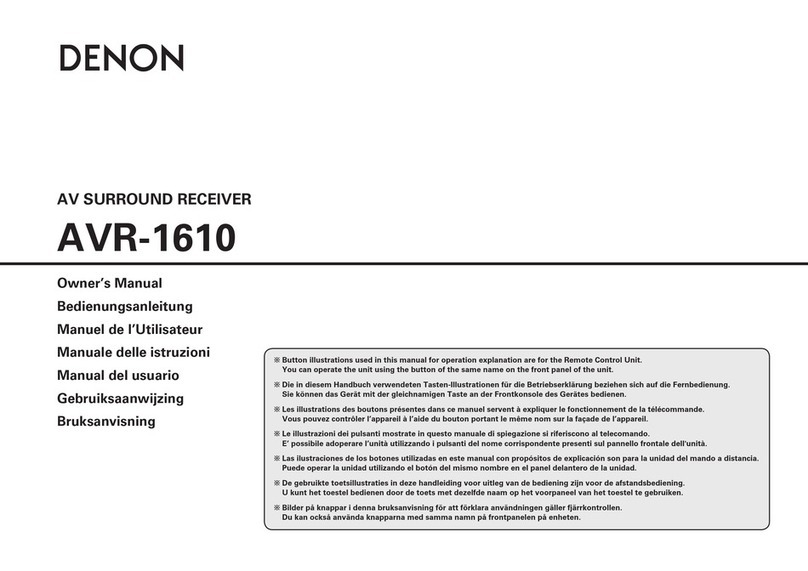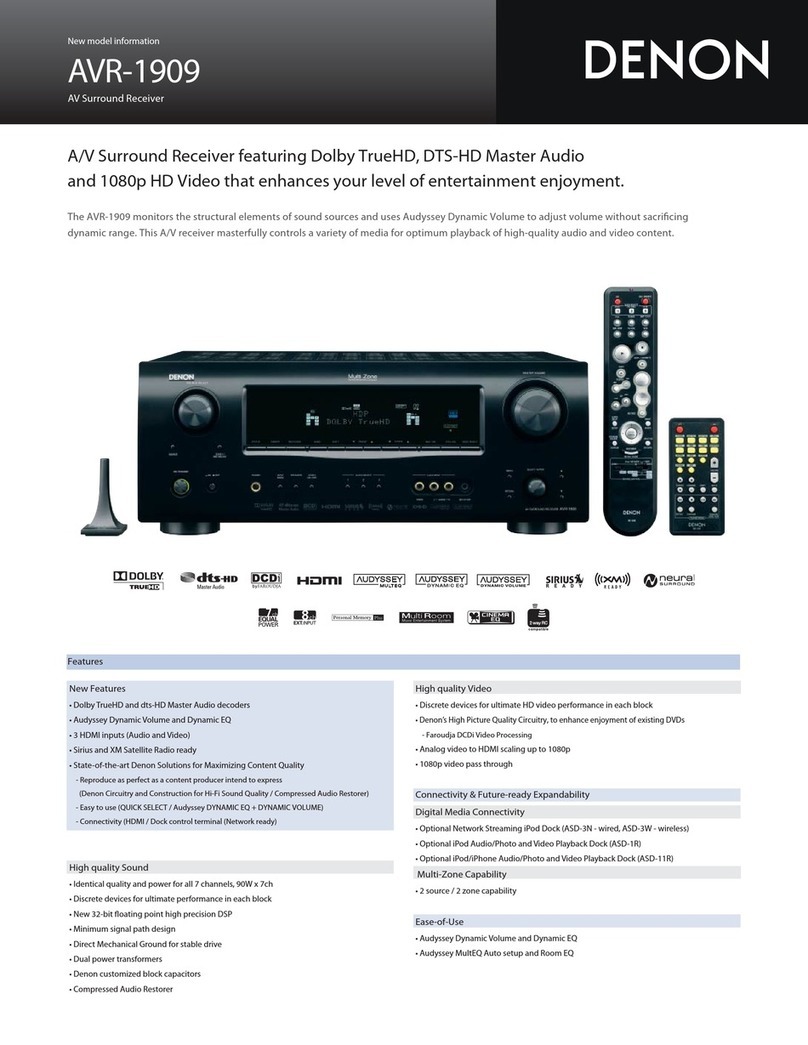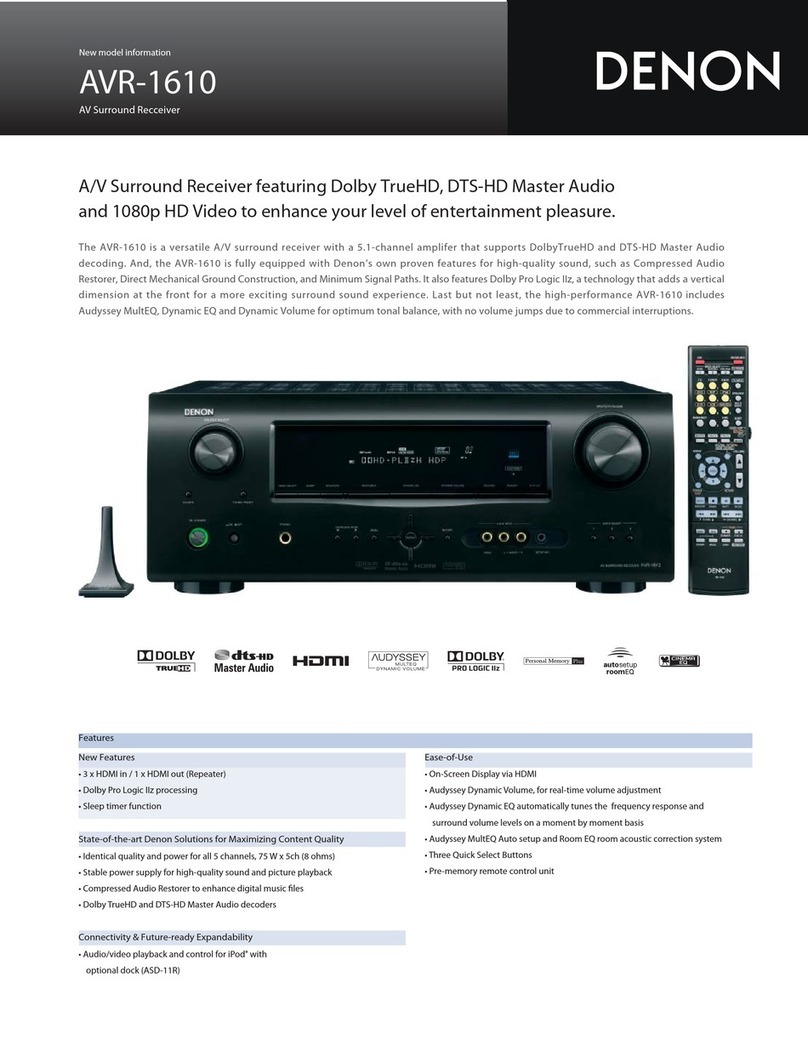Accessories ·····················································································2
Cautions on Handling·····································································3
Cautions on Installation·································································3
About the Remote Control Unit····················································3
Inserting the Batteries ···································································3
Operating Range of the Remote Control Unit································ 3
Part Names and Functions ····························································4
Front Panel····················································································· 4
Display ···························································································4
Rear Panel······················································································ 5
Remote Control Unit ······································································ 6
Preparations····················································································7
Cables Used for Connections ························································7
Speaker Connections ·····································································8
Speaker Installation········································································ 8
Speaker Connections ····································································· 8
Connecting Equipment with HDMI Connectors ··························9
Connecting the Monitor······························································· 10
Connecting the Playback Components ······································ 10
DVD Player··················································································· 10
CD Player ·····················································································11
iPod®····························································································11
TV/CABLE Tuner ··········································································11
Connecting the Recording Components ····································12
Video Cassette Recorder ····························································· 12
CD Recorder / MD Recorder / Tape Deck····································12
Connections to Other Devices·····················································12
Video Camera / Game Console ···················································· 12
Component with Multi-channel Output Connectors ····················13
Antenna Terminals ······································································13
Connecting the Power Cord ························································ 14
Once Connections are Completed ·············································· 14
Menu Map ·····················································································14
Examples of Front Display···························································14
qStandard Playback···································································23
Surround Playback of 2-channel Sources·····································23
Playing Multi-channel Sources (Dolby Digital, DTS, etc.) ·············24
wDSP Simulation Playback························································24
eDirect Playback·········································································24
rStereo Playback ·······································································24
Getting Started
Connections
Operations
Preparations··················································································15
Auto Setup···················································································· 16
aAuto Setup ·············································································· 16
sError Messages······································································· 17
System Setup Operation ····························································· 18
Example of Display of Default Values ········································ 18
1. Speaker Setup ·········································································· 19
a~ f Speaker Configuration····················································· 19
gSubwoofer Mode Setup·························································· 19
h~ A1 Distance ·········································································· 19
A2 ~ A6 Crossover Frequency ······················································20
A7 Test Tone················································································20
A8 Restore ·················································································· 20
2. Input Setup ··············································································· 21
a, sHDMI In Assign ·································································21
d~ hDigital In Assign ······························································21
jiPod Assign ·············································································21
kAudio Delay·············································································21
lEXT. IN Subwoofer Level························································21
A0 Auto Preset Memory ······························································22
3. Option Setup·············································································22
a~ dVolume Control ······························································· 22
fAuto Surround Mode ······························································ 22
gDirect Mode Setup··································································22
hRemote ID Setup ····································································23
Auto Setup
System Setup
Surround Modes
Adjusting the Parameters ····························································25
Surround Parameter·····································································25
aMode·······················································································26
sCinema EQ··············································································26
dD. Comp (Dynamic Range Compression) ·······························26
fLFE··························································································26
gCenter Image ··········································································26
hPanorama················································································26
jDimension···············································································26
kCenter Width···········································································26
lDelay Time··············································································26
A0 Effect Level·············································································26
A1 Room Size···············································································26
A2 SW ATT (Subwoofer Attenuation)···········································27
A3 Subwoofer ··············································································27
A4 Tone Control ···········································································27
A5 Bass ························································································27
A6 Treble······················································································27
A7 MultEQ····················································································27
A8 Dynamic EQ············································································27
A9 Dynamic Volume·····································································28
S0 DV Setting (Dynamic Volume Setting) ····································28
S1 RESTORER ·············································································28
S2 Night Mode·············································································29
S3 Default ····················································································29
Parameter
Information········································································ 29
nContents