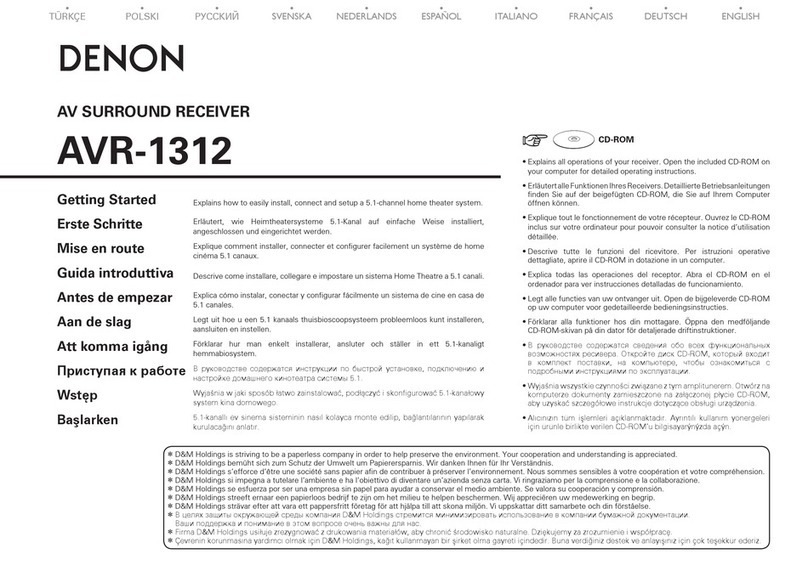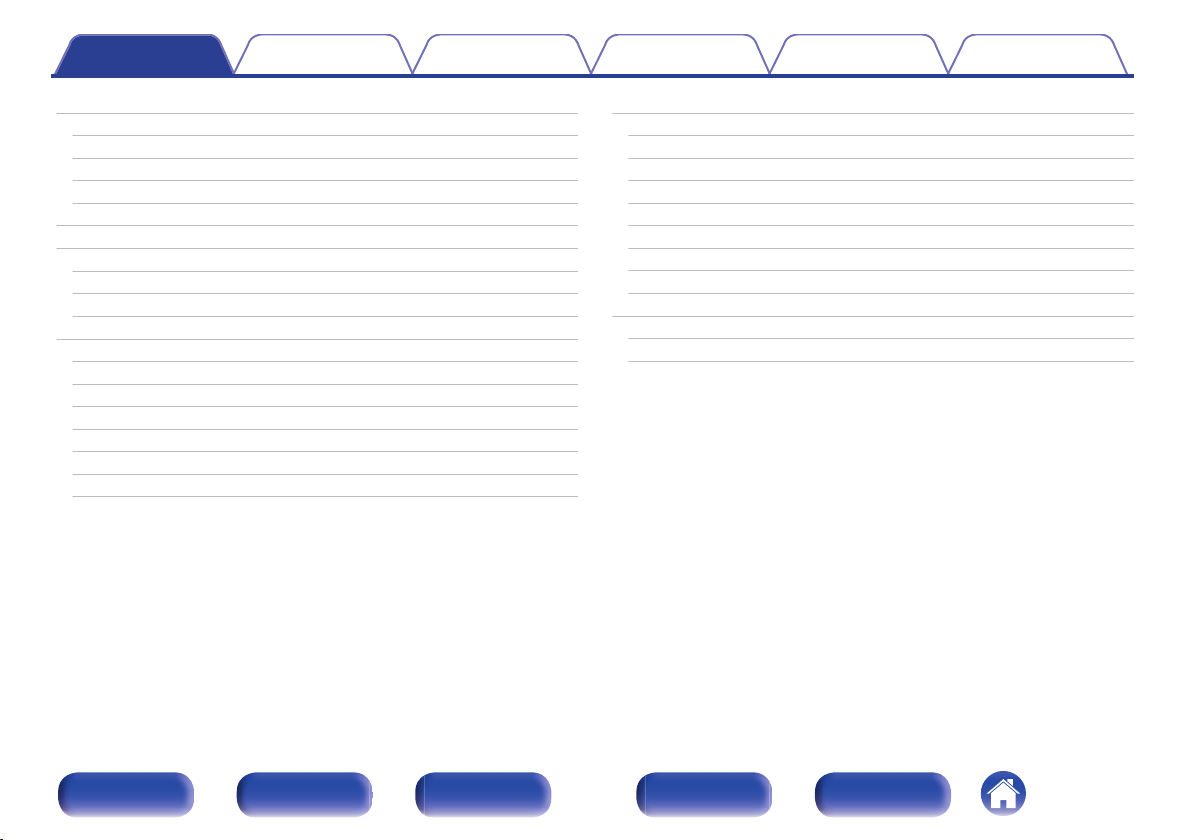Denon AVR-X1600H User manual
Other Denon Stereo Receiver manuals

Denon
Denon AVR-2307CI User manual

Denon
Denon AVR-S770H User manual

Denon
Denon AVR-884 User manual

Denon
Denon AVR-1611 User guide

Denon
Denon DBT-1713UD User manual
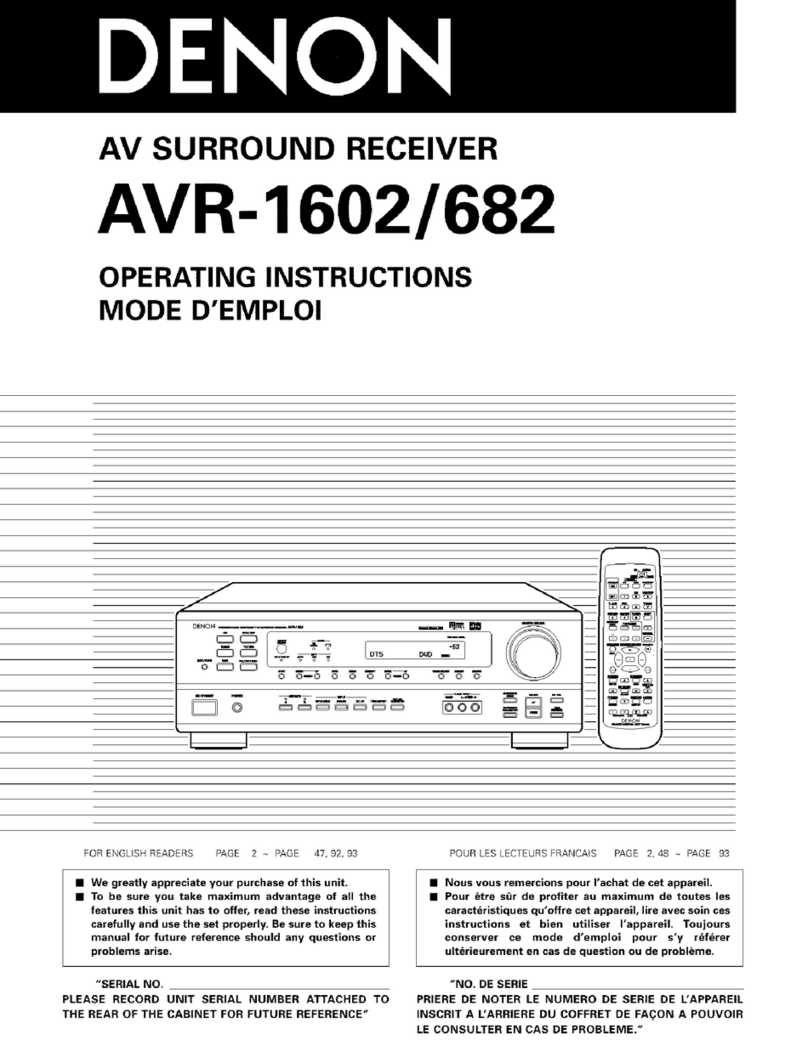
Denon
Denon AVR-1602 User manual

Denon
Denon AVR-1908 Instruction Manual
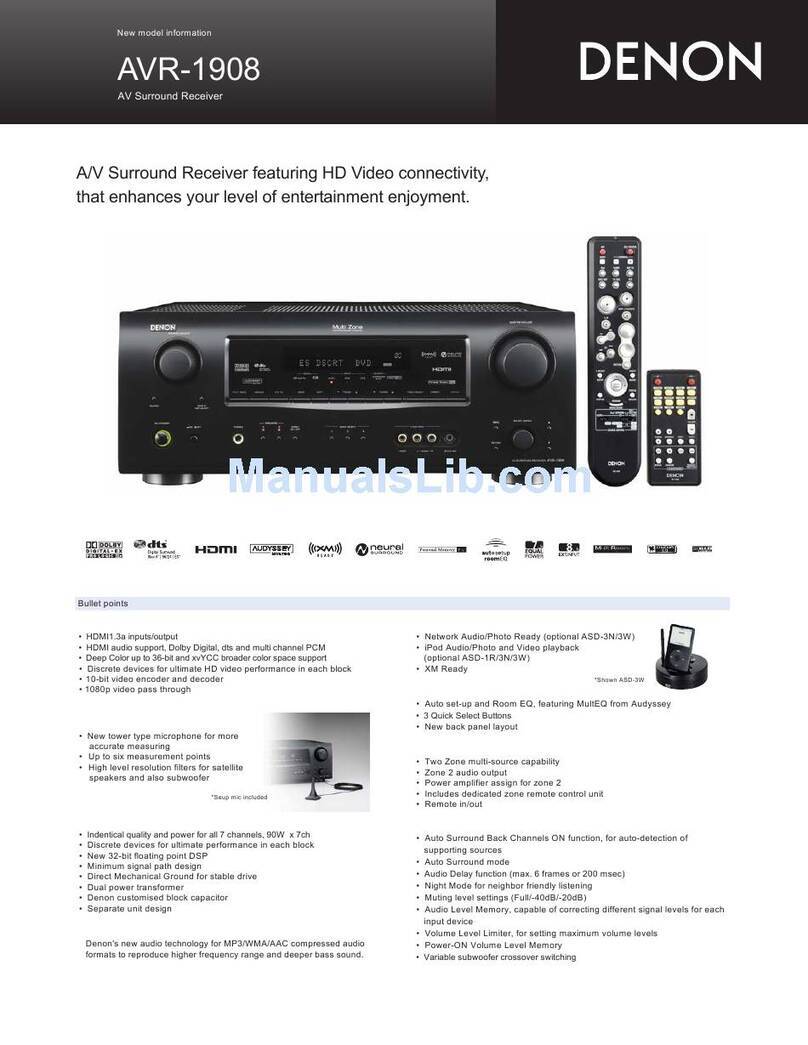
Denon
Denon AVR-1908 User manual

Denon
Denon AVR-S970H User manual

Denon
Denon AVR-3801 User manual

Denon
Denon AVR2310CIOM User manual
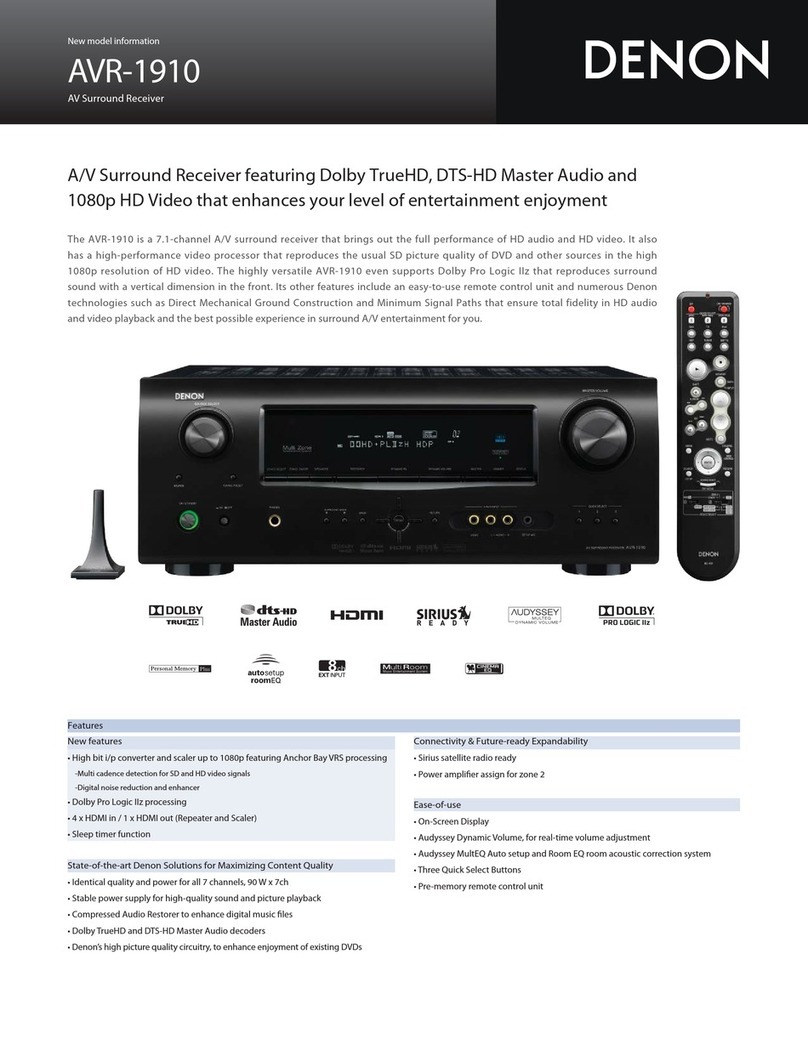
Denon
Denon AVR1910 - Multi-Zone Home Theater Receiver User manual

Denon
Denon AVR-591 User guide

Denon
Denon AVR-X1300W User manual

Denon
Denon RCD-M33 User manual

Denon
Denon DRA-395 User manual

Denon
Denon AVR-1403 User manual
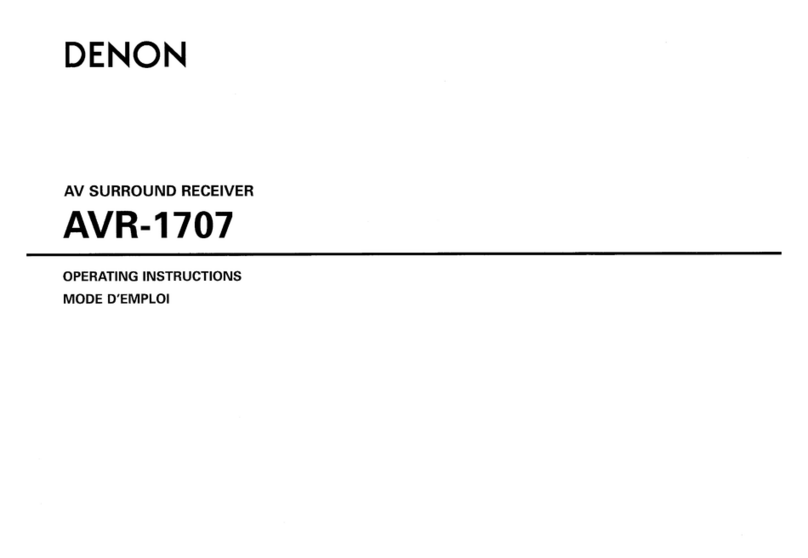
Denon
Denon AVR-1707 User manual

Denon
Denon AVR-2105 User manual

Denon
Denon AVR-X8500HA User manual
Popular Stereo Receiver manuals by other brands

Sony
Sony STR-DE535 - Fm Stereo/fm-am Receiver operating instructions

Pioneer
Pioneer SX-1000TA operating instructions

Yamaha
Yamaha MusicCast TSR-5B3D owner's manual

Sony
Sony STR-DG500 - Multi Channel Av Receiver Service manual

Sherwood
Sherwood Newcastle RX-770 operating instructions

Panasonic
Panasonic AJSD955B - DVCPRO50 STUDIO DECK Brochure & specs