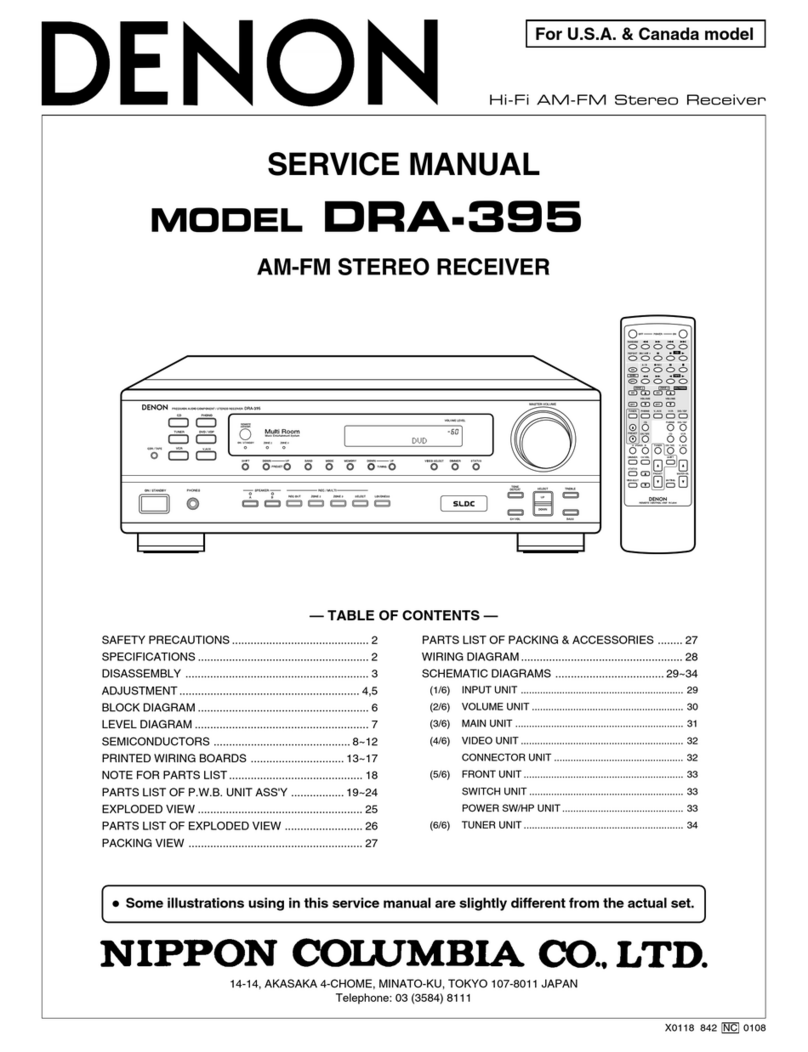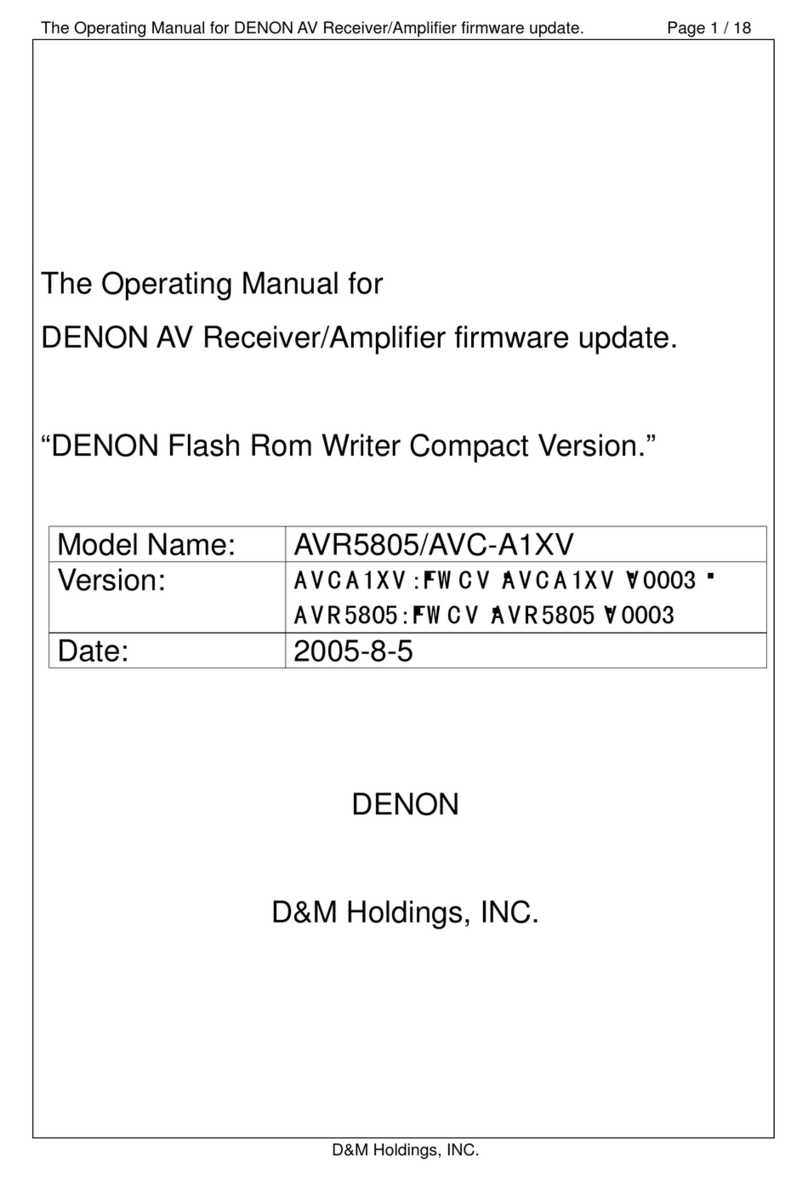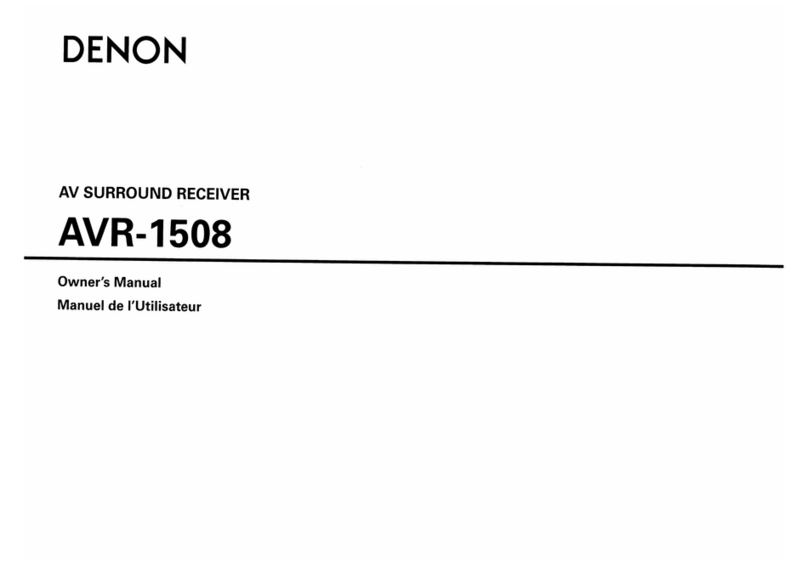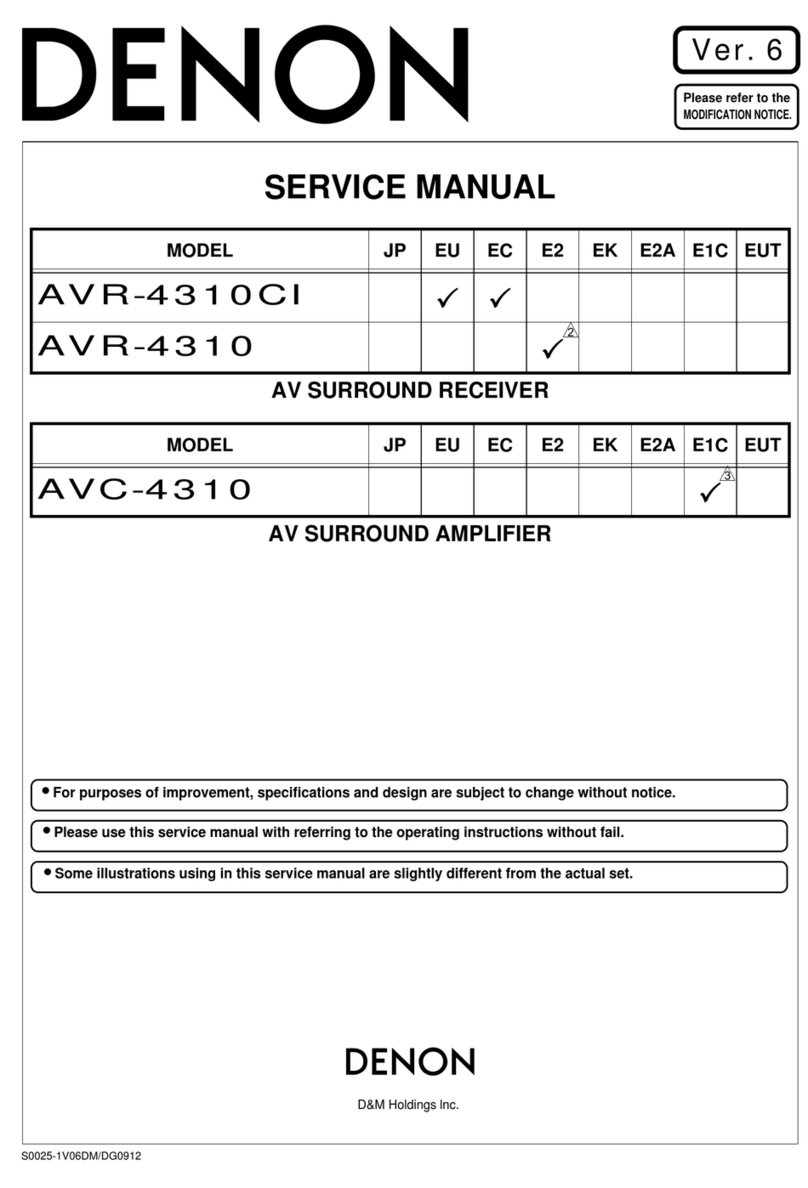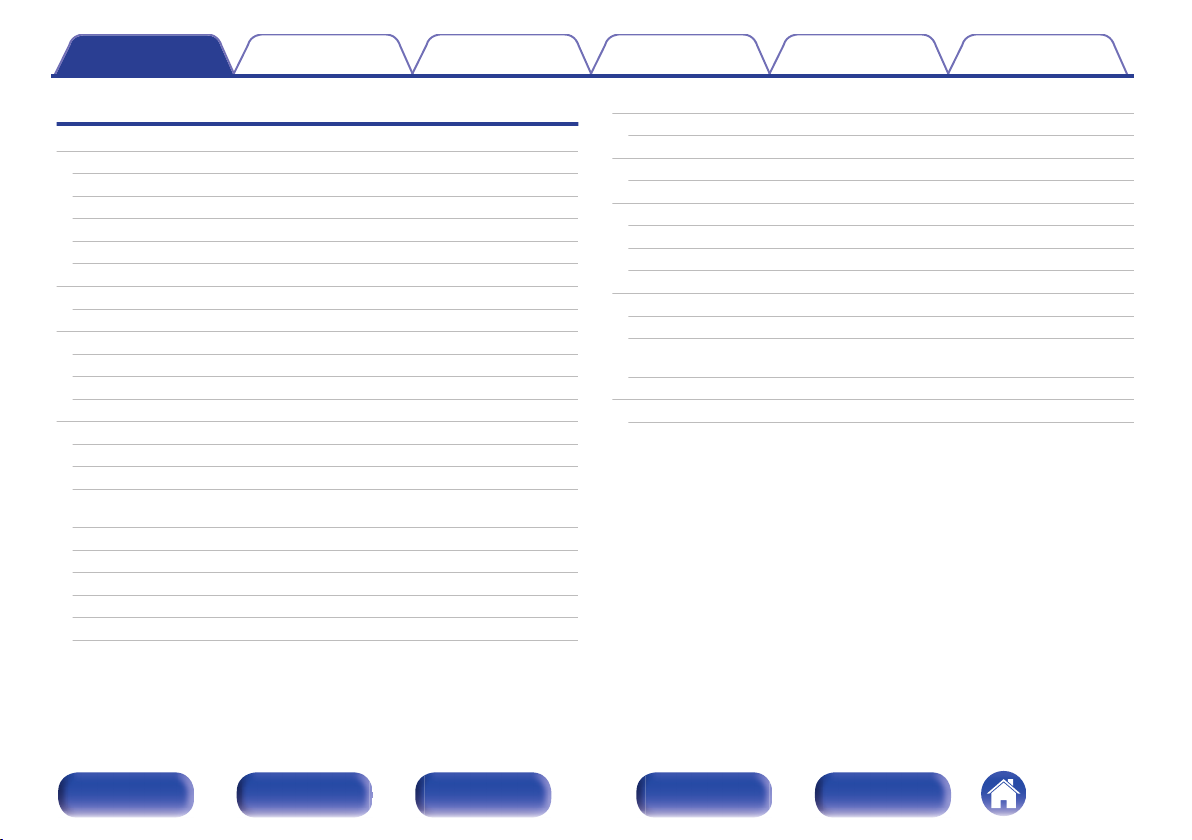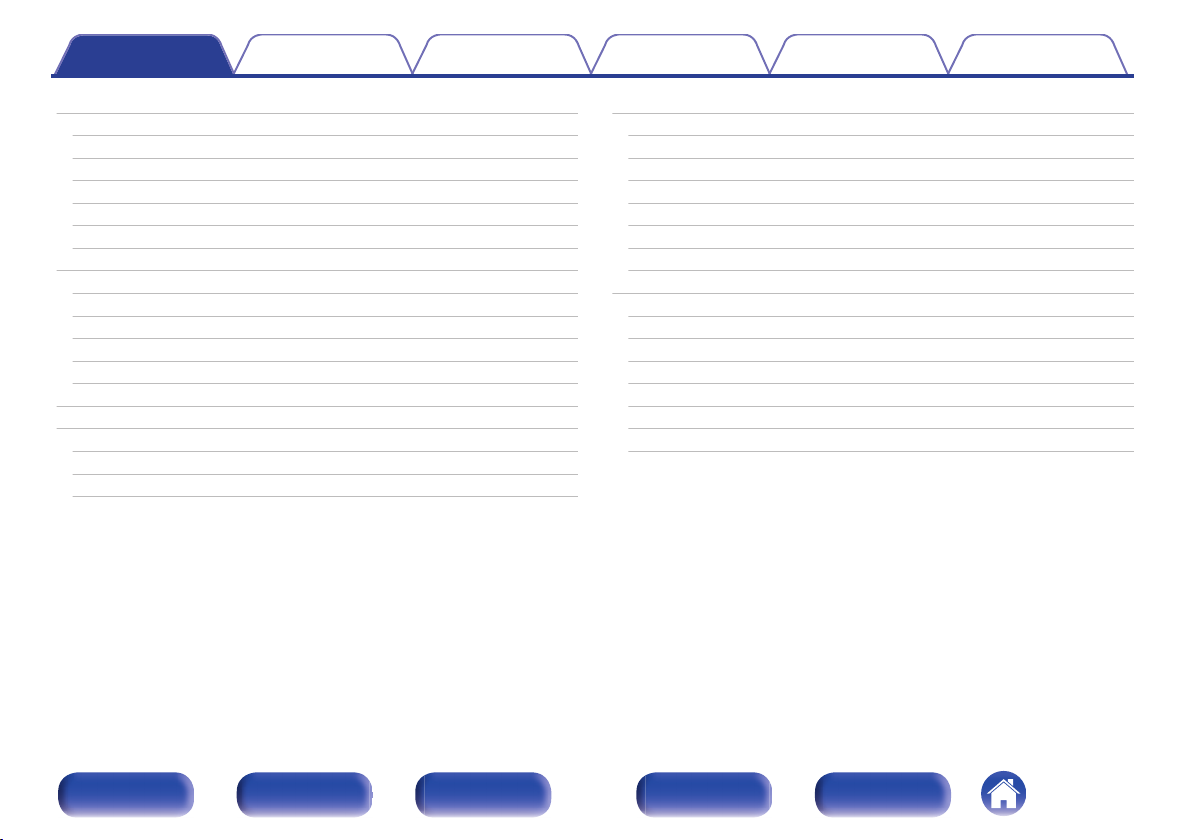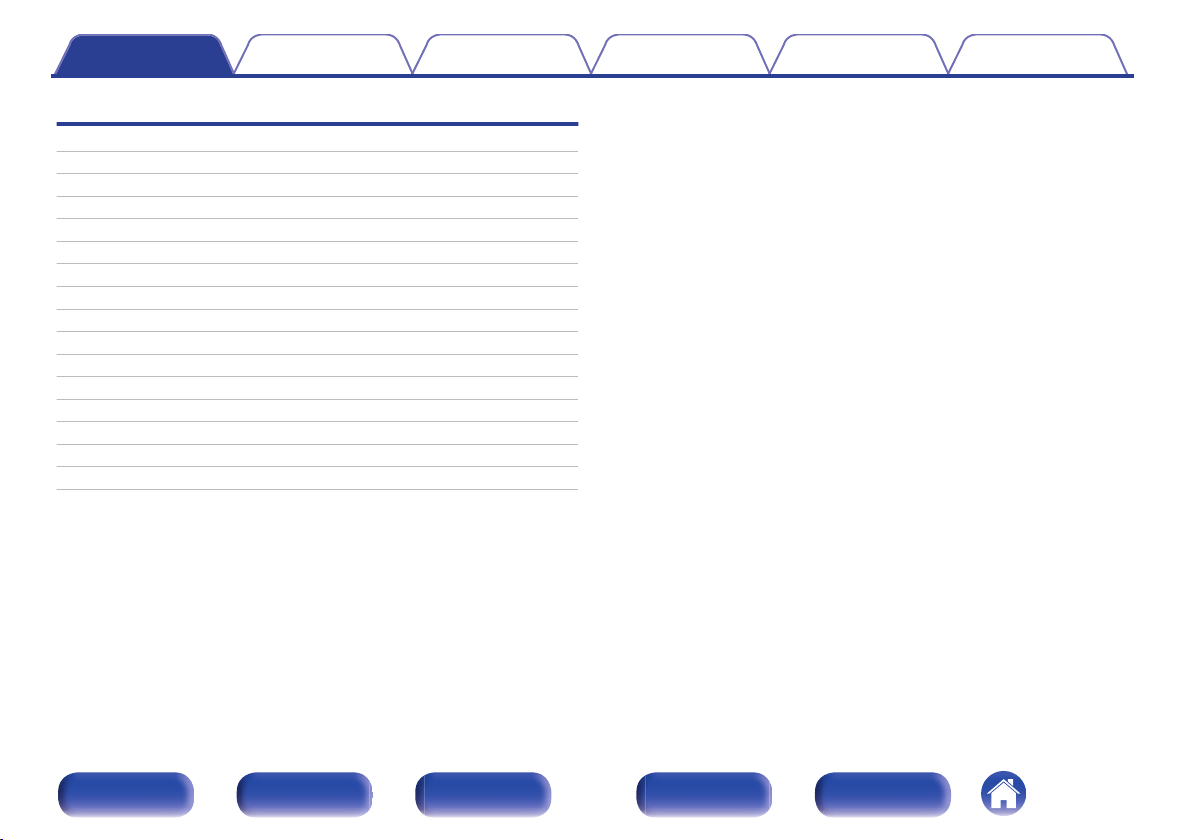Denon AVR-X2500H User manual
Other Denon Stereo Receiver manuals

Denon
Denon DRA-697CIHD - Premier AM/FM Stereo User manual

Denon
Denon AVR-X1500H User manual

Denon
Denon AVR-A1H User manual
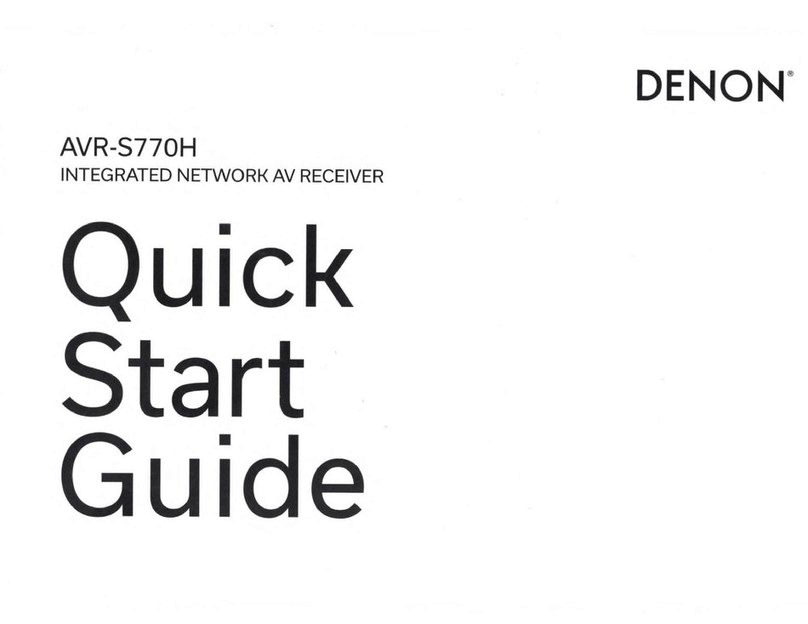
Denon
Denon AVR-S770H User manual

Denon
Denon AVR-X3300W User manual

Denon
Denon AVR 4308CI - AV Network Receiver User guide

Denon
Denon AVR-1312 User manual
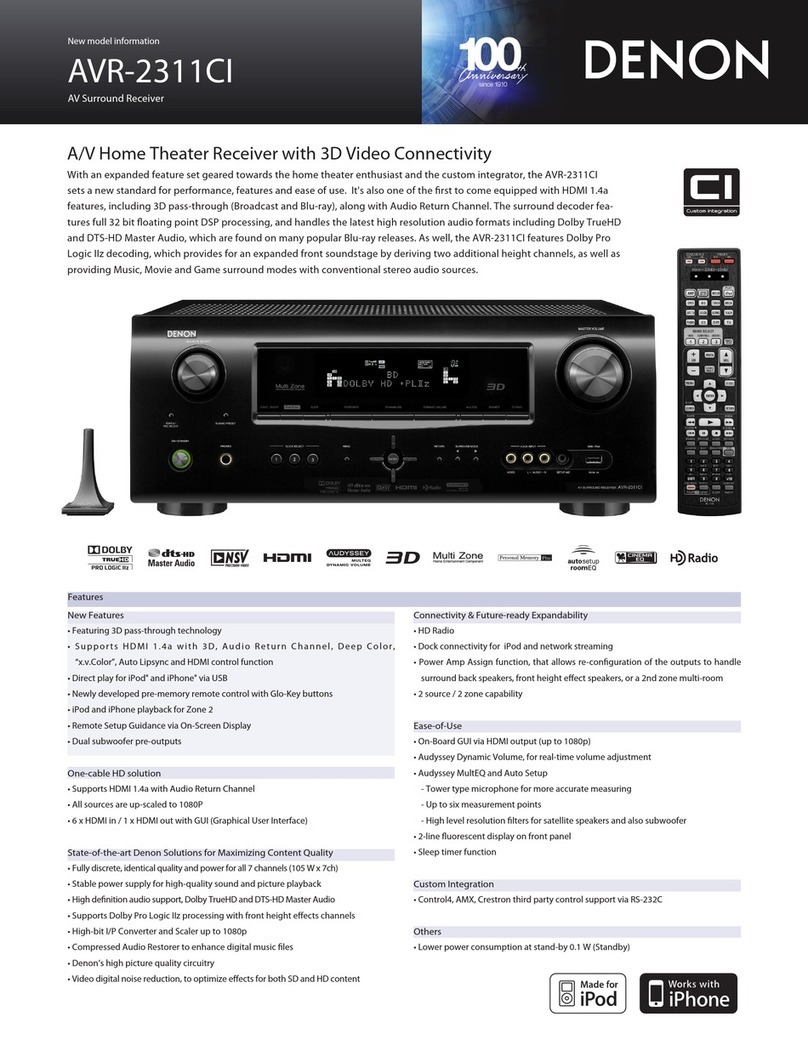
Denon
Denon AVR-2311CI User manual

Denon
Denon DRA-395 User manual
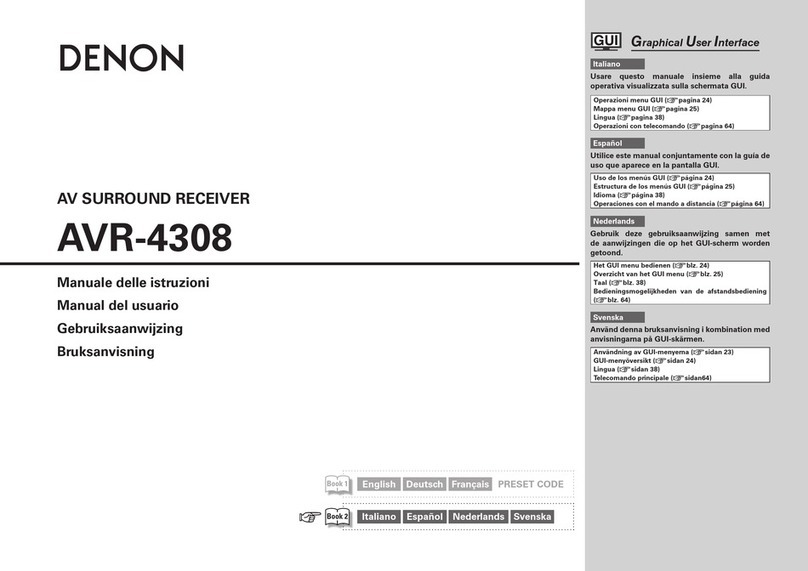
Denon
Denon AVR-4308 User guide

Denon
Denon AVR 3802 User manual

Denon
Denon AVR-3312 User manual

Denon
Denon AVR-591 User guide
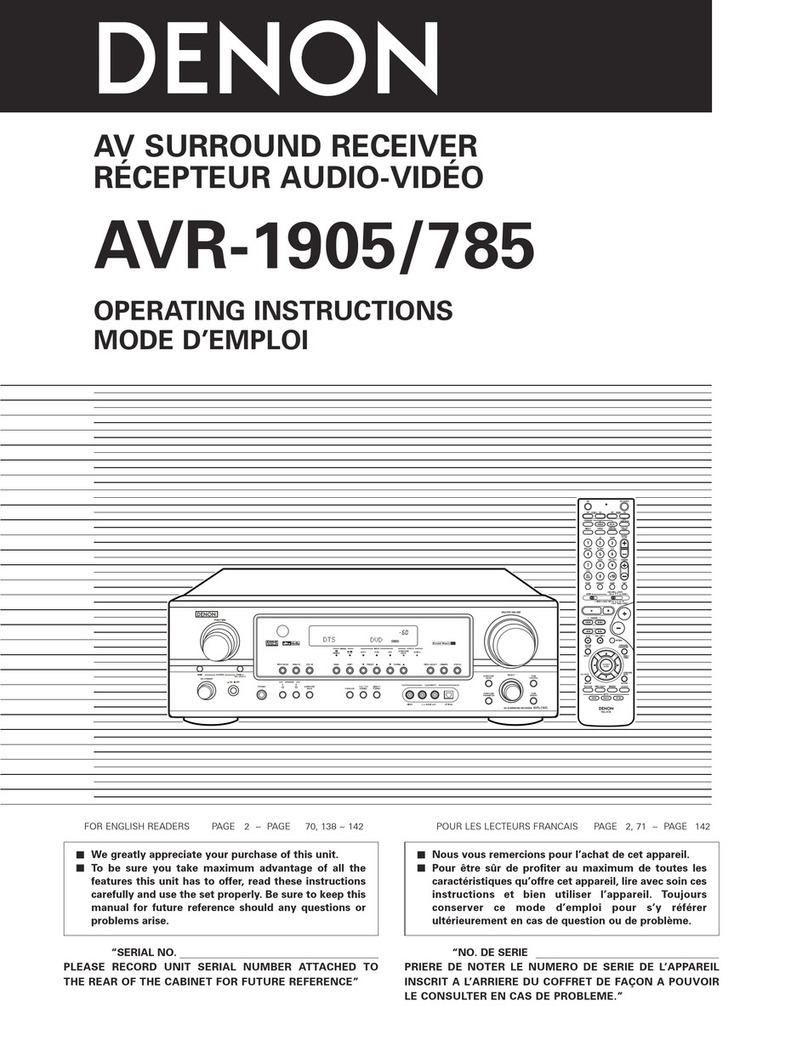
Denon
Denon AVR-1905 User manual

Denon
Denon AVR-791 User manual

Denon
Denon AVR-1312 User manual

Denon
Denon DRA-29*5 User manual

Denon
Denon AVR-1404 User manual

Denon
Denon AVR-S750H User manual
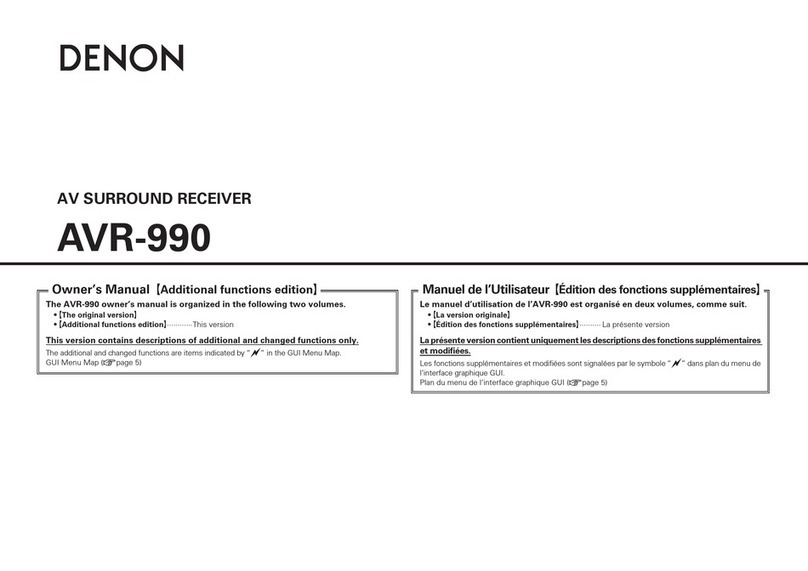
Denon
Denon AVR-990 User manual
Popular Stereo Receiver manuals by other brands

Sony
Sony STR-DE535 - Fm Stereo/fm-am Receiver operating instructions

Pioneer
Pioneer SX-1000TA operating instructions

Yamaha
Yamaha MusicCast TSR-5B3D owner's manual

Sony
Sony STR-DG500 - Multi Channel Av Receiver Service manual

Sherwood
Sherwood Newcastle RX-770 operating instructions

Panasonic
Panasonic AJSD955B - DVCPRO50 STUDIO DECK Brochure & specs