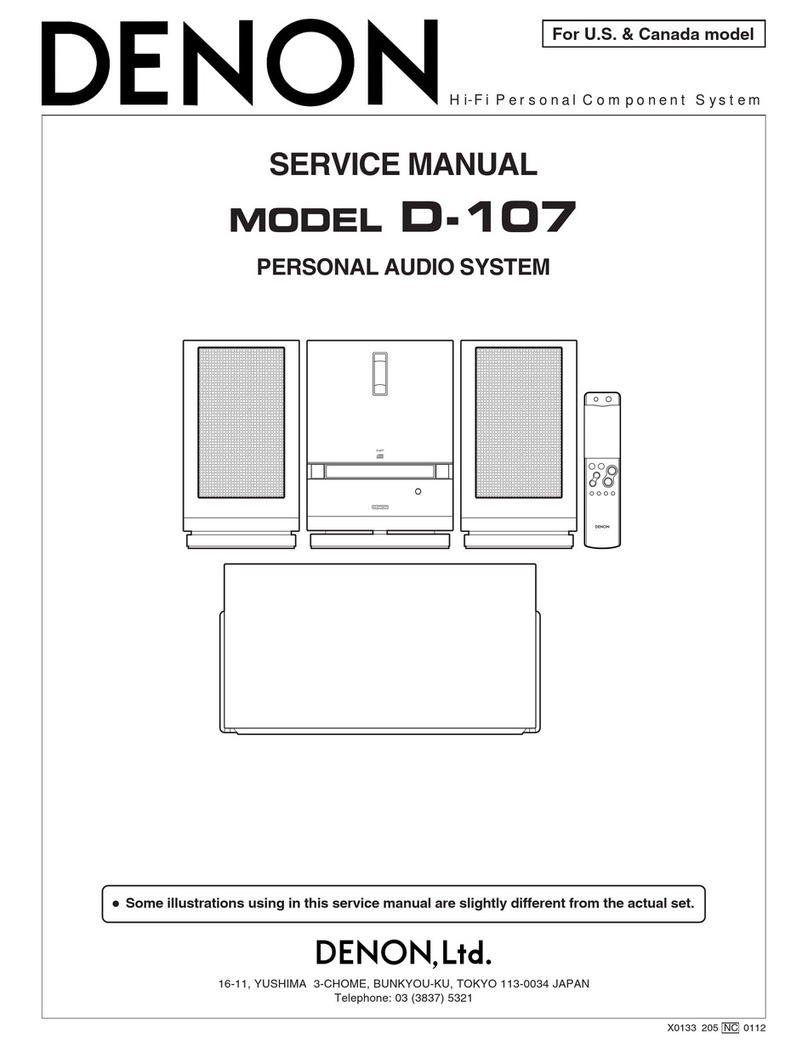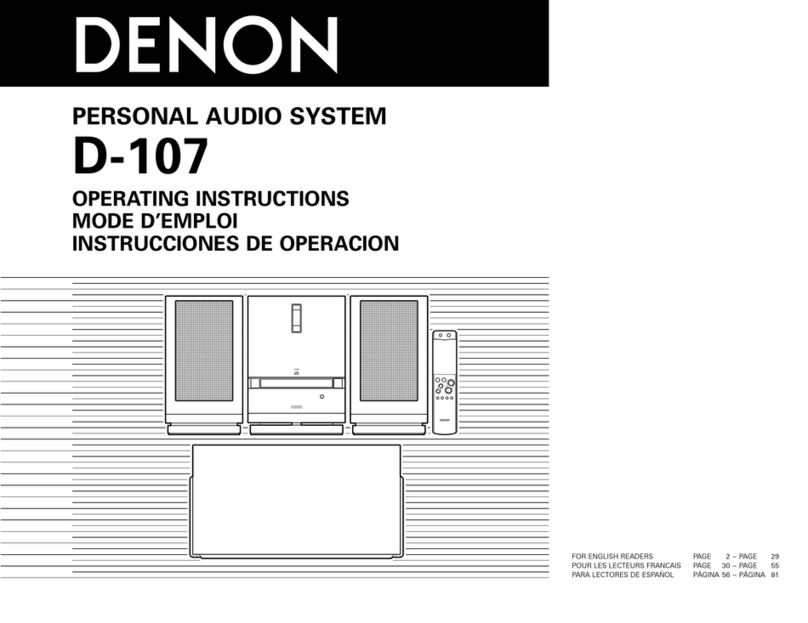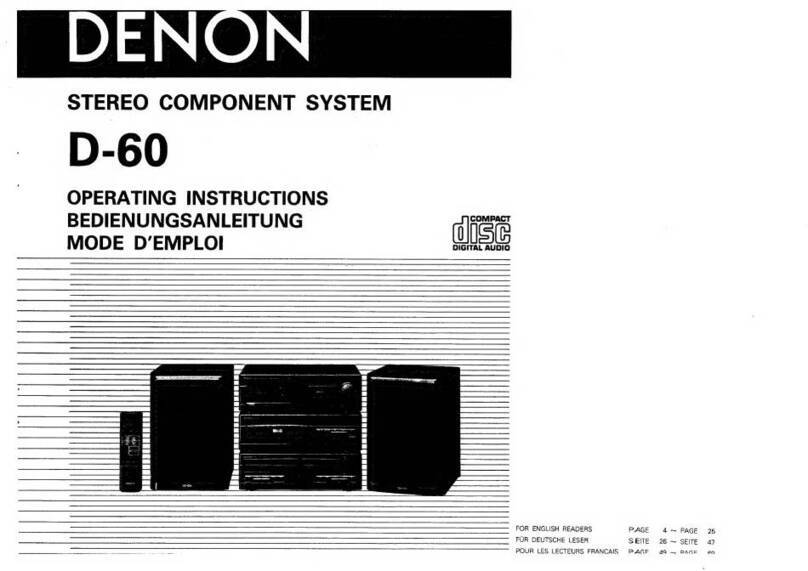Features
0Powerful sound with a compact body (25W + 25W high power)
You can enjoy music and games with more powerful sound on a
computer, smartphone, or tablet. Realistic sound is achieved in spite of
the compact size by combining passive radiator full range speakers that
reproduce rich bass with our unique audio processing technology and a
full digital amplifier.
0Installation possible even in a small space (v p. 13)
This unit can be placed either horizontally or vertically. Do not worry
about the installation place. You can place this unit even in a desk with
a limited space. Furthermore, convenient speaker bases are supplied
with this unit for altering the speaker angle. Adjust to your desired angle
for listening.
0Equipped with a USB-B port for upgrading audio on a computer
You can just connect a computer with this unit to enjoy content stored
on the computer and streaming content with high quality audio.
0Wireless connection with Bluetooth enabled devices (v p. 26)
You can connect Bluetooth enabled devices such as smartphones and
tablets with this unit to listen to music while browsing email and Web
sites in the Internet away from this unit. In addition, this unit supports
high quality audio codecs, aptX and AAC, to enjoy music and games
with a powerful sound.
0NFC function included that enables one touch
connection (v p. 30)
You can just touch this unit with an NFC enabled smartphone or tablet
to turn on power to this unit and establish the Bluetooth connection.
Contents Connections Playback
Setting procedure
Tips Appendix
7
Front panel Display
Rear panel
Remote Index