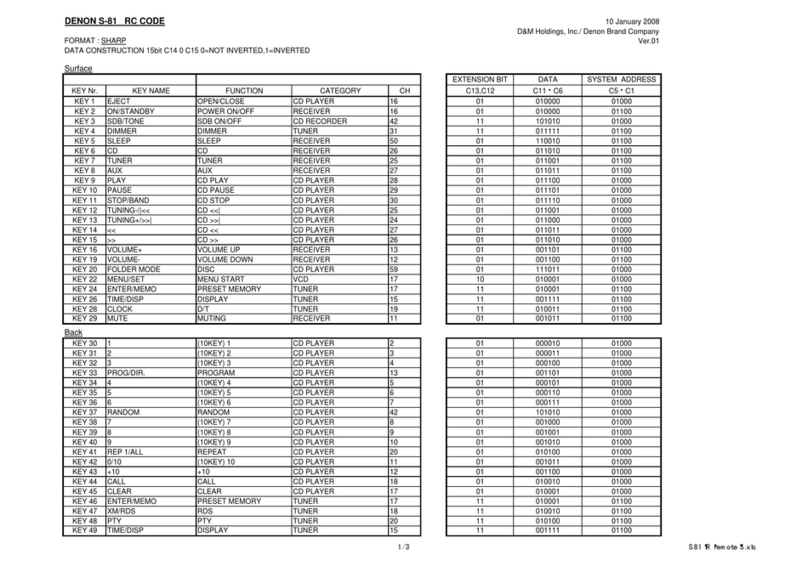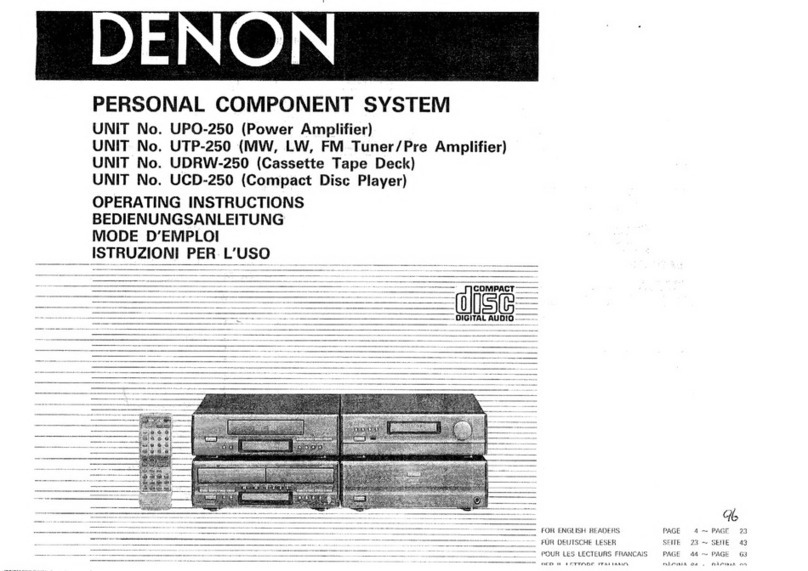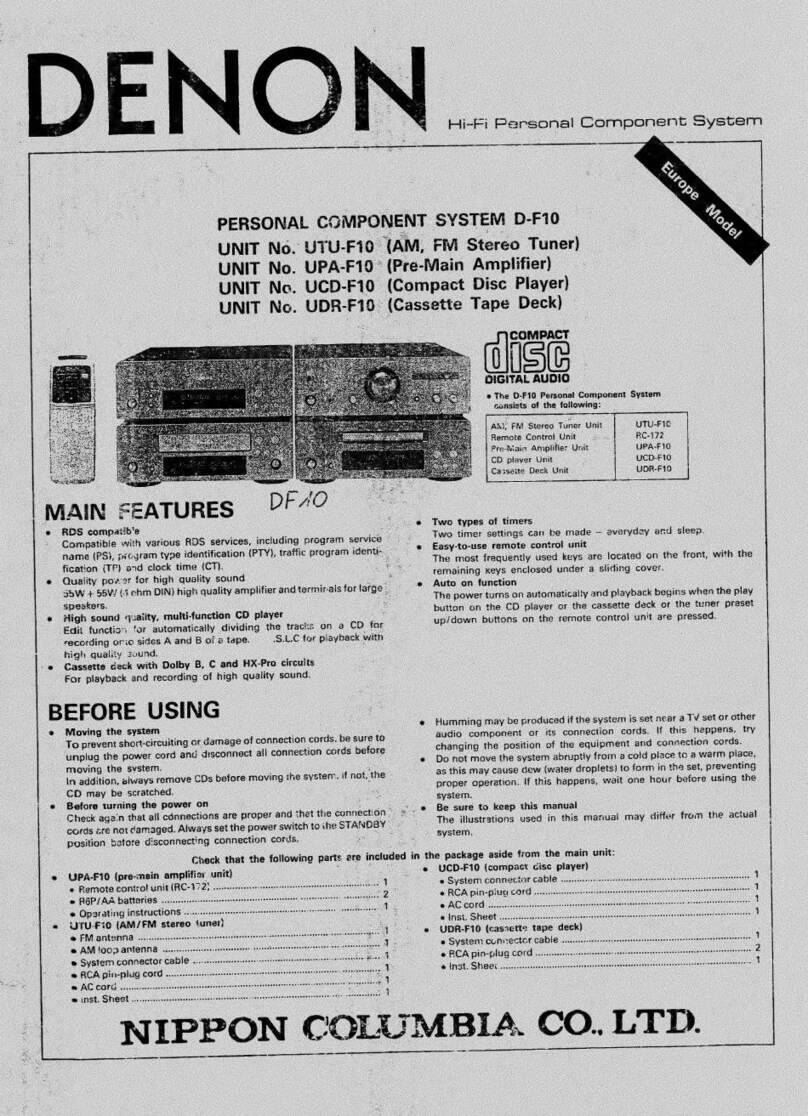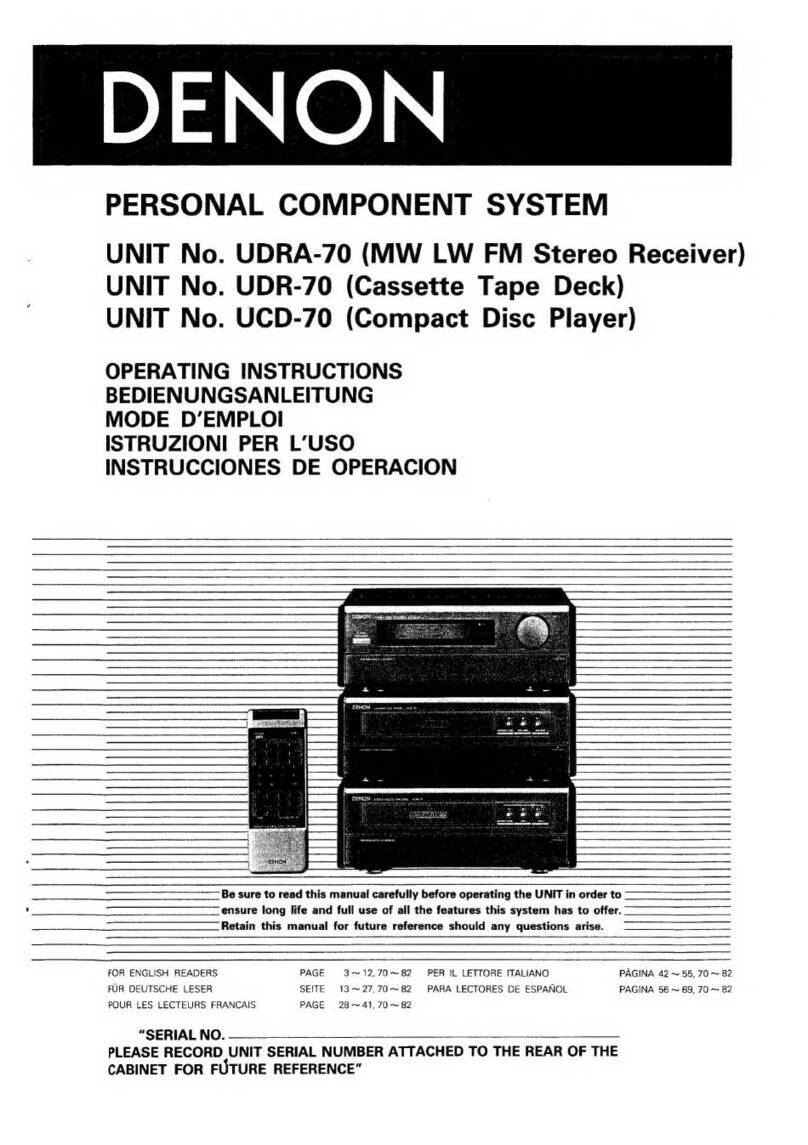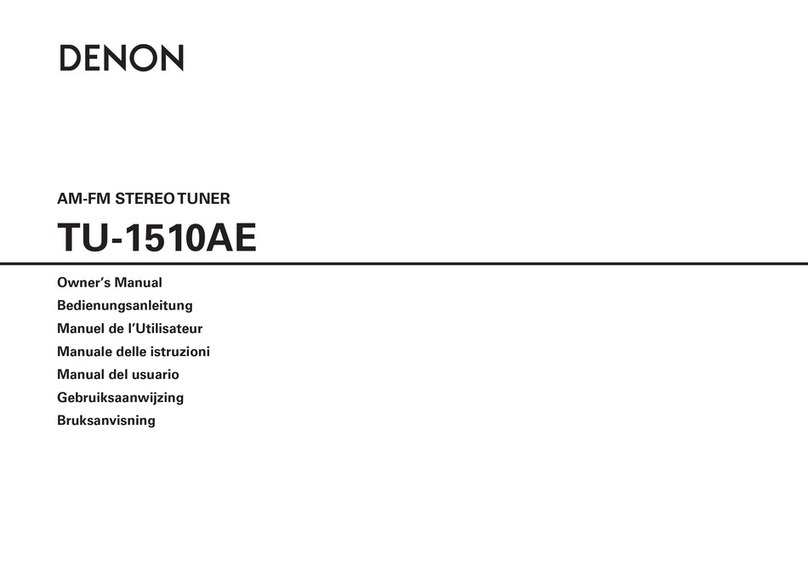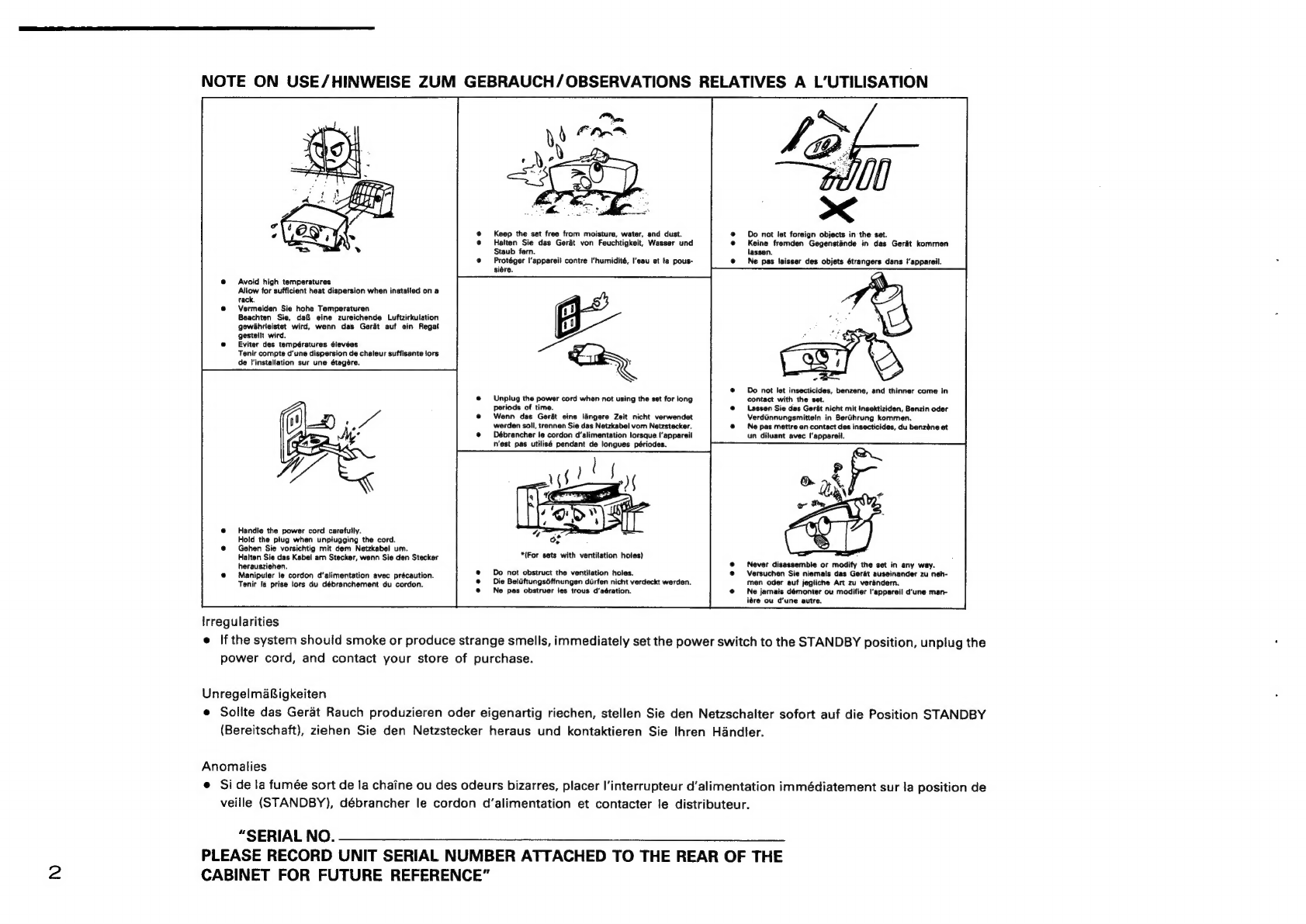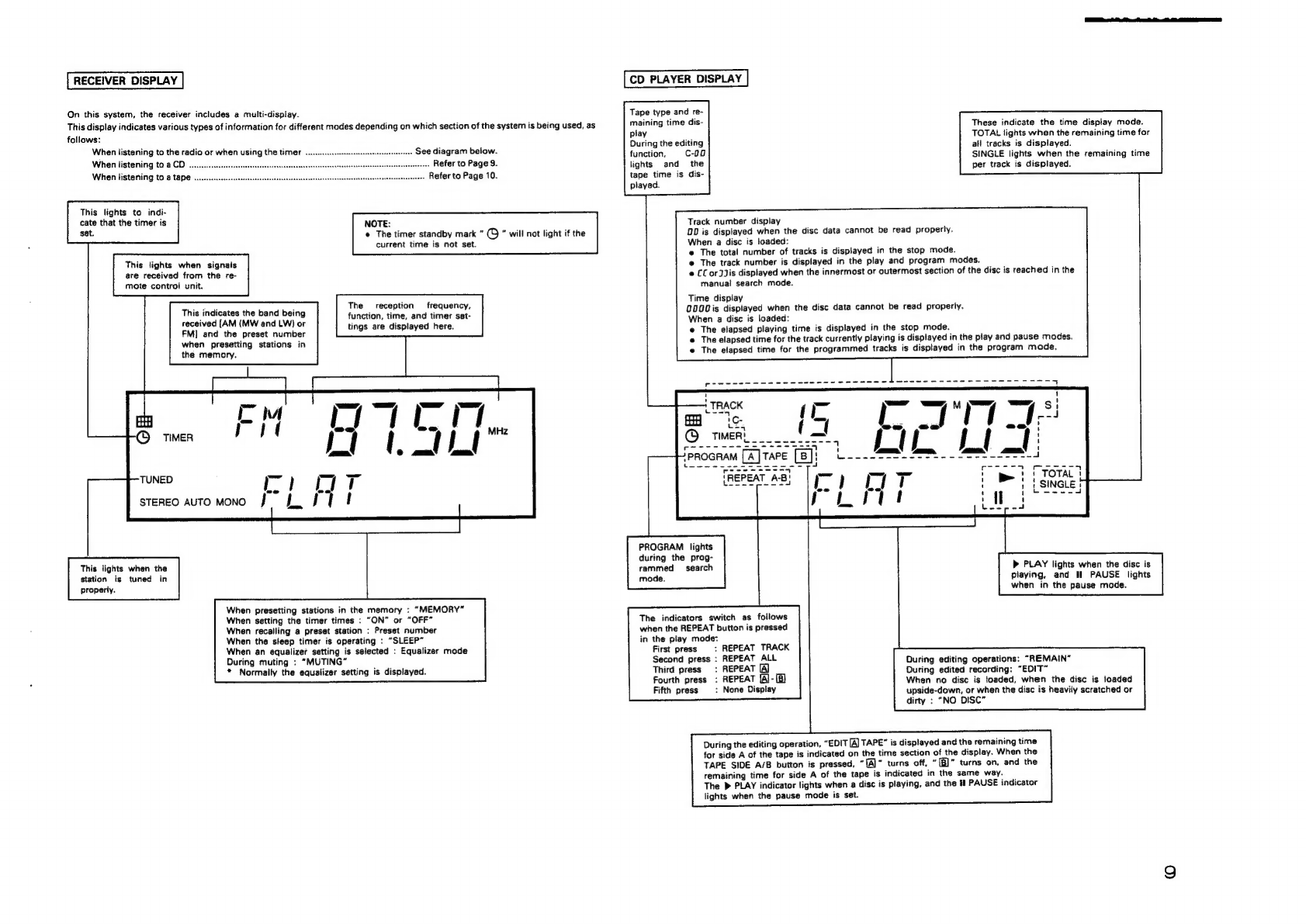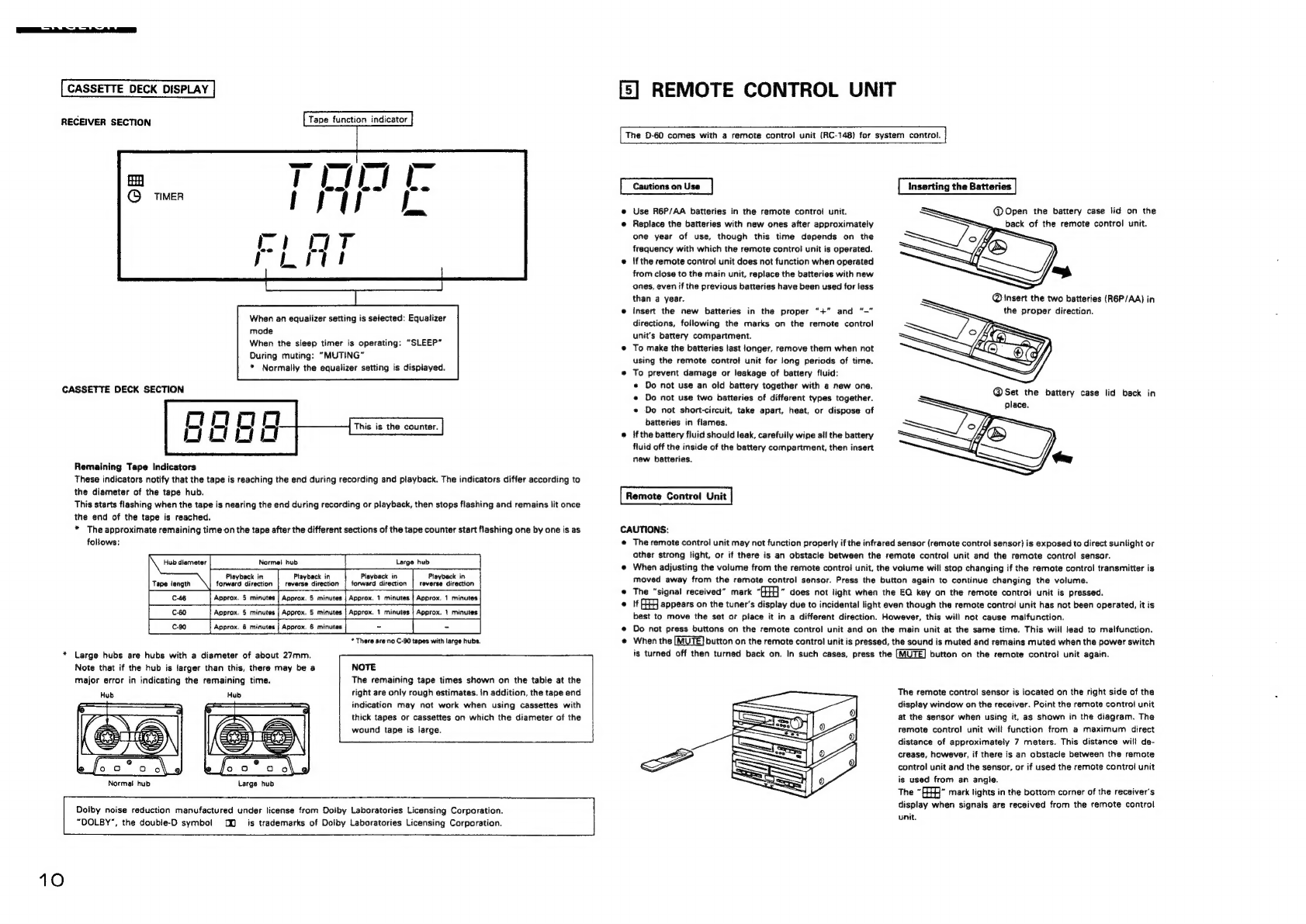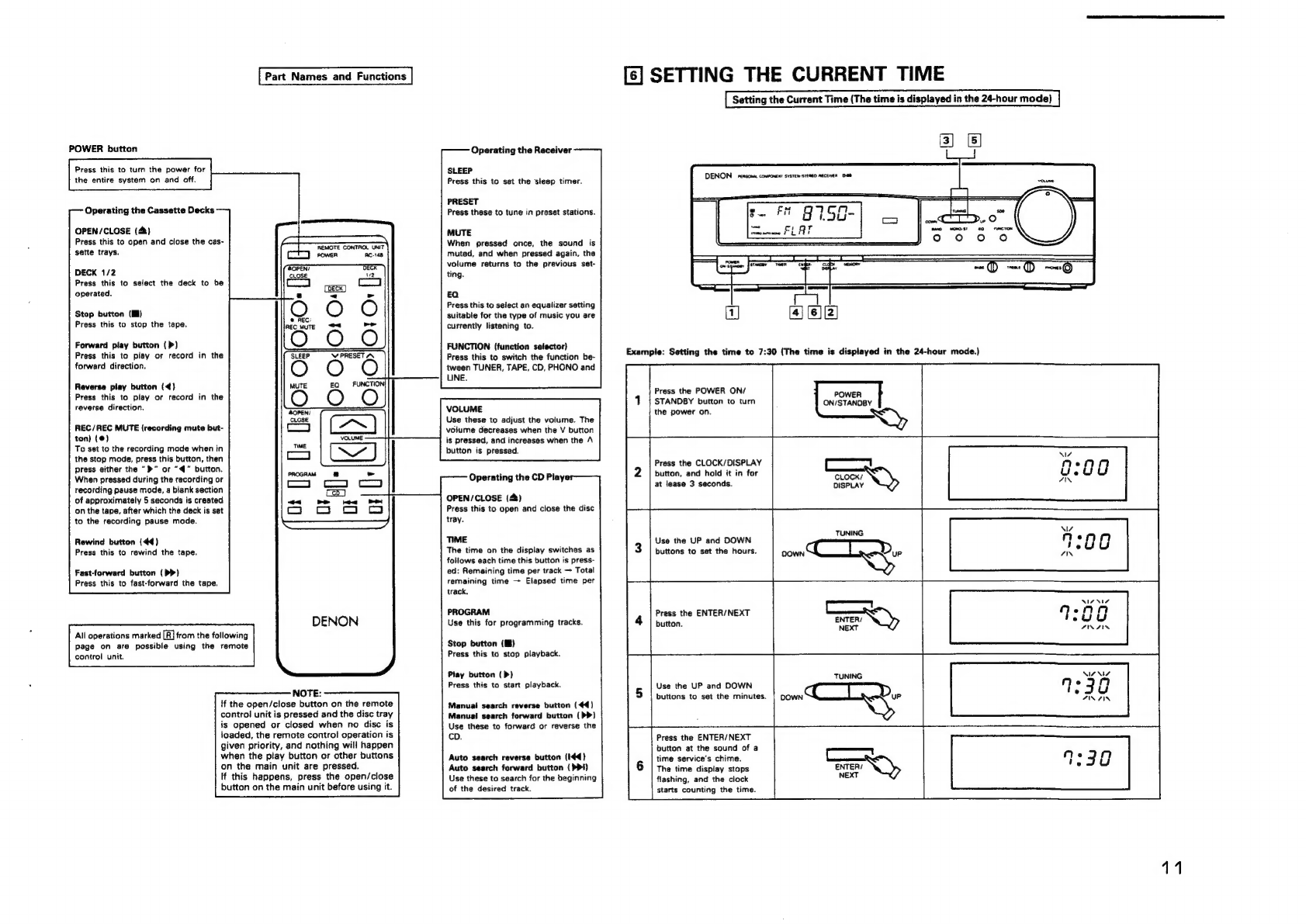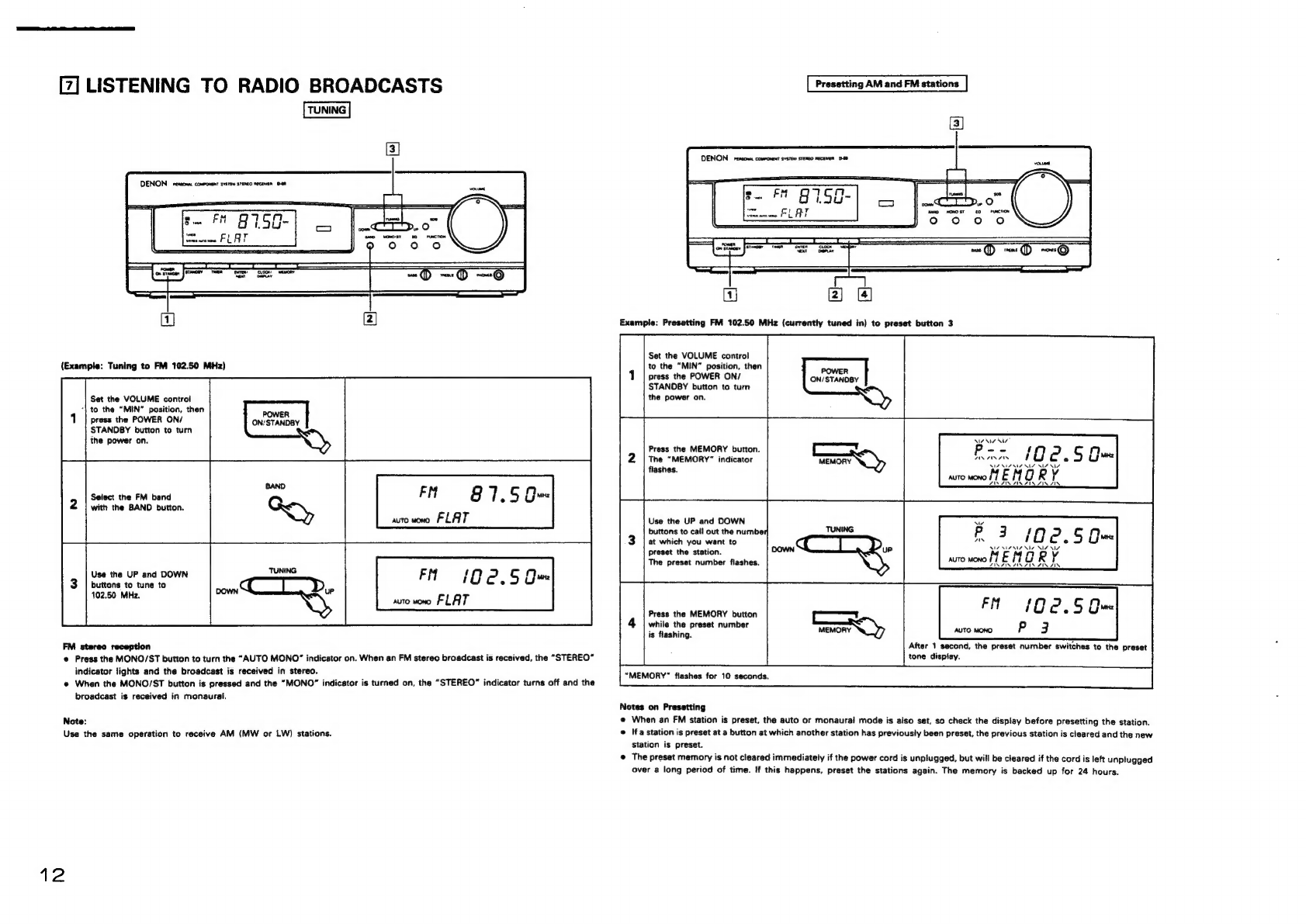On
this
system,
the
receiver
includes
a
multi-display.
This
display
indicates
various
types
of
information
for
different
modes
depending
on
which
section
of
the
system
is
being
used,
as
follows:
When
listening
to
the
radio
or
when
using
the
timer
When
listening
to
8
CD
ou...
csssssereesnseeneersseseeenees
When
listening
to
a
tape
........esscssseessneeseeeeteenesnseseesseeee
This
lights
to
indi-
cate
that
the
timer
is
set.
This
lights
when
signais
are
received
from
the
re-
mote
controi
unit.
This
indicates
the
band
being
received
[AM
(MW
and
LW)
or
FM]
and
the
preset
number
when
presetting
stations
in
the
memory.
This
lights
when
the
station
is
tuned
in
properly.
When
presetting
stations
in
the
memory
:
“MEMORY”
When
setting
the
timer
times
:
“ON”
or
“OFF”
When
recalling
a
preset
station
:
Preset
number
When
the
sleep
timer
is
operating
:
“SLEEP”
When
an
equalizer
setting
is
selected
:
Equalizer
mode
During
muting
:
“MUTING”
*
Normaily
the
equalizer
setting
is
displayed.
CD
PLAYER
DISPLAY
Tape
type
and
re-
maining
time
dis-
play
During
the
editing
.
See
diagram
below.
function
c-o0
.
Refer
to
Page
9.
lights
and
the
..
Refer
to
Page
10.
tape
time
is
dis-
played.
NOTE:
Track
number
display
e@
The
timer
standby
mark
“
(C)
*
will
not
light
if
the
current
time
is
not
set.
When
a
disc
is
loaded:
manual
search
mode.
Time
display
The
reception
frequency,
function,
time,
and
timer
set-
tings
are
displayed
here.
When
a
disc
is
loaded:
PROGRAM
lights
during
the
prog-
rammed
search
mode.
The
indicators
switch
as
follows
when
the
REPEAT
button
is
pressed
in
the
play
mode:
First
press
:
REPEAT
TRACK
Second
press
:
REPEAT
ALL
Third
press
:
REPEAT
fourth
press
:
REPEAT
[4)-[B)
Fifth
press
:
None
Display
00
is
displayed
when
the
disc
data
cannot
be
read
properly.
e
The
total
number
of
tracks
is
displayed
in
the
stop
mode.
@
The
track
number
is
displayed
in
the
play
and
program
modes.
@
CCorjJis
displayed
when
the
innermost
or
outermost
section
of
the
disc
is
reached
in
the
Q00Vis
displayed
when
the
disc
data
cannot
be
read
properly.
@
The
elapsed
playing
time
is
displayed
in
the
stop
mode.
e
The
elapsed
time
for
the
track
currently
playing
is
displayed
in
the
play
and
pause
modes.
e
The
elapsed
time
for
the
programmed
tracks
is
displayed
in
the
program
mode.
During
the
editing
operation,
“EDIT
[A
TAPE”
is
displayed
and
the
remaining
time
for
side
A
of
the
tape
is
indicated
on
the
time
section
of
the
display.
When
the
TAPE
SIDE
A/B
button
is
pressed,
”[A]”
turns
off,
“[B]”
turns
on,
and
the
remaining
time
for
side
A
of
the
tape
is
indicated
in
the
same
way.
The
P
PLAY
indicator
lights
when
a
disc
is
playing,
and
the
Il
PAUSE
indicator
lights
when
the
pause
mode
is
set.
These
indicate
the
time
display
mode.
TOTAL
lights
when
the
remaining
time
for
all
tracks
is
displayed.
SINGLE
lights
when
the
remaining
time
per
track
is
displayed.
»
PLAY
lights
when
the
disc
is
playing,
and
Hl
PAUSE
lights
when
in
the
pause
mode.
During
editing
operations:
“REMAIN”
During
edited
recording:
“EDIT”
When
no
disc
is
toaded,
when
the
disc
is
ioaded
upside-down,
or
when
the
disc
is
heavily
scratched
or
dirty
:
“NO
DISC”