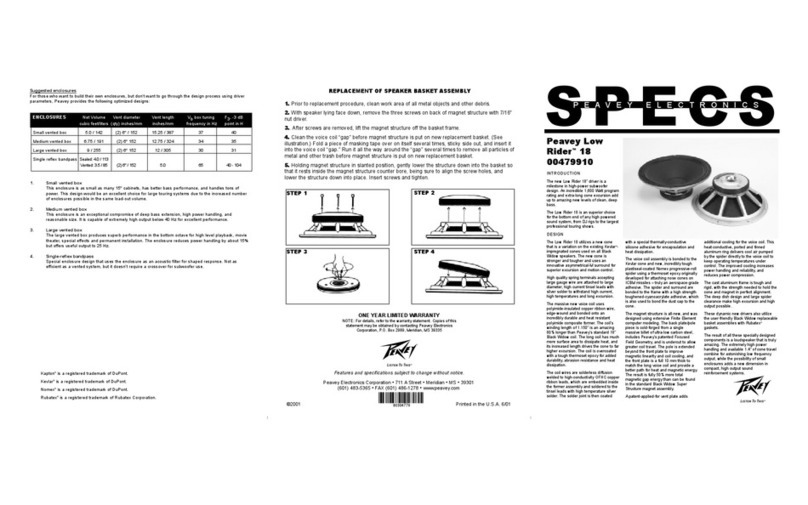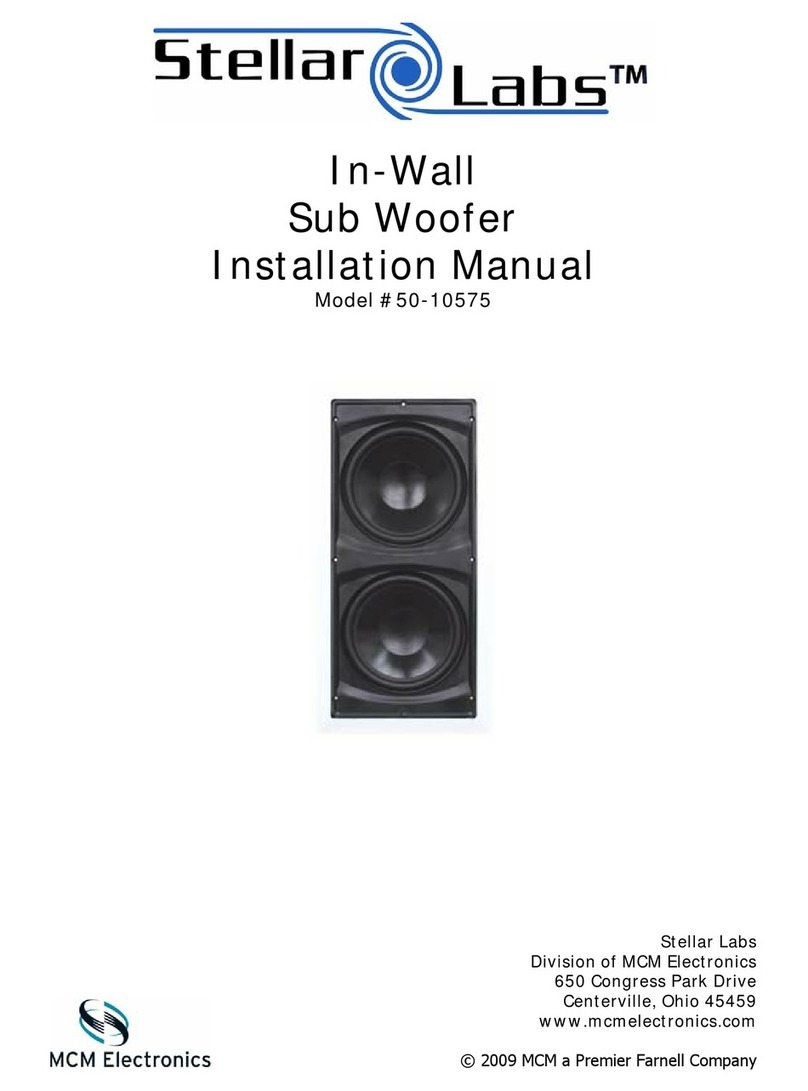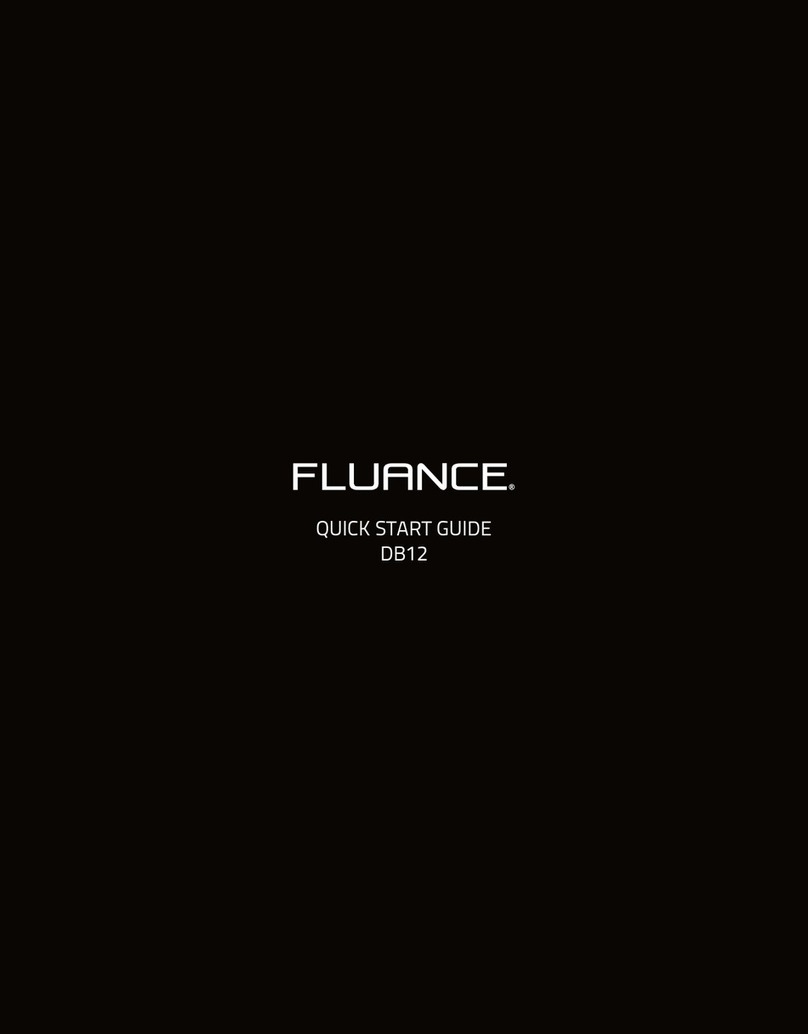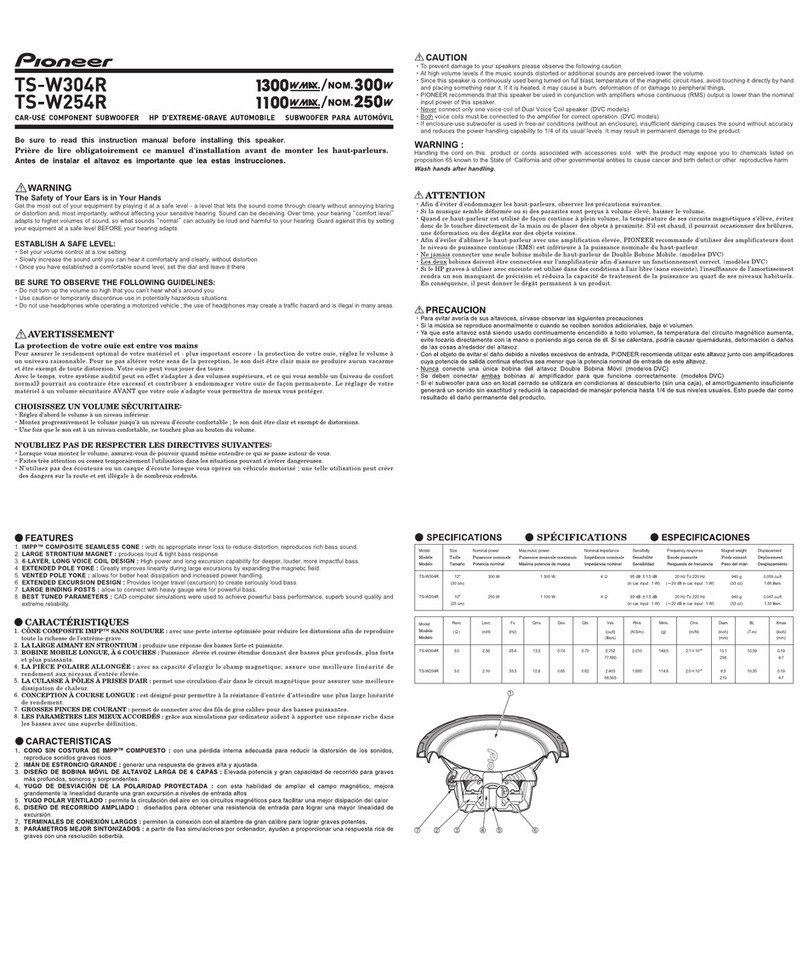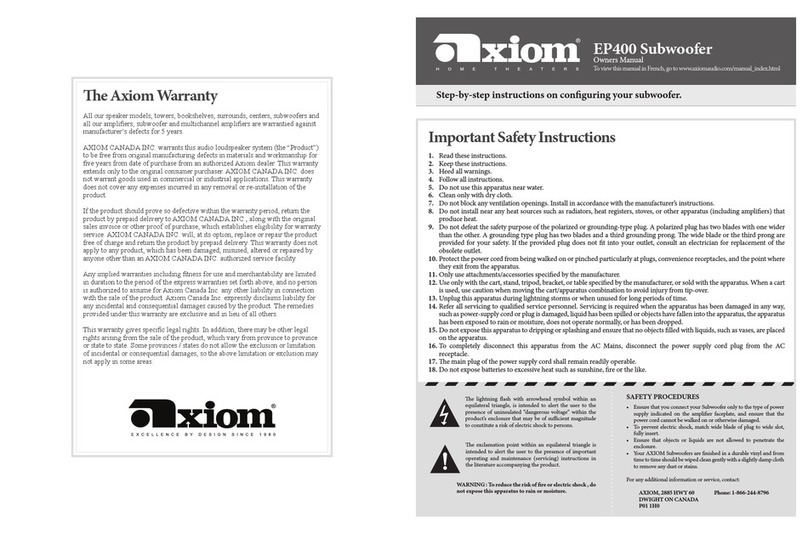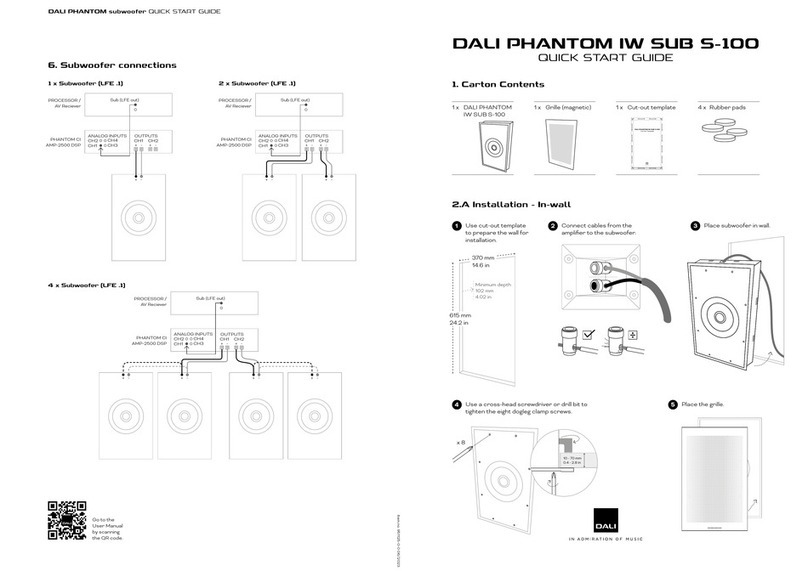Denon HEOS User manual

Introduction 4
Before your begin 5
System requirements 5
Network requirements 5
Hardware Requirements 6
Controller requirements 7
Getting to know your HEOS Subwoofer 8
Front panel 10
Controls 11
Back panel 12
Placing your HEOS Subwoofer 13
Powering your HEOS Subwoofer 14
Getting the HEOS app 15
Setting up your first HEOS Subwoofer 16
Adding more HEOS devices 17
Adding wired HEOS devices 17
Adding wireless HEOS devices 17
Connecting devices 18
Pairing a HEOS Subwoofer to a HEOS device 18
Pairing HEOS subwoofer to HEOS AVR or HEOS Bar 18
Pairing HEOS Subwoofer to other HEOS device 19
Unpairing the HEOS Subwoofer 20
Making adjustments 21
Adjusting the Level 21
Adjusting the Low Pass Filter 21
Adjusting the Phase 22
Adjusting the status light brightness 22
Contents Setup Use Troubleshooting Status LED Appendix
Contents
2
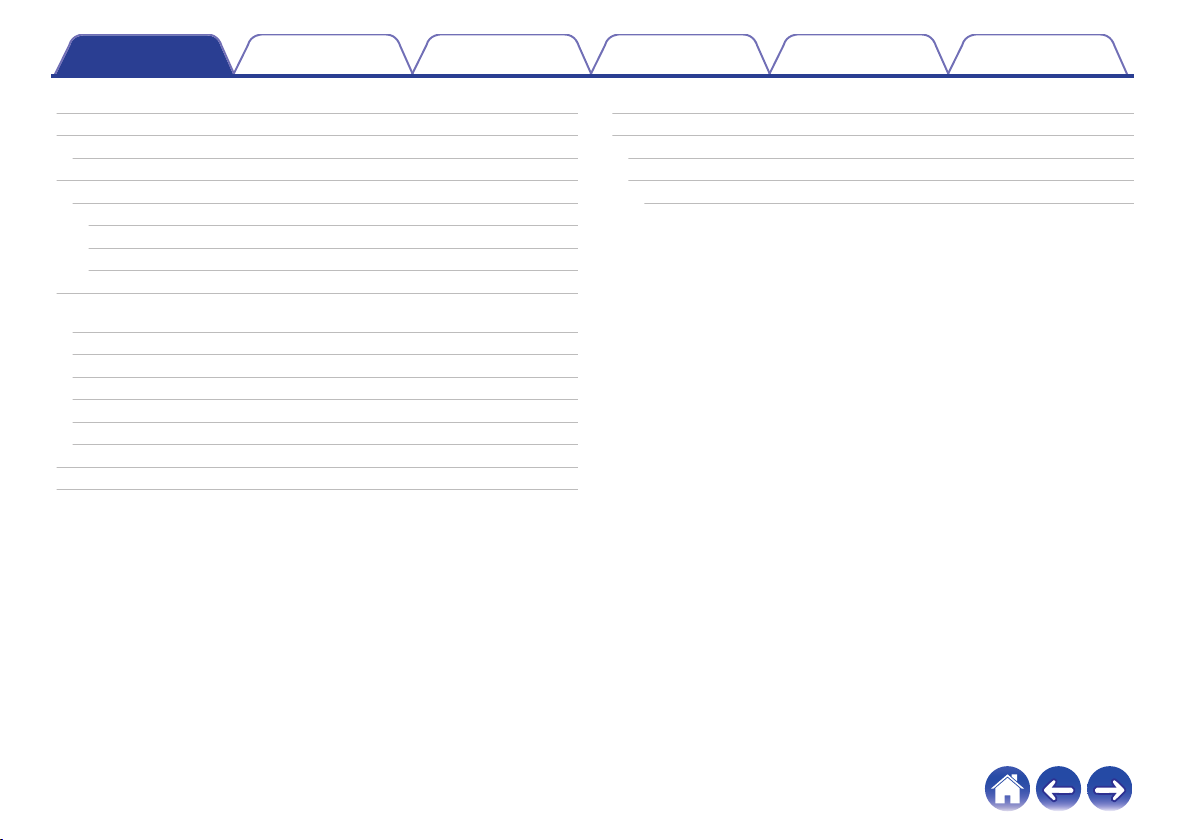
Updating your system 23
Advanced features 24
Wireless performance 24
Power management 25
Power modes 25
Quick Start Mode 25
Deep Standby 25
Off 25
Basic troubleshooting 26
My HEOS device won’t connect to my network using the audio
cable 26
My HEOS device turns off and the status LED flashes in red 26
Connecting to a WPS network 27
Resetting your HEOS device 27
Restoring the HEOS device to factory defaults 28
Contact Denon 29
Status LED table 30
Supported file types and codecs 36
Specifications 37
Information 39
Trademarks 39
License 40
License information for the software used in the unit 40
Contents Setup Use Troubleshooting Status LED Appendix
3
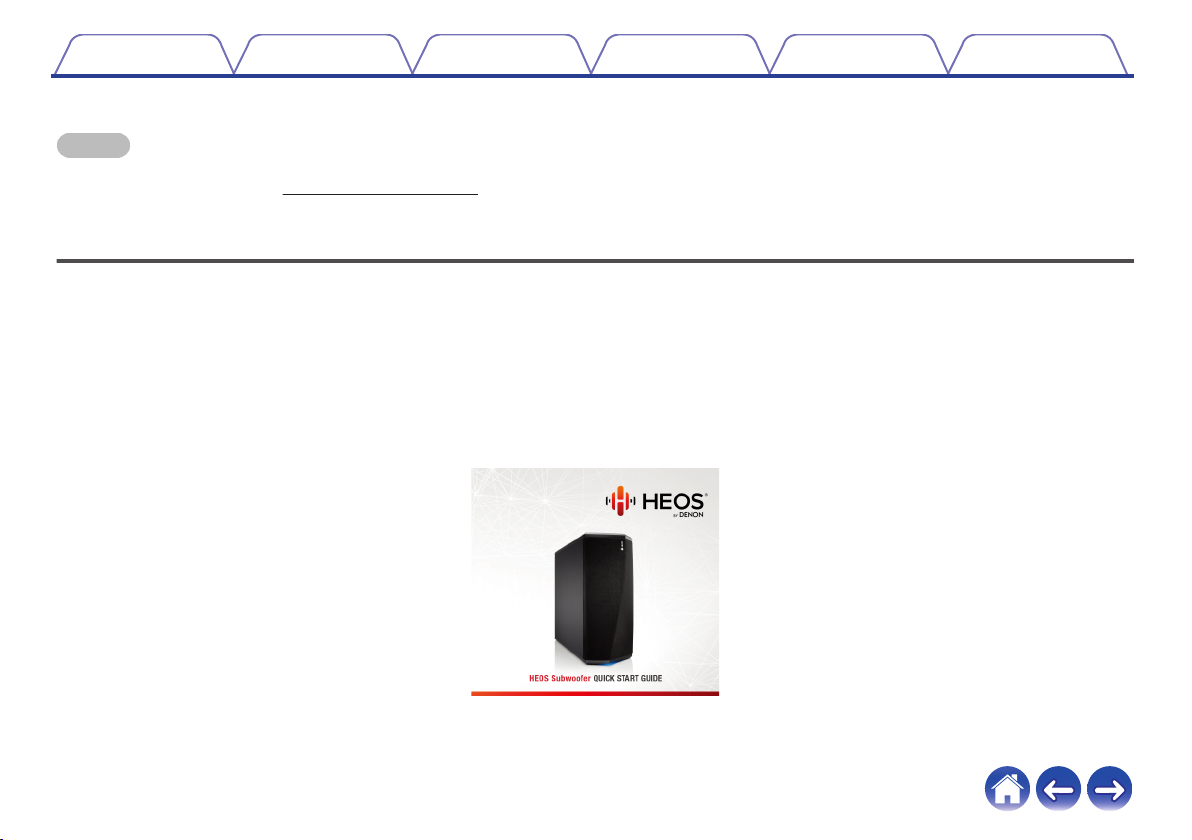
Thank you for purchasing this HEOS product. To ensure proper operation, please read this owner’s manual carefully before using the product.
NOTE
0THIS DOCUMENT CONTAINS INFORMATION THAT IS SUBJECT TO CHANGE WITHOUT NOTICE.
For latest information, please visit http://www.HEOSbyDenon.com
Introduction
The HEOS Subwoofer is part of the HEOS wireless multi-room sound system that enables you to enjoy your favorite music anywhere and everywhere
around your home. By utilizing your existing home network and the HEOS app on your iOS or Android™ device, you can explore, browse, and play music
from your own music library or from many online streaming music services.
0True multi-room audio - play different songs in different rooms or the same song in every room
0Utilizes your existing home wireless network for quick and easy setup
0Industry leading microsecond audio synchronization between HEOS device
0Legendary Denon audio quality
0If you are in a hurry, you can be enjoying great sounding music in no time by following the steps outlined in the HEOS Quick Start Guide (packaged with
your HEOS device).
.
Please continue reading this Owner’s Manual for more detailed information about the features and benefits of your HEOS Subwoofer.
Contents Setup Use Troubleshooting Status LED Appendix
4
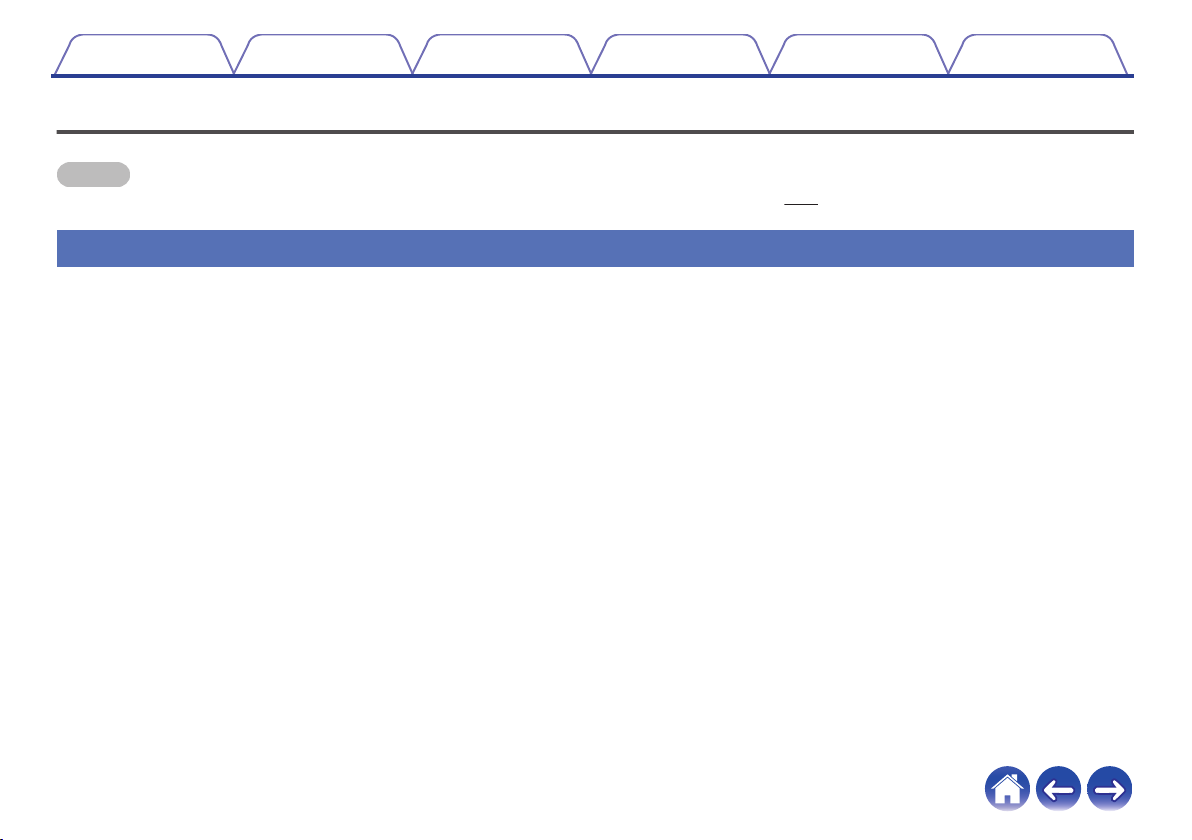
Before your begin
NOTE
0If you have already installed at least one HEOS device, please skip to the section “Adding more HEOS devices” (v p. 17).
System requirements
Before you begin installing your first HEOS device, please make sure you understand and meet a few basic requirements.
oNetwork requirements
Wireless Router - In order to use your HEOS music system, you must have a working wireless (Wi-Fi) or ethernet network in your home. Even when
connected to an Ethernet network, a Wi-Fi connection to the router is required to control the system using the HEOS Control app. If you do not have a
wireless network, please contact your local Denon dealer or electronics retailer to assist you with purchasing and installing a wireless network in your
home.
High Speed Internet Connection - HEOS accesses the Internet to stream music to your home from many popular online music services. HEOS is
also designed to provide you with software updates, which are delivered via your home Internet connection. DSL, Cable, and Fiber services will
provide the best experience and reliability. You may experience performance issues with slower Internet connections like satellite based services.
Contents Setup Use Troubleshooting Status LED Appendix
5

oController requirements
You can control your HEOS wireless multi-room sound system using the free HEOS app on any iOS or Android mobile device that meets these
minimum requirements:
.
iOS Minimum Requirements
0iOS version 7.0 or later
0iPhone® 4 or newer
0iPad® 2 or newer
0iPod touch® (5th generation) or newer
.
Android Minimum Requirements
0Android OS version 4.0 or later
0All resolutions
Contents Setup Use Troubleshooting Status LED Appendix
7
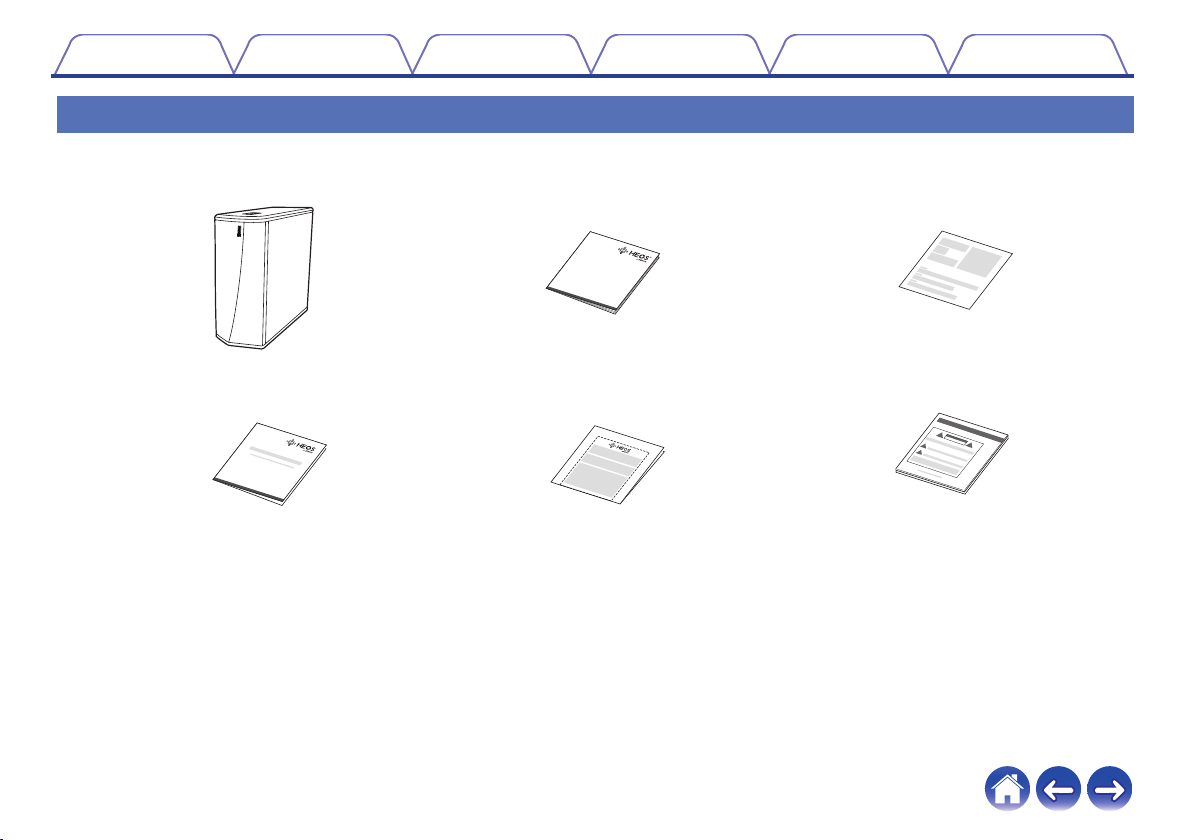
Getting to know your HEOS Subwoofer
Unpack your HEOS Subwoofer from the box and verify that the following items are included:
.
QUICK STRTGUIDE
HEOS Subwoofer Quick Start Guide Thank you note
(North America model only)
Warranty
(North America model only)
Extended Protection Plan
(North America model only) Safety instructions
Contents Setup Use Troubleshooting Status LED Appendix
8

oBack panel
.
AUX IN
5V/1A---
USB
RESET CONNECT
NETWORK
AC IN
w eq
r t y u
AAUX jack (AUX IN)
Used to add the HEOS device to your wireless network.
(v p. 16)
BUSB port
Used to connect USB storage devices.
CNETWORK connector
Used to connect this unit to a wired Ethernet network. (v p. 16)
DRESET button
Various settings are reset to the factory default values.
(v p. 27)
EAC inlet (AC IN)
Used to connect the power cord. (v p. 14)
FCONNECT button
Used for Wi-Fi setup.
GConnect in status LED
Indicates the status of this unit. (v p. 30)
Contents Setup Use Troubleshooting Status LED Appendix
12
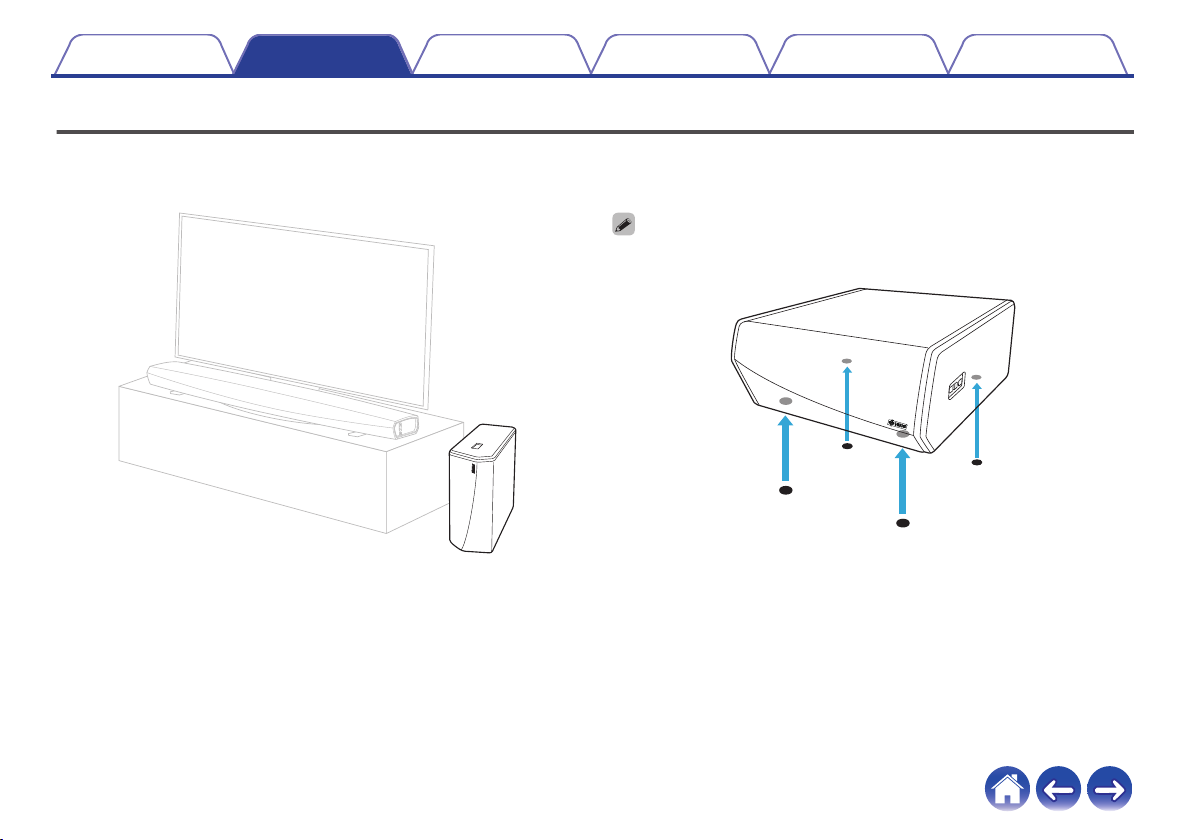
Placing your HEOS Subwoofer
The HEOS Subwoofer is designed to add HEOS multi-room audio functionality to an external device which offers audio amplification. You should place
your HEOS Subwoofer in a convenient location near the speakers you are connecting it to.
0The HEOS Subwoofer must be within range of your wireless network.
.
0Attach the included feet to the four corners of the HEOS Subwoofer’s side if you
are placing it on horizontally.
.
Contents Setup Use Troubleshooting Status LED Appendix
Setup
13
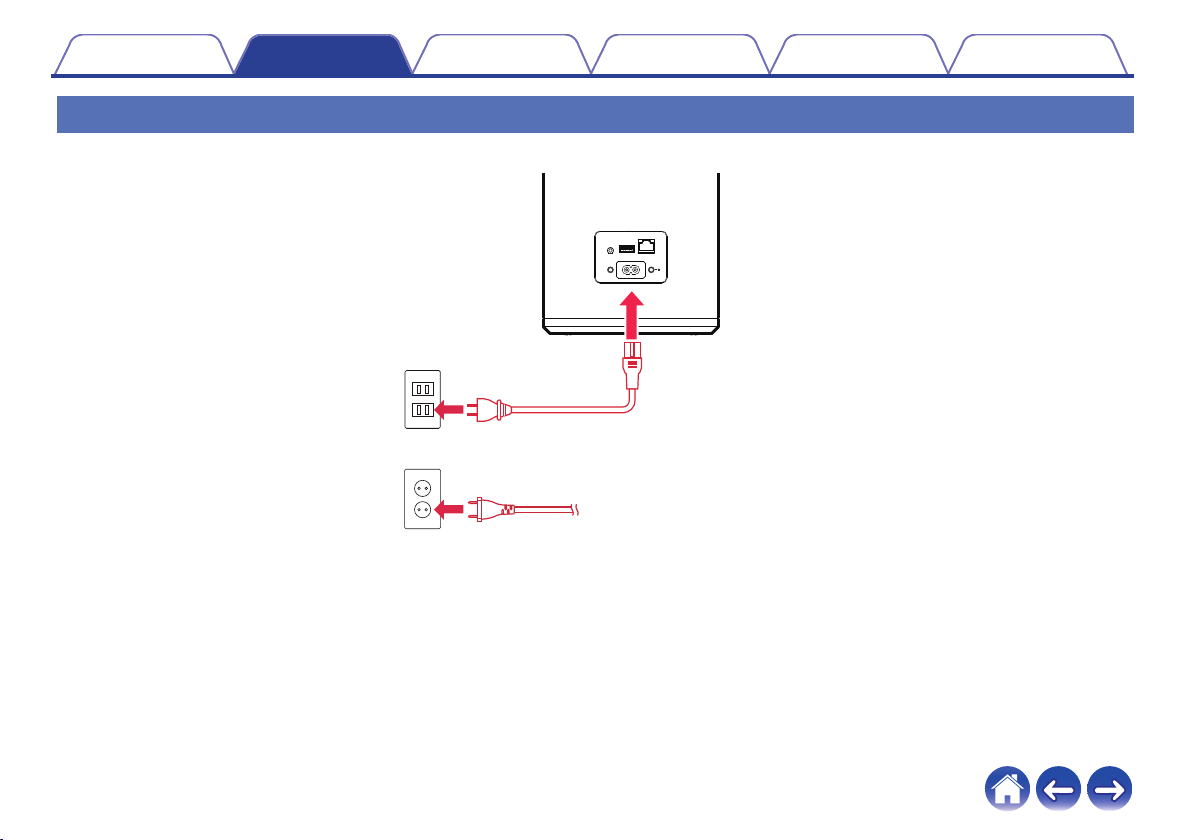
Powering your HEOS Subwoofer
Connect the power cord included in the box to the back of the HEOS Subwoofer and the plug to a wall outlet.
.
AUXIN
5V/1A---
USB
RESET CONNECT
NETWORK
AC IN
for North America
(AC 120 V, 60 Hz)
for Europe
(AC 220 - 240 V, 50/60 Hz)
Contents Setup Use Troubleshooting Status LED Appendix
14
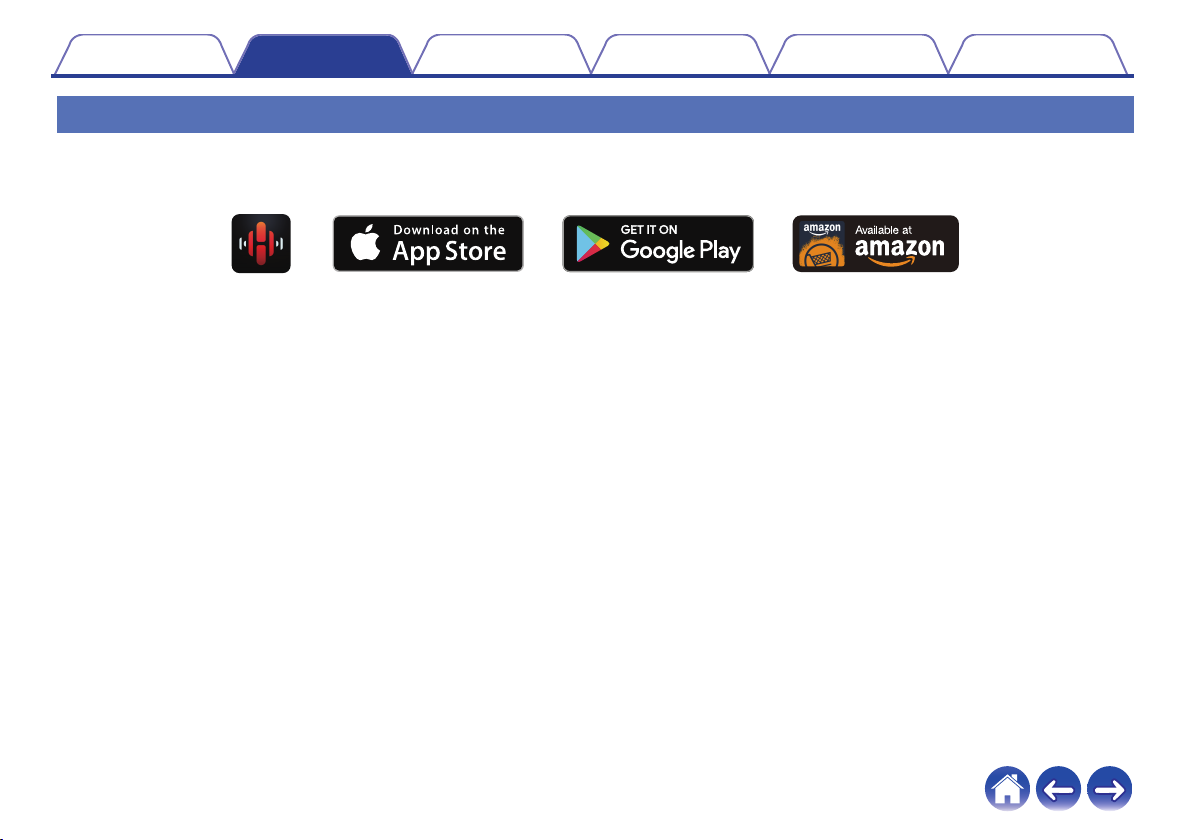
Getting the HEOS app
The HEOS app is the heart of the HEOS experience. Using your mobile device and the HEOS app, you can setup, browse, explore, and control your
HEOS system right in the palm of your hand, from anywhere in your home.
Download the HEOS app for iOS or Android by searching App Store®, Google Play™ store or Amazon for “HEOS”.
.
For the purpose of improvement, the specifications and design are subject to change without notice.
Contents Setup Use Troubleshooting Status LED Appendix
15

Setting up your first HEOS Subwoofer
Once you have placed your HEOS Subwoofer in your listening room and have downloaded the HEOS app, you are ready to configure your HEOS
Subwoofer for music playback. This involves following a few simple steps to get the HEOS Subwoofer connected to your existing home network:
Caution
0DO NOT connect the Ethernet cable if you are connecting your HEOS Subwoofer to a wireless network. If you are connecting the HEOS Subwoofer to a
wired network, use an Ethernet cable to connect the HEOS Subwoofer to your network or router.
1Make sure your mobile device is connected to your
wireless network (the same network you want your
HEOS Subwoofer connected to).
You can check this in the Settings - Wi-Fi menu of your iOS or
Android device.
NOTE
0If your wireless network is secure, make sure you know the password to join
your network.
2Make sure you have the included 1/8
inch (3.5 mm) setup cable handy.
3Launch the HEOS app on your
mobile device.
4Tap the “Setup Now” button at the top of the screen.
5Follow the instructions to add the HEOS Subwoofer to
your wireless network.
The Wi-Fi settings from your mobile device will be copied to the
HEOS Subwoofer via the audio cable.
NOTE
0If you have any problems connecting your HEOS device, jump to the
Troubleshooting section. (v p. 26)
Contents Setup Use Troubleshooting Status LED Appendix
16
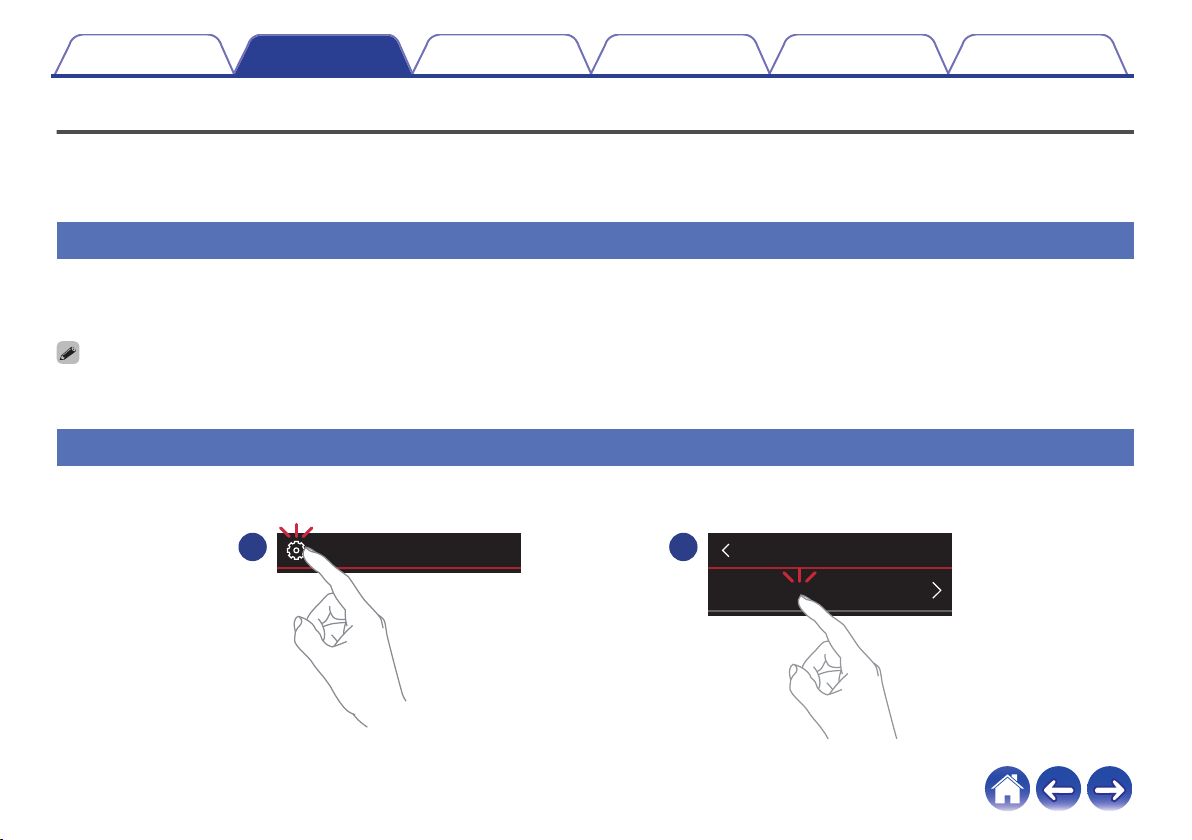
Adding more HEOS devices
The HEOS wireless multi-room sound system is a true multiroom audio system that automatically synchronizes audio playback between multiple HEOS
devices so that the audio coming from different rooms is perfectly in sync and always sounds amazing! You can easily add up to 32 devices to your HEOS
system.
Adding wired HEOS devices
Just connect the HEOS devices to your home network using an Ethernet cable and the HEOS devices will appear on your HEOS app as a new room in
the “Rooms” screen.
At your convenience, you can assign a name to the HEOS devices to indicate which room you have it placed in.
0Use only a shielded STP or ScTP LAN cable which is easily available at electronics stores (CAT-5 or greater recommended).
0Do not connect a Network Connector directly to the LAN port/Ethernet connector on your computer.
Adding wireless HEOS devices
You can add additional wireless HEOS devices to your HEOS system by selecting “Add Device” from the HEOS app’s settings menu and follow the
instructions:
.
12
Add Device
SettingsMusic
Contents Setup Use Troubleshooting Status LED Appendix
17

Connecting devices
Pairing a HEOS Subwoofer to a HEOS
device
The HEOS Subwoofer needs to be paired with another HEOS device.
oPairing HEOS subwoofer to HEOS AVR or
HEOS Bar
1Select the Settings a icon located in the upper left
corner of the main “Music” menu to display the
Settings menu.
2Select the HEOS AVR or HEOS Bar from "My Devices".
3Select Setup Assistant and add the HEOS Subwoofer.
Follow the instructions in the menu to complete the setup.
NOTE
0A HEOS Subwoofer can not playback any audio unless it is paired with some other
HEOS device.
0A HEOS Subwoofer needs to connect your wireless network before pairing.
.
HEOS 3 Left
HEOS 3 Right
HEOS Link
HEOS AVR
HEOS Bar
HEOS Subwoofer
Speakers
Links
AVRs
Soundbars
Subwoofers
My Devices
HEOS Bar
xxxxxxxx
Normal
On Table
Name
Network
EQ
Quality
Status Light
Setup Assistant
Placement
TV Input
HEOS Bar
Contents Setup Use Troubleshooting Status LED Appendix
18
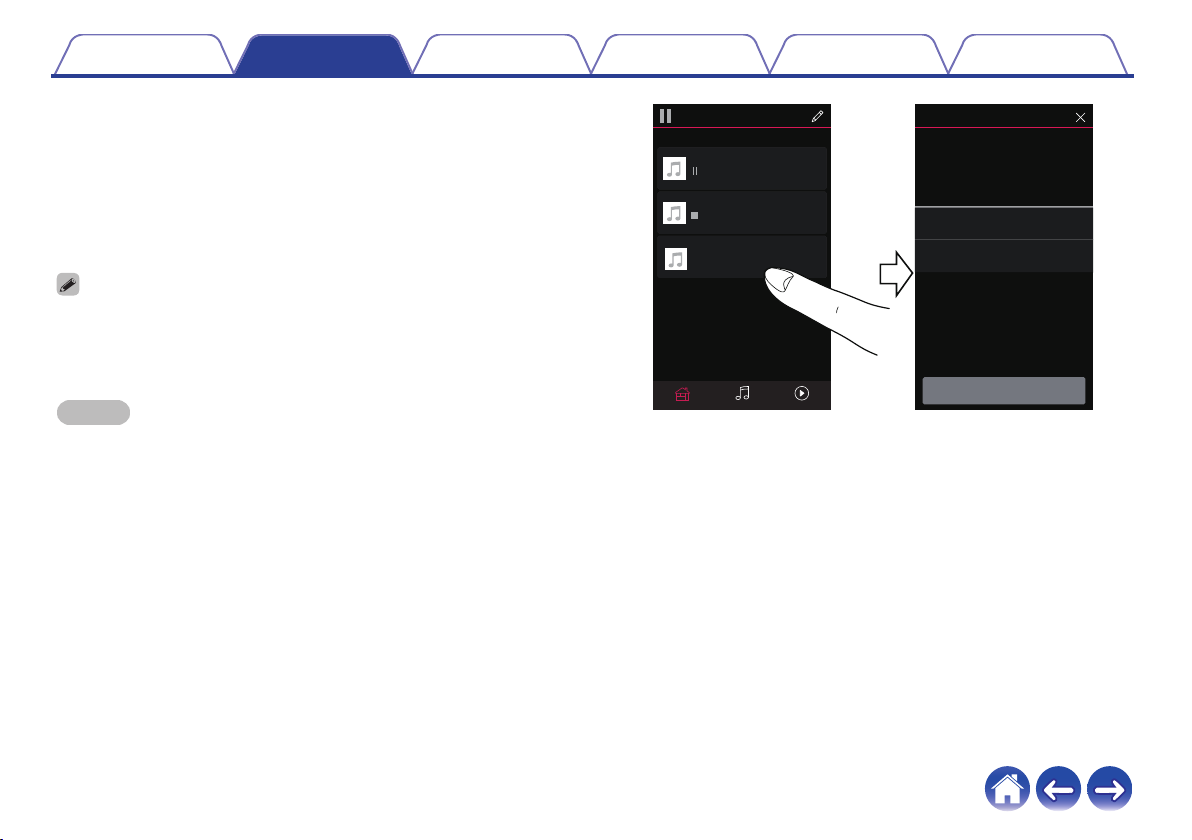
oPairing HEOS Subwoofer to other HEOS
device
1Select the currently unpaired HEOS Subwoofer.
2Select the HEOS device to be paired.
The HEOS Subwoofer will be grouped together with it and will play
the deep bass of the added HEOS device.
The following HEOS devices can be connected like this
0HEOS Amp
0HEOS Link
0HEOS speaker
NOTE
0A HEOS Subwoofer can not playback any audio unless it is paired with some other
HEOS device.
0A HEOS Subwoofer needs to connect your wireless network before pairing.
.
HEOS 1 + HEOS 1
HEOS Amp
Next
Select a HEOS device to pair your
HEOS Subwoofer with:
Song Name 2
Song Name 1
HEOS 1 + HEOS 1
HEOS Amp
not paired-tap to conigure
HEOS Subwoofer
Drag one room into another to group them
Rooms
Now PlayingMusicRooms
Pair Subwoofer
HEOS Subwoofer
Contents Setup Use Troubleshooting Status LED Appendix
19

Unpairing the HEOS Subwoofer
1Tap the pencil e icon in the upper right corner of the
"Rooms" menu.
2Tap the HEOS device from which to unpair the HEOS
Subwoofer.
3Select "Disconnect Wireless Subwoofers".
.
HDMI InMusicHEOS Bar
HEOS Bar
Drag one room into another to group them
HEOS AVR
Rooms
HEOS 3 Left
HEOS 3 Right
HEOS Link Disconnect Wireless Subwoofers
Name HEOS Bar
Edit Group
Disconnect Wireless Surrounds
Contents Setup Use Troubleshooting Status LED Appendix
20
Other manuals for HEOS
10
Table of contents
Other Denon Subwoofer manuals

Denon
Denon HEOS User manual
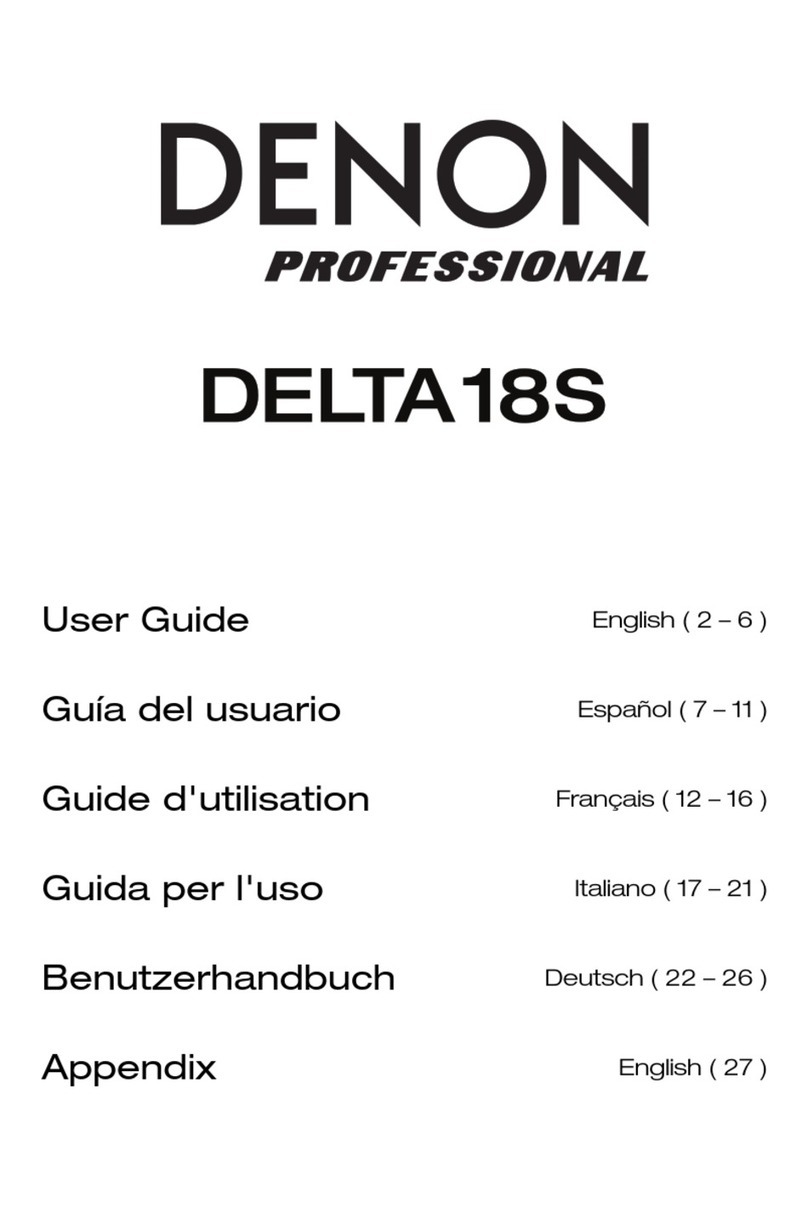
Denon
Denon DELTA18S User manual

Denon
Denon DSW-1H User manual
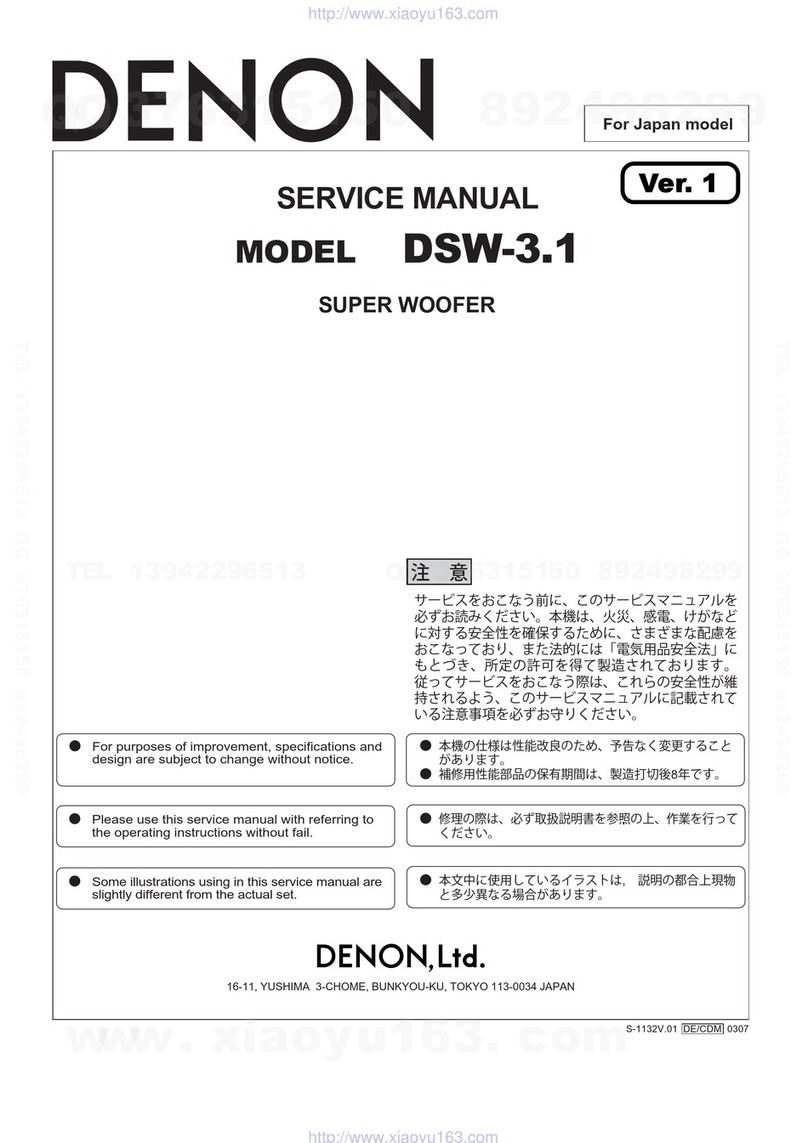
Denon
Denon DSW-3.1 User manual
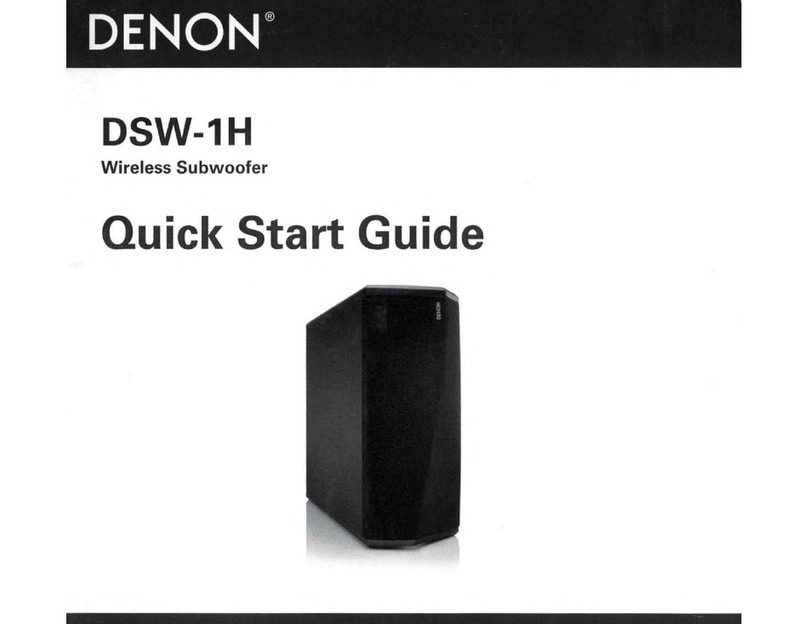
Denon
Denon DSW-1H User manual

Denon
Denon 033HWS8 User manual
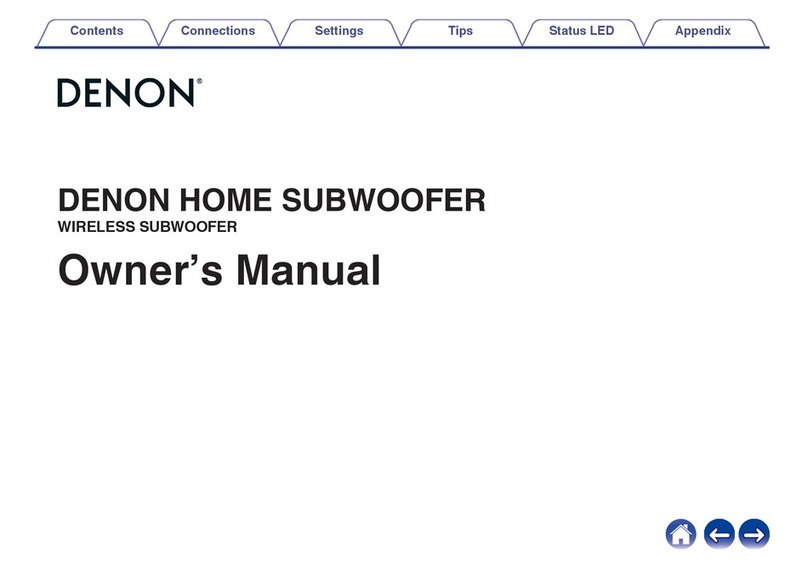
Denon
Denon HOME SUBWOOFER User manual

Denon
Denon DSW-1H User manual

Denon
Denon Axis 12S User manual

Denon
Denon DSW-1H User manual