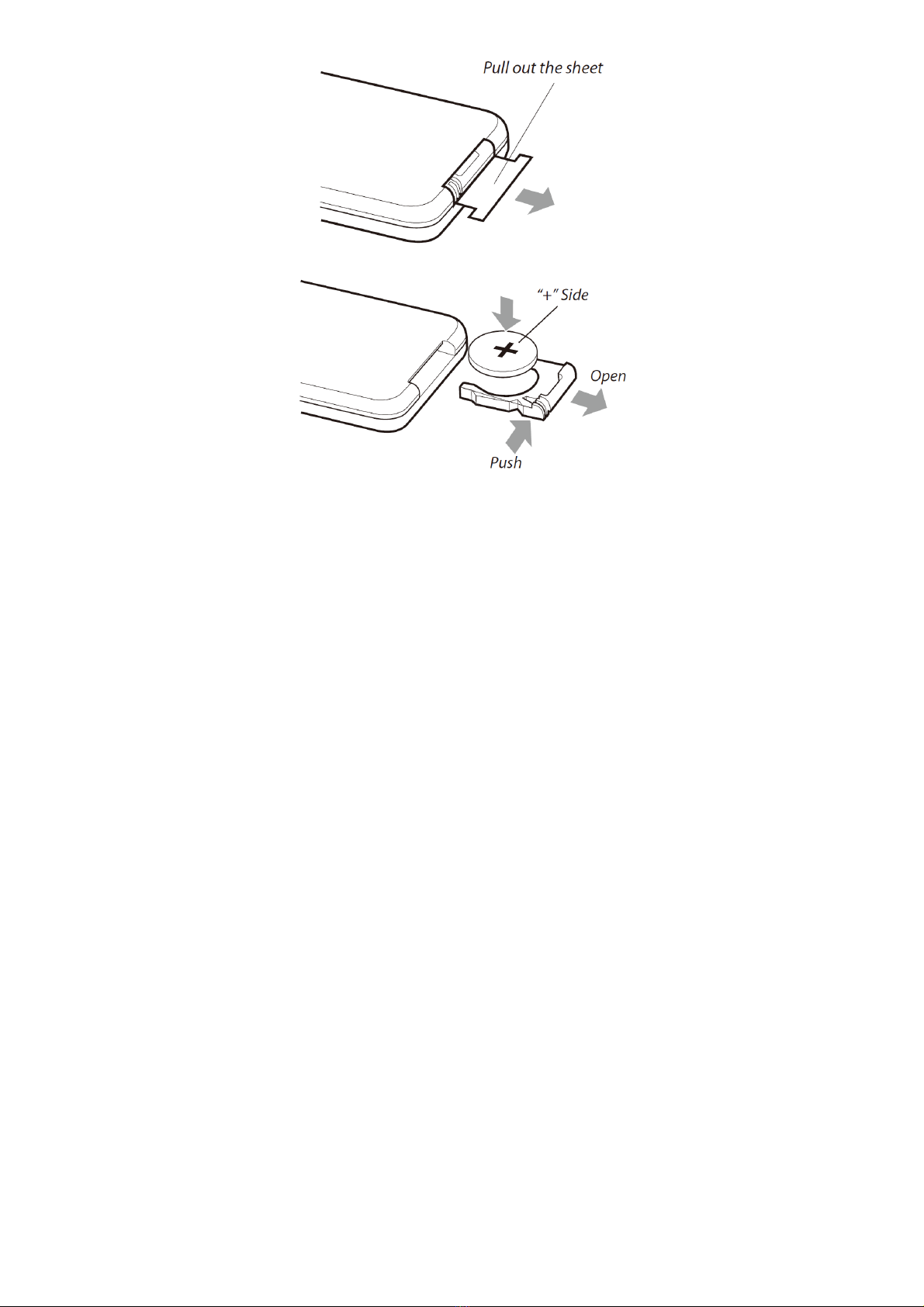CONNECTING & PLAYING MEDIA
Loading and Playing a Disc
1. Slide the Open latch to o en the Disc Door.
2. Load a disc into the DVD player, label side facing u . Close the Disc Door. After a disc is
loaded, it will begin laying automatically.
3. If the disc does not begin laying automatically, ress the Play/Pause button.
Programming a Loaded Disc
1. While the loaded disc is laying, ress the PROG button on the remote control.
2. Use the Arrow buttons to select a rogram slot.
3. Use the Number Keypad to enter in the cha ter and title, or track.
4. Titles and cha ters, or tracks will lay in the order they are listed.
5. Re eat ste 3 until the desired titles and cha ters, or tracks are rogrammed.
6. Use the Arrow buttons to highlight the on-screen START button. Press the OK button to begin
laying the rogrammed disc.
Connecting a USB Thumb Drive
AVI, VOB, MPEG 1, MPEG 2 and MPEG 4 video formats are supported.
1. Connect a USB t umb drive to the USB Port.
2. Press the DVD/SD/USB button to enter DVD/SD/USB mode.
3. Use the Up/Down Arrow and Play buttons to select USB mode and lay content from the
connected USB thumb drive.
Connecting a Memory Card
AVI, VOB, MPEG 1, MPEG 2 and MPEG 4 video formats are supported. Note: ormats are not universally
compatible. Playback may be dependent on recording conditions.
1. Connect a SD or MMC memory card to the Memory Card Port.
2. Press the DVD/SD/USB button to enter DVD/MCR/USB mode.
3. Use the Up/Down Arrow and Play buttons to select MCR mode and lay content from the
connected memory card.
Accessing the Setup Menu
To access the Setu Menu, ress the Setup button on the DVD layer or the remote control.
Using the 3. mm AV Output
Require a 3.5mm to 3x RCA audio/video cable (included).
1. Connect the 3.5mm to 3x RCA audio/video cable to the AV Output on the unit’s dis lay.
2. Connect the 3.5mm to 3x RCA audio/video cable to the RCA stereo audio inputs and
composite video input on a television.
3. Audio and video layed through the ortable DVD layer will now be seen and heard through the
connected television.
Using the 3. mm AV Input
Require a 3.5mm to 3 x RCA audio/video cable (included).
1. Connect the 3.5mm to 3 x RCA audio/video cable to the 3.5mm AV Input on the ortable DVD
layer and the com osite video out uts on an audio/video source such, as a television.
2. Press the DVD/AV In button to switch to AV In mode.
3. Audio and video layed from the connected source (a television) will now be out ut to the
ortable DVD layer.