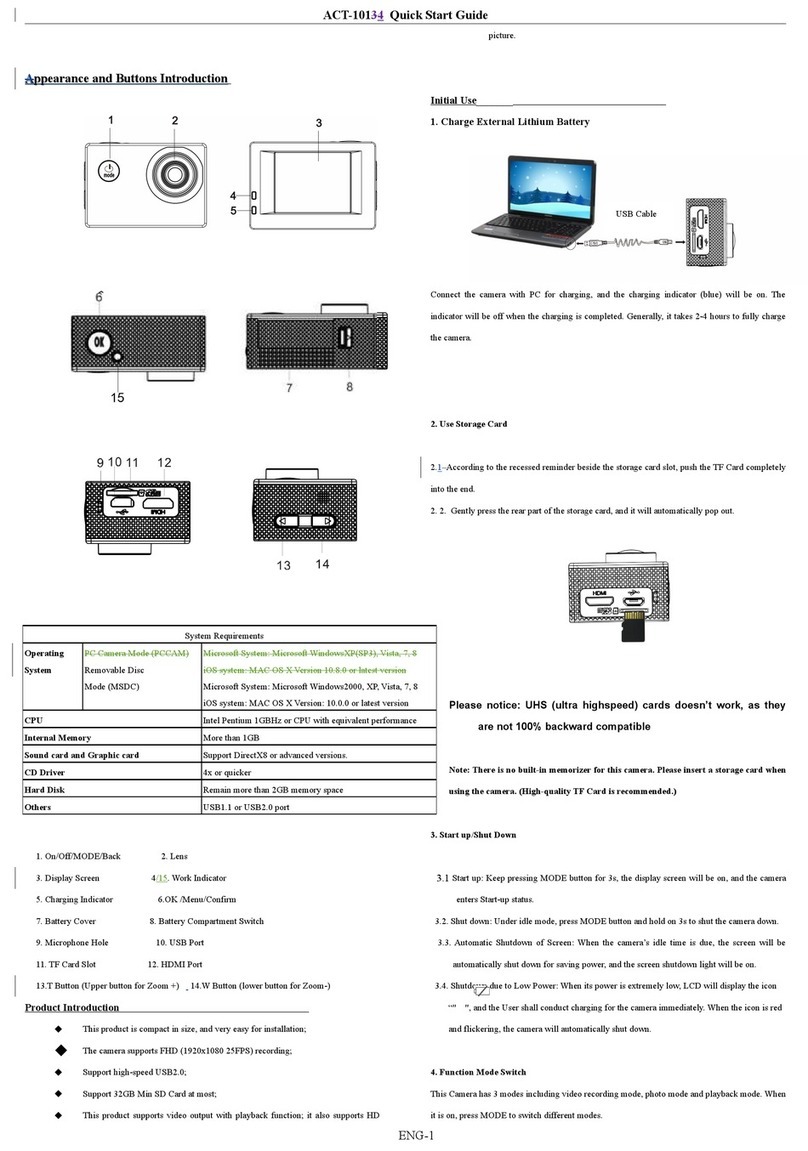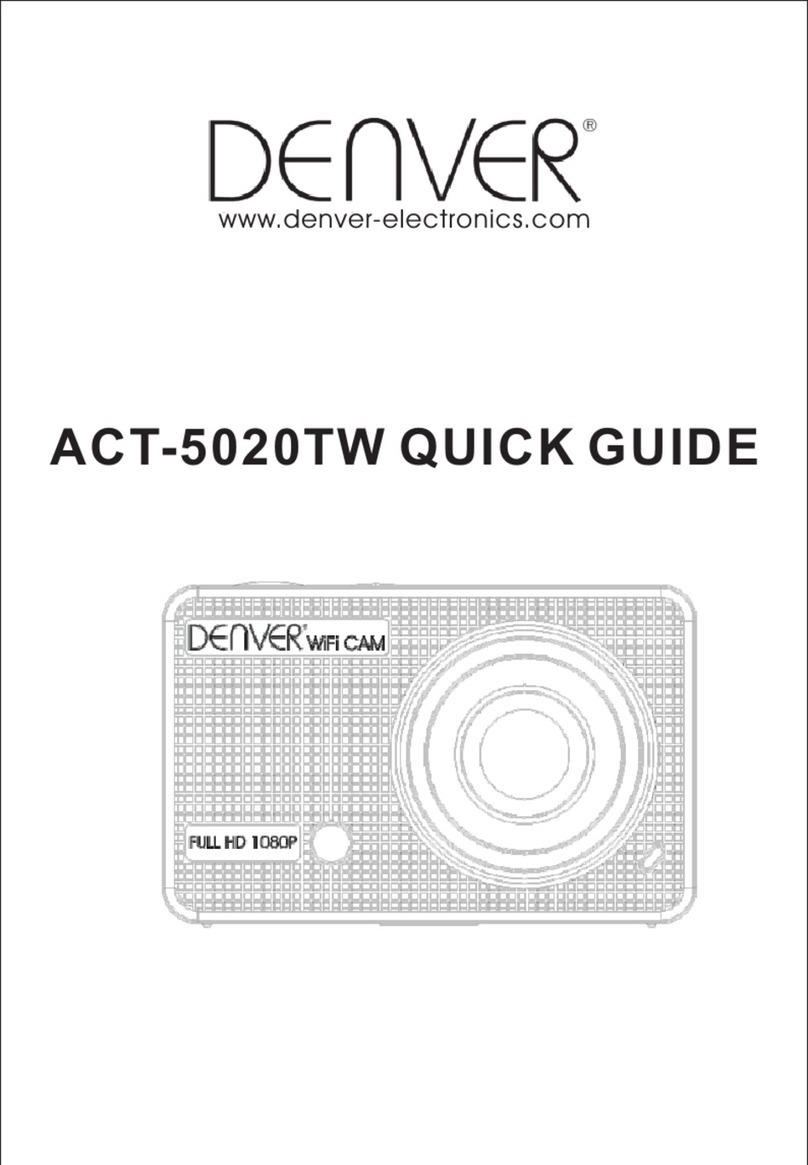Start to use
1. Charge the built-in lithium battery
The camera is equipped with built-in 3.7V lithium battery. Please
ensure power available for the camera and timely charge it in case of
low battery.
Connect the camera to computer for charging under shutdown
status. The charging indicator will be on when charging, and will be
off when the battery is fully charged. Generally, the battery can be
fully charged after 2-4 hours.
2. How to use the memory card
2.1 Properly insert the TF card into the card holder as per the
instructions indicated near the card holder.
2.2 To remove the TF card, press the end of memory card gently, the
card will be ejected.
Note: The camera is not equipped with built-in memory. Please
insert memory card before using. Before using the camera,
it is a must to format the memory card on the camera.
3. Startup and shutdown:
3.1 Startup: press the POWER key for 3 second, the camera will show
startup screen and enters into POWER ON state;
3.2 Shutdown: press the POWER key when the camera is under idle
mode to shut down;
3.3 Auto shutdown: the camera will be shut down automatically when
the camera is under idle mode for a certain time to save power.
The default time for auto shutdown is 3 min.
3.4 Shutdown under low power: when the
battery is under low power, the LCD will
indicate “ ”. Please charge the battery timely. When the
icon turns red and flashes, the camera will be shut down
automatically.
4. Function modes switching
The camera has 3 modes: photo mode, recording mode, and
playback mode. Use the power key to switch the modes after starting
up.
Recording mode: for recording videos;
Photo mode: for taking photos;
Playback mode: for playing back the current video.
5. Indicators
6.1 BUSY indicator: When the camera is working (e.g. recording,
photographing, auto screen off etc.), the indicator will light;
6.2 Charging indicator: In shutdown state, the lightened indicator
means the user is charging the camera.
6. Photo/recording mode
(With maximum 29 minutes video recording and then stop. Must be
started manually on the camera again.)
It enters automatically into recording mode.
Press Shutter to start recording, and press Shutter again to stop
recording.
Stops automatically when 29 minutes of video recording is reached.
Press Shutter to directly take photo.
In rerecording/photo mode, press Up/Down for digital zoom in/out.