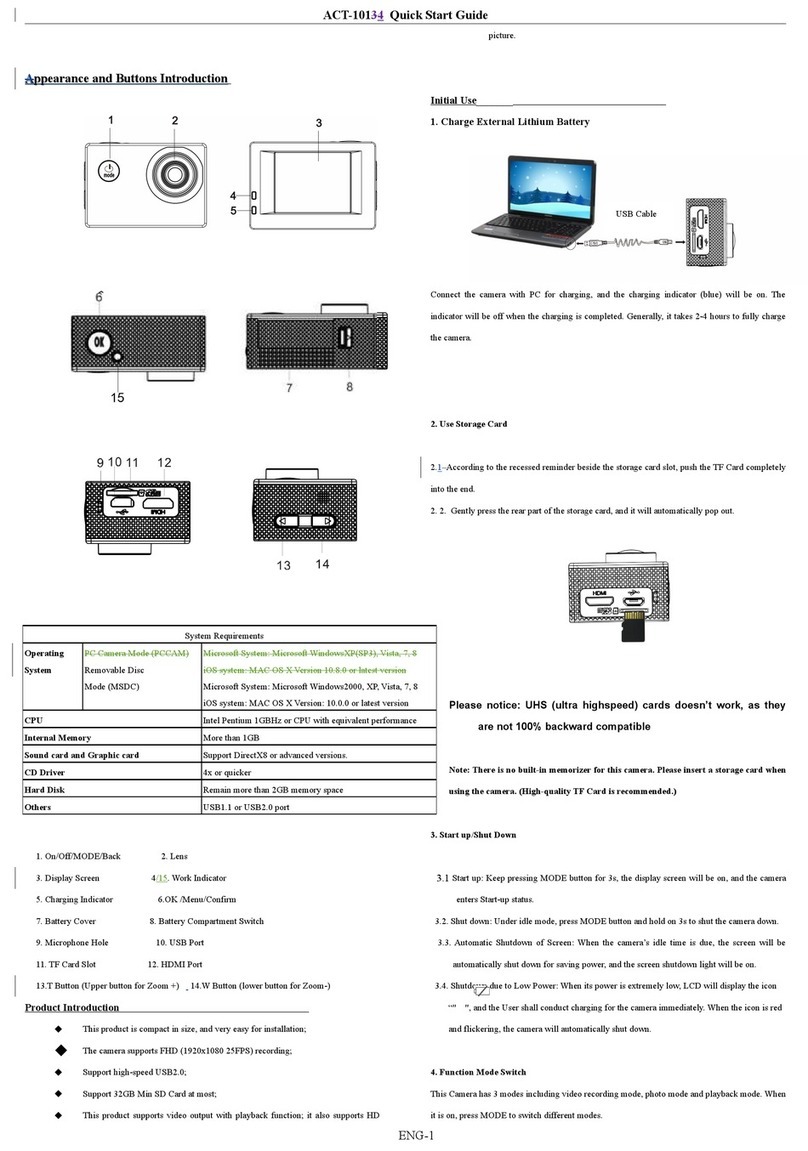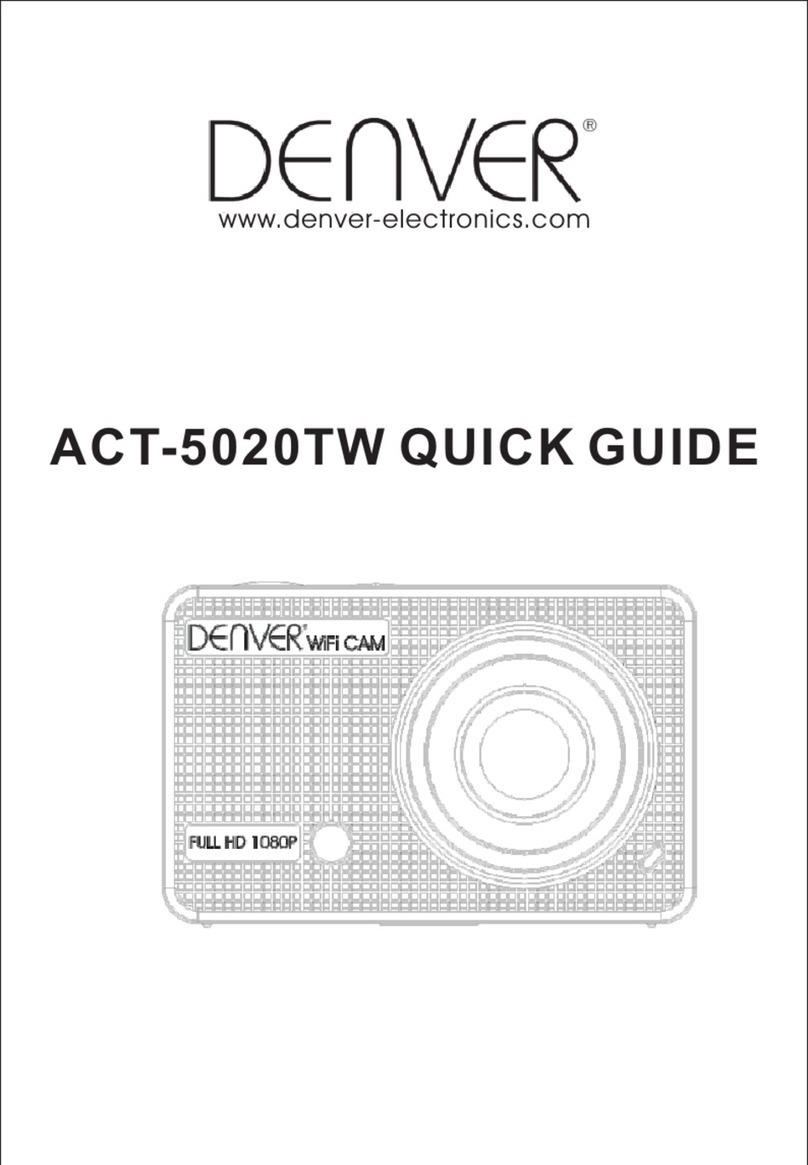AC-5000W MK2 Quick Start Guide
ENG 1
Camera Diagram:
LCD Display Diagram:
Turn on the Wi-Fi camera, the LCD will display the following status and settings:
1. Camera mode
2. Video recording mode (default)
3. Wi-Fi icon (display when enabled)
4. Micro SD card icon (display when loaded)
5. Resolution icon:
In camera mode, HI stands for 8 Mega Pixels (interpolated) (3264x2448), and in video
recording mode, it stands for FHD (1920x1080, 30fps);
In camera mode, LO stands for 5 Mega Pixels (2592x1920), and in video recording
mode, it stands for 720P (1280x720, 30fps);
HILO only displays in video recording mode, standing for 720P (1280x720,60fps).
6. Mute mode, displays when enabled, and disabled by default.
7. Counter, displays up to 999.
8. Timer, displays hours and minutes.
9. Battery icon: current battery level of the camera.
Note: The above icons may vary according to the status of the camera.
Using your camera:
1)When you use the camera for the first time, please:
Insert a micro SD or micro SDHC card (not included), as shown in the following
picture.
Please notice: UHS (ultra highspeed) cards doesn’t work, as they are not 100%
backward compatible
A Class 10 Micro SD Card is required for this camera.
Turn off the camera before inserting or removing the card.
2)Turn on/off
1, Turn on: press and hold the button for about 3 seconds, LCD displays “ON”
and a beep can be heard from buzzer.
2,Turn off: press and hold the button for about 3 seconds, LCD displays “OFF”
and a beep can be heard from buzzer.
3)Start to Use
1. Default setting: After turn on the DV, the default setting is as below:
Video
recording
mode
icon
The DV is in video recording mode.
Stands for 0 hour and 00 minute.
Display when a Micro SD card is
inserted, otherwise no display.
The DV is in Mute mode, no Beep will
be heard when pressing the buttons. It
displays only when Mute mode is
activated.
2.Shooting modes. The DV provides different shooting modes. Press the button
repeatedly, the following first two modes will show on the DV screen , and other
models display on the APP operation.
HI stands for FHD (1920x1080,30 fps)
video
Lo stands for 720P (1280x720,30 fps)
video
HILO stands for 720P (1280x720,60
fps) video
HI stands for 8M (3264 x 2448)
resolution
Lo stands for 5M (2592 x 1920)
resolution
The DV supports taking 3 photos
continuously (only via App)
In self-timer mode , you can set 0s, 2s
or 10s (only via App)
3, Video
( With maximum 29 minutes video recording per sequence)
To record a video, please check whether the DV is under Video mode. If the icon
is not displayed on the screen, press the button repeatedly until it appears.
Start recording: Press and release the button, the icon and [:] displayed in
LCD will flash. At the same time the red indicator will flash too, meaning the recording
is in process.
Stop recording: Press and release the button, the icon and [:] displayed in
LCD will stop flashing. At the same time the red indicator will stop flashing either,
meaning the recording is stopped.
When the Micro SD card is full, or the battery runs out, the recording will stop
automatically, and the recorded video will be saved before the DV turns off.
4. Photo
To take a photo, please check whether the DV is under Camera mode. If the icon
is not displayed on the screen, press the button repeatedly until it appears.
Press and release the button, a beep will be heard and the red indicator will flash,
meaning a photo is taken.(If you take photos more than 999 copies, the LCD screen
display only 999)
5. Enable/disable Wi-Fi
The Wi-Fi is disabled by default. Press the Wi-Fi button on the side of the DV to
enable it. When starting connecting to Wi-Fi network, the indicator will flash, and when
a Wi-Fi network is connected, the indicator will remain on, and the Wi-Fi icon will
display on LCD screen.( In order to save power, Wi-Fi will be automatically disabled if
no terminal is connected after 30 seconds)
Wi-Fi er disabled by
default
When Wi-Fi is enabled, the
Wi-Fi icon will display on LCD