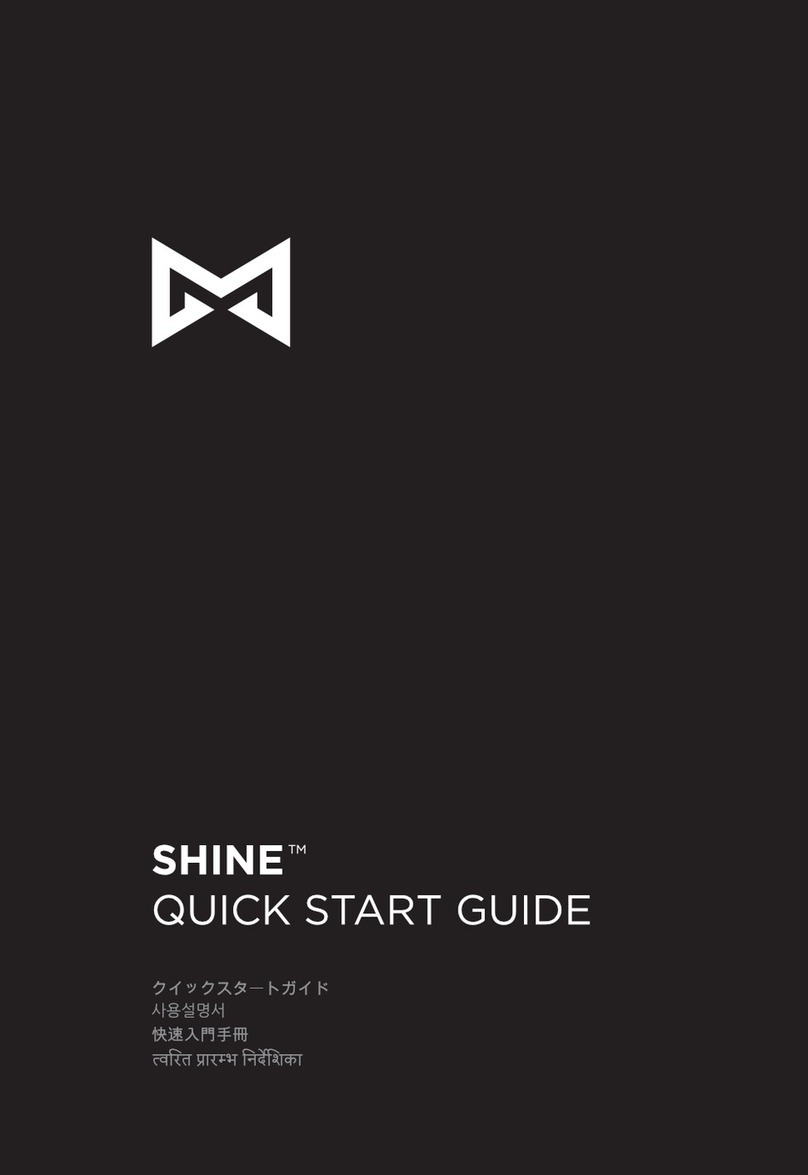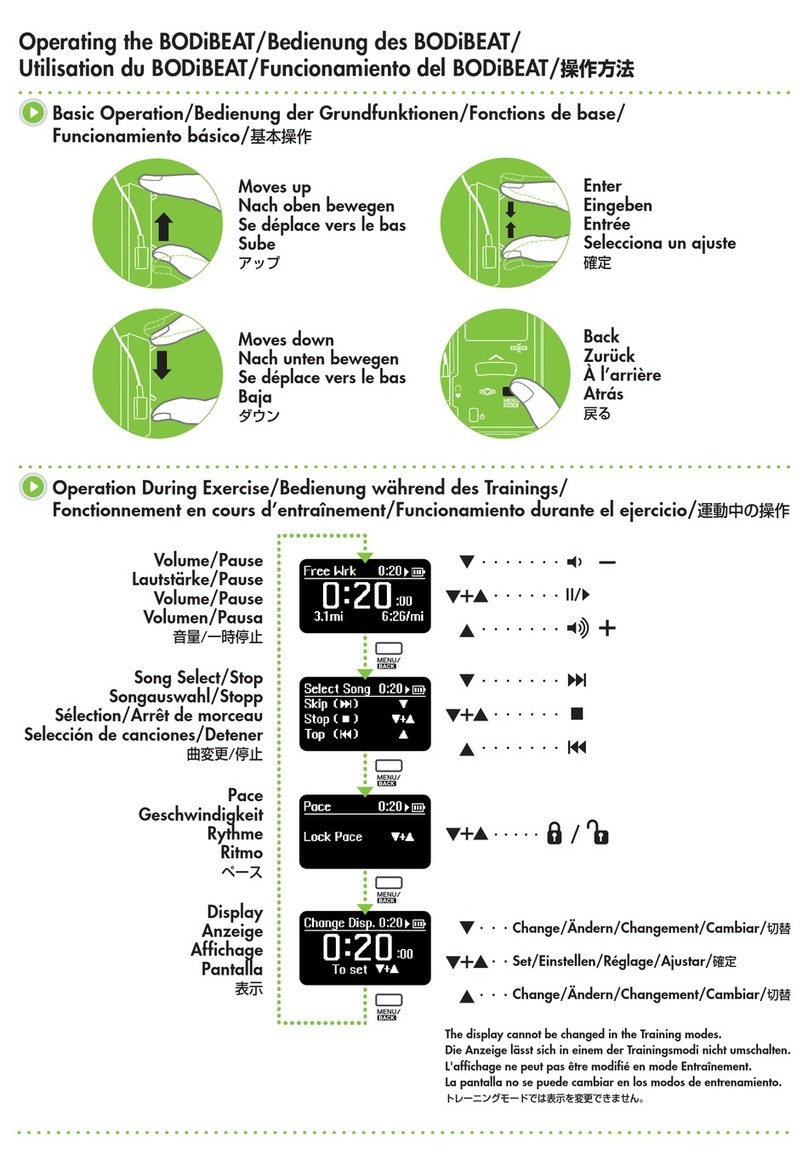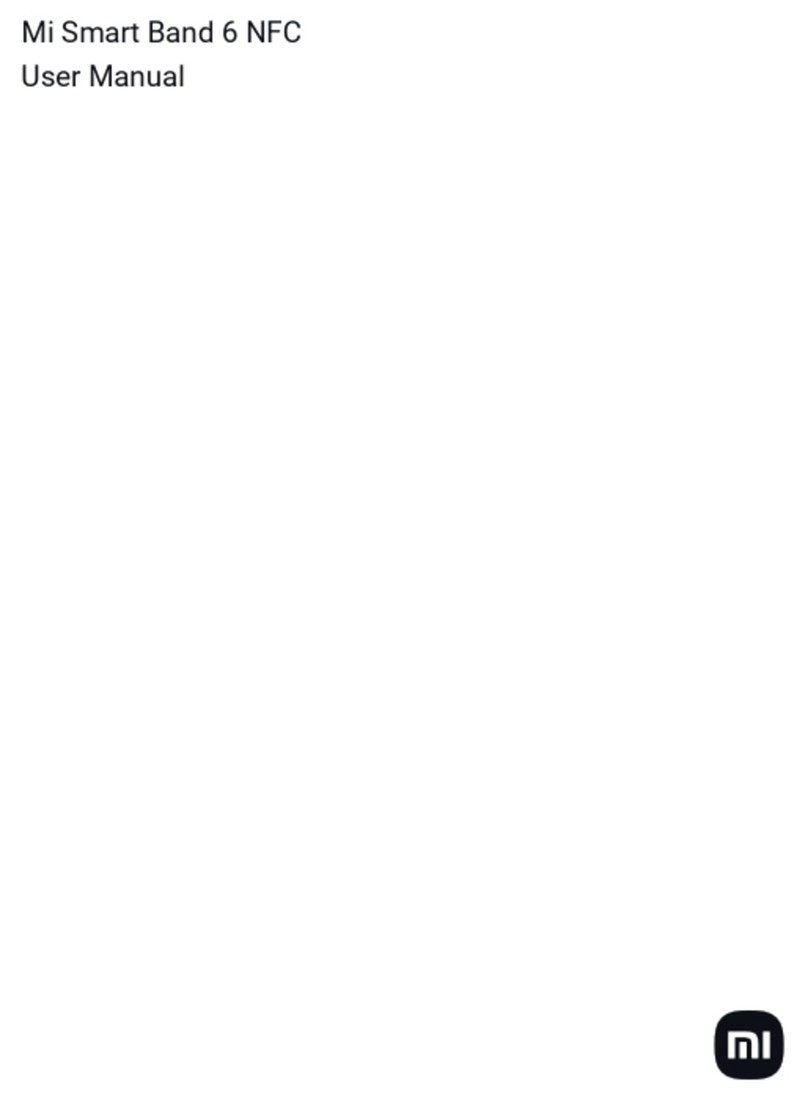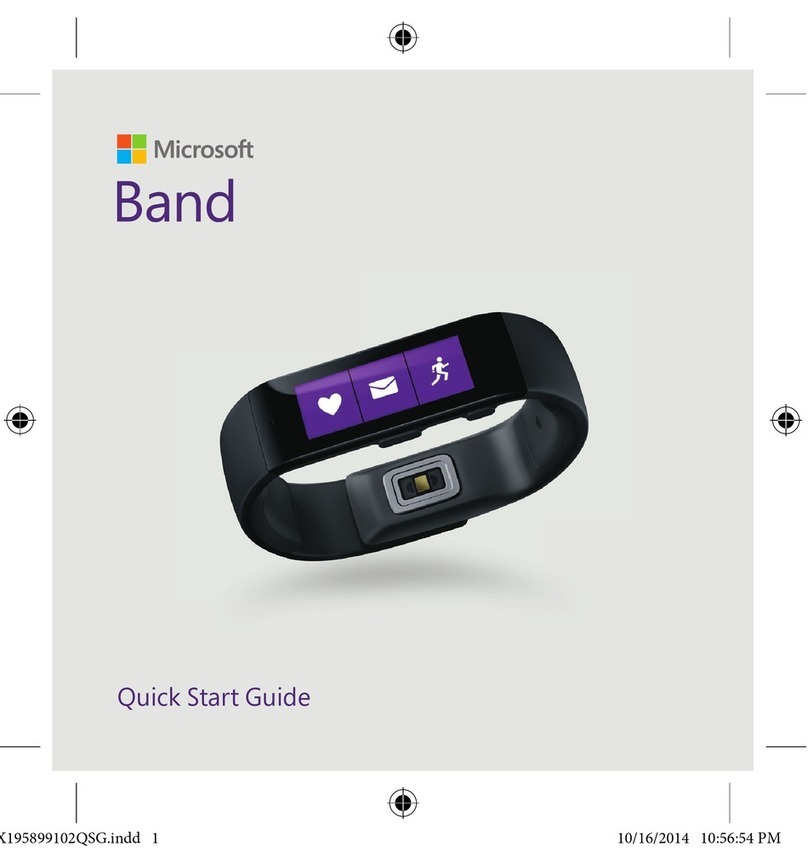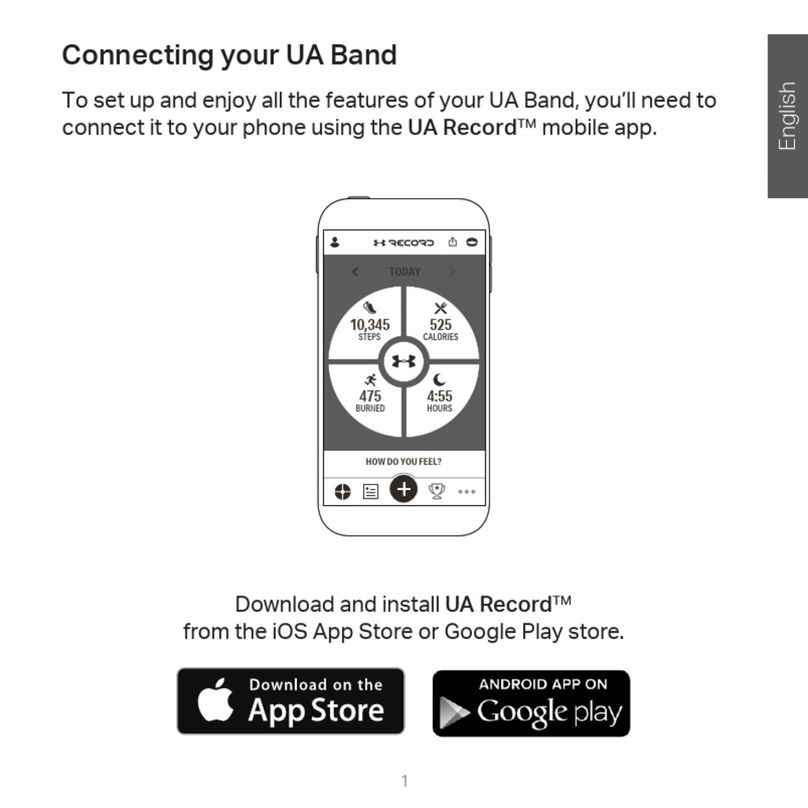Electric and electronic equipment and included batteries contains materials,
components and substances that can be hazardous to your health and the environment,
if the waste material (discarded electric and electronic equipment and batteries) is not
handled correctly.
Electric and electronic equipment and batteries is marked with the crossed out trash
can symbol, seen below. This symbol signifies that electric and electronic equipment
and batteries should not be disposed of with other household waste, but should be
disposed of separately.
As the end user it is important that you submit your used batteries to the approriate and
designated facility. In this manner you make sure that the batteries are recycled in
accordance with legislature and will not harm the environment.
All cities have established collection points, where electric and electronic equipment
and batteries can either be submitted free of charge at recycling stations and other
collection sites, or be collected from the households. Additional information is available
at the technical department of your city.
Hereby, Inter Sales A/S, declares that this product is in compliance with the essential
requirements and other relevant provisions of Directive 1999/5/EC. A copy of the
Declaration of conformity may be obtained at: Inter Sales A/S, Stavneagervej 22,