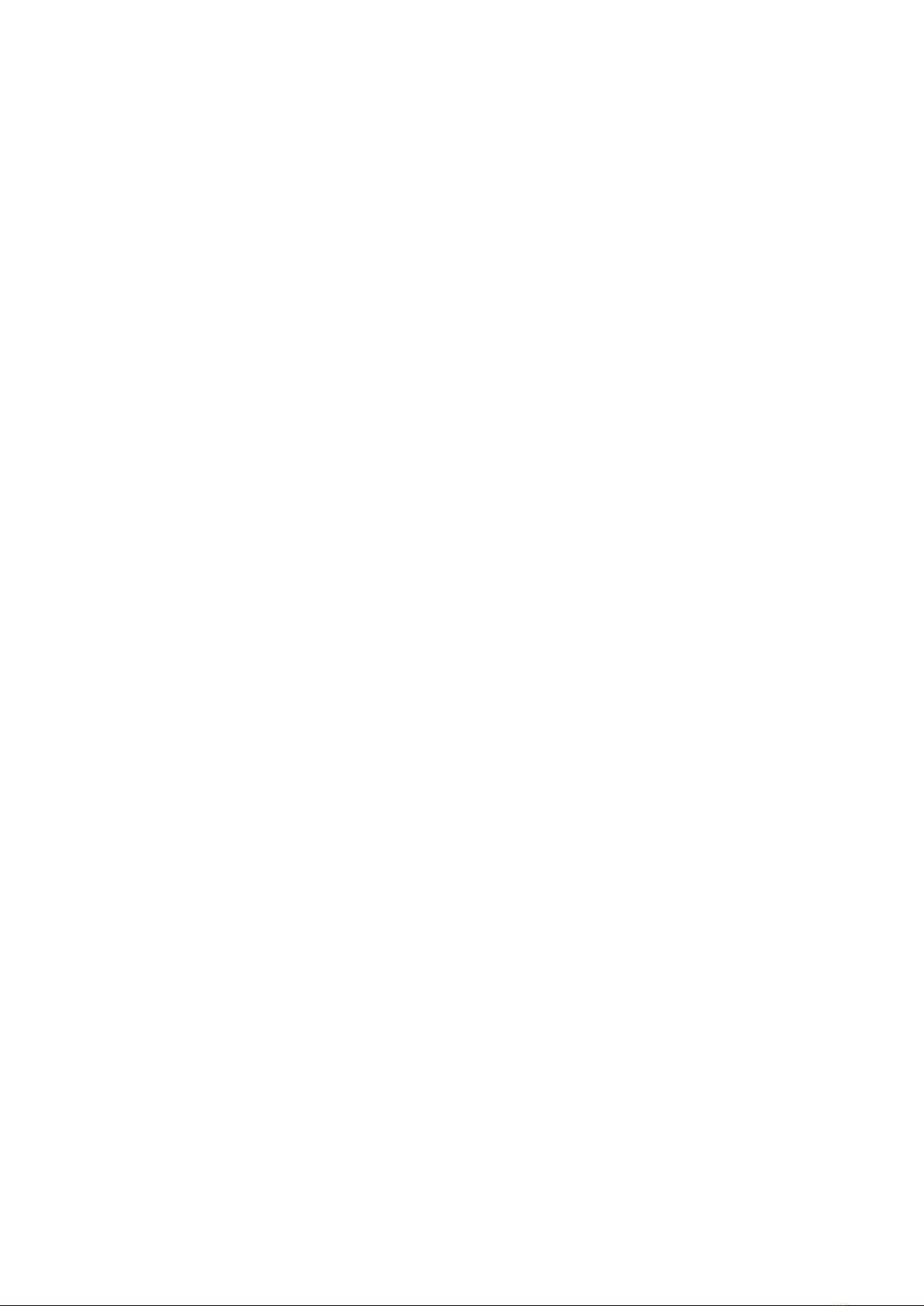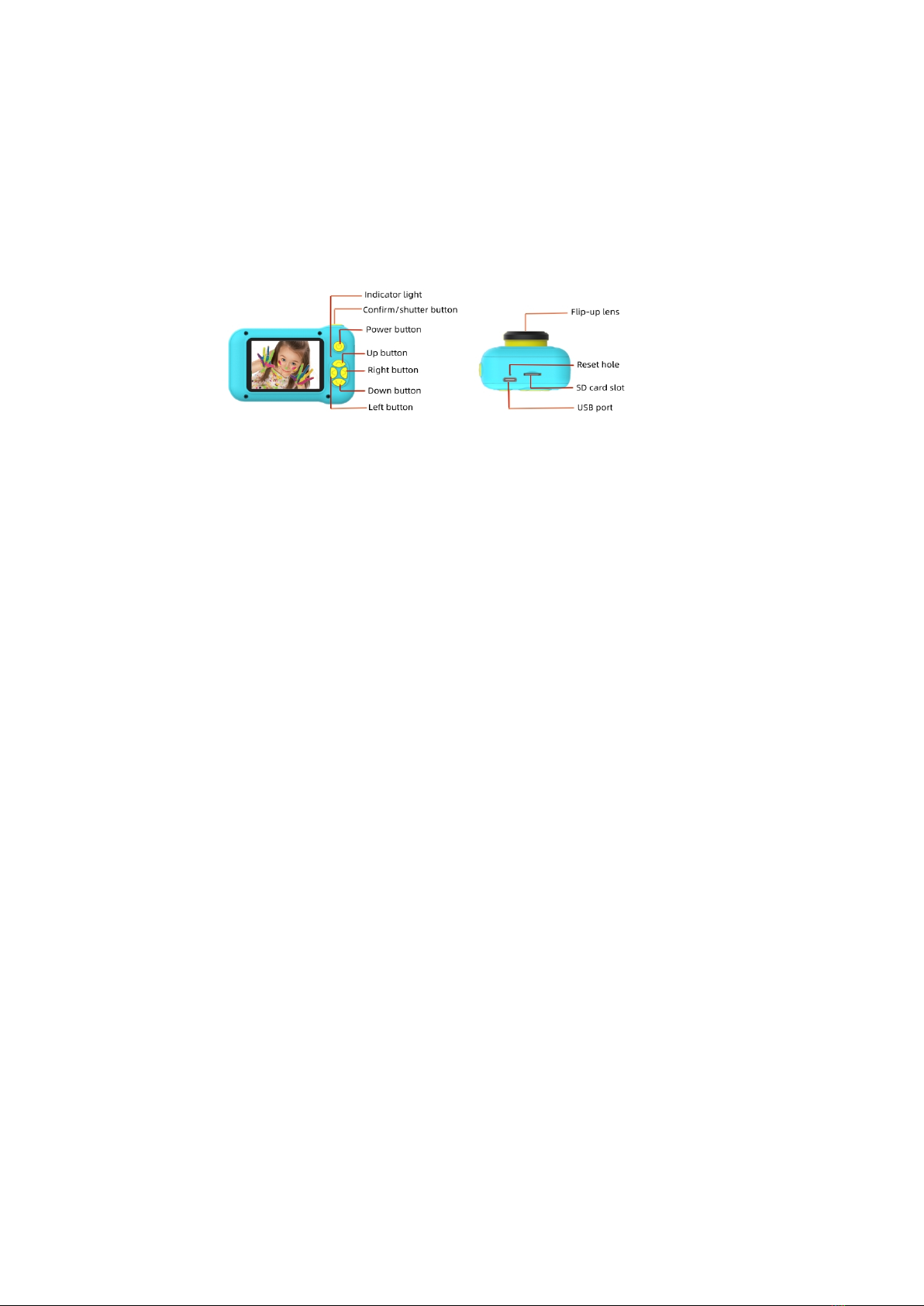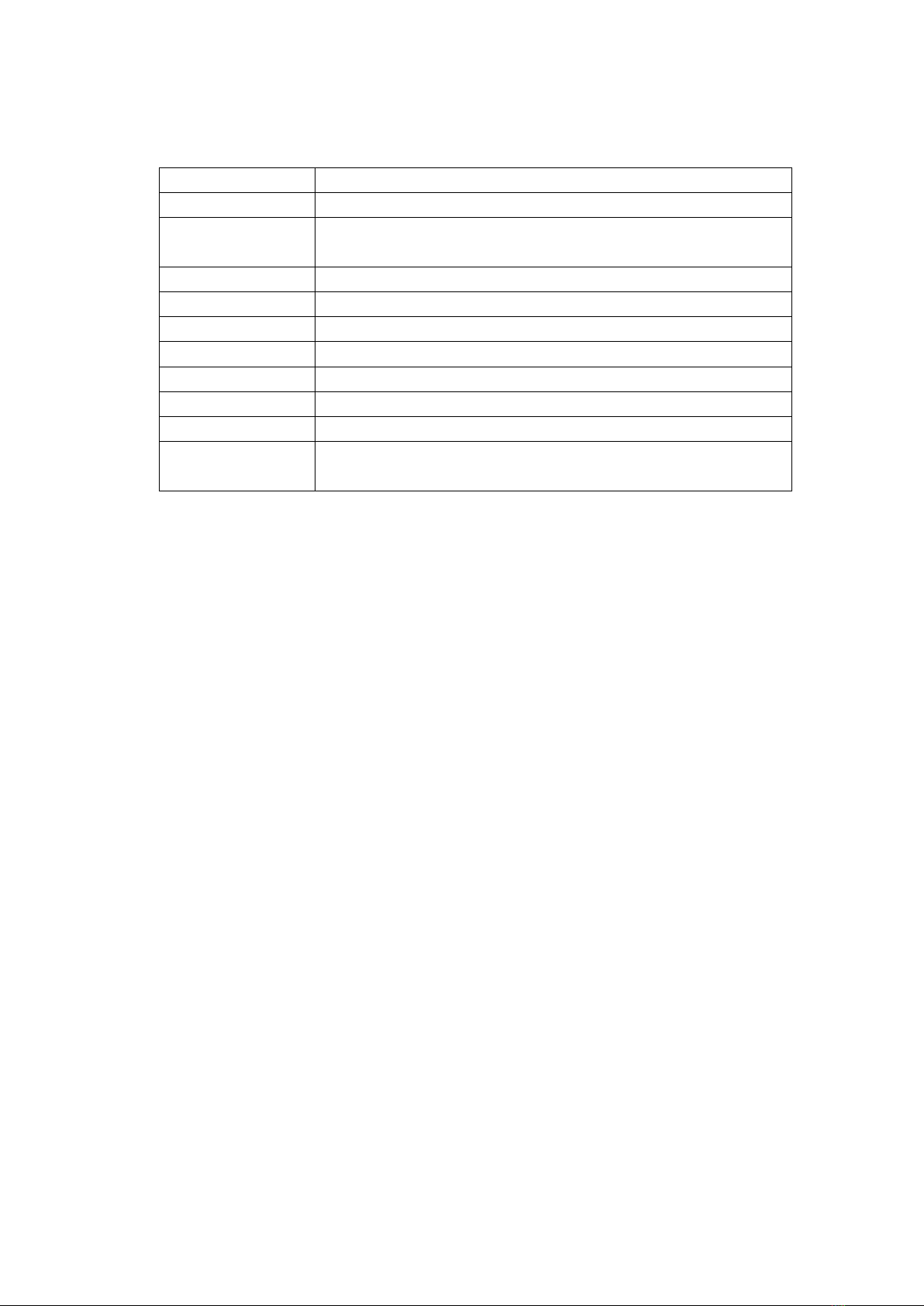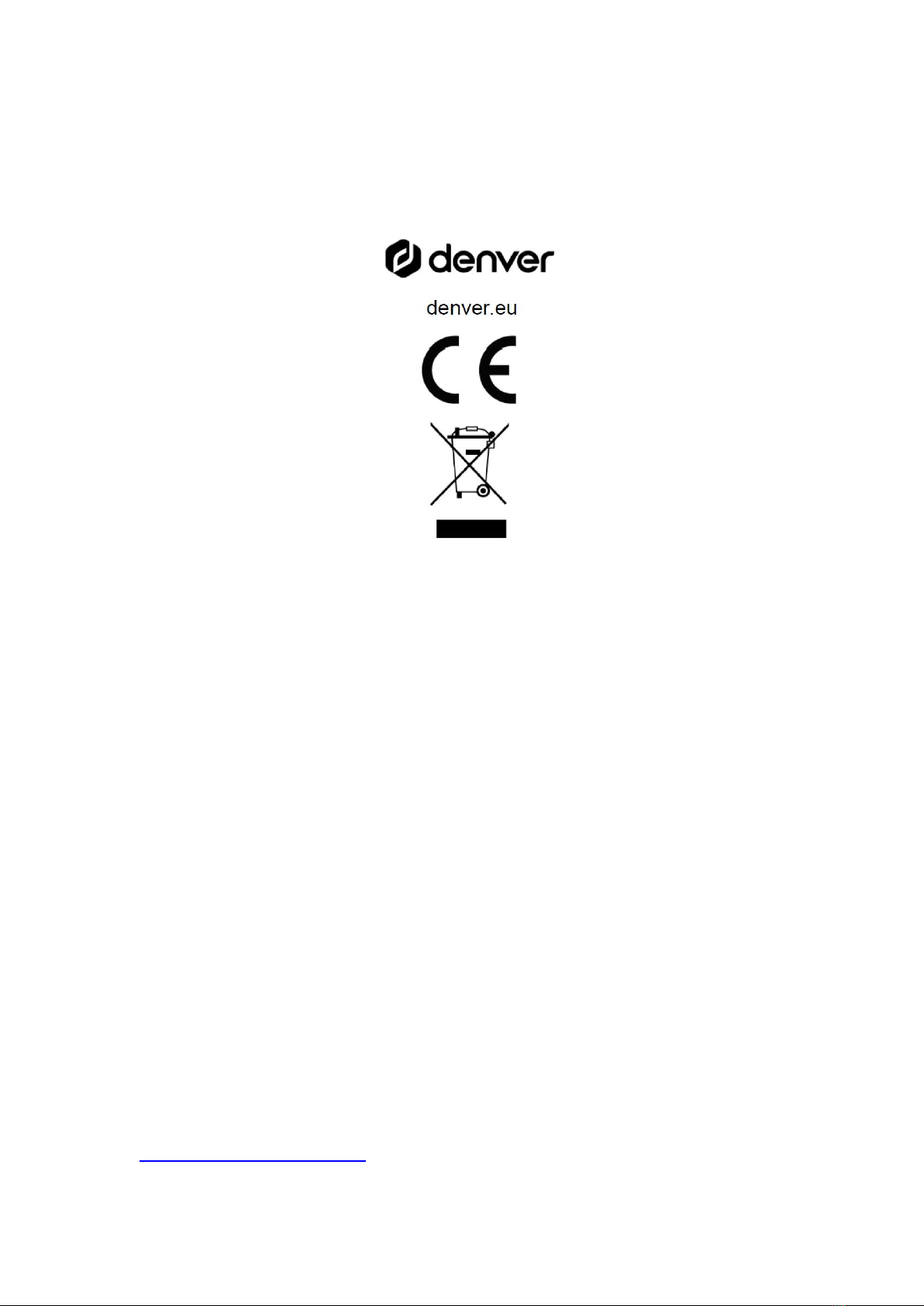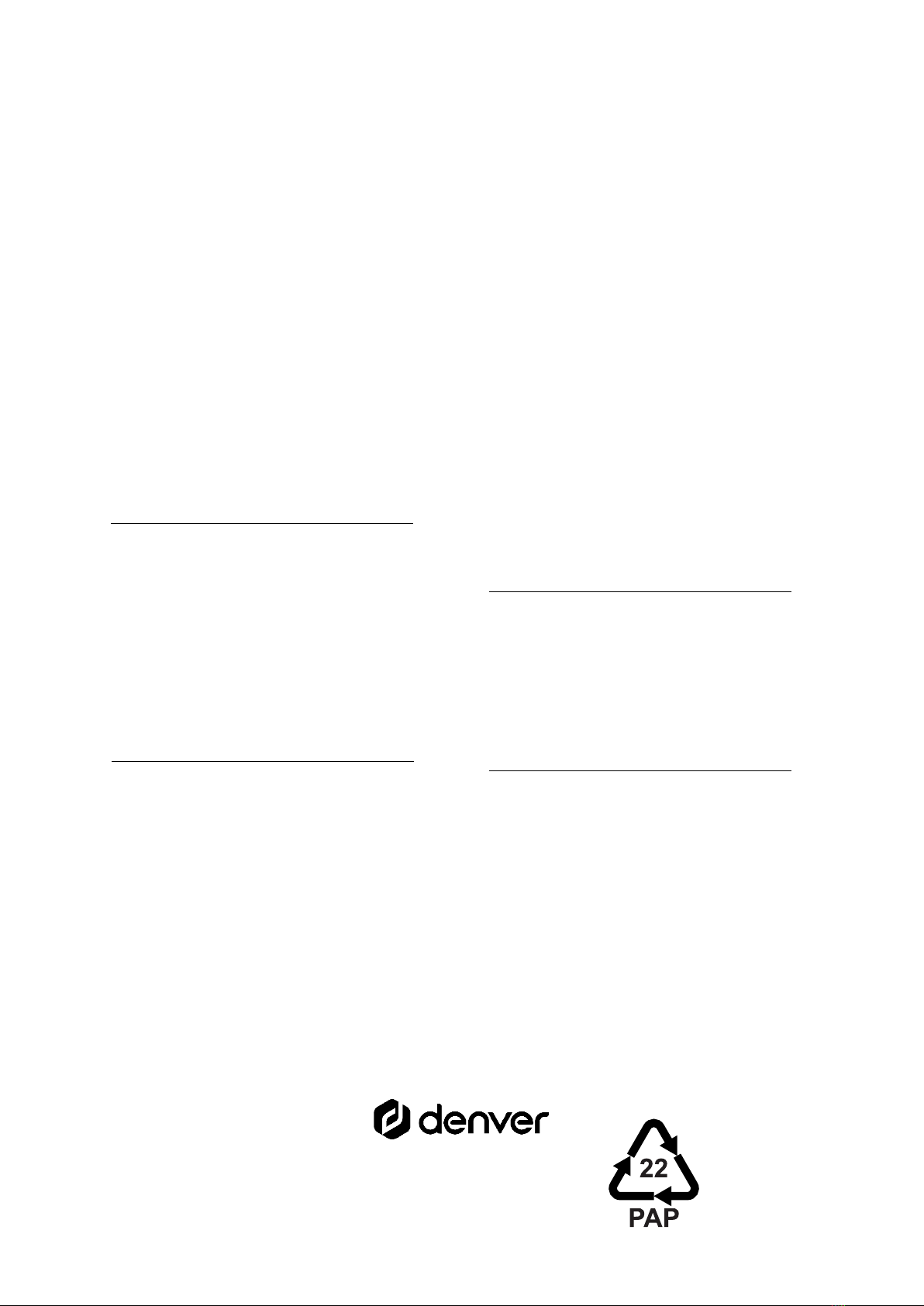ENG - 5
Press the power button again to turn off the camera, the blue light turns off.
2. Video mode
Press the direction buttons to select the video icon on the home screen, then press
the "confirm/shutter" button enter the video mode.
Press the "confirm/shutter" button to start recording, and press "confirm/shutter"
again to stop recording. In the video mode, press the up/down buttons to switch
between different special effects scenes. Press the left button to switch between
slow motion, time-lapse, and normal video.
3. Photo mode
Press the direction buttons to select the photo icon on the home screen, then press
the "confirm/shutter" button enter the photo mode.
Press the "confirm/shutter" button to take pictures, the camera will sound a beep
indicating that the photo is complete. In the photo mode, press the left/right buttons
to switch between different photo frames and special effects, or press the up/down
buttons to switch the time-lapse photo function on or off.
4. Playback
Press the direction buttons to select the playback icon on the home screen, then
press the "confirm/shutter" button to enter the playback mode.
Press the left/right buttons to select the previous or the next playback file.
Press the up button to delete a single video or photo. Press the down button to
delete all videos or photos.
5. Game mode
Press the direction buttons to select the games icon on the home screen, then
press the "confirm/shutter" button enter the game mode. To start a game, press the
left/right buttons to select the desired game, then press the "confirm/shutter"
button.
In the game mode screen:
Press the up button to move upwards;
Press the down button to move downwards;
Press the left button to move to the left;
Press the right button to move to the right.