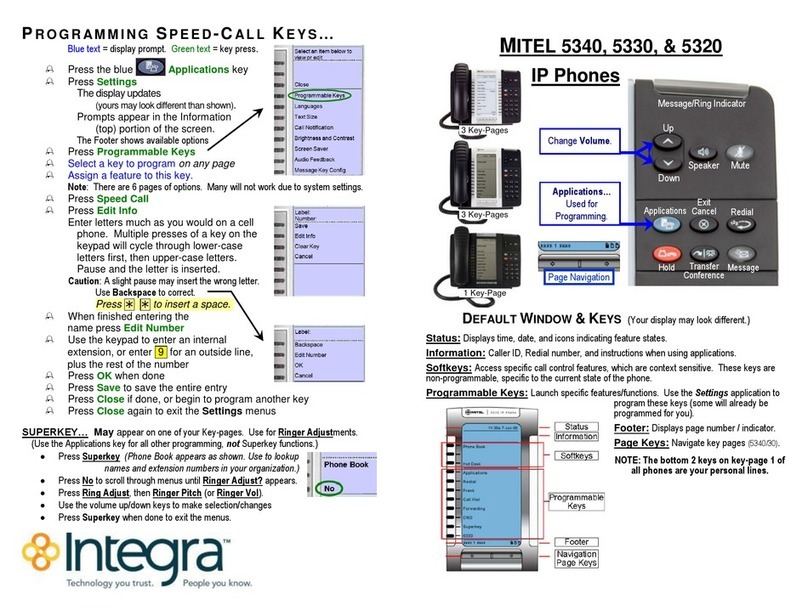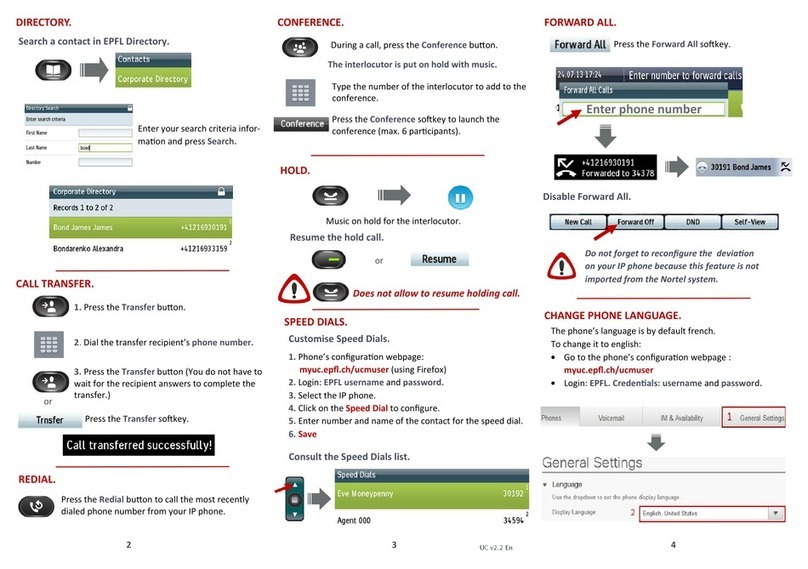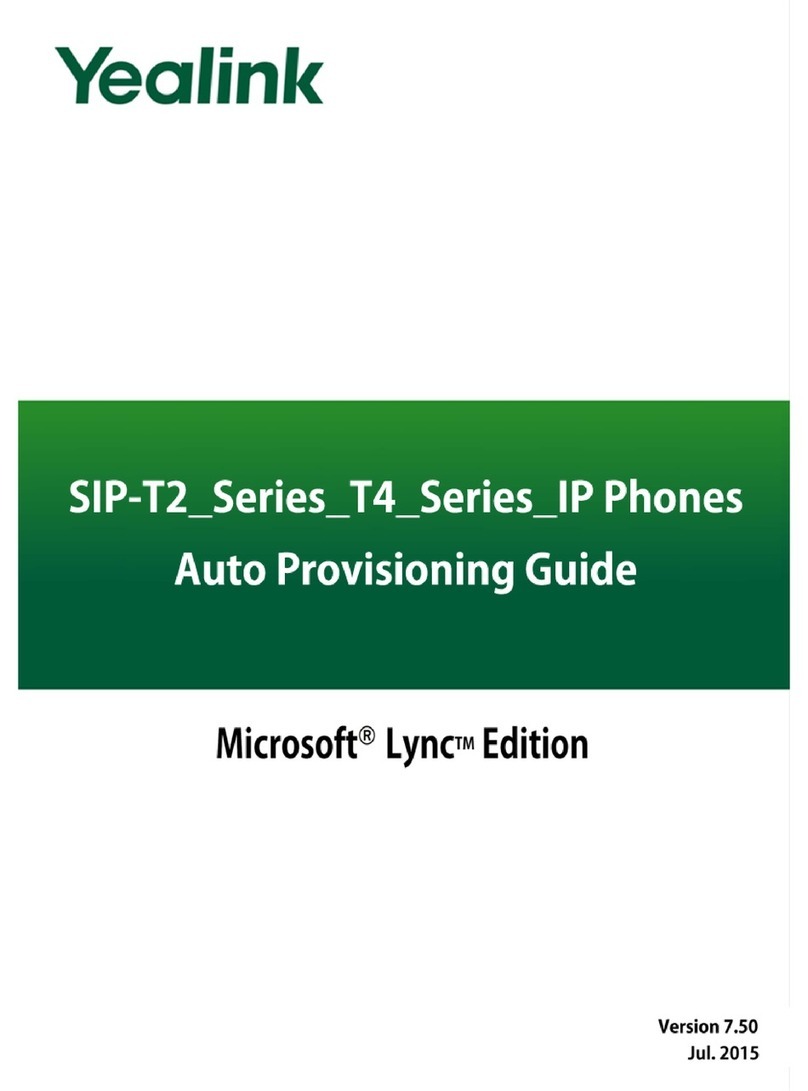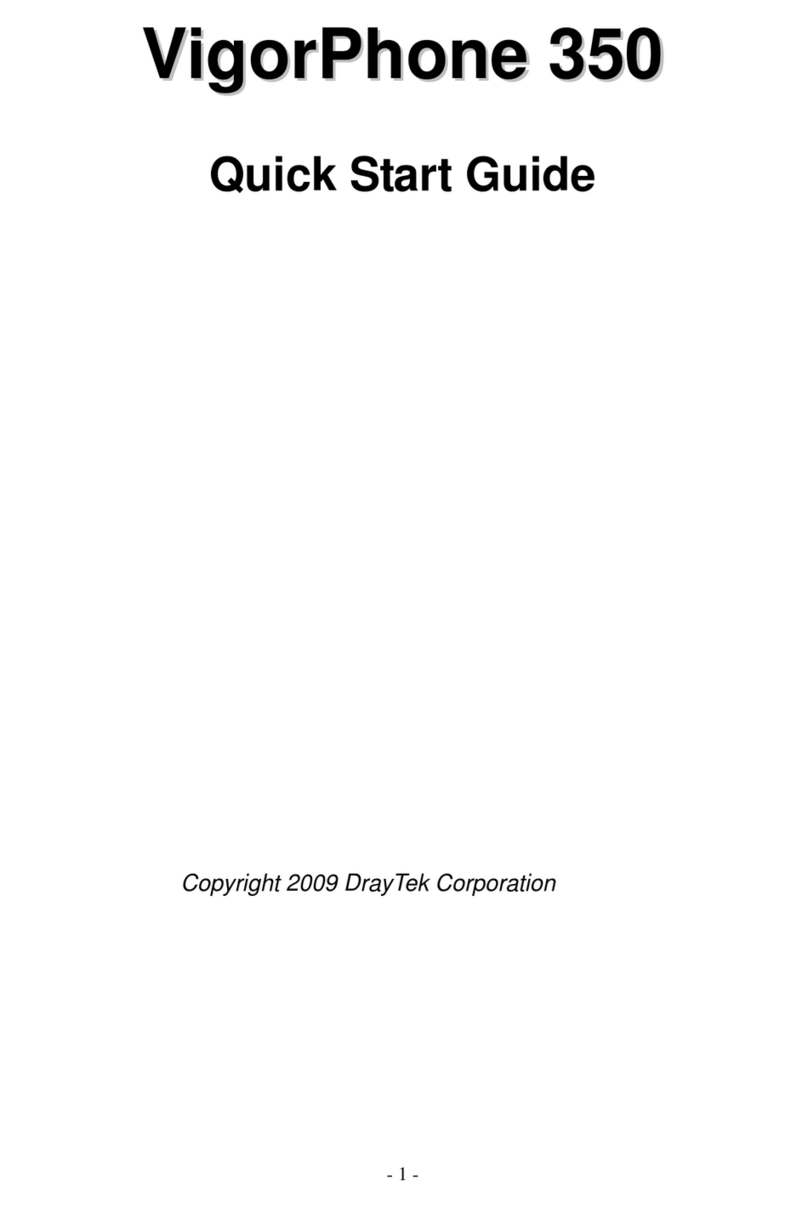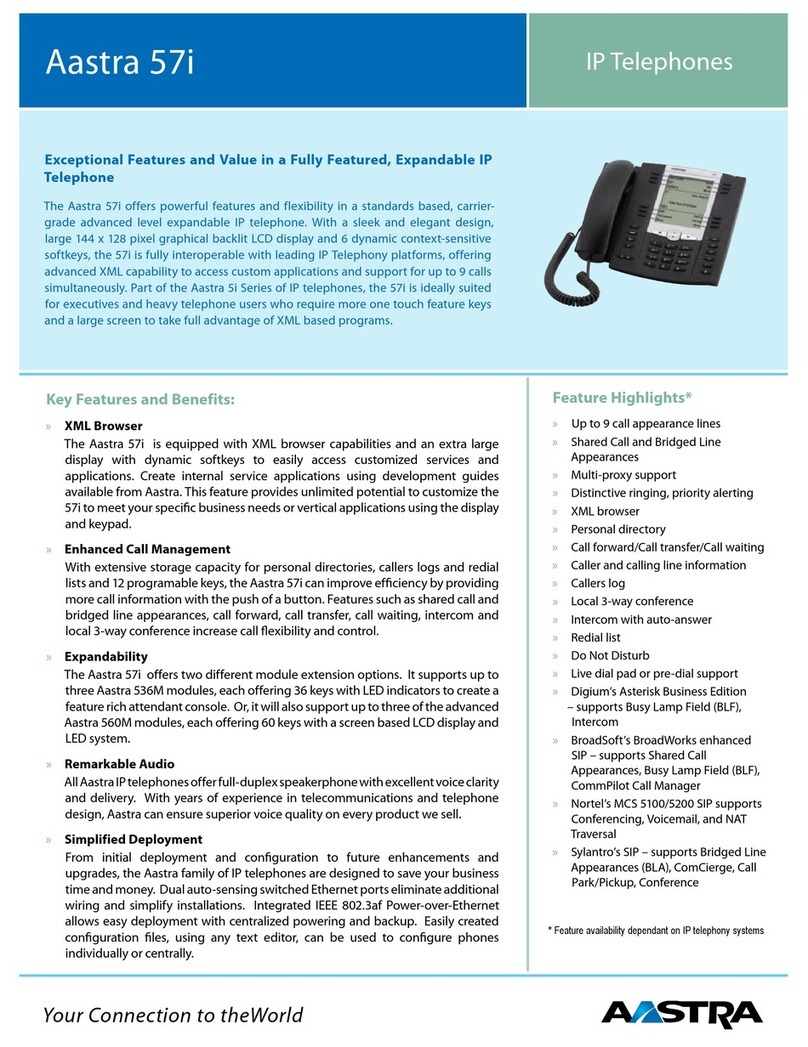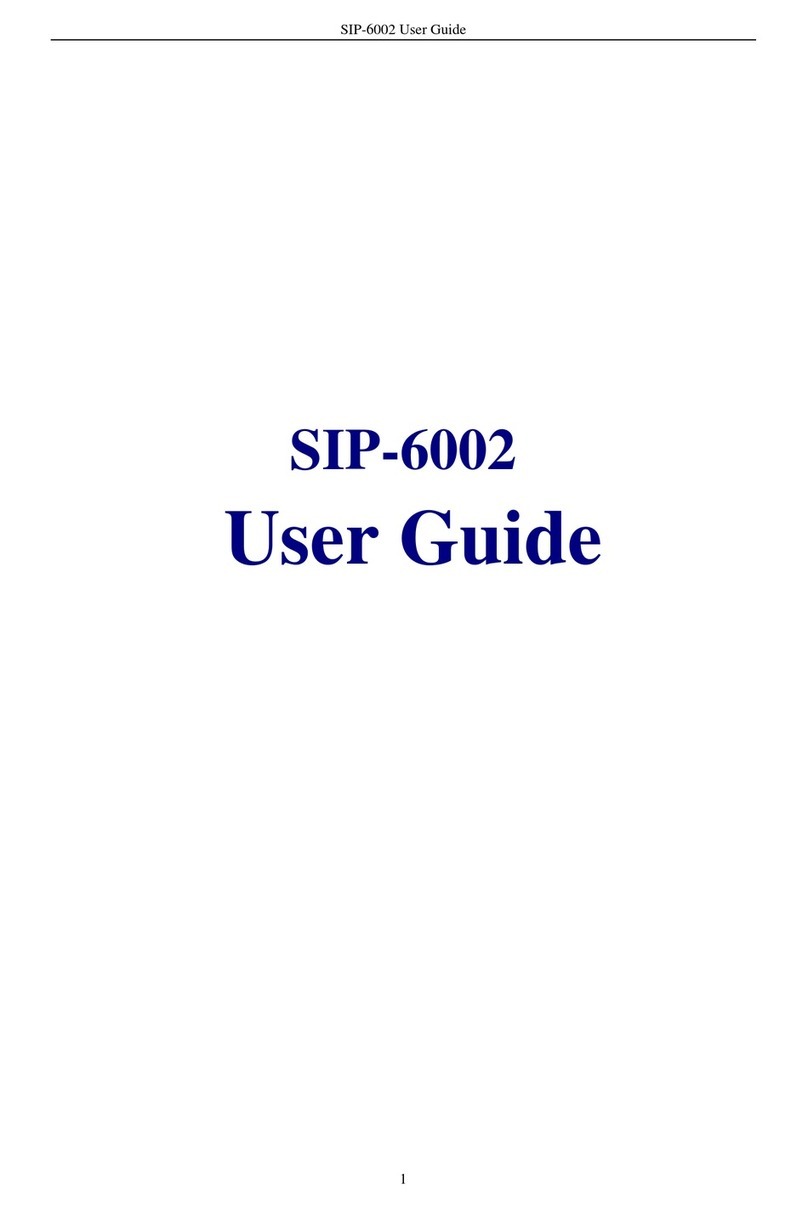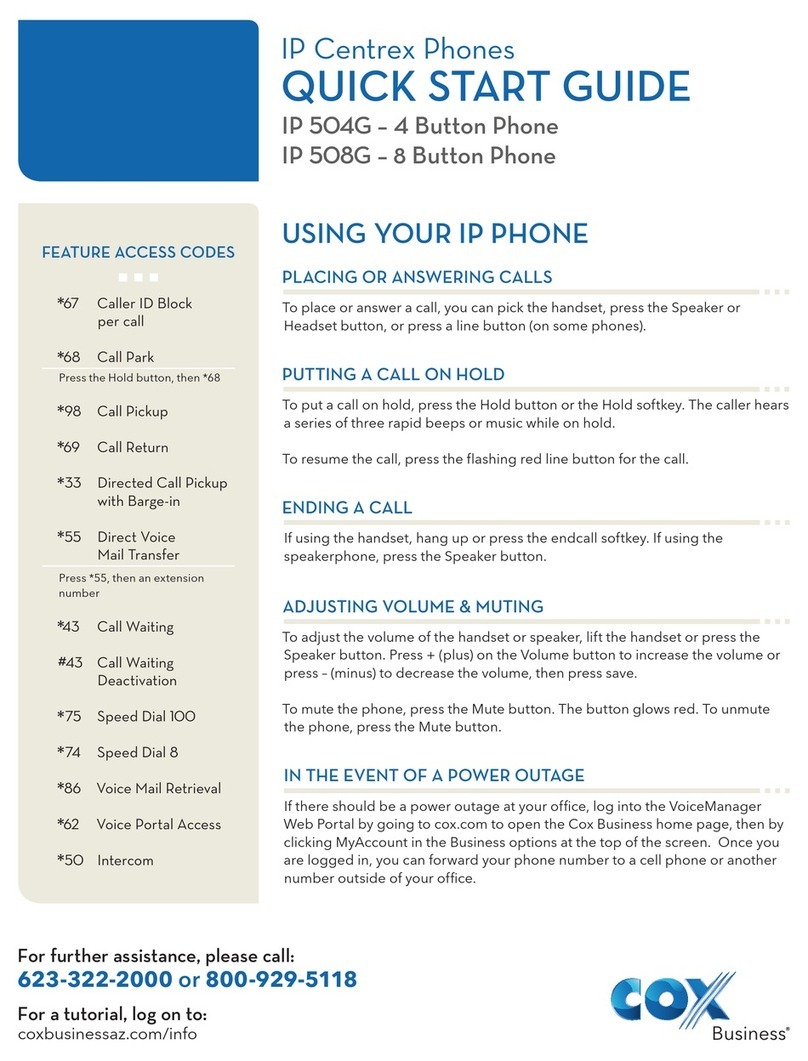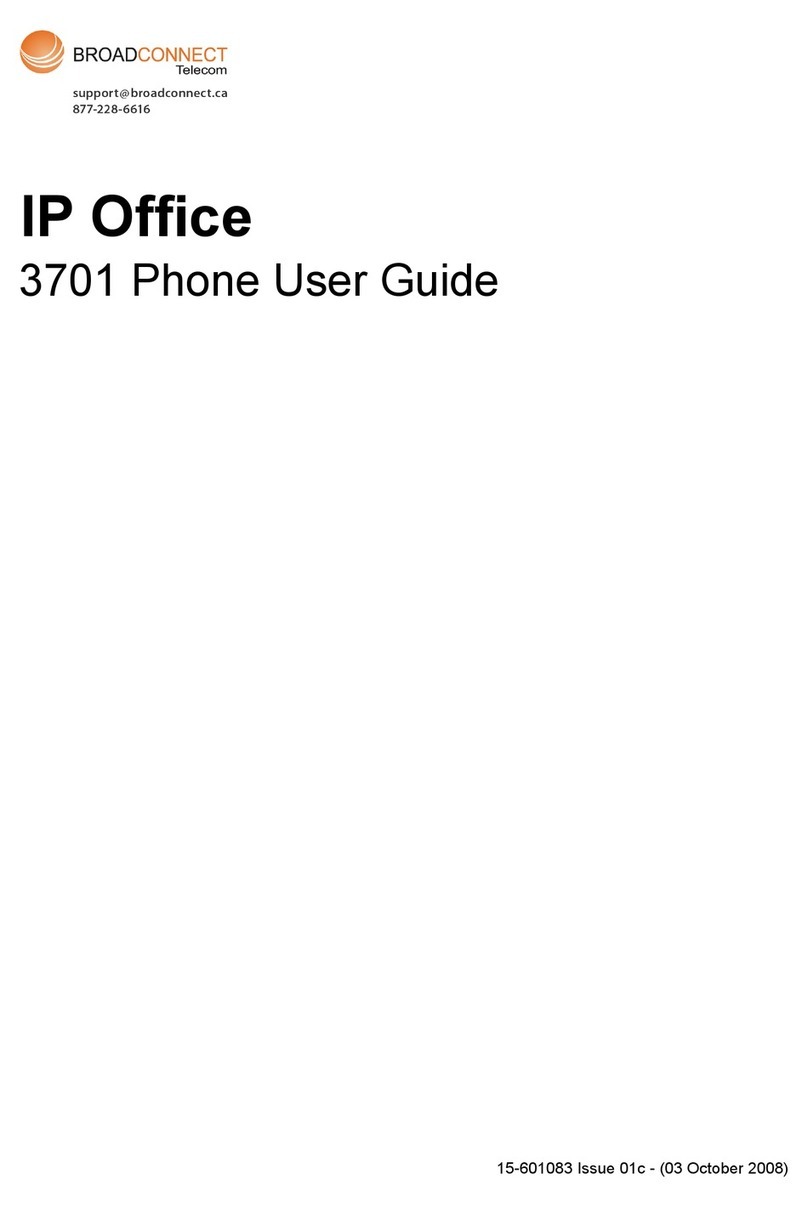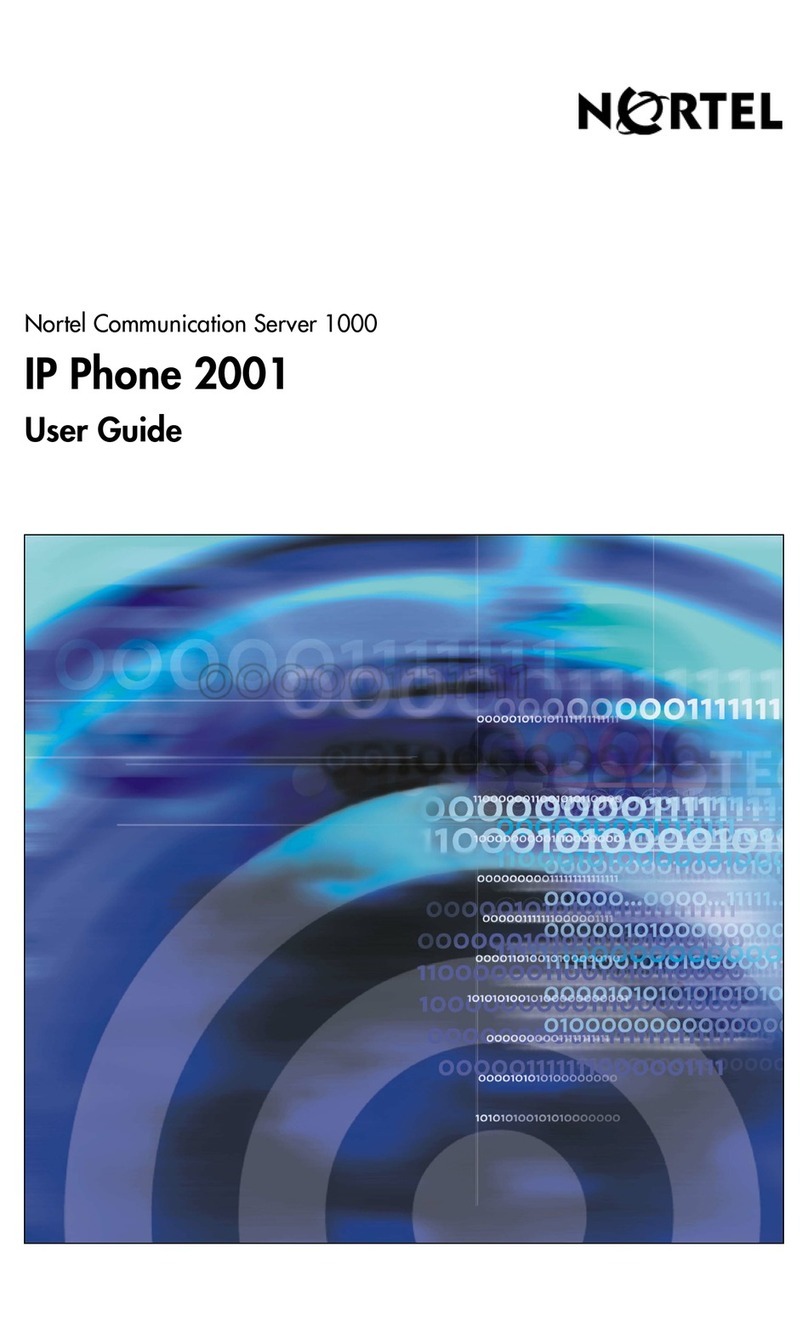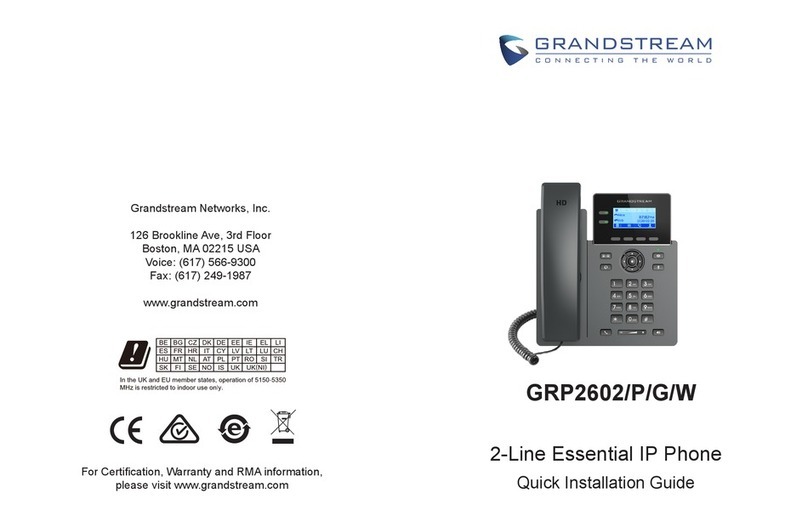Cox Business SPA504G User manual

Cox Business | www.cox.com/usingvoicemanager
Figure 1.
Quick Reference Guide
Use Your MyAccount Access To Maximize Your Telephone Capabilities | Go to www.myaccount.coxbusiness.com and enter your
Username and Password. Your username is your email address and your password was provided to you by Cox Business via email. If you have forgotten
your password, enter your email address and click “Forgot your password?”to receive a temporary password.
Commonly Used Features and Functions
Send a Call to
Voice MailPress the xfer softkey and dial *55 plus the extension
number. Call Pickup Press the More softkey and PickUp softkey.
Transfer a Call During an active call, press the xfer softkey. Dial the
number, announce the call, and press the xfer softkey
again to complete the transfer.
Do Not Disturb Press the dnd softkey. The LCD screen indicates that Do
Not Disturb is active on the phone. To deactivate, press the
dnd softkey again.
Call Forwarding Press the cfwd softkey and enter a number to which to
forward calls. If you are forwarding calls to an external
number, use the access and area code as required.
Press Dial. The LCD displays Calls Forwarded. To
cancel Call Forwarding, press the cfwd softkey again.
Set Up a
Conference
Call
Dial the first party you want to conference. When the
person answers, press Conf to place the person on hold.
Dial the next number you want to include in the call and
press Conf again. Repeat these steps to add up to 15
different numbers to the conference.
Call Forwarding
Not Reachable
From the Voice Tools menu in MyAccount, click
Incoming Calls. Select the Call Forwarding Not
Reachable link. Enter the Call Forward To phone
number and click OK.
Park / Retrieve
a Call
While on an active call, press the Flash key, obtain a
second dial tone, and press *68 plus the extension number
and #. To retrieve a parked call from that extension, dial
*88# plus the extension number and then enter #.
Intercom (Push to
Talk)
Press *50 on your keypad to initiate the Push to Talk
feature, dial the extension number, and press #. To
page all extensions, use Push to Talk in conjunction with
the Instant Group Calling feature that can be set up by
your company’s telephone administrator.
Voice Portal Review the VoiceManager User Guide for feature activation
and password set up before using Voice Portal. To change
your Call Forwarding or Personal Status Manager options,
dial the Voice Portal access number for your area
, enter your Voice Portal
passcode and your 10-digit telephone number.
Speed Dial If you have programmed Speed Dial 8 into MyAccount,
go off-hook and enter the one-digit code of the number
you want to call, and then press #. If you have
programmed Speed Dial 100 into MyAccount, go off-
hook, press the two-digit code of the number you want
to call, and then press #.
Unified
Messaging
From the Voicemail/Portal Tools menu within MyAccount,
select the Messaging Controls option. Click the
Voicemail Forwarding and Notification Preferences link.
Enter the email address of where you want your voice mail
messages sent. Check the Attach Voice Message
checkbox. Select the radio button to the left of the Voice
message disposition option you prefer. Click the Save link.
SPA504G
SPA508G
SPA525G
Quick Reference Guide

#
Phone Feature
Description
1
Handset
Pick up to answer or place calls.
2
Speaker
Speaker for phone.
3
Message Waiting
Indicator
When indicator is:
Red: You have a new voice mail.
Flashing Red: You have an incoming call.
4
LCD Screen
Your phone may vary, but commonly
displays:
•
Date and time
•
Phone station name
•
Line extensions
•
Sofkey options
5
Line Keys
Indicates phone line status:
Green: Line is idle.
Red (steady): Line is active or in use.
Red (slow blinking): Line is on hold.
Red (fast blinking): Line is ringing.
Orange: Issue-related. Call Tech Support.
Flashing Orange: The phone is not
connected to the network.
6
Softkeybuttons
Located below the LCD Screen. Performs the
action stated on the tabs that display on the
LCD screen. (See Fig 1, #7)
7
Scroll Navigation
Button
Press in any direction to scroll through the
options on the LCD screen.
8
Center Select
Press to select the highlighted option.
9
Messages
Button
Press to access voice mail.
10
Hold Button
Press to place a call on hold.
11
Setup Button
Press to access a menu to configure features
and preferences for this phone, access call
history, and provide phone status.
12
Mute button
Press to mute and un-mute your phone.
Flashing red means no network connection
exists.
13
Volume Button
Use to adjust volume of ringer on speaker
(when on hook) and headset (when off hook).
14
Headset Button
Press to activate the headset.
15
Speaker Button
Press to turn on speaker phone.
16
Keypad
Press to dial numbers.
Figure 1. Model SPA525G
The Cisco Model SPA504G has four line keys, the SPA508G
phone has eight line keys, and the SPA525G has five line keys.
Core Calling Actions for SPA504G, SPA508G, and
SPA525G
Softkey
Action
Place /
Answer
Call
To place or answer a call, pick up the handset, press
the Speaker or Headset button, press a line button
and dial from the keypad.
If the call arrives on your primary line, pick up the
handset, press the Speaker or Headset button. If
the call arrives on another line button, press that
button.
End a
Call
Hang up the handset or press the EndCall softkey. If
you are using the speaker phone, press the Speaker
button.
Adjust
Volume
Lift the handset or press the Speaker button. Press
+ or - on the volume button to increase or decrease
the volume. Press Save to maintain the new level.
Mute
Press the Mute button on the phone to mute and un-
mute the speaker phone or handset.
Changing Your Ring Tone
1. Press the Menu button.
2. Scroll to and select User Preferences.
3. Scroll to and select Audio Preferences.
4. Scroll to Extension to be changed.
5. Press the Right Arrow.
6. Scroll through Ring Tones; press Play to hear.
7. Press Select on chosen Ring Tone.

Figure 2. SPA525G Softkey Button Illustration
Advanced Functions –Softkeys for
SPA504G, SPA508G, and SPA525G
Softkey
Function
While on Hook
Answer
Puts first call on hold immediately.
Ignore
Sends caller directly to voice mail.
Redial
Calls last number dialed.
Directory
Accesses your personal or group directory.
Cfwd
Forwards all incoming calls to anouther
number that you define.
Dnd
Do Not Disturb. Prevents incoming calls from
ringing your phone. Calls forward to voice mail
automatically.
Scroll (See Fig. 1,
#7)LCR or CallRtn
Last Call Return or Call Return. Redials last
incoming call.
While on a Call
Hold
Places the call on hold.
EndCall
Ends the call.
Conf
Links two or more calls. To conference a call:
1. Dial the first party.
2. Press the conf softkey.
3. Listen for dial tone.
4. Dial the second party.
5. Press the conf softkey again.
If you hang up, the conference call
disconnects.
Trans
Places the call on hold while you dial the
number to which you want to send the call.
1. While on an active call, press the
Trans softkey and dial the
receiver’s phone number.
2. When the receiver answers the
phone, introduce the call.
3. Press the Trans key and hang up.
ScrollBlind Trans
See Trans softkey function. Blind Trans
means that you do not introduce the caller
before hanging up.
Resume
Restarts a call on hold.
PrivHold
For lines with Shared Call Appearance,
PrivHold holds the call privately for this
extension only.
Setting Up Bluetooth
1. Press the Setup button, User Preferences, and
Bluetooth confirmation.
2. Set up a Bluetooth headset for your phone.
3. Set up your SPA525 to be a speaker phone for your
smart phone.
Setting Up USB
1. Press the Setup button.
2. Select MP3 player to access music files.
3. Press the Setup button, User Preferences, Screen
Preferences, and Screen Save Settings to set up
phone frame options.
Bluetooth and USB capabilities are available in the Cisco
SPA525G model only

While on a Second Call
Hold
Puts first call on hold immediately.
EndCall
Ends the call.
Conf
Links separate parties onto one call.
Trnsfer
Sends a call to another extension or line.
ScrollBxfer
Transfer a call without introducing caller.
ConfLX
Conference a held call with an active call.
XferLine
Sends a call to another line.
PrivHold
For lines with Shared Call Appearance, PrivHold holds
the call privately for this extension only.
Some functions may be restricted by your telephone administrator
Commonly Used Feature Access Codes
Description
Code
Description
Code
Call Forward Always - Activate
*72
Call Return
*69
Call Forward Always - Deactivate
*73
Call Waiting - Activate
*43
Call Forward No Answer - Activate
*92
Call Waiting –Deactivate
#43
Call Forward No Answer - Deactivate
*93
Direct Voice Mail Transfer
*55Ext number#
Call Park
*68 Press Hold*68Ext
number
Intercom (Push to Talk)
*50Ext number#
Call Park Retrieve
*88 Press *88#Ext number
Voice Mail Retrieval
*86
Call Pickup
*98 To pick up ringing extension,
press *93Ext number#
Call Forward Remote Access
*62
Dialing Shortcut When Using Feature Access Codes: Press the # symbol to complete any dialing string for faster connection.
For more information on IP Centrex, go to www.cox.com/usingvoicemanager and click the Resource Center tab. Services not available in all areas.
Other restrictions may apply. For technical support, dial 1.866.272.5777.
Cox Business Services
While on Hold
Resume
Restarts a call on hold.
EndCall
Ends the call.
NewCall
Places a new call.
Redial
Calls the last number dialed.
ScrollDir
Opens pre-configured address
book.
CFwdAll
Re-routes all incoming calls to
another telephone number.
Dnd
Do Not Disturb. Prevents
incoming calls from ringing your
phone. Calls forward to voice
mail automatically, if that number
has a mailbox.
This manual suits for next models
2
Other Cox Business IP Phone manuals