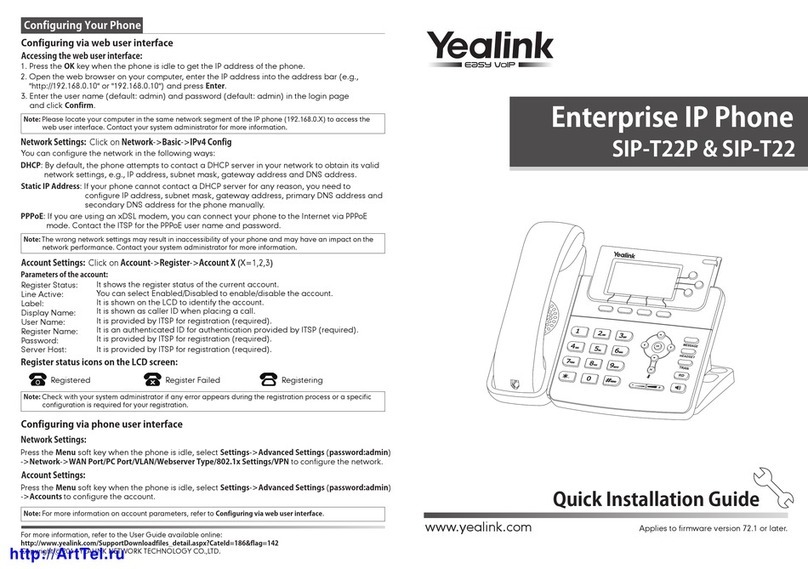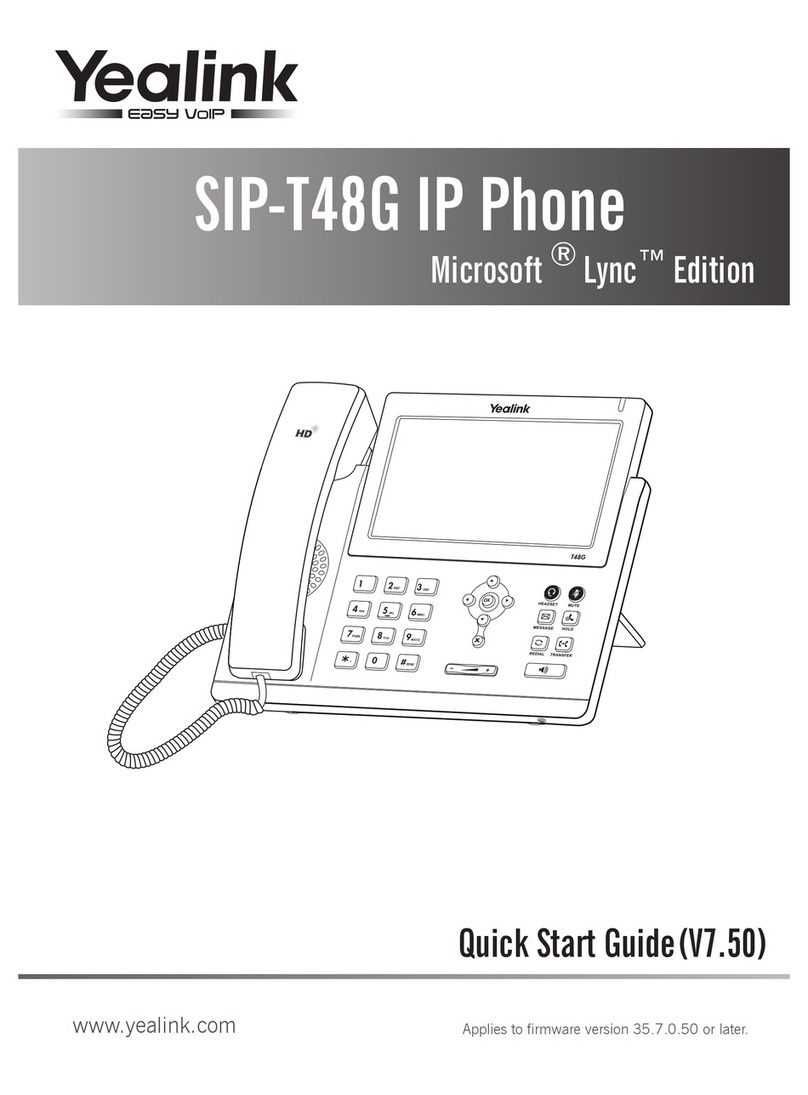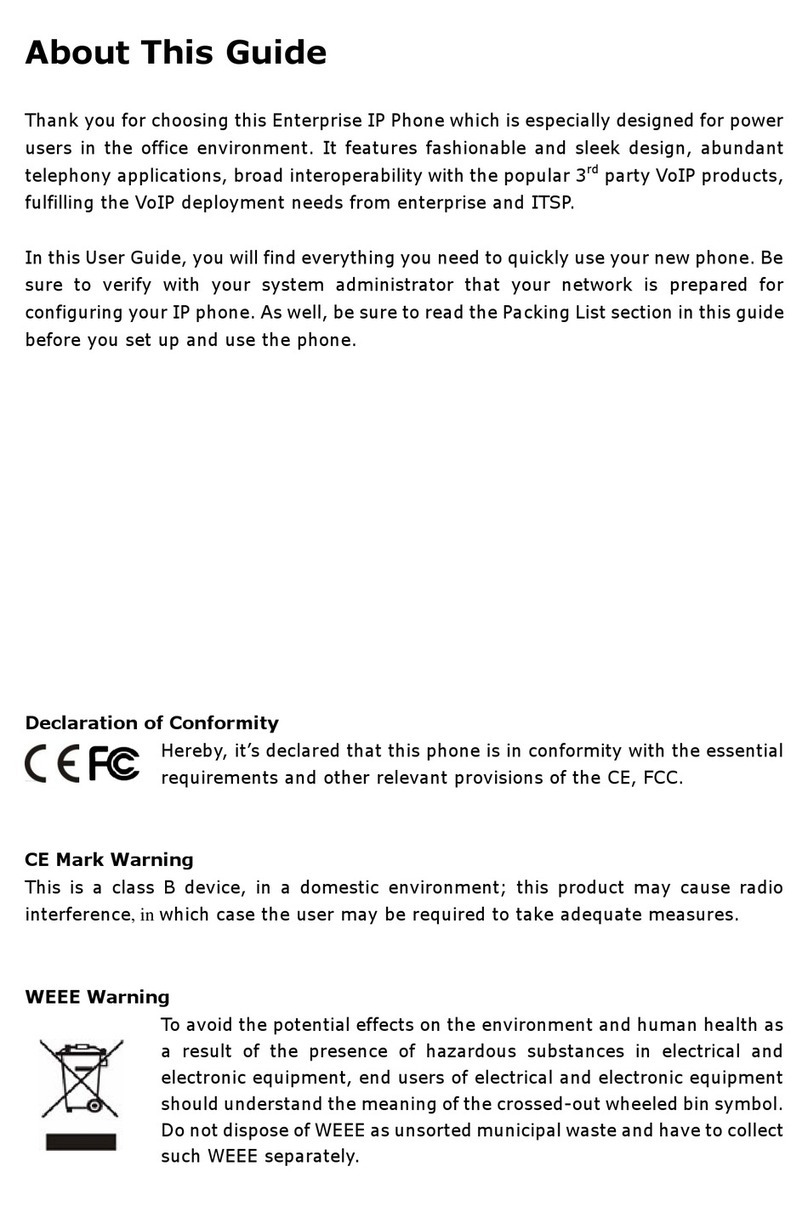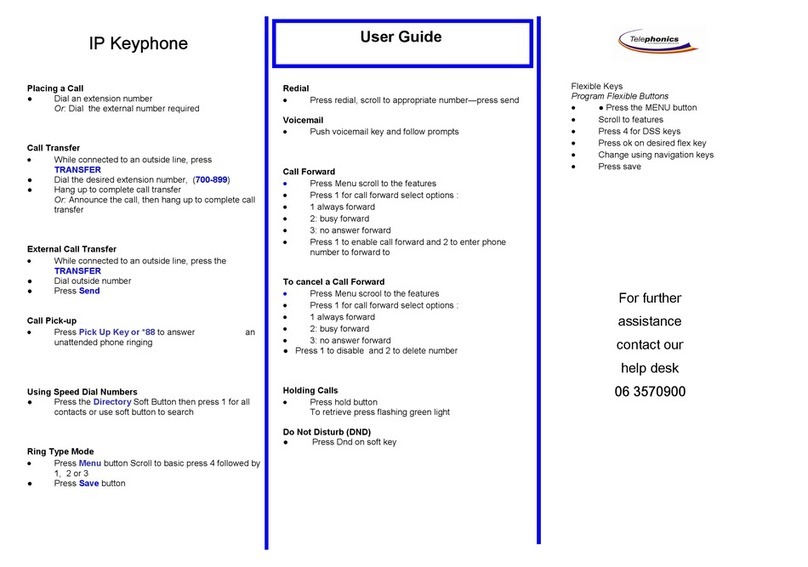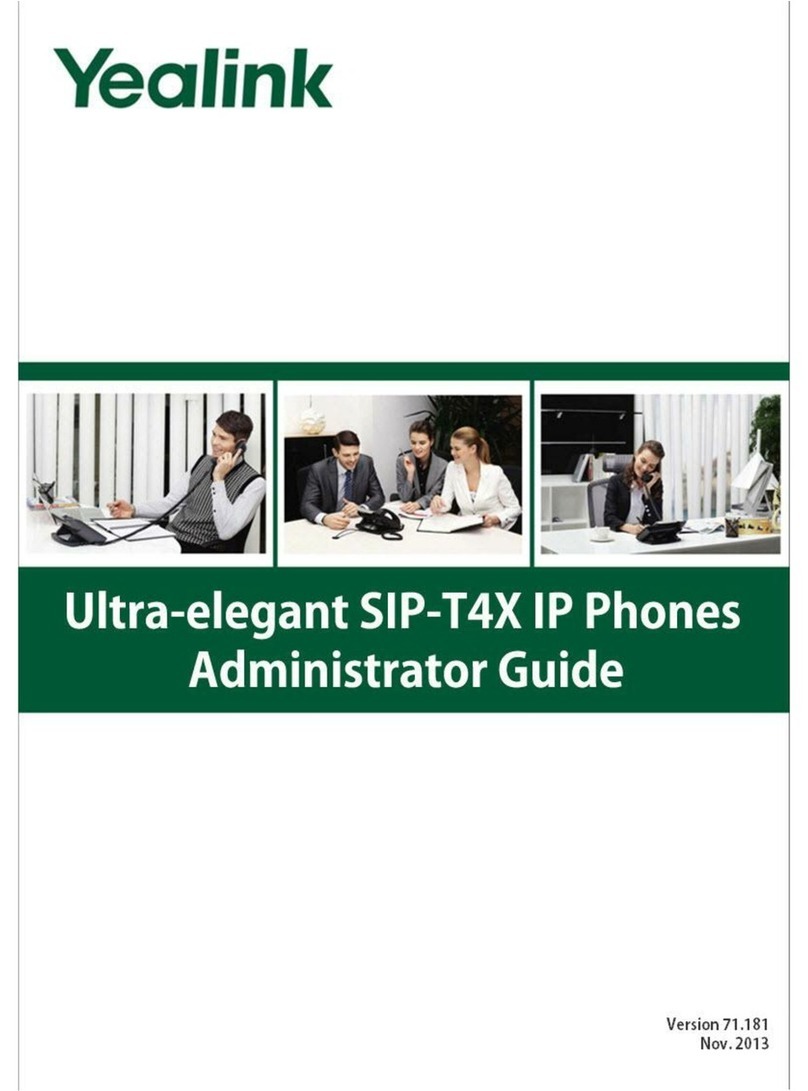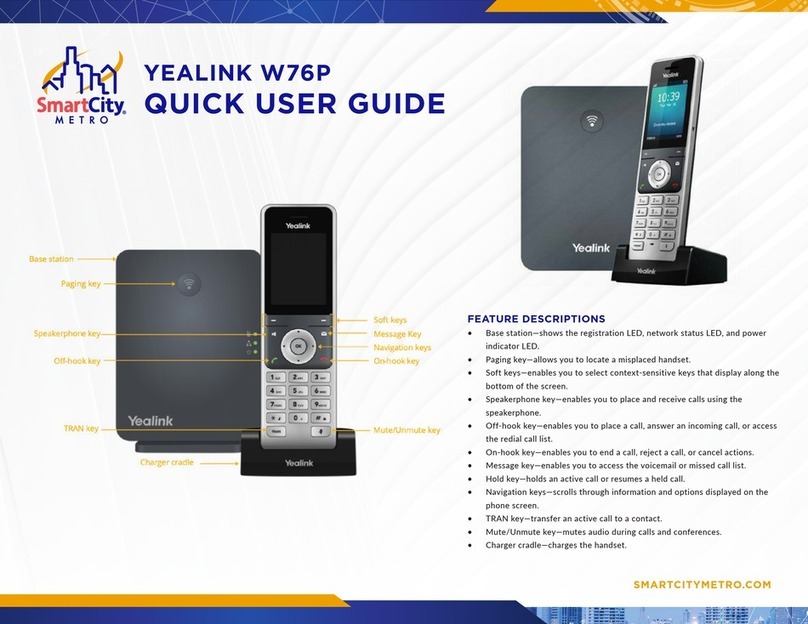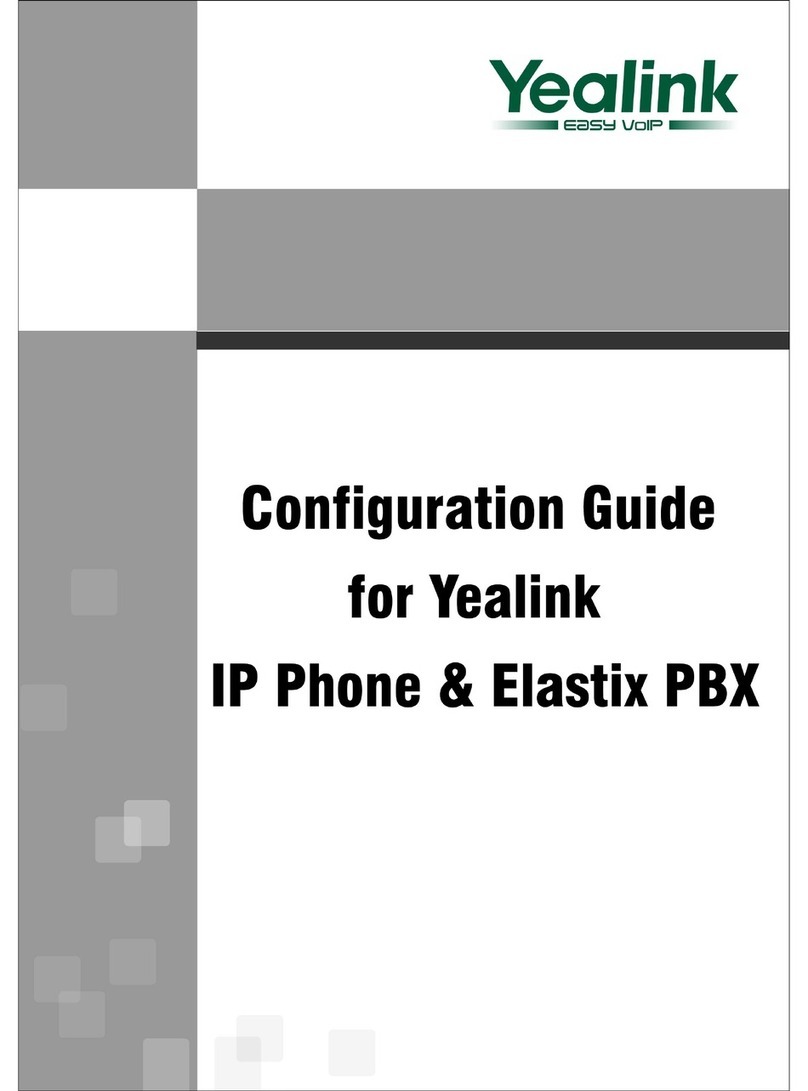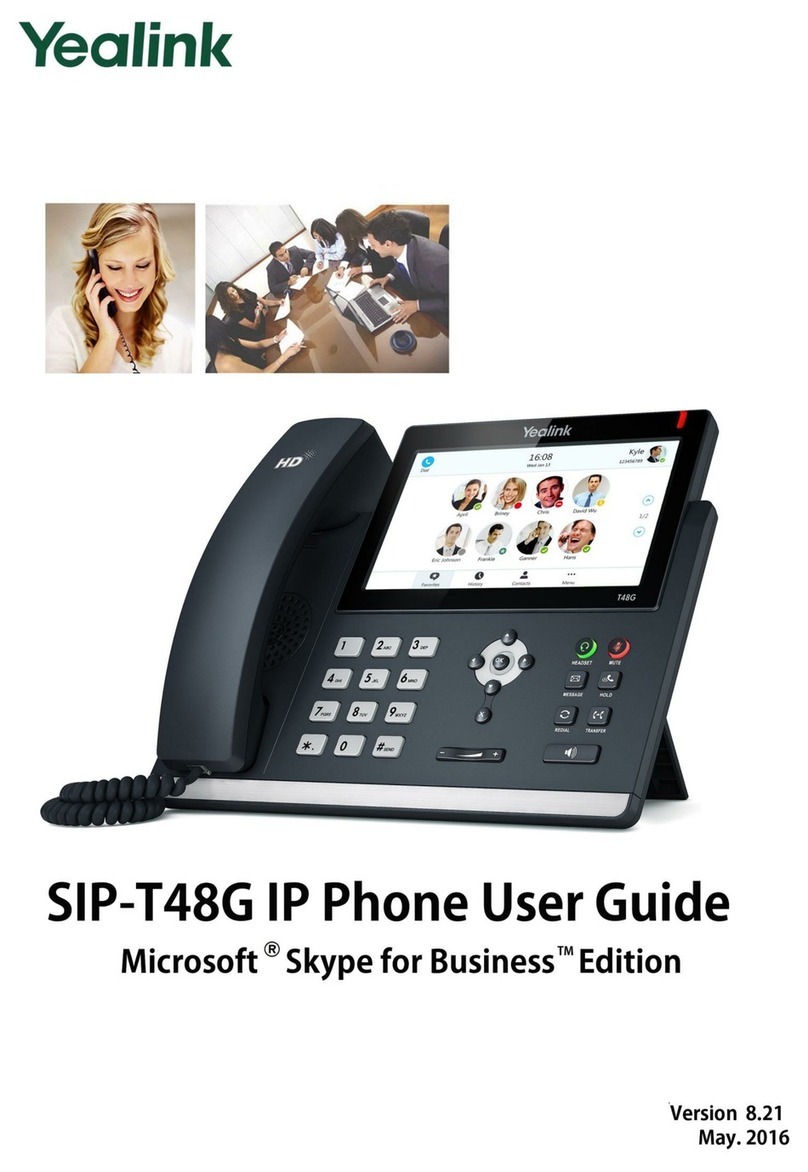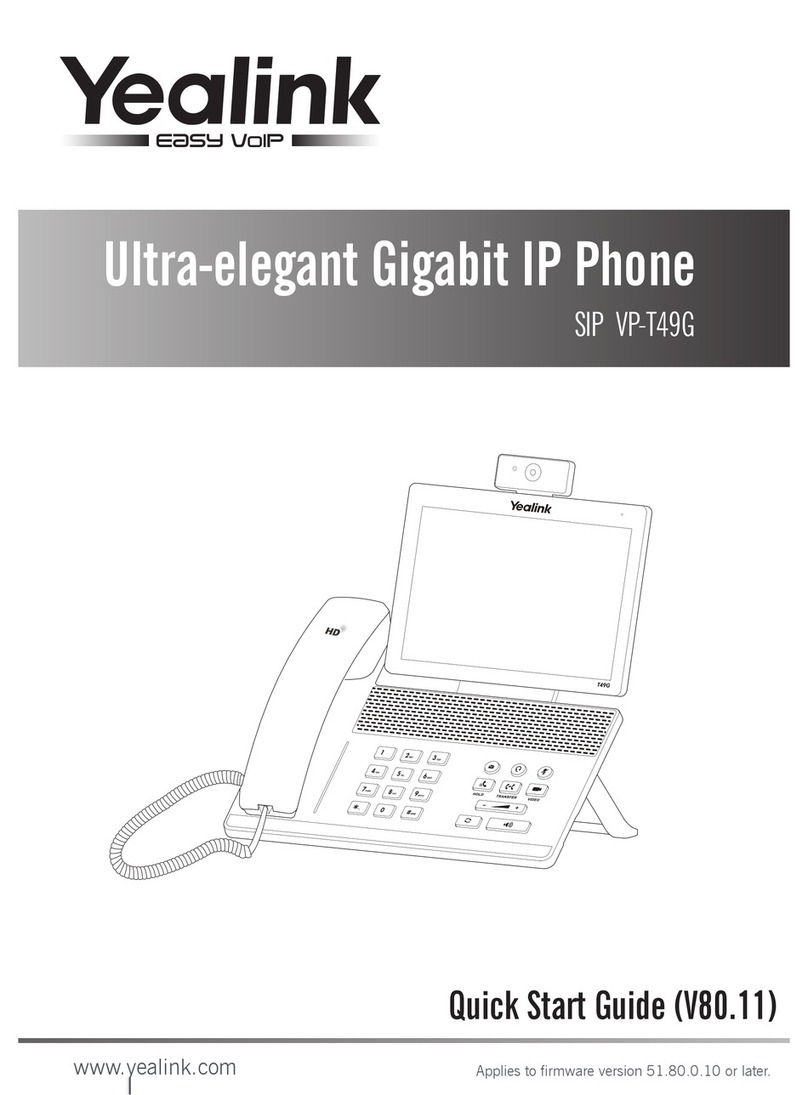Tips for Using Your Yealink T38G IP Phone
Making a Call
Users can make a call by pressing the Hands –free/ Line key or picking up the handset
-Dial number directly: Dial the number directly, and press Send soft key/button
-Dial from Pool: In dial –up interface, press Pool hot key, enter the highlighted
options, select a record, then press Send to dial out.
-Re-dial: Press RD button to enter the Dialled Calls interface then select a record to
dial out.
Answering a Call
Answering an incoming call in the following ways:
-If there are no active calls, lift the handsets or press the Hands-free button/ Answer
hot key/ Headset to answer the incoming call
-If there are active calls, press the answer hot key to answer the incoming call or
press the Reject hot key to refuse
Muting a Call
-Press Mute button to mute the call during the conversation, the LCD will display
-Press Mute button again to turn on the microphone
Volume Adjustment
-During the call, you can press the volume adjustment bars to adjust the volume
Putting a Call on Hold
-Press the hold button or hold hot key to put an active call on hold and then the
corresponding Line Key LED will blind.
-If there is only one call on hold, press the Resume hot key or Hold button to retrieve
the call
-If there is more than one call on hold, press the corresponding Line Key or UP/Down
navigation keys to highlight the call, then press the Resume hot key or hold button to
retrieve the call
Voice Mail
-The Presence of new Voice Mail messages is indicated in the idle screen. The
Message LED will be on.
-Press Voicemail hot key or the message button, and then enter the desired password
to retrieve the voicemails.
Conference Call
-Press the Conf button or the Conf hot key during and active call
-The first call is placed on hold. There will be a dial tone. Enter the number to
conference in, then press the Send hot key
-When the call is answered, press the Conf button or the Conf hot key. The
conference now is established. All parties can hear and talk with each other.