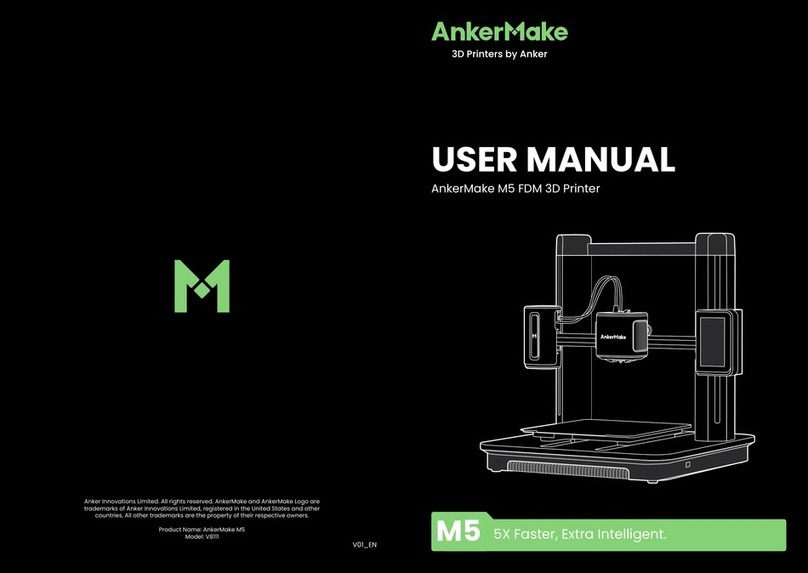Deprag PL7 User manual

3D Printer User Manual
V1.0
PL7

Dear Consumers:
Thank you for choosing our products.For the best experience, please read the instructions before operating the Printer.
Our teams will always be ready to render you the best services. Please contact us via the phone number or e-mail address
provided at the end when you encounter any problem with the Printer.
For a better experience in using our product, you can also learn how to use the printer in the following ways:
View the accompanied instructions and videos in the U disk.
Visit our official website depragdental.comto find relevant software/hardware information,contact details and operation
and maintenance instructions.
NOTES
Do not use the printer any way other than described herein in order to avoid personal injury or property damage.
Do not place the printer near any heat source or flammable or explosive objects. We suggest placing it in a well-ventilated, low-dust environment.
Do not expose the printer to violent vibration or any unstable environment, as this may cause poor print quality.
Please use recommended resin to in case damage of machine.
Do not use any other power cable except the one supplied. Always use a grounded three-prong power outlet.
Please do not open the plastic cover during usage, otherwise the printing will be interrupted.
Do not wear cotton gloves when operating the printer. Such cloths may become tangled in the printers moving parts leading to burns, possible bodily injury, or printer damage.
Please wait a moment after the print is finished. And please wear gloves to take out the print by tools.
Children under 10 years should not use the printer without supervision.
1
2
3
4
5
6
7
8
9
10
11
12
This machine is equipped with a security protection mechanism. Do not manually move the nozzle or printing platform mechanism manually while booting
up, otherwise the device will automatically power off for safety.
Clean the printer frequently. Always turn the power off when cleaning, and wipe with a dry cloth to remove dust, adhered printing plastics or any other material off the frame,
guide rails, or wheels. Use glass cleaner or isopropyl alcohol to clean the print surface.
Users should comply with the laws and regulations of the corresponding countries and regions where the equipment is located (used), abide by professional ethics, pay attention to
safety obligations, and strictly prohibit the use of our products or equipment for any illegal purposes. Piocreat will not be responsible for any violators' legal liability under any circustance.

Contents
Introduction 01-01
Parameters 02-02
Parts List 03-03
04-04
Interface Information
05-08
Level Platform
09-09
Load Resin
10-10
Release Film Instructions
11-14
USB Disk Printing
15-16
WIFI Print
17-17
Wiring Connection
18-19
Troubleshooting
20-22
After-Sales Service Card

Resin vat
Air filter
Metal screw
Touch screen
5
6
7
8
9
Power socket
USB port
10
Limit switch
Metal screw
Leveling screw
Buliding platform
1
2
3
4
1. Introduction
1
2
3
4
6
8
7
9
10
5

2. Equipment Parameters
Model PL7
English
U disk / WIFI
0.05mm / 3840*2400
0.025mm-0.1mm(layer thickness)
250W
432*292*456mm
637*401*630mm
19KG
21KG
5inch
Castable Wax Resin, Dental model resin, Common rigid photosensivie resin, Standard resin,
Hight hardness, High toughness, Biocompatible Resin.
UV integrated lamp bead (wavelength 405nm)
Win7 or above X64, Mac
Operation system
Nominal power
Print size
Display screen
Machine weight
Machine size
Package size
Gross weight
Software language
Print method
Print speed
Special resin
Light source configuration
X/Y-axis resolution
Z-axis resolution
Basic Parameters
1-4S/ layer
192*120*100mm (length*width * height)

3. Package Content
Print platform Resin vat 3D printer
Tool list
Tips: the above accessories are for reference only, in kind prevail!
U disk x 1
1
Plastic blade x 1
4
Metal blade x 1
6
3Brush x 1Screwdrivers x 1set
2
5Resin filter x 4
Disposable latex
gloves x 1
8
7Power cord x 1 9Calibration card x 1
Calibration Card
校准卡片

4. Interface Information
Setting
Note: The UI is only for reference only and shall be subject to the actual UI.

Note: The printing platform has been leveled at the factory. If it needs leveling due to transportation or other reasons, please follow the steps
below to adjust the printing platform.
1. First raise the platform, then loosen rubber screws on the left
and right sides of the resin vat, and take out the resin vat.
2. Place the calibracation card on the printing screen.
5. Level Platform

If the platform does not stick to the print screen, do as the following:
3. Press“Auto-homing",move up the z-axis to a proper position, remove the calibration card and install the resin vat back, and then tighten
the fixing screws at both ends of the resin vat.
2. Gently press the platform and tighten 4 screws clockwise,
and the platform can be leveled successfully.
1. After unscrewing the leveling screws, place the calibration card on the printing platform
press“Leveling" to keep the platform and the print screen parallel.
5. Level Platform

5. Level Platform
Note: The UI is only for reference only and shall be subject to the actual UI.
Table of contents