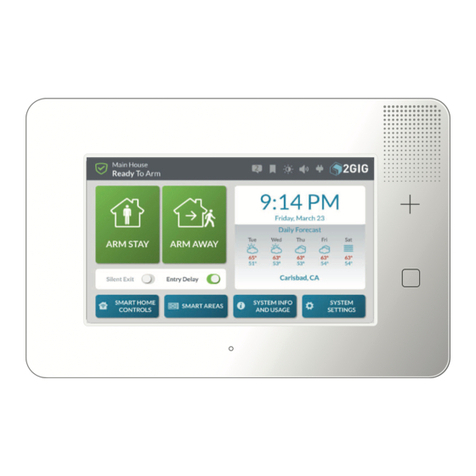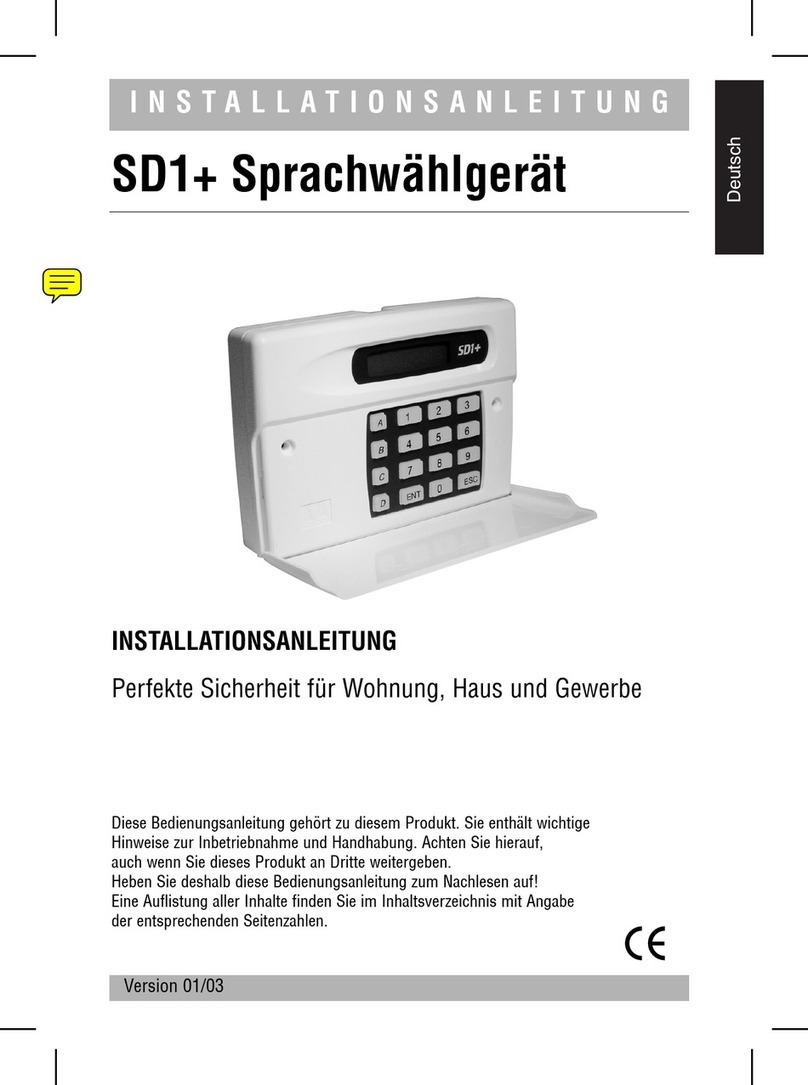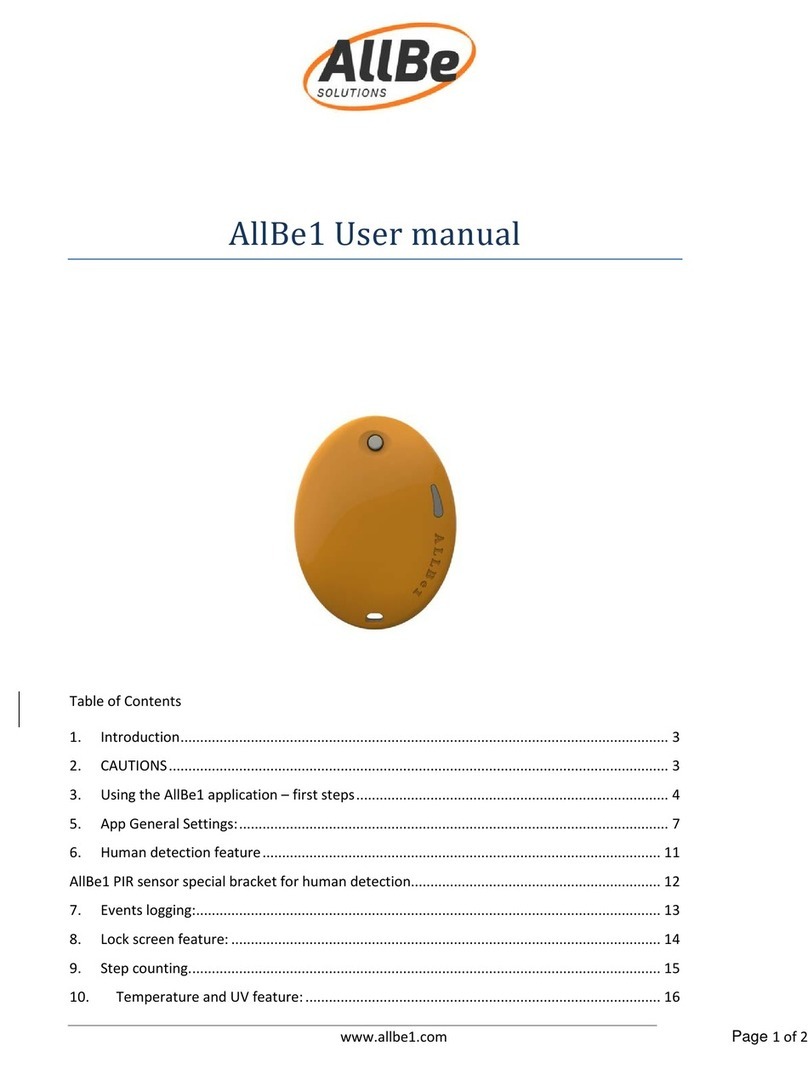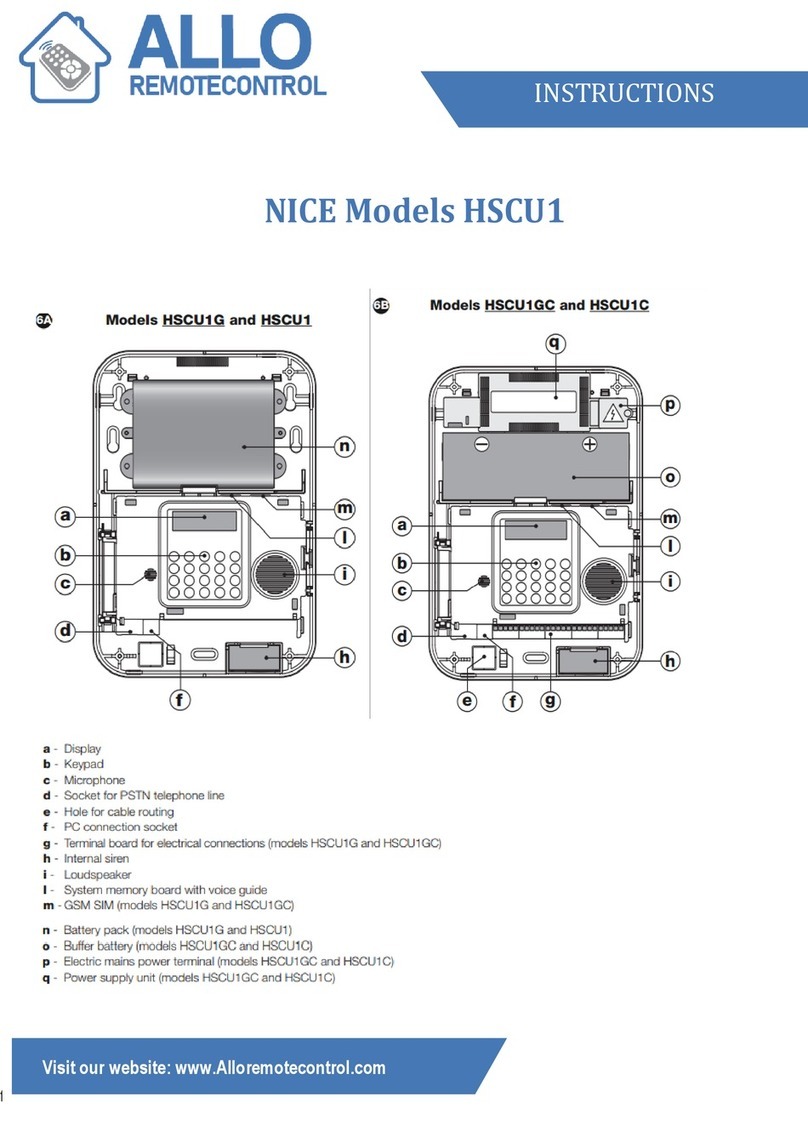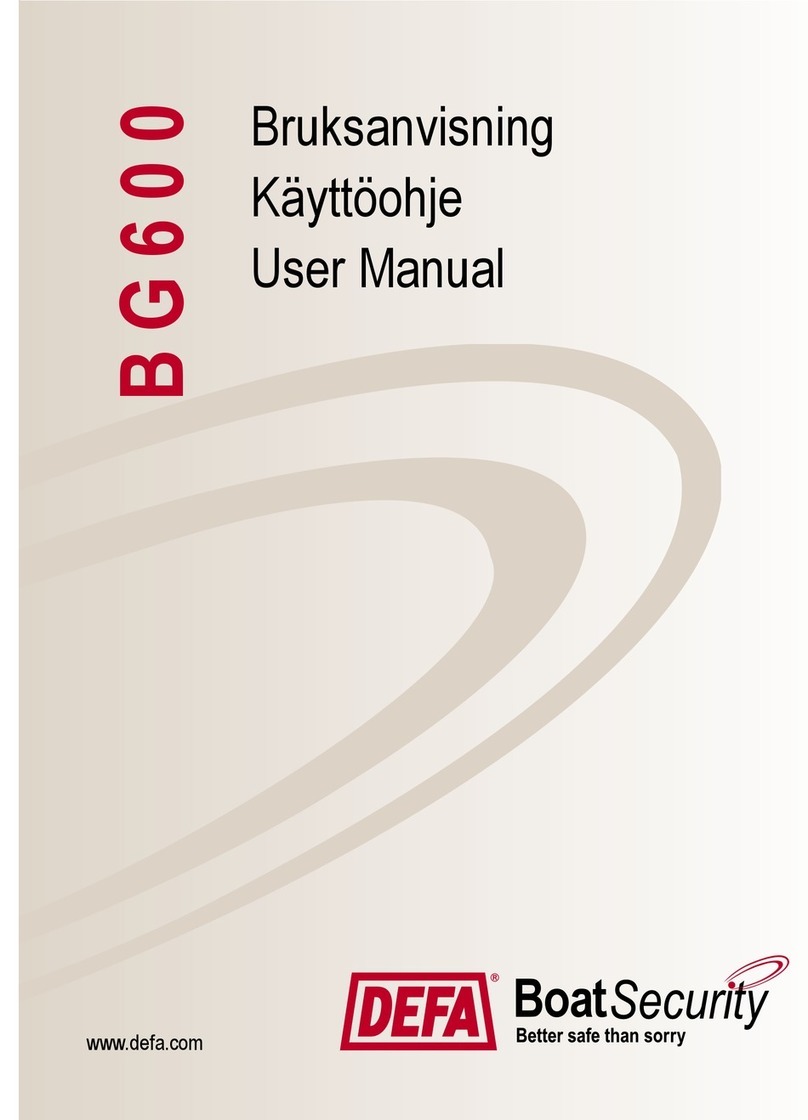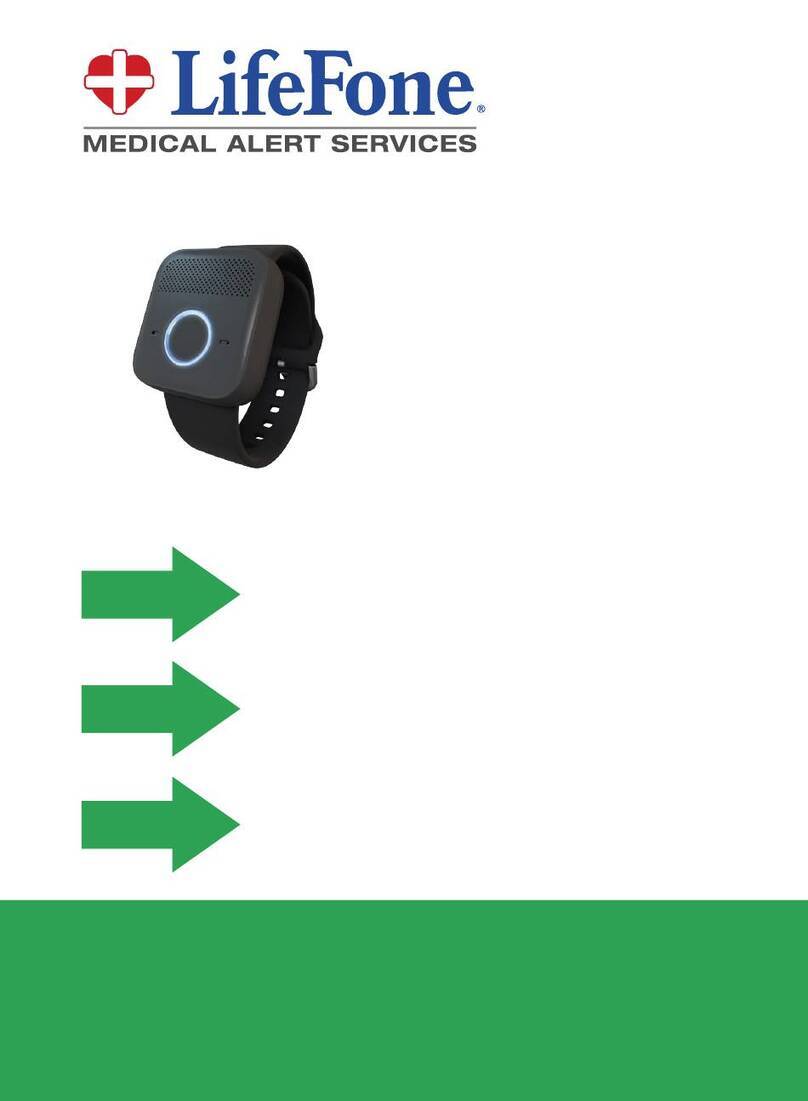DESi Smartline User manual

S M A R T L I N E
IOT Alarm System
USER
MANUAL

2
A. IMPORTANT INFORMATION and WARNINGS
-Protect all parts of the system from water and heat. This product must be installed by DESi
authorized services.
-If there is a fault in your system, please contact DESi authorized technical services as soon as
possible. Do not allow to interfere your device anyone other than the authorized service.
Accident, breakdown, etc. which may occur due to unauthorized services. DESI is not responsible
for that kind of situations.
-If the PWR LED is blink for 2 times in the standby and you hear buzzer sounds after arming, that
means device is not receiving power. If you hear this warning tone please check the electrical
connection. Take the necessary precautions to prevent your ears from being damaged by the
alarm sound during assembly.
-If a GSM card will be installed in the system, the pin query of the sim card should be canceled and
the sim card should be inserted into the device before powering the alarm system.
B. CLEANING AND MAINTENANCE
-Parts of the system can be cleaned with a dry cloth. During cleaning of the detectors, be careful
not to change their direction and damage their connections.
-When replacing batteries, cleaning and maintenance, do not damage the electronic cards of the
central unit and other parts. Do not touch electronic cards with metal, piercing / cutting tools.
-You can get help from DESi authorized services for all battery changes.
Central Control Unit
Your device has a battery that can operate the system for approximately 2 days to prevent power
failures. It is recommended to replace this battery once, every 2 years.
Remote Controller
Remote control is powered by CR2032 3V battery. To replace the batteries of the device, unscrew
the small screws on the back of the controller and detach the bottom cover. Replace the battery of
the device, place the bottom cover and tighten the screws.
Sensors
Battery life of wireless sensors may differ depending on the sensor type and frequency of use.
DESi recommends replacing the wireless sensor batteries every 3 years at the latest.
C. ENERGY EFFICIENCY
DESi develops custom designs to reduce energy consumption. Faulty sensors and improper use
of system will give false alarm signals, that may increase the current consumption. In order to
avoid false alarms, the operating manual should read in detail and any faulty sensors should be
repaired or replaced.
D. INSTALLATION DIAGRAM
The product must be installed by DESi authorized service.
DESi
220V
AC
Indicators on the Central Unit
Power
Status Wi-Fi
Status
Bluetooth Status
GSM
Status
GPRS
Status

3
FEATURES
ŸYou can use your system via mobile application or remote control.
ŸYou can access, control, adjust and receive notifications on your alarm system, which can be
connected to the internet via Wi-Fi and GSM, through the mobile application at any time
ŸYour alarm panel is compatible with DESi branded wired and wireless keeloq (TM) sensors.
ŸYou can set the delay time after you have activated your alarm and you can set the buzzer to
beep during the startup and standby period.
ŸYou can increase or decrease the levels of arming or disarming warning sounds, also you can
activate the system silently with the remote control any time.
ŸYour device has a programmable relay output.
ŸIf you wish, the tamper detection can give an alarm even if the system is disarmed.
ŸYour device has a output for a wired smoke detector.
ŸPartial Arming: You can disable some of the detectors. Addition to normal arming, the system
offers 2 different partial arming options.
Ÿ2 Level Delayed Area: When you want to use your system with a password, one or more
detectors can detect while you are going to the keypad to enter the password. In this case, you
can programme your detectors to avoid wrong alarms.
Ÿ24 Hours Active Area: For fire detectors (or for a different reason), you can have some areas
which need to be in control even when the alarm is disarmed.
ŸPanic Area: You can activate the voice call before the siren rings.
ŸAuto Arming: Your device is equipped with automatic arming option to prevent accidental
disarming or against forgetting to arm.
ŸReporting: Your device can report the detectors that caused the alarm, the password(user)
disarmed the alarm, or the total number of remote controllers and passwords in the system.
ŸInternet Connection Features: Your system sends notifications over Wi-Fi or GPRS in case of an
alarm. You can control your system via the DESi SMARTLINE application. If you are getting alarm
monitoring service, your system can communicate with this center over the internet.
ŸGSM Connection Features: If your system does not have internet connection or it is cut off, it
can call you in case of alarm and leave a voice message. If you are getting alarm monitoring
service, your system can also communicate with this center via GSM line. You can arm and
disarm your alarm by accessing the phone with password protection.
TECHNICIAL SPECIFICATIONS
Operating Voltage / Internal Battery / RF Communication Frequency: 220 V AC / 12 V DC, 4Ah /
434 MHz.
Number of Wired Areas: There are 8 programmable wired areas in the device. Wired sensor
connection can be made so that the total current consumption does not exceed 500 mA.
Sensor and Controller Memory: The device can learn 32 wireless sensors, 10 wireless controllers.
Connection Features: Compatible with 434 Mhz Keeloq (TM) wireless sensors manufactured by
DESi. External siren can be connected. Wired keypad can be connected and 10 passwords can be
defined, 1 administrator, 7 users, 1 remote access and 1 panic password. It has a output for smoke
detectors. It has programmable relay output.
Communication Features: Connecting to the internet via Wi-Fi and GSM, making calls over GSM,
connecting to alarm monitoring centers, and controlling from a long distance.

4
Special Arming Type-1 With Remote Controller:
Special Arming Type-2 With Remote Controller:
First press then press to buton.
First press then press to buton 2 times.
1. BASIC OPERATIONS
You can easily use your system by using the controller that comes in the package.
2. MOBILE APP
2.1. Setup and Password Setting
Download the DESi SMARTLINE application from the app stores and
install it on your smartphone. (You can access the application by
scanning the QR codes.)
Run the application after the installation is finished. You will see the
password screen.
Set your password to login to the application. If you do not want to use
password login, you can skip this step by pressing the "Skip" button. If
you wish, you can set your password later.
2.2. Pair the Phone as an Master User
After passing the password screen, you will reach the main screen
where you can see DESi SMARTLINE devices around you. Devices
that have not been paired in your phone will be displayed on this
screen with the name "SMARTLINE". If any devices that have been
paired before, it will be displayed with the name you gave.
Touch the line with the SMARTLINE text and the desired ID number
on the screen. Enter the (4 digits) and password (4 digits) and touch
the Confirm button. Your phone will be paired as the Master User on
the device and the main control screen will be displayed.
2.3. Using the Alarm System via Mobile Phone
On the main control screen;
- You can arm and disarm your system with quick use buttons.
- You can see the connection status of the system and the status of the system.
- You can access the reports of your system with the Reports tab.
- You can access the settings of your system with the Settings tab.
Arm Disarm
Enables the system silently. Disarm the
alarm and the phone call if pressed
while the siren is sounding.
Panic Alarm

5
2.3.1. Quick Use Buttons
By touching the relevant buttons on your mobile phone, you can armor disarm your
system in 3 different ways to be normal, indoor and quiet.
2.3.2. Connection and Alarm Status
You can easily see arm-disarm, Wi-Fi, GSM, GPRS status from main screen. You can
access the date / time information and zone status of your system by touching the
monitor icon in the upper right corner of the screen.
2.3.3. Reports
You can access and detailed usage, which sensors trigger the alarm and other
informations on this tab.
2.3.4. System Settings
You can make the following settings related to your system
through this tab:
2.3.4.1. Wired Area
The definition of zone is the area that can be reported
independently. If 1 sensor is connected to each zone, the sensor is
synonymous with the zone. If more than one sensor is connected to
zone, the zone represents all of the sensors connected. Your device
has 8 wired zone and the following settings can be made regarding
these zone, depending on the need:
Status of the zone in normal, 1. special and 2. special arm: You can
arm in 3 different ways; normal, 1. and 2. special according to usage
scenarios. You can set which wired area will be armed or disarmed
in which setup according to your usage scenario.
1st and 2nd level delayed area: If your system is used via the keypad
and you need to enter the area protected by sensor to reach the
keypad, you can delay the activation of the siren even if the sensor
is triggered. Your device has 2 levels. The first zone to be triggered
to enter the password is “1. level ”(if any) will be triggered. The 2nd
zone is set as the “2nd level” delayed area. If the area set as level 2
is triggered before the area defined as level 1, alarm will start
without waiting.
Making a warning sound when the zone is opened: If the related field is triggered,
the system will start to give a warning tone.

6
Continuous arming: If this feature is enabled, whether or not the alarm system is armed,
the system will start alarming when the zone is triggered.
Panic area feature: Enables sending notifications and making calls without sounding the
siren if the area is triggered. This feature of the area should be turned on where the
panic button will be connected.
2.3.4.2. Wireless Zone
Supports up to 32 wireless sensors. These sensors can be reported independently or can
be adjusted similarly to wired areas.
2.3.4.3. RF Remote Controller
Supports up to 10 RF controllers. From this menu, you can see the remote controls
paired the system or pair and delete remote controllers.
2.3.4.4. General Settings
Here you can adjust the detailed settings of how the system should behave when the
tamper protection of the central unit and sensors is triggered, the sound of the outdoor
siren when the alarm is arm and disarm, the low level buzzer sound and the audible
warning settings during the delay times.
2.3.4.5 Auto Arm
Your system has the feature to arm and disarm automatically at certain times or within
scenarios. You can make the related settings through this menu item.
2.3.4.6 Delay Timing
You can set the delay time period during the arm and disarm of your system here.
2.3.4.7. Phone Calling
In case of an alarm, your system can leave a voice message via GSM line. You can access
the related settings through this menu.
2.3.4.8. SMS Service
Your system can send text messages to the numbers you want in case of an alarm. You
can access the related settings through this menu item.
2.3.4.9. Alarm Monitoring Center (with GSM)
In case of an alarm, your system can contact the call center (alarm monitoring) by
making calls over the GSM line. You can access the related settings through this menu
item. (Your device supports Ademco Contact ID protocol.)

7
2.3.4.10. Alarm Monitoring Center (with Internet)
In case of an alarm, your system can contact the alarm monitoring centers via GPRS or
Wifi. You can access the related settings through this menu item.(Your device supports
Ademco Contact ID protocol.)
2.3.4.11. Remote Access (with GSM)
You can call the GSM line connected to your system and reach your system with
password protection, arm or disarm your alarm or trigger the programmable relay. You
can access the related settings through this menu.
2.3.4.12. Notification Settings
You can set in which cases the system will send notifications to users through this menu.
2.3.4.13. Wifi Settings
You can set the Wi-Fi settings through this menu.
2.3.4.14. GPRS Settings
You can set the GPRS settings through this menu.
3.4.15. Keypad Settings
If you connect a DESi keypad to your system, it supports a total of 9, 4-digit passwords
including 1 administrator, 7 users and 1 panic password. The details and other options of
the keypad is on the following pages.
2.3.4.16. User Settings
You can use this menu item to view the users added on your system, add new users or
delete users.
2.3.4.17. Relay Settings
You can make the settings of the programmable relay from this menu.
2.3.4.18. Time Settings
You can adjust the date and time settings of your system through this menu item.
2.3.4.19. System Settings
You can access device name and software information, maintenance and reboot sections
on this menu.

8
3. KEYPAD (
Sold Separately
)
3.1 Arm:
First press MENU then press ARM button.
3.2 Disarm:
Enter your 4-digit password and press DISARM. (Factory set password is 0000)
3.3 Special Arming Type-1:
First press MENU then to STAY button. (In this type of arming, zone 2 is disabled according
to the factory settings.)
3.4 Special Arming Type-2:
First press MENU then press twice to STAY button. (In this type of arming, zone 3 is
disabled according to the factory settings.)
3.5. Keypad Settings
3.5.1. Admin Password:
It is the password for creating other passwords and arm/disarm the system. Factory set
password is 0000. To change this password, follow the instructions below when the alarm
is disarmed:
“MASTER PASSWORD”
→
MENU
→
5
→
0
→
“NEW PASSWORD”
→
AREA
→
“NEW
PASSWORD”
→
AREA
After this process, you will hear warning tone and the administrator password will be
changed.
3.5.2. User Passwords:
to disarm the alarm. You can set 7 different user passwords. To do this, follow the
instructions below when the alarm is disarmed:
Setting the first user password
“MAS. PASSWORD” → MENU → 5 → 1 → “NEW PASSWORD” → AREA → “NEW
PASSWORD” → AREA
Setting the fifth user password
“MAS. PASSWORD” → MENU → 5 → 5→ “NEW PASSWORD” → AREA → “NEW
PASSWORD” → AREA After this process, you will hear warning tone and the user
password will be created.
3.5.3. Panic Password:
This password is used when malicious people want to disarm the alarm
by threat. If the system has been disarmed with a panic password, it will call the phone
numbers which entered at setup. This feature only available in voice caller module
included models. To define this password, follow the instructions below when the alarm is
disabled:
“MAS. PASSWORD” → MENU → 5 → 8→ “NEW PASSWORD” → AREA → “NEW
PASSWORD” → AREA

9
4. REMOTE ACCESS
4.1. Remote Access via Internet
If your system has an internet connection, you can connect to your device via the
application and arm/disarm your alarm from anywhere and change the system settings
within your authority (some users have only permission to arm/disarm system).
4.2. Remote Access via GSM
Dial the phone number connected to device and ring 5 times. After the fifth ring, the
system automatically answers the call and the buzzer sounds will hear then remote access
password has to entered from the phone key pad. When you hear confirming tone, the
alarm will be armed by pressing the button “1” or by pressing button“0” the alarm wil be
disarmed.

10
5. TROUBLESHOOTING / FREQUENTLY ASKED QUESTIONS
5.1. Smartline application cannot see the alarm system via bluetooth.
a. If you are using Android, location services may also need to be turned on in order to
use bluetooth communication as required by the system. Close the app, turn on location
services, and run the app again.
b. If another phone is connected via bluetooth to the alarm system at that time, the
other phone cannot see and connect the alarm system via bluetooth. Make sure that
another phone is not connected to the alarm system via bluetooth.
c. If the BT light does not light up on the display on the central unit, you cannot connect
to your system via bluetooth. In such a case, contact technical service.
5.2. Smartline alarm system does not see the wireless network or does not accept the
network password.
If the wireless network name or network password has a special character (ü, ö, ğ, ç, İ, ı),
the alarm system will have problems connecting to this network. Change the network
name and password so that they do not contain special characters. If the network still
does not appear after this change has been made, try connecting by typing the network
name in the application's name without searching.
5.3. "Wifi timeout" error occurs in the application.
Turn your modem off and on, and then try connecting again.
5.4. My phone does not receive notifications sent by the alarm system.
a. Check if the alarm system can connect to the internet via Wi-Fi or GPRS. If the
system has a problem with the internet connection, it will not be able to send
notifications.
b. Check if the phone can connect to the internet.
c. Check if the push notification permissions have given
5.5. Trying to add new user/users but phone does not see the Smartline alarm system.
If another phone is connected to the device via bluetooth, the phone you will add
cannot see the alarm system. When adding new users, it is recommended that the
master user connect to the alarm system via Wi-Fi. In this case, the new phone will see
the Smartline alarm system via bluetooth. If the master user is connected to the
Smartline alarm system via bluetooth, after creating the QR code for the new user,
master can disconnect the bluetooth connection with the device and enable the new
phone to see the Smartline alarm system.
5.6. I cannot find the DESi Smartline application on Google Playstore / Apple Appstore.
a. If IOS version is lower than 10, the application will not be visible in the Appstore
because it is not compatible with your device. Furthermore, the application has already
been published only in Turkey and Macedonia app stores. Phones set to other countries
will not be able to see the application.
b. If Android version is lower than 6, the application will not appear in the PlayStore
because it is not compatible with your device.

11
5.7. The GSM light of the central unit turns on but no calls or sms can be sent.
These problems may occur in specially defined lines such as the corporate line. The line
settings should be checked for any restrictions and any restrictions should be removed.
5.8. The system calls via GSM and sends SMS, but does not connect to the internet via GPRS.
Insert the sim card to the one phone and set it to use only 2G from the mobile data
settings.
5.9. How do I transfer the master phone to another phone?
To do this, follow the steps below:
-Connect to the system with the master user phone and tap the "Device Settings" tab.
-Tap the "User Settings" and then the "Users" line from the menu that appears. Users will
be listed, master user will be at the top.
-Tap the Master User line. The QR code of the master user will appear on the screen.
-Open the Smartline application on the phone to which you will transfer the master user
and scan the QR code of the master user.
-On the old master phone, touch the System Settings line on the Device Settings tab and
click the "Delete Device" button and confirm the box.
IMPORTANT WARNING:
During the transportation process, zone names, remote controller names, user names, etc.
customized information may not be carried to the new authorized user. These details
should be noted and re-entered on the new master phone.
5.10. After the master user is paired to the device, I got the message "The system does not
recognize you".
You probably enter the device ID and password as "0000". Choose a different device ID
and password.

DESi Alarm ve Güvenlik Sistemleri A.Ş.
Topkapı Maltepe Cd. Anadolu Sk. No:1
Bayrampaşa / İstanbul
T. 0212 501 72 72
F. 0212 576 64 77
For the service list:
www.desi.com.tr
Manufacturer and
Authorized Service
Table of contents
Other DESi Security System manuals