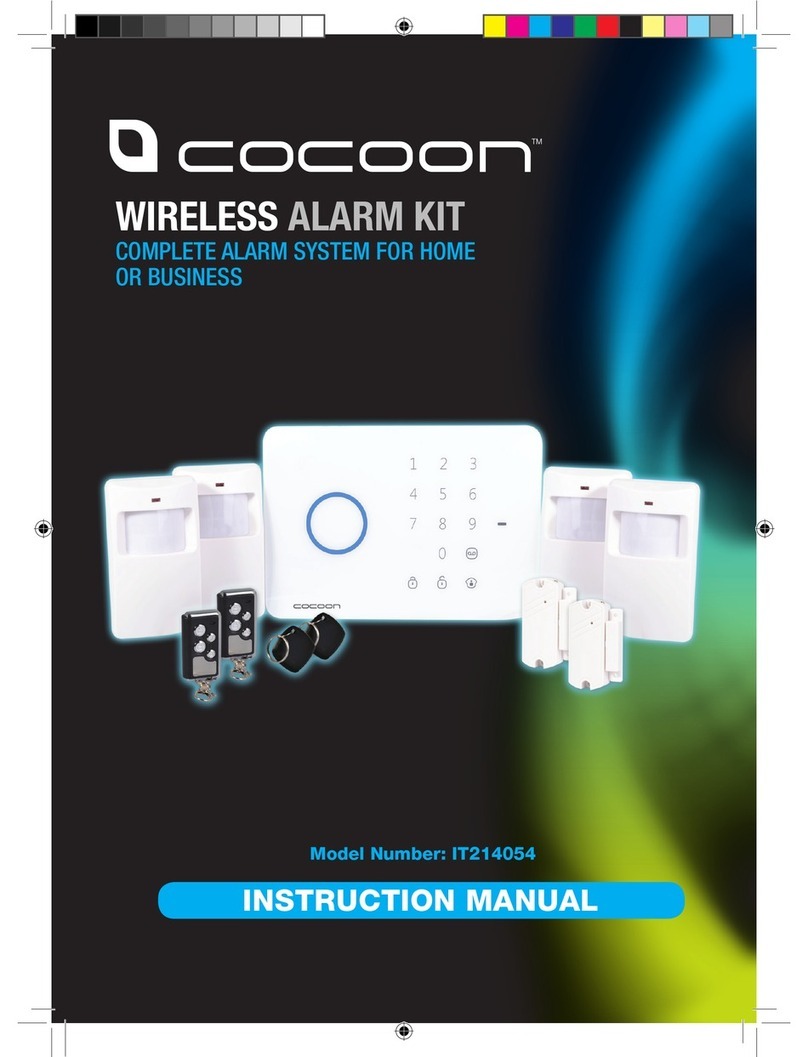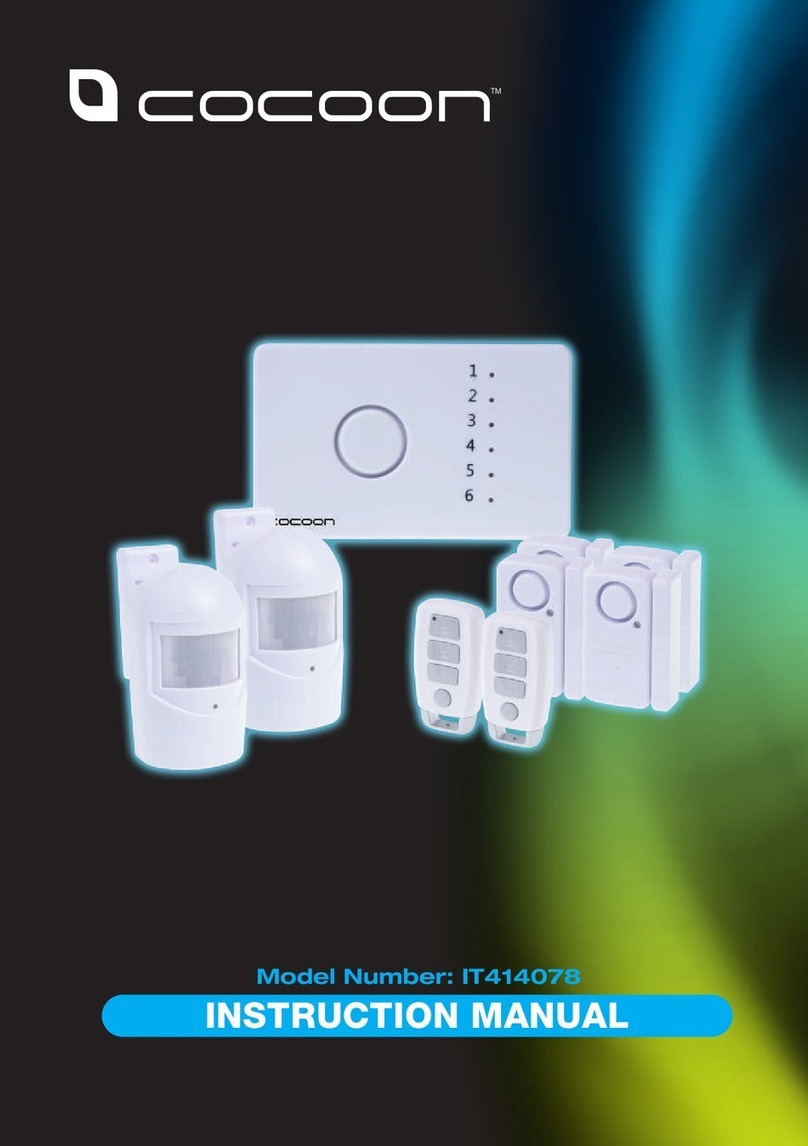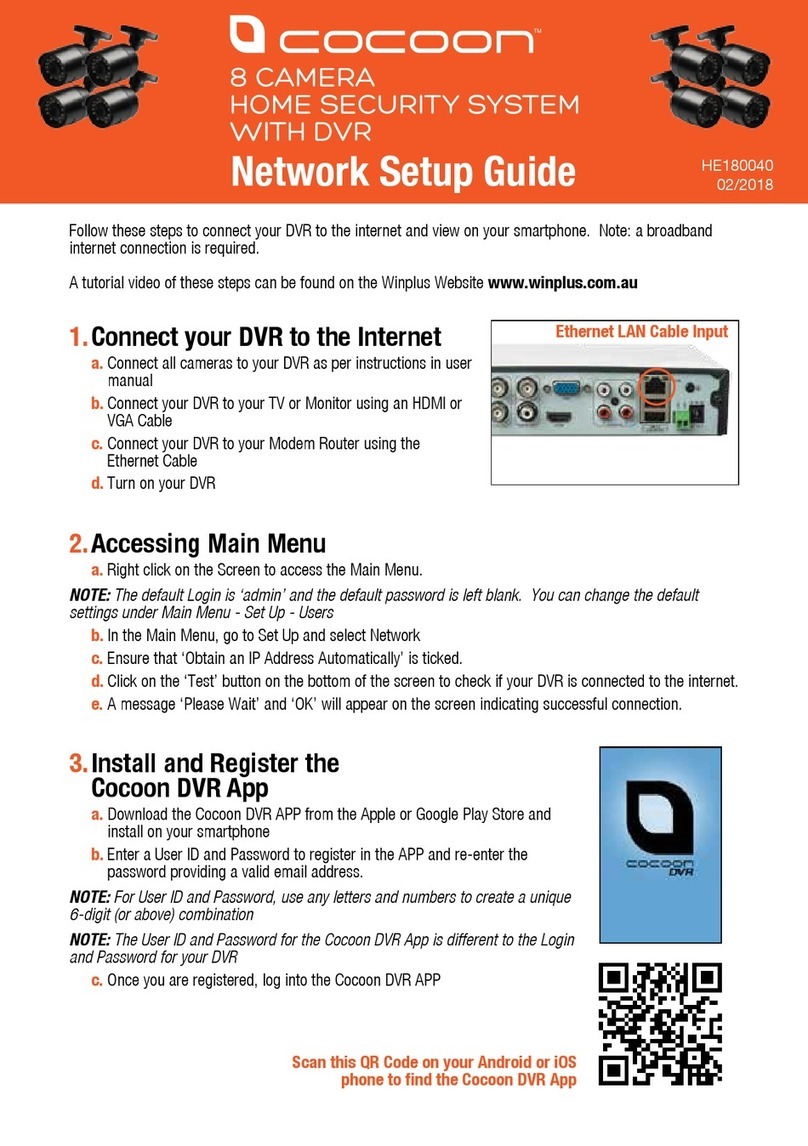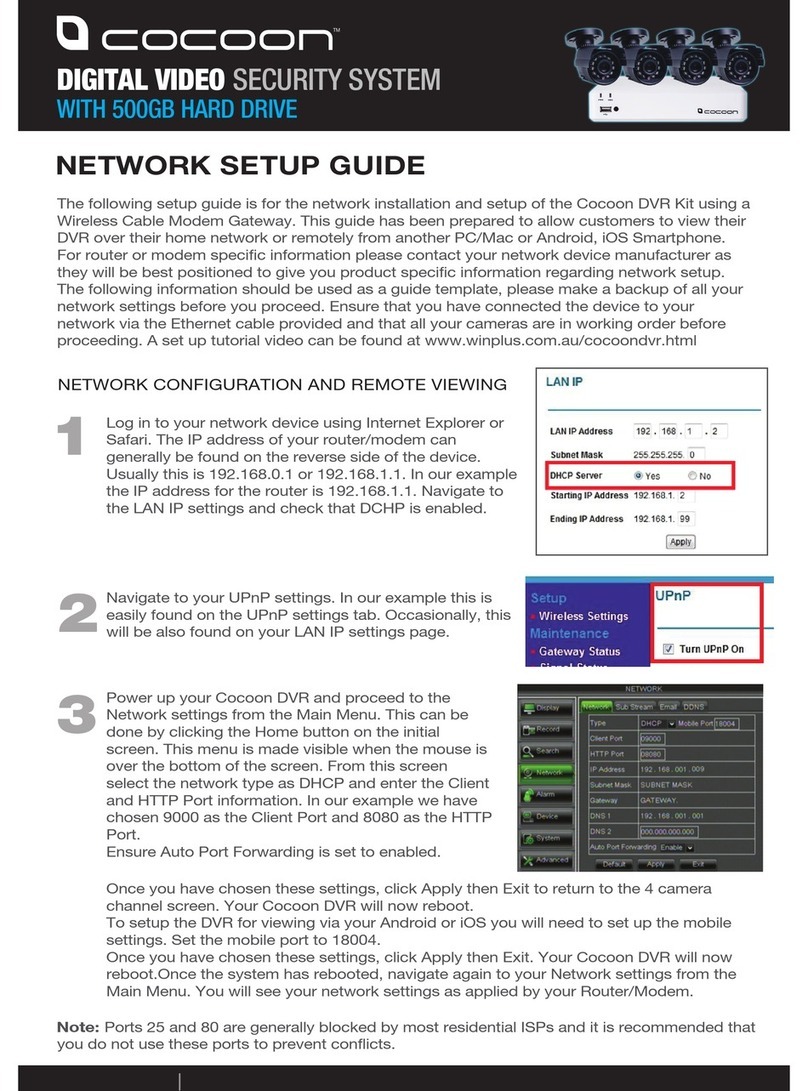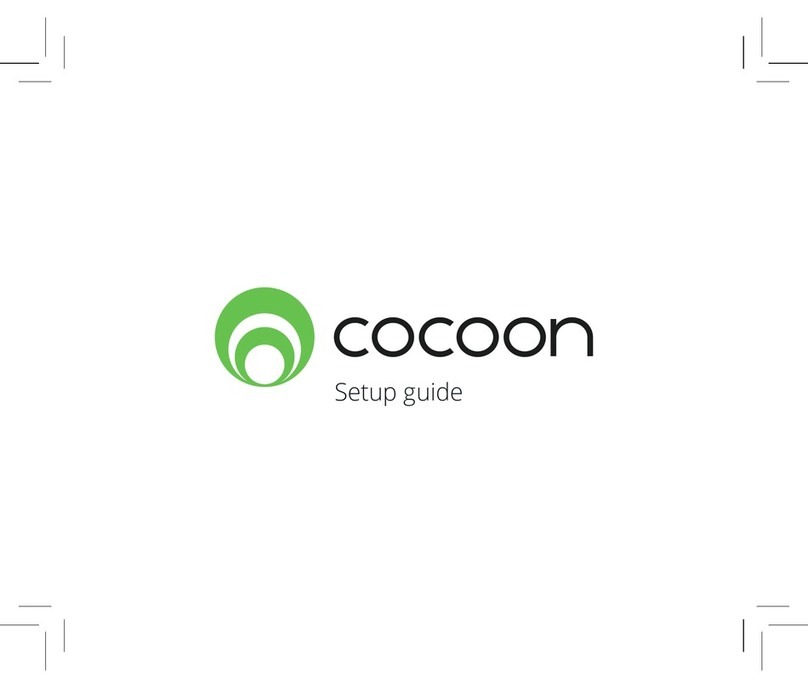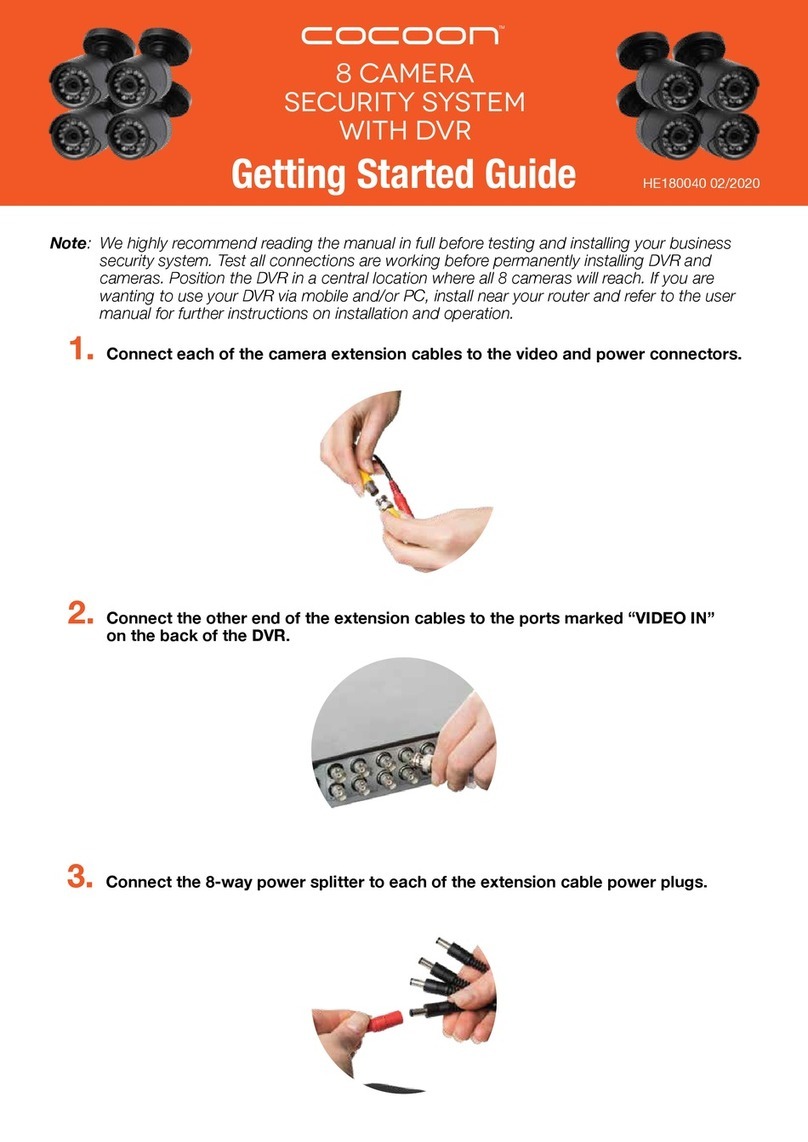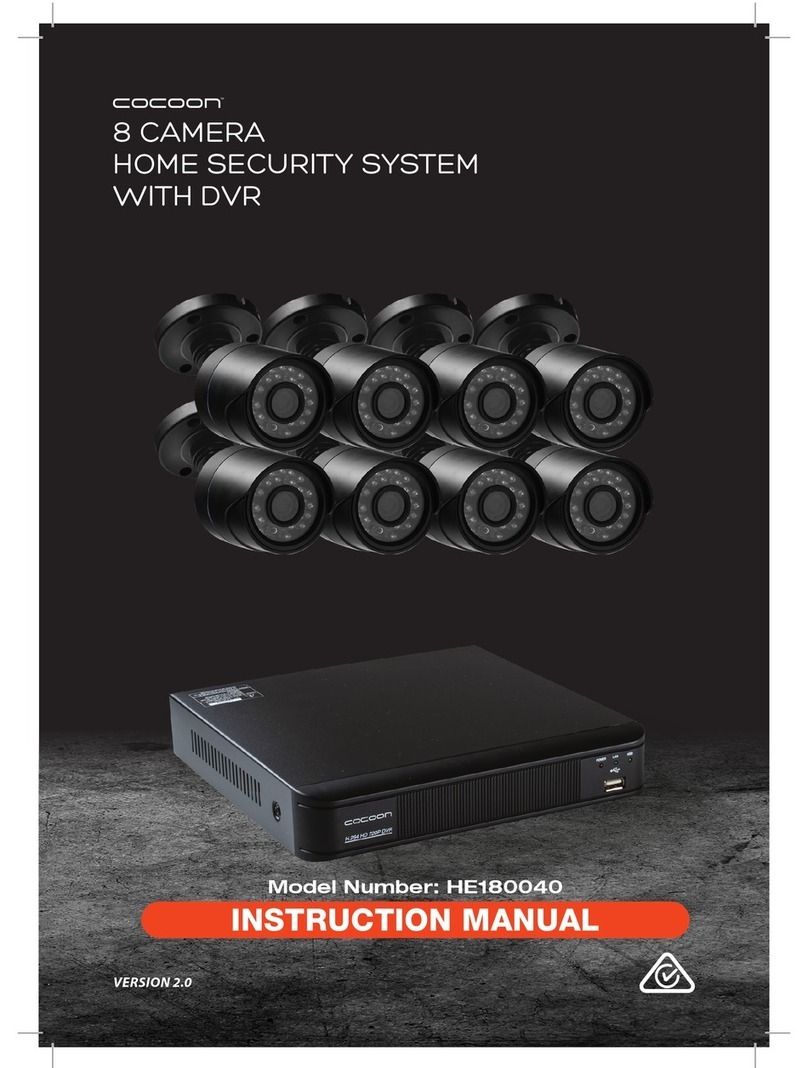Warranty Details
The product is guaranteed to be free from defects in workmanship and parts for a period
of 12 monthsfrom the date of purchase. Defects that occur within this warranty period,
under normal use and care, will be repaired, replaced or refunded at our discretion.
The benefits conferred by this warranty are in addition to all rights and remedies in respect
of the product that the consumer has under the Competition and Consumer Act 2010 and
similar state and territory laws.
Our goods come with guarantees that cannot be excluded under the Australian Consumer Law.
You are entitled to a replacement or refund for a major failure and for compensation
for any other reasonably foreseeable loss or damage.You are also entitled to have the goods
repaired or replaced if the goods fail to be of acceptable quality and the failure
does not amount to a major failure.
HOME SECURITY SYSTEM
AFTER SALES SUPPORT
YEAR WARRANTY
1
MODEL: HE150242 PRODUCT CODE: 51857 12/2015
customercare@winplus.com.au
1300 663 907
AUS
Safety Instructions
Read Instructions
Carefully read all safety instructions and the user manual before operation.
Power Source
Only use the supplied power adaptors. Using other power adaptors may cause damage to the unit
or potentially start a re. For INDOOR use only.
Do not expose the DVR Unit to Moisture
Avoid installing the DVR unit in a location with high humidity or in a location where liquid may spill
onto the unit. Liquid may cause a short circuit which can result in electric shock or re.
Do not expose the DVR to Heat Sources
Do not install the DVR near any heat sources such as radiators, stoves or other appliances that can
generate heat.
Do not expose the DVR to Dust
Do not use the DVR unit in dusty areas as dust can impair electronic components.
Cleaning the DVR Unit
Unplug all equipment from the wall outlet before cleaning. Do not use liquid aerosol cleaners. Use
a damp soft cloth for cleaning.
Lightning
Unplug all equipment during lightning storms to prevent damage. Unplug the DVR unit if it will
not be used for long periods of time.
Modications & Attachments
Never add any attachments and/or equipment without the approval of the manufacturer.
Unauthorized modications may result in re, electric shock or other personal injury and may void
your warranty.
Ventilation
Do not block any ventilation holes. Do not place objects on top of the DVR unit or cover the
ventilation holes on the sides of the DVR unit.
Grounding Mounted Equipment
If mounting the DVR unit onto a rack, ensure the rack is properly grounded before turning the
power on to prevent electric shock and re when using the DVR unit.
Do not open DVR Unit Case
There are no user serviceable parts inside the DVR unit. Modifying any parts may void your
warranty.