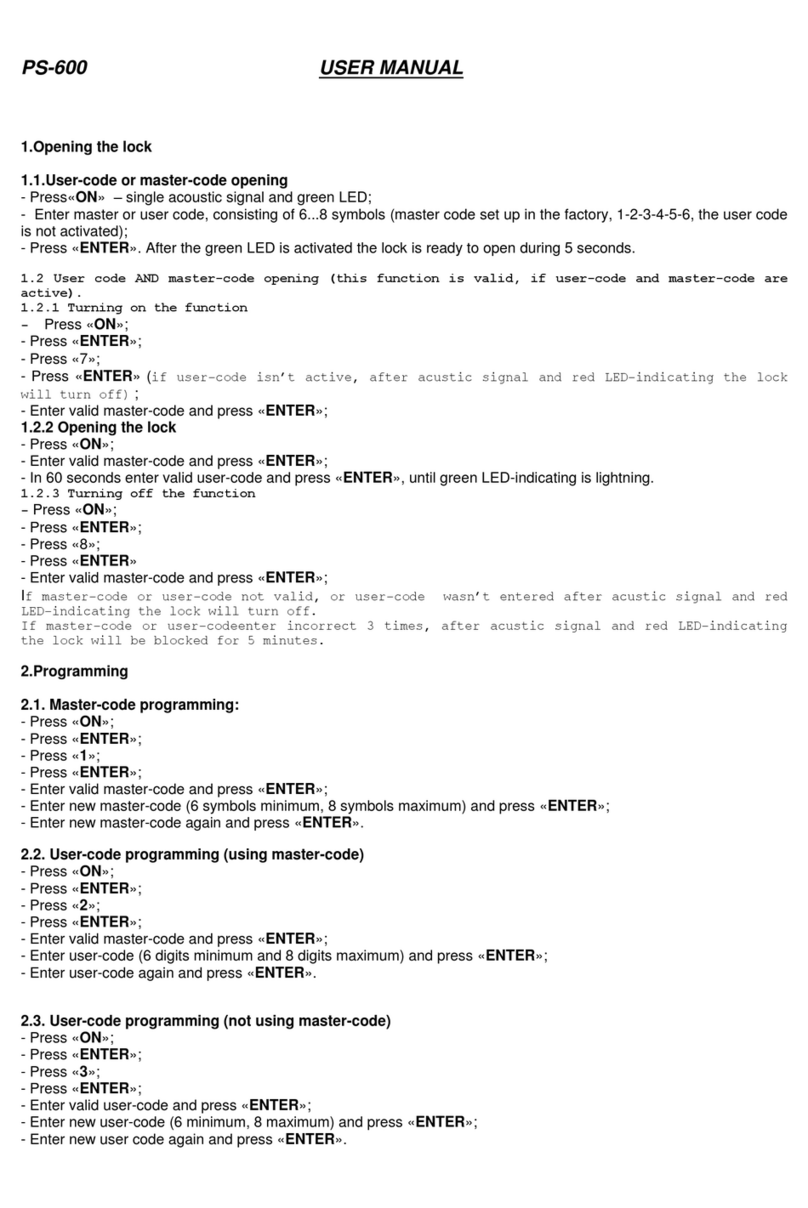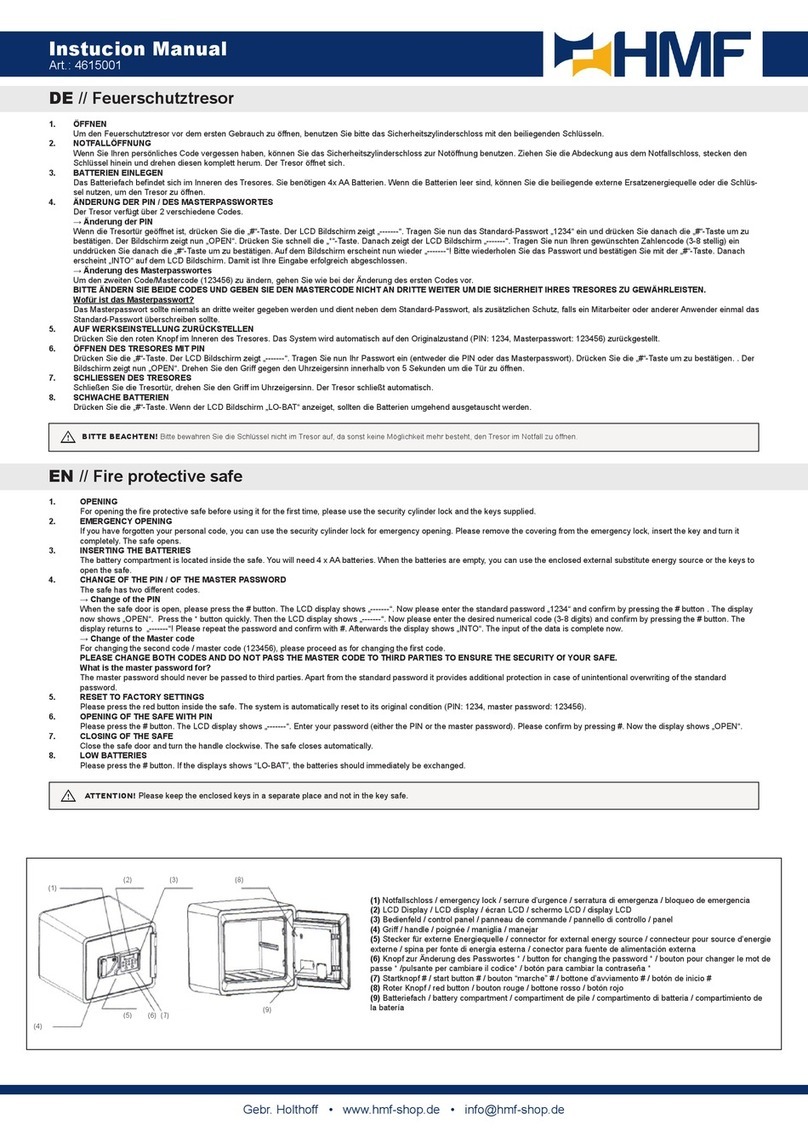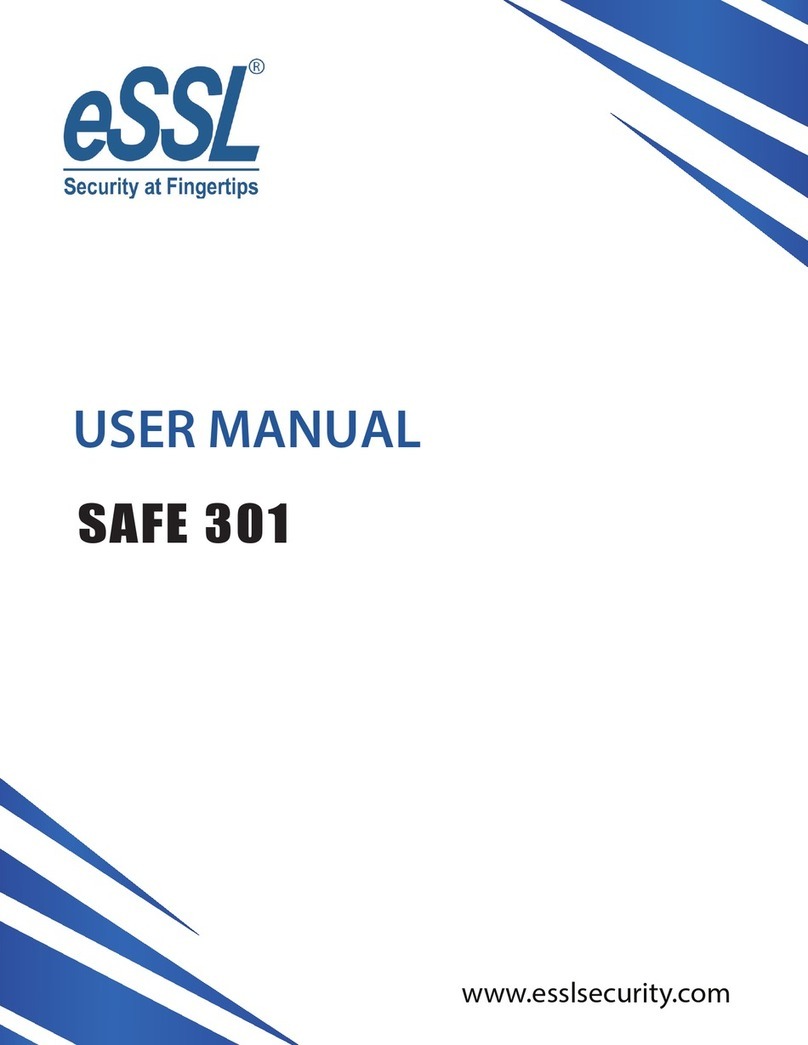Dessmann BG22 User manual

DESSMANN - FINGERPRINT SAFE BOX
User Guide BG Series
SMS Function
Version 2014.01
1

Contents
1 Introduction 4
1.1 PackingList............................................. 4
1.2 TechnicalData ........................................... 5
2 Product Description 7
3 Basic Instructions 8
3.1 BatteriesSetup........................................... 8
3.2 MechanicalDial........................................... 8
3.3 SIMCard .............................................. 9
4 Quick Start 10
4.1 OpentheDoor ........................................... 11
4.2 ClosetheLock ........................................... 11
5 Safe Menu 12
5.1 EntertheSystemMenu ...................................... 12
5.2 SafeSettings ............................................ 13
5.2.1 UnlockMode ........................................ 13
5.2.2 LockPassword....................................... 13
5.2.3 SetTime .......................................... 14
5.2.4 SafeAlarm ......................................... 14
5.3 UserSettings............................................ 15
5.3.1 NewAdmin......................................... 15
5.3.2 NewUser.......................................... 16
5.3.3 DeleteUser......................................... 16
5.4 Information ............................................. 17
5.4.1 UsersLog.......................................... 17
5.4.2 UsersList.......................................... 17
5.4.3 Storage ........................................... 17
5.5 SMS Function - Chamberlain Techniques . . . . . . . . . . . . . . . . . . . . . . . . . . . . 18
5.5.1 PanicPassword ...................................... 18
5.5.2 PanicUser ......................................... 18
5.5.3 ReportUser......................................... 19
5.5.4 TimeControl ........................................ 19
5.5.5 SMSNumbers ....................................... 20
6 Safe Functions 22
6.1 AlarmFunctions .......................................... 22
6.1.1 IllegalIntrusionAlarm ................................... 22
6.1.2 Multi-attemptsAlarm.................................... 22
6.2 BatteriesLow............................................ 23
6.3 EmergencyBatteryBox ...................................... 24
6.4 StealthBox ............................................. 24
6.5 MechanicalOpeningMethod ................................... 25
6.6 FactoryReset............................................ 26
7 Product Warranty 27
2

CONTENTS CONTENTS
8 Contact Us 28
3

Chapter 1
Introduction
1.1 Packing List
Thank you for choosing a DESSMANN Safe Box.
The following accessories are provided in order to set up and use your safe box:
Item Qty Product Reference
01/ Safe Box 1 Pce
02/ Mounting Screws 2 Pces Mechanical Opening Code
03/ User Guide 1 Book
04/ 1.5V Batteries 8 Pces
05/ Emergency Battery Box 1 Pce
06/ Tubular Key for Stealth Box 2 Pces
(Only BG45, BG65 & BG85)
Please check all of the above accessories are included in the box before installation.
In case any of these items is damaged or missing, please contact us or your closest dealer.
4

1.2. TECHNICAL DATA CHAPTER 1. INTRODUCTION
1.2 Technical Data
Safe Box Dimensions
BG22
Outer Body (WxDxH) 385x220x420mm
Inner Body (WxDxH) 414x323x214mm
Volume 28 Liters
Weight 21 Kg
BG28
Outer Body (WxDxH) 380x330x280mm
Inner Body (WxDxH) 374x268x274mm
Volume 28 Liters
Weight 23 Kg
BG45
Outer Body (WxDxH) 380x330x450mm
Inner Body (WxDxH) 374x265x376mm
Volume 37 Liters
Weight 40 Kg
Stealth Box •
BG65
Outer Body (WxDxH) 440x420x650mm
Inner Body (WxDxH) 432x355x576mm
Volume 88 Liters
Weight 67 Kg
Stealth Box •
BG85
Outer Body (WxDxH) 440x420x850mm
Inner Body (Top) 432x355x345mm
Volume (Top) 52 Liters
Inner Body (Base) 432x355x387mm
Volume (Base) 60 Liters
Total Weight 87 Kg
Stealth Box •
5

1.2. TECHNICAL DATA CHAPTER 1. INTRODUCTION
Specifications
Body
BG22-BG28 3mm Cold Rolling Plate
BG45-BG65-BG85 4mm Cold Rolling Plate
Door Panel Acrylic Glass
Interior Finish Velvet Suede
Power Supply 2 sets of 4 AA Batteries
External Power Supply Battery Box
Interface Screen Dot-Matrix Screen
Keypad Touch Screen
Functions
Main Opening Method Fingerprint
Alternative Opening Method Password, Mechanical Key
Fingerprint Capacity 80 Fingerprints
Password Capacity 1 Password
Time Display •
Low Power Notification •
System Reset Button •
Security
Admin Authentication Admin Fingerprint
Admin Numbers 2 Admins
Registered User Identification By Name
Users Log-In Record 1,024 entries
Failed Fingerprint
Authentication
System Freeze for 3 Minutes
after 10 Failed Attempts
Failed Password Authentication System Freeze for 3 Minutes
after 5 Failed Attempts
Save Data when System is
Down •
Wrapped Password •
Due to continuous improvements, we reserve the right to amend
any aspect of the above specifications without notice.
6

Chapter 2
Product Description
7

Chapter 3
Basic Instructions
3.1 Batteries Setup
One set of 4 AA batteries or two sets of 4 AA batteries are required to power the safe.
3.2 Mechanical Dial
Very Important
After you set up your safe for the first time, open the safe cache panel & turn the mechanical dial 4
times clockwise with a screwdriver to activate the mechanical opening method. If you don’t perform
this action, anyone will be able to open the safe using the dial without any password.
8

3.3. SIM CARD CHAPTER 3. BASIC INSTRUCTIONS
3.3 SIM Card
If you want the safe box to communicate via SMS, you need to install a SIM card into it. Make sure this
SIM card can operate in your country and has sufficient credit to to send SMS.
At the back of the door, beside the battery case, press the small yellow button of the SIM card slot to
release the SIM card case. Put a standard mini SIM card inside the case & insert it back into the SIM card
slot.
SMS Function
The following functions make use of a SIM card:
•5.5.1 - Panic Password
•5.5.2 - Panic User
•5.5.3 - Report User
•5.5.5 - SMS Numbers
•6.1.1 - Illegal Intrusion Alarm
•6.1.2 - Multi-attempts Alarm
•6.2 - Batteries Low
You can perfectly use the safe without a Sim card.
9

Chapter 4
Quick Start
Functions Operation
Enter System Menu
1/ Press START to get to the logo
2/ Press MENU
3/ Enter Admin Fingerprint (Default: none)
4/ Press ENTER
New
Admin
1/ Enter System Menu
2/ Select ”2.User Setting”
3/ Select ”1.Add Admin FP”
4/ Scan Fingertip Twice
5/ Enter a Name. ENTER to Save
User
1/ Enter System Menu
2/ Select ”2.User Settings”
3/ Select ”2.Add User FP”
4/ Scan Fingertip Twice
5/ Enter a Name. ENTER to save
4.1 Open the Door
with Finger
Scan your fingertip on the authentication lens without moving for 2 seconds. Turn the handle clockwise &
10

4.2. CLOSE THE LOCK CHAPTER 4. QUICK START
pull the door.
Best Practices
To guarantee an optimal authentication:
•Make sure your finger is clean & dry
•Align your finger parallel to the authentication lens
•Do not move your finger for 2 seconds while scanning
with Password
Press START, enter password & press ENTER . Turn the handle clockwise & pull the door.
Smart Password
To confuse people looking at you when you type your password, it can be inputted within a random
string of number. If your password is 888888, the following combinations will still unlock the door:
•1289888888
•8888887556
•87463888888451879
4.2 Close the Lock
The locking bolts automatically lock when you close the door.
11

Chapter 5
Safe Menu
DESSMANN lock management software let you easily manage your users. Browse with the arrows keys &
press ENTER to confirm each step.
5.1 Enter the System Menu
System can only be managed with the admin fingerprint.
Press START & press MENU:
Scan admin fingerprint (default: none).
Note: System will automatically shutdown when not in use.
12

5.2. SAFE SETTINGS CHAPTER 5. SAFE MENU
5.2 Safe Settings
5.2.1 Unlock Mode
There are 3 modes offered by DESSMANN safe box to open it:
•Fingerprint Only - Identification with fingerprint only
•Fingerprint OR Password - Identification with either fingerprint OR password
•Fingerprint & Password - Identification with both fingerprint AND password
5.2.2 Lock Password
Enter the last password in use and press ENTER. (Default: 888888)
Enter the new password (must be 6 digits, no more, no less), press ENTER, confirm it again, press ENTER.
13

5.2. SAFE SETTINGS CHAPTER 5. SAFE MENU
5.2.3 Set Time
We recommend you to properly set the time to fully enjoy all the functions of your safe box.
Change the values with the keypad. Press MENU to move to the next digit. Press ENTER to confirm.
5.2.4 Safe Alarm
Set-up the Alarm function ON or OFF & press ENTER to confirm.
Trigger the Alarm function ON so you always get informed when your safe box is being stolen.
Alarm Function ON & OFF
An alternative way to set the Alarm function ON or OFF:
•Open the safe door with Finger or Password
•Then keep the START Button press for 3 seconds
So every user can start or stop the alarm function without entering the system menu.
14

5.3. USER SETTINGS CHAPTER 5. SAFE MENU
5.3 User Settings
5.3.1 New Admin
Scan the new admin fingertip twice.
Enter a name for this admin using the keypad. The name can only have a maximum of 6 digits or charac-
ters. Press ENTER to confirm.
Attention
Pay special attention to the following:
•The admins can manage the whole system, choose them carefully
•Up to 2 admins can be registered in the system
•Only a factory reset can delete admins from the system
•Use a distinctive finger for admin tasks & for everyday use
15

5.3. USER SETTINGS CHAPTER 5. SAFE MENU
5.3.2 New User
Scan the new user fingertip twice.
Enter a name for this user using the keypad. The name can only have a maximum of 6 digits or characters.
Press ENTER to confirm.
Best Practices
To ensure optimal results, register the same finger 2 to 3 times.
5.3.3 Delete User
Select the user you want to delete with the arrows keys & press ENTER to confirm.
Note: Admin cannot be deleted.
16

5.4. INFORMATION CHAPTER 5. SAFE MENU
5.4 Information
5.4.1 Users Log
Users log informs you about:
•User Name
•User Type
– T for a user with Time Control selected (5.5.4 Time Control)
– F for a user with Report function activated (5.5.3 Report User)
– E for a user with Emergency function activated (5.5.2 Panic User)
•Opening Time
Change page with the arrows keys & press ENTER to exit.
5.4.2 Users List
Users list informs you about registered user in the system.
Change page with the arrows keys & press ENTER to exit.
5.4.3 Storage
Storage informs you about the numbers of registered users in the system. Press ENTER to exit.
17

5.5. SMS FUNCTION - CHAMBERLAIN TECHNIQUES CHAPTER 5. SAFE MENU
5.5 SMS Function - Chamberlain Techniques
5.5.1 Panic Password
Enter the panic password (must be 6 digits, no more, no less), press ENTER, confirm it again, press EN-
TER.
Panic Function
This password will open the safe & send the following warning SMS to the numbers selected in 5.5.5
(SMS Numbers - Panic Numbers):
5.5.2 Panic User
Select a user and activate the panic function ON or OFF with the arrows, press ENTER to confirm.
18

5.5. SMS FUNCTION - CHAMBERLAIN TECHNIQUES CHAPTER 5. SAFE MENU
Panic User
This user will open the door & send the following report SMS to the numbers selected in 5.5.5 (SMS
Numbers - Panic Numbers):
5.5.3 Report User
Select Report User with the arrows & switch this function ON or OFF, press ENTER to confirm.
Report User
This user will open the door & send the following report SMS to the numbers selected in 5.5.5 (SMS
Numbers - Report Numbers):
5.5.4 Time Control
Select Time Control with the arrows & switch this function ON or OFF, press ENTER to confirm.
19

5.5. SMS FUNCTION - CHAMBERLAIN TECHNIQUES CHAPTER 5. SAFE MENU
Enter the desired time zone using the keypad, press MENU to move to the next digit, press ENTER to
confirm. In this example, the user can only open the door from the 1st of january 2014 to the 31st of
december 2015, from 08:30 to 18:00, from monday (1) to friday (5).
5.5.5 SMS Numbers
Report Numbers
Set-up & select the phone numbers that will receive SMS for reporting purpose with the keypad, MENU to
move to the next digit, press ENTER to confirm.
Report Function
An informative SMS will be sent to the above numbers every time one of the following is activated:
•5.5.3 - Report User
•6.2 - Batteries Low - First Warning
Panic Numbers
Set-up & select the phone numbers that will receive SMS for panic purpose with the keypad, MENU to
move to the next digit, press ENTER to confirm.
20
This manual suits for next models
4
Table of contents
Popular Safe manuals by other brands

TENAMIC
TENAMIC TC Series instruction manual

SentrySafe
SentrySafe Fire-Safe owner's manual

First Alert
First Alert 7319DFB Operations & installation guide

Chubbsafes
Chubbsafes Elements Air OPERATING AND CHANGING INSTRUCTIONS
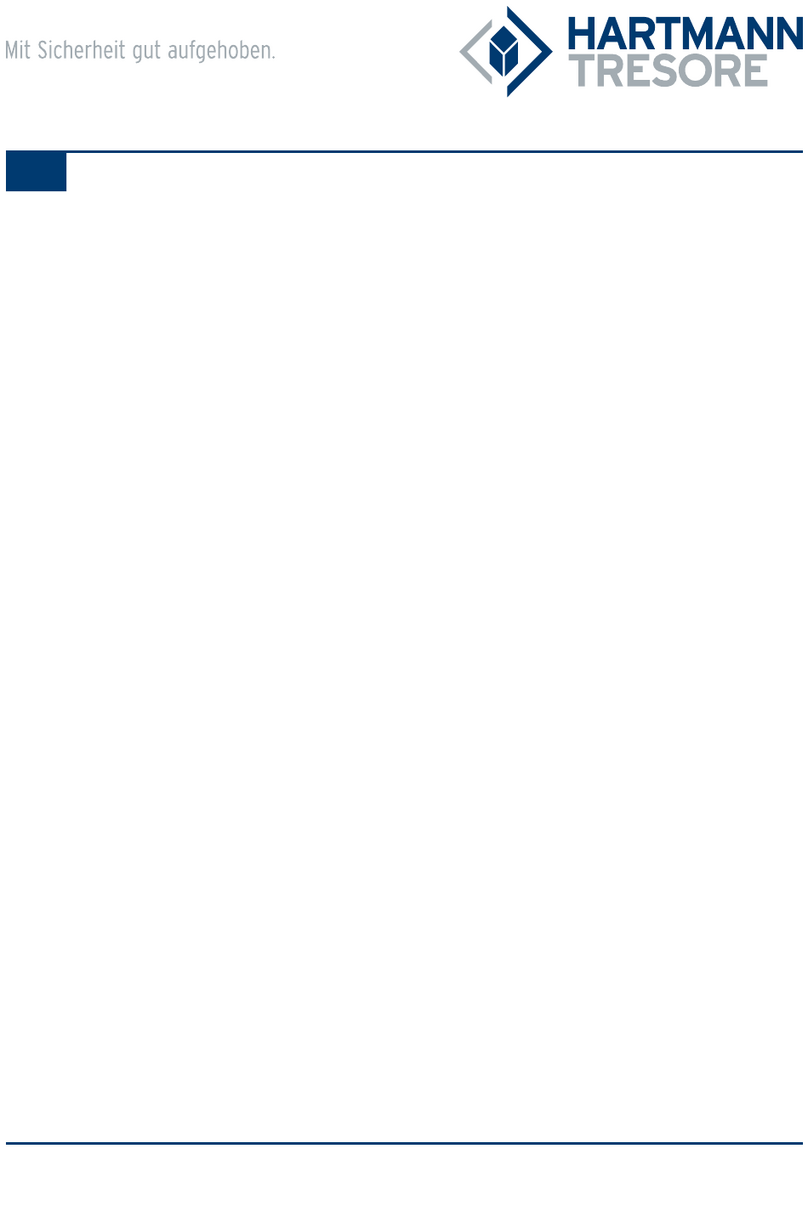
HARTMANN TRESORE
HARTMANN TRESORE Signature Safe Experience operating instructions
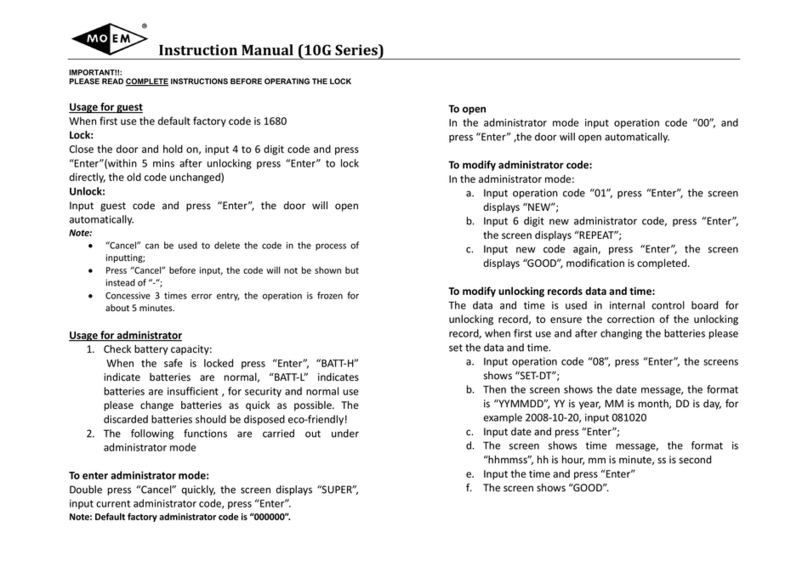
MOEM
MOEM 10G Series instruction manual

Corby
Corby Westminster manual
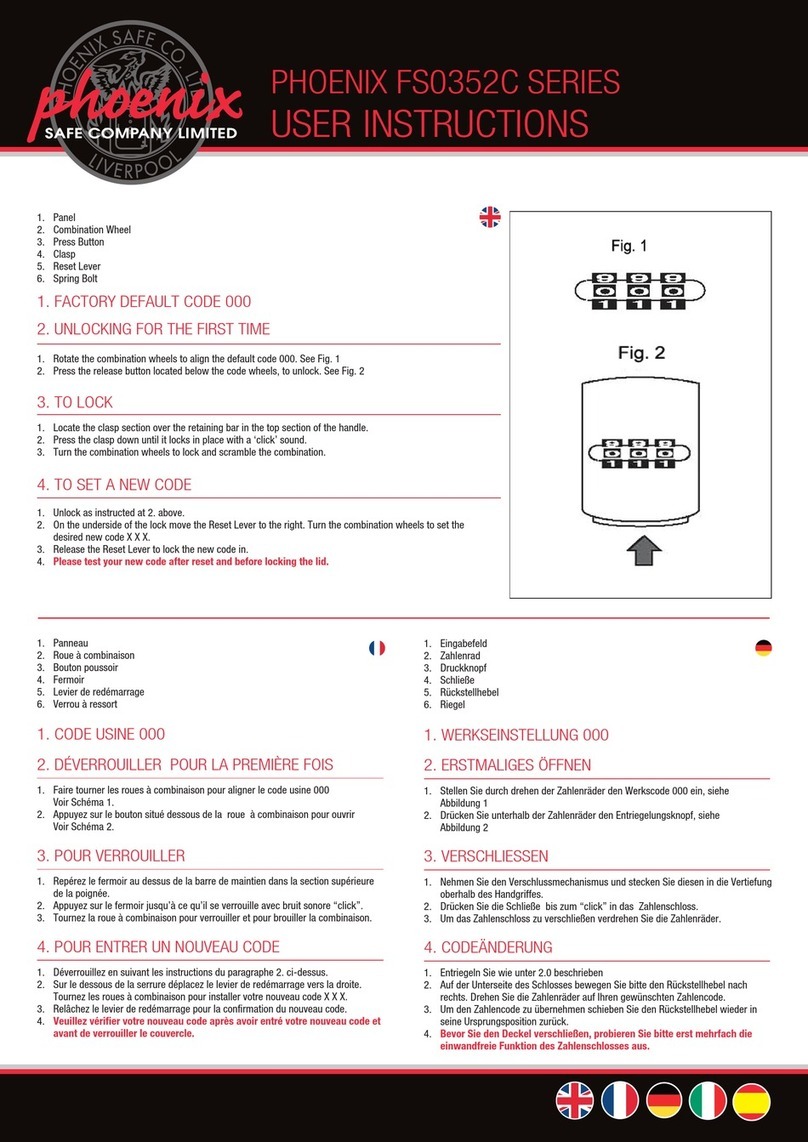
Phoenix
Phoenix FS0352C Series User instructions
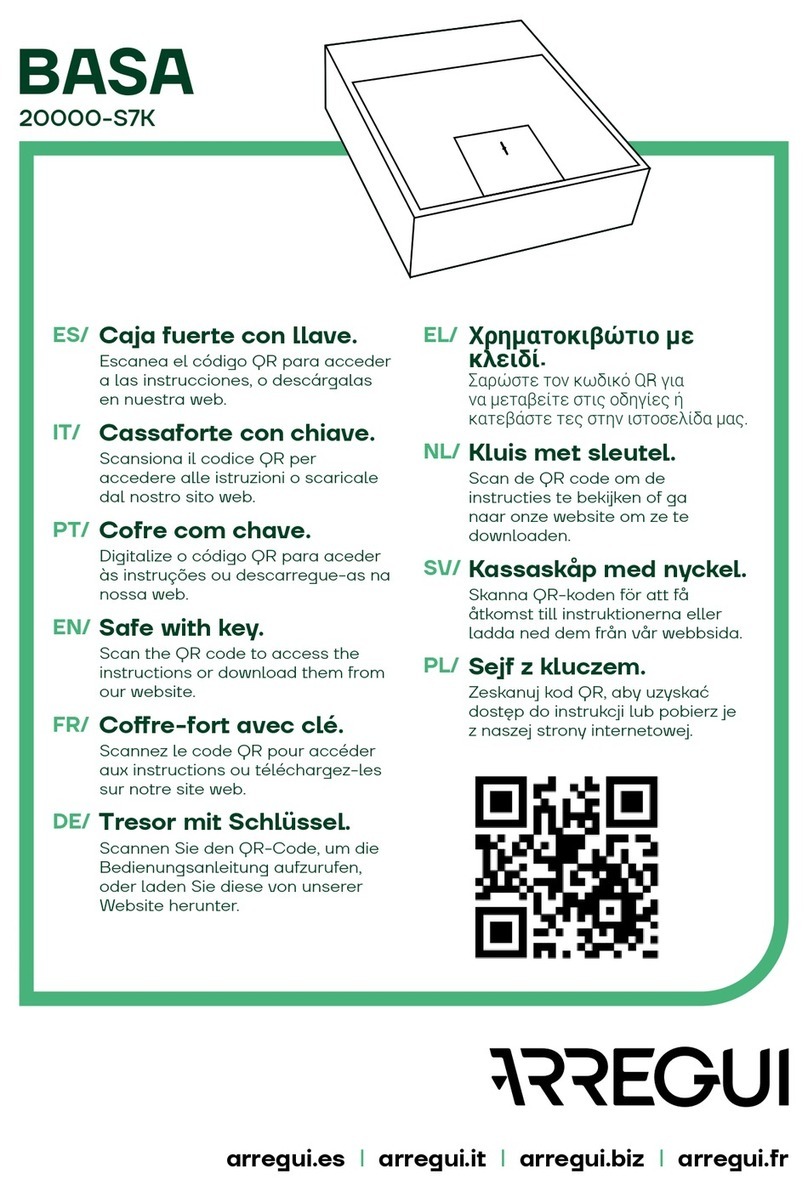
Arregui
Arregui BASA quick start guide

Häfele
Häfele 836.21.351 Programming instructions

Bunker Hill Security
Bunker Hill Security 45891 Assembly, installation and operation instructions
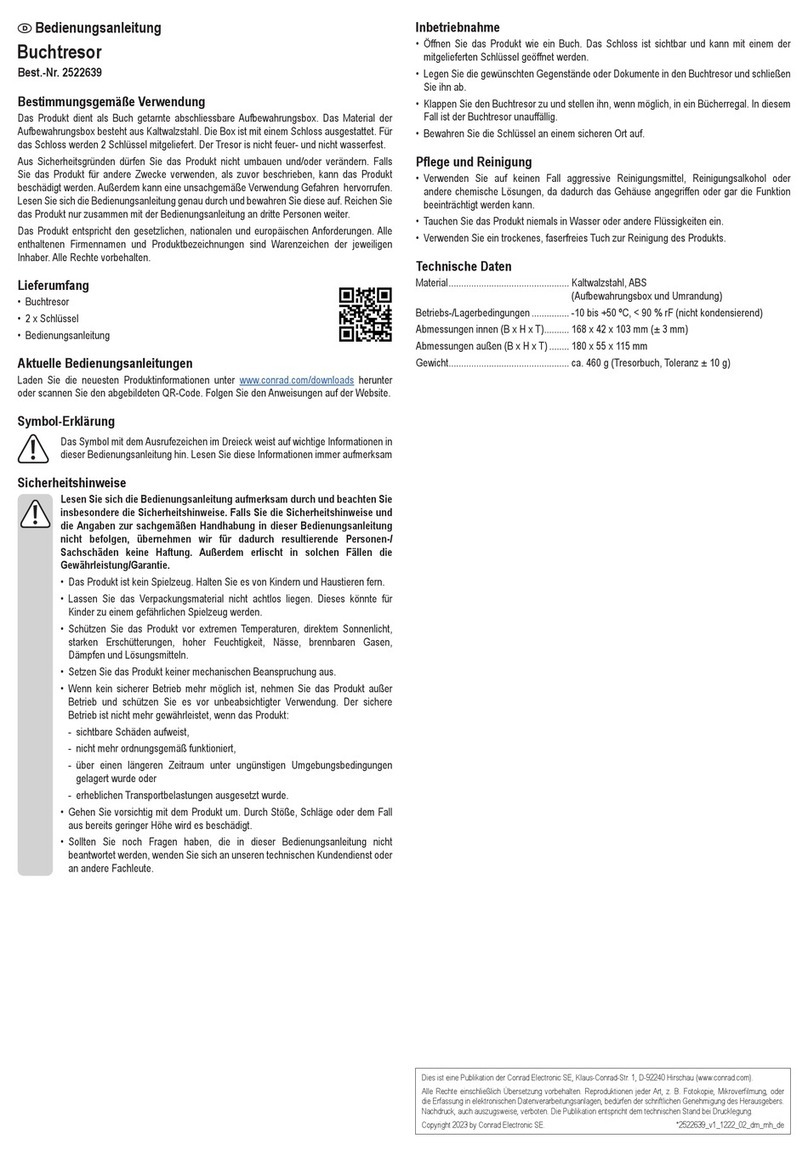
Conrad
Conrad 2522639 operating instructions