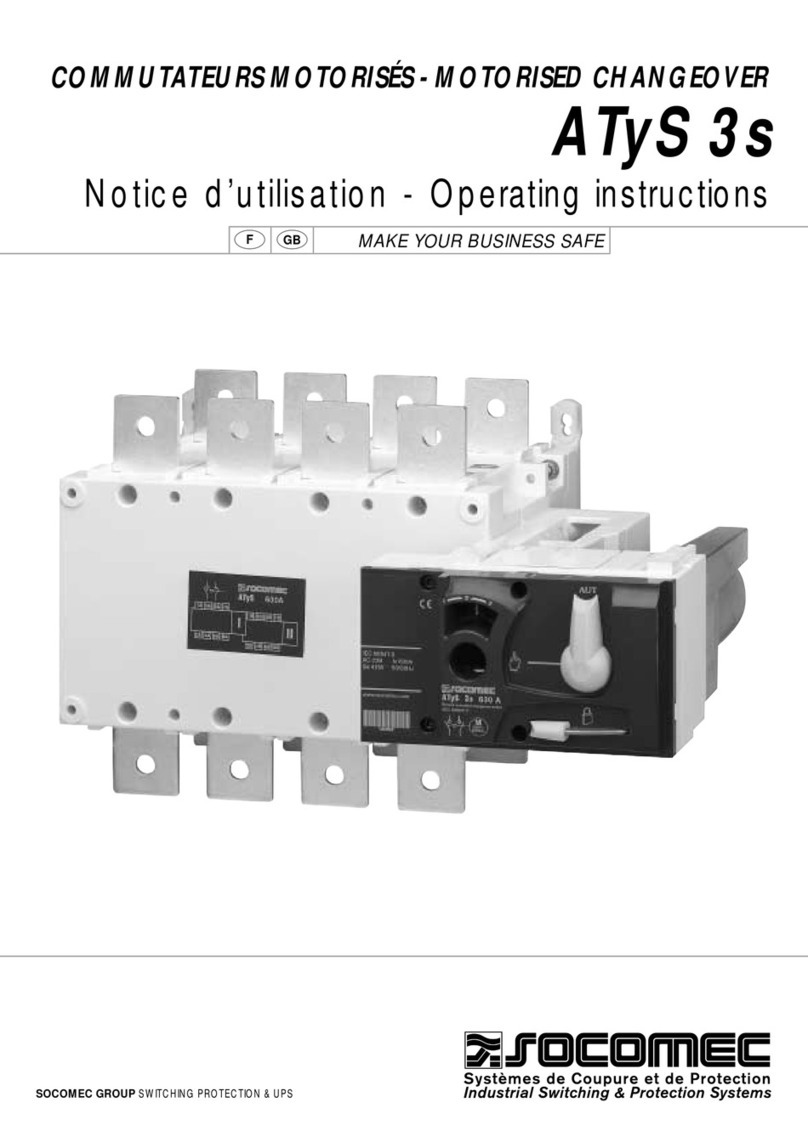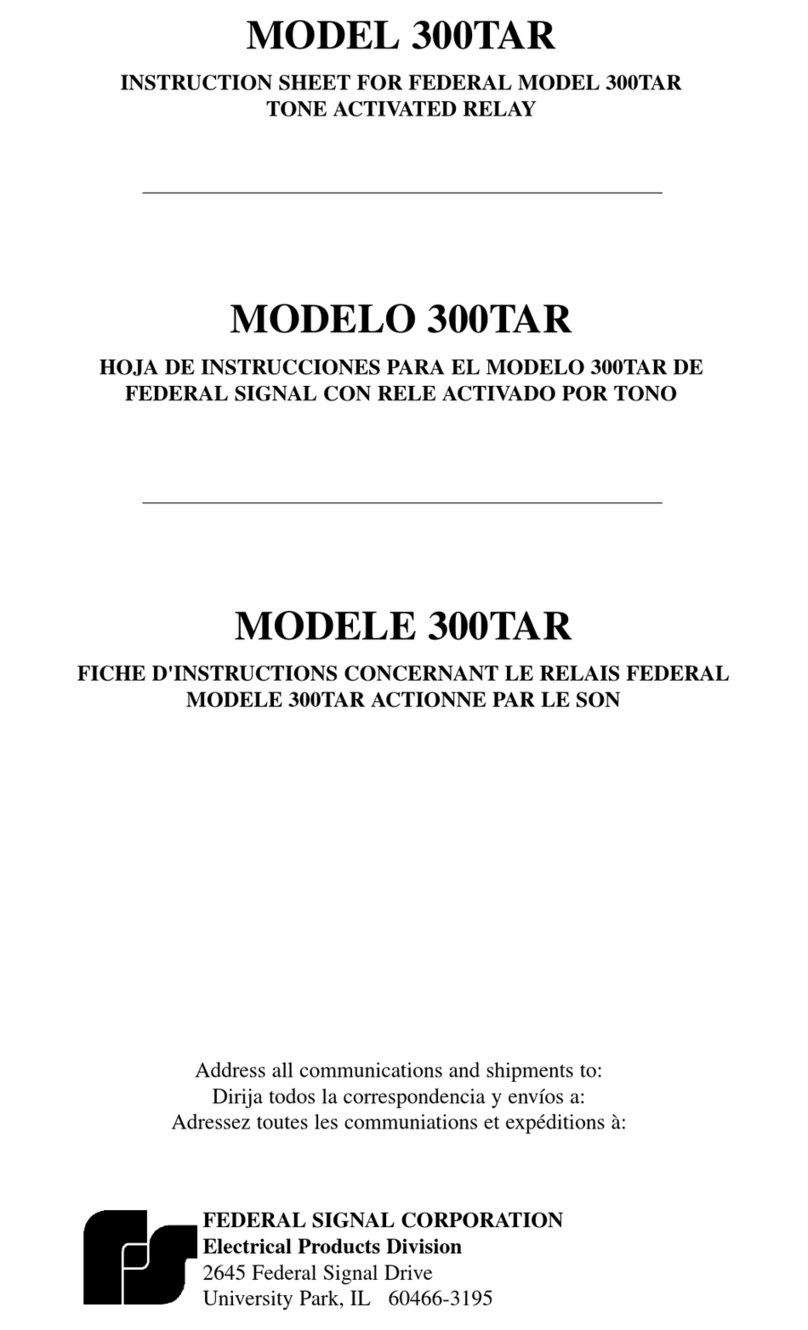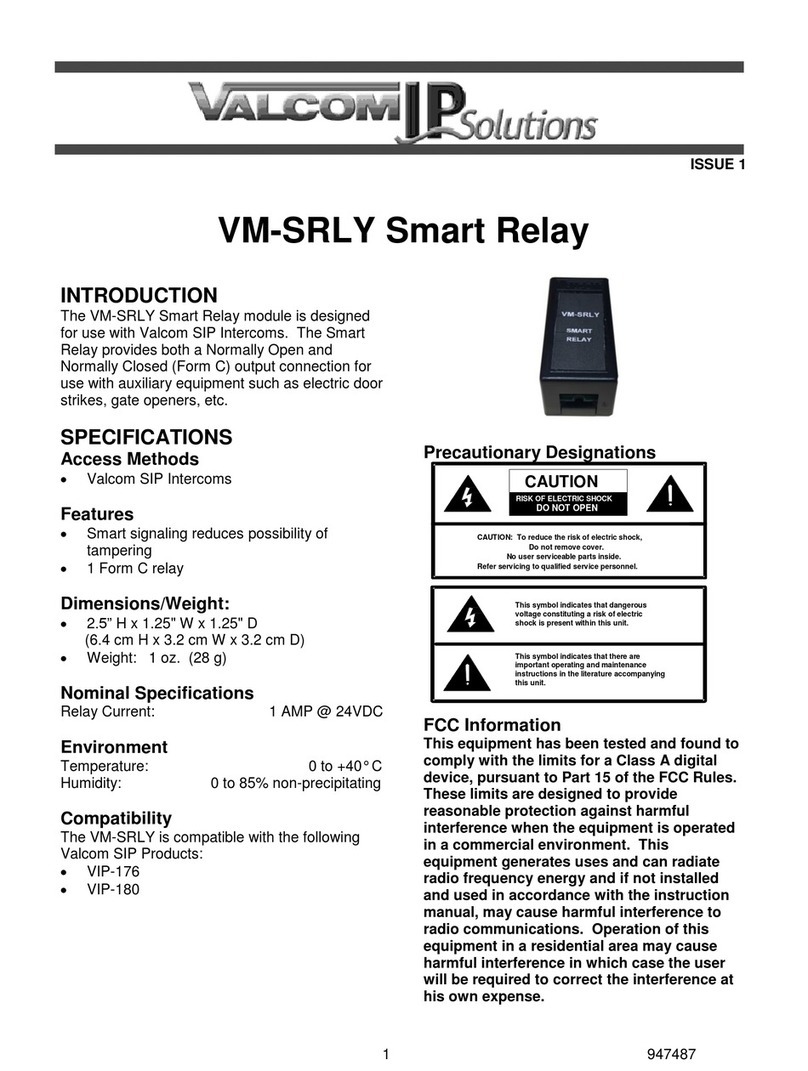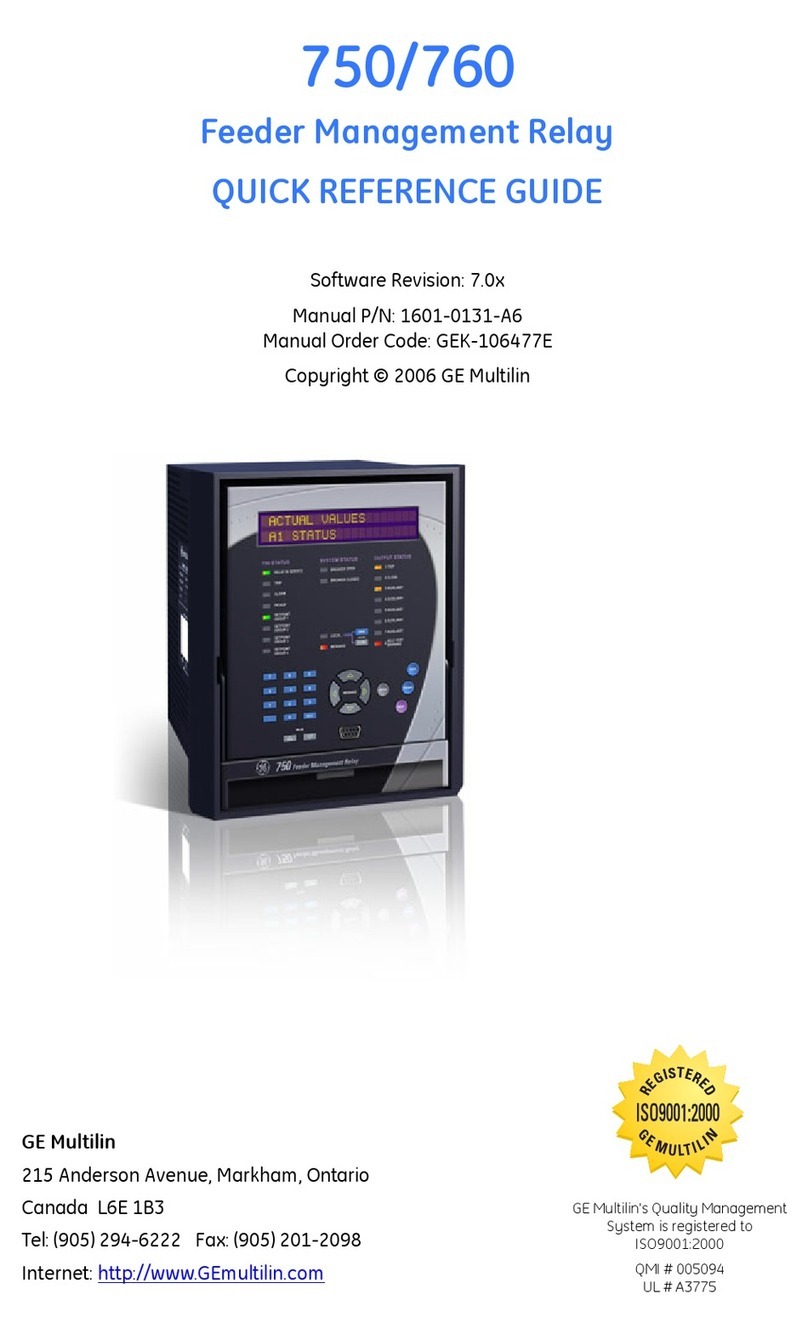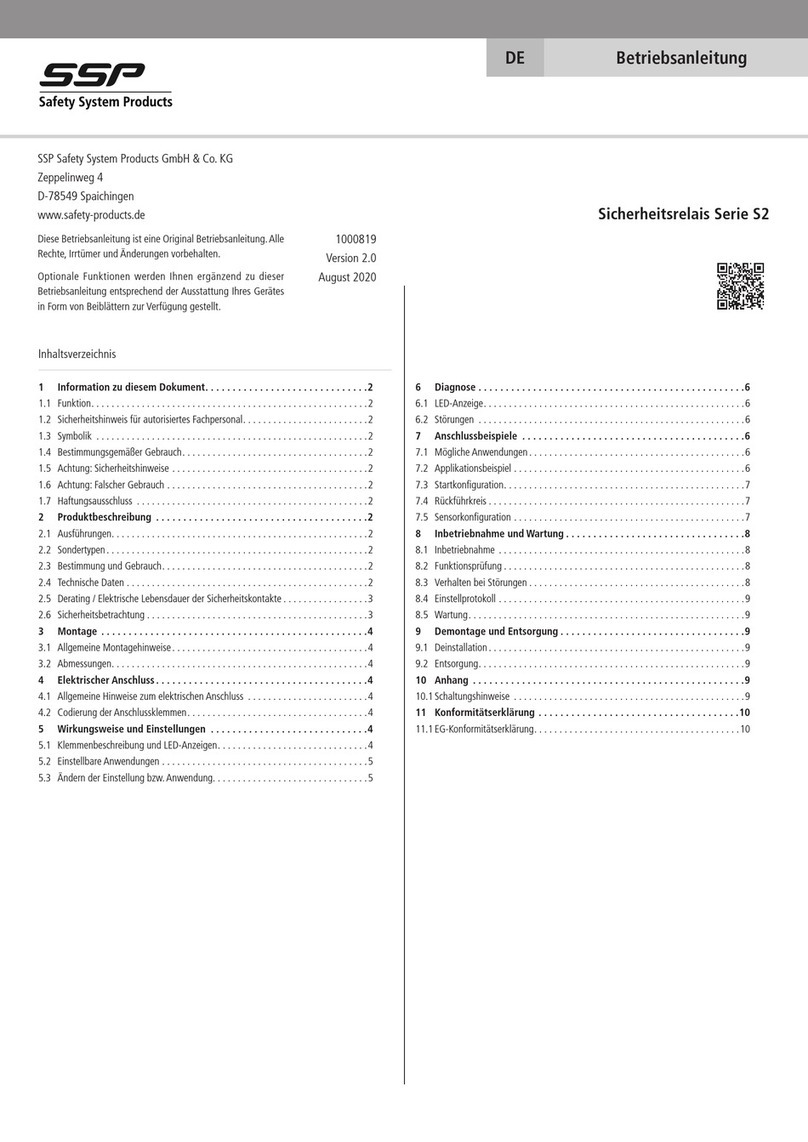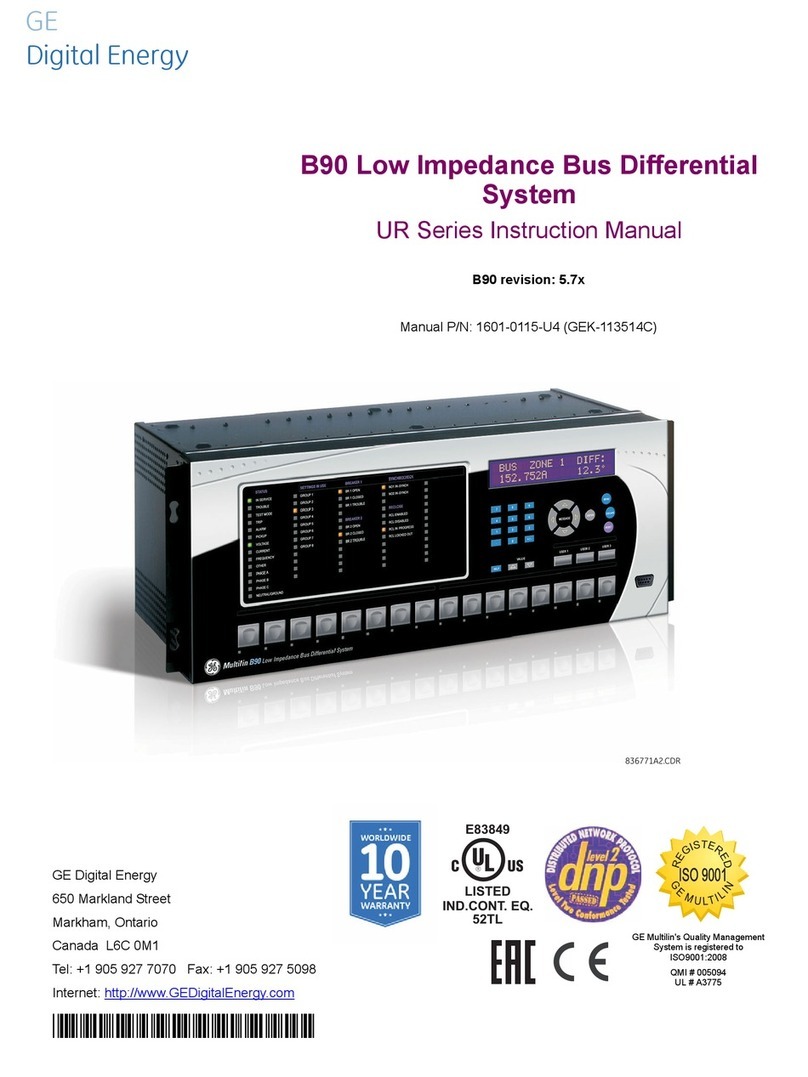ESP32LR20 User Manual v1.02
Table of Contents
Overview....................................................................................................................................................3
Control Protocols.......................................................................................................................................3
WiFi............................................................................................................................................................3
Configuration.............................................................................................................................................3
USB Configuration Comman s.................................................................................................................4
ST Status. Return the system status.......................................................................................................4
RB ReBoot............................................................................................................................................5
IP Sets the mo ules IP a ress..............................................................................................................5
SB Sets the SuBnet mask......................................................................................................................5
GW Sets the GateWay a ress..............................................................................................................5
PD Sets the Primary DNS.....................................................................................................................6
SD Sets the Secon ary DNS.................................................................................................................6
SS This sets the SSID............................................................................................................................6
PW Sets your networks WIFI passwor ................................................................................................6
PA Sets the TCP/IP port number for the ASCII comman s..................................................................6
MS Sets the MQTT broker a ress.......................................................................................................7
MD Sets the MQTT ID for this mo ule................................................................................................7
MP Sets the MQTT broker’s port..........................................................................................................7
R1-R2 Sets the MQTT topic this relay is subscribe to........................................................................7
TCP/IP Comman s.....................................................................................................................................8
SR Set Relay..........................................................................................................................................8
GR Get Relay.........................................................................................................................................8
HTML Comman s.....................................................................................................................................9
Webpage...................................................................................................................................................10
Schematics................................................................................................................................................11
CPU.....................................................................................................................................................11
Power Supply......................................................................................................................................12
Relay Outputs......................................................................................................................................13
PCB imensions.......................................................................................................................................14
Notes........................................................................................................................................................15
Copyright © 2018, Devantech Ltd.
ll rights reserved. www.robot-electronics.co.uk 2