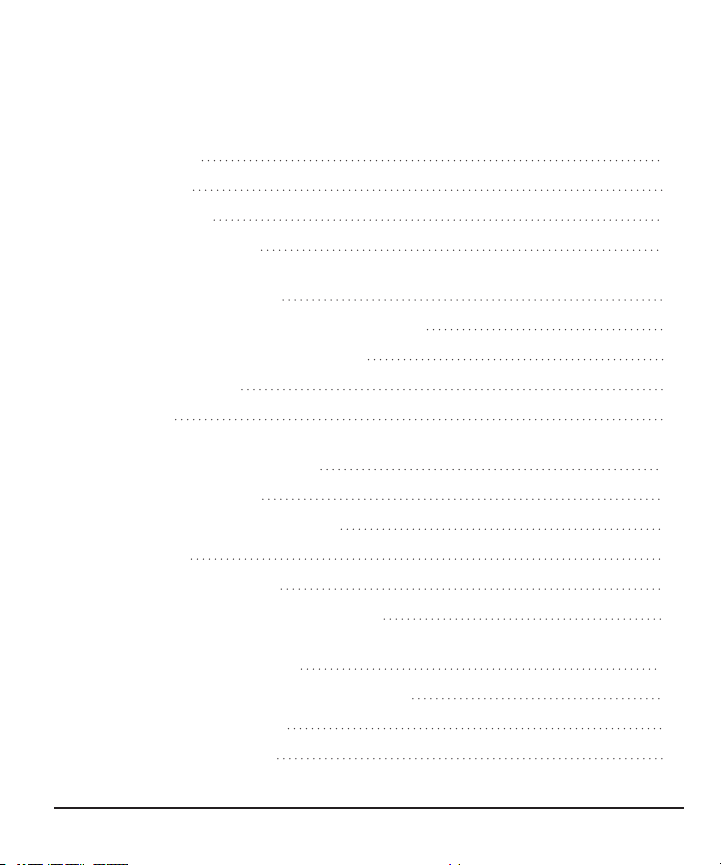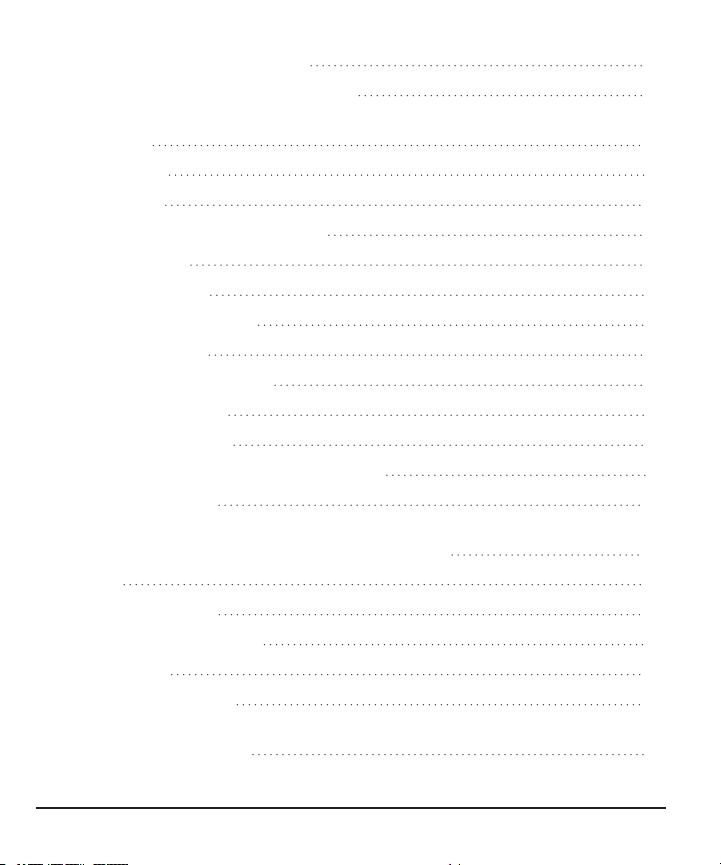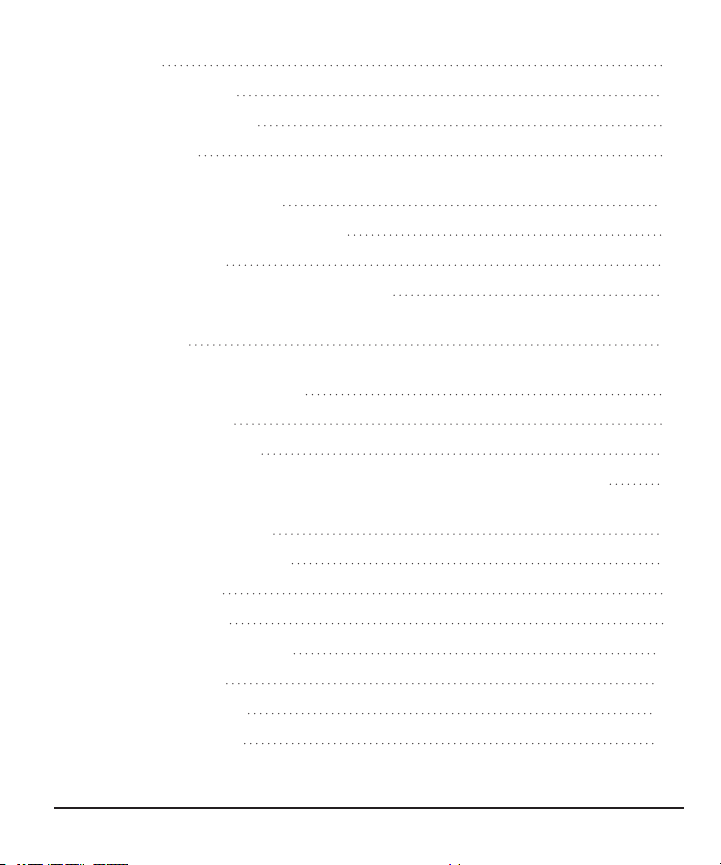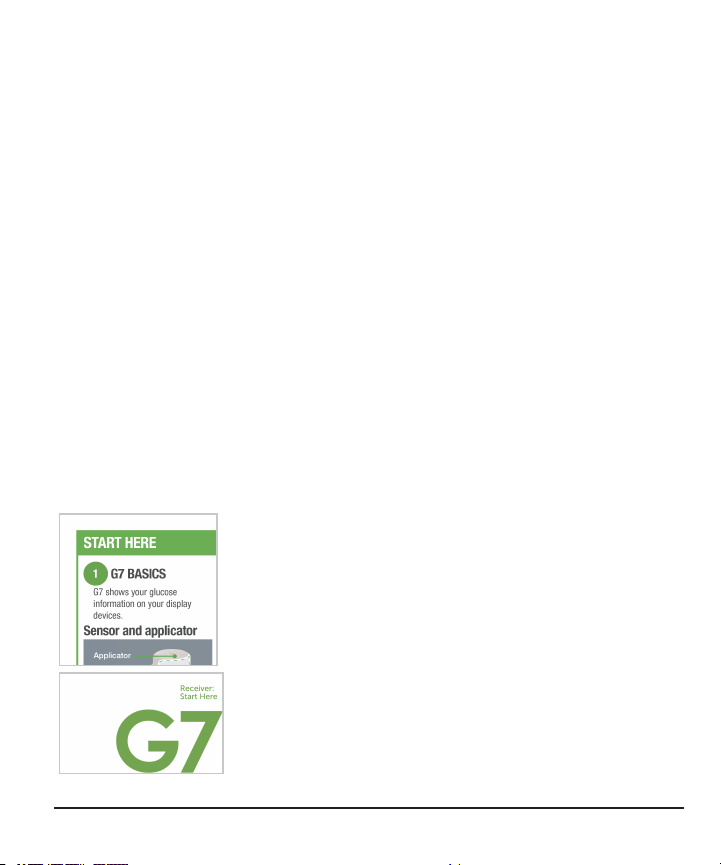Dexcom G7 User manual
Other Dexcom Blood Glucose Meter manuals

Dexcom
Dexcom G5 Mobile User manual
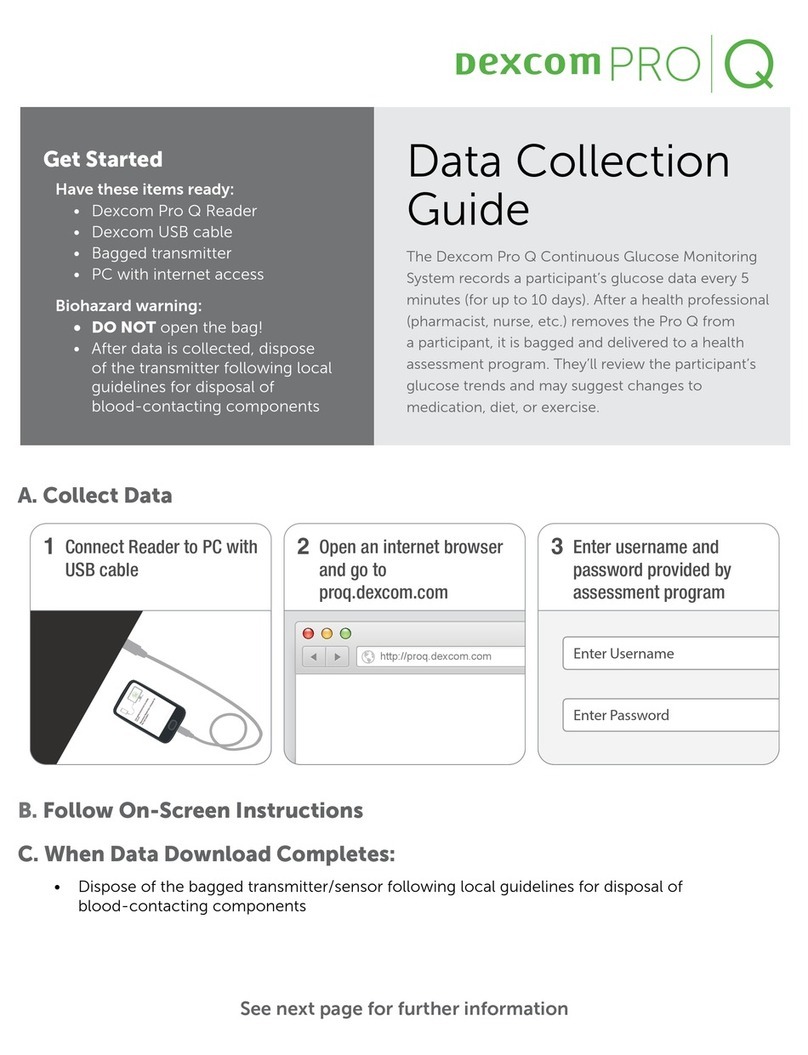
Dexcom
Dexcom Pro Q User manual

Dexcom
Dexcom G4 Platinum User manual

Dexcom
Dexcom G6 User manual

Dexcom
Dexcom G4 Platinum User manual

Dexcom
Dexcom SEVEN User manual
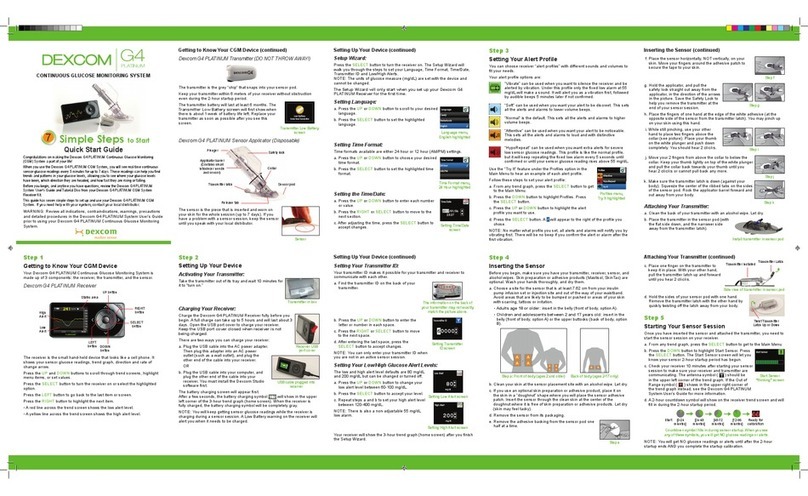
Dexcom
Dexcom G4 Platinum User manual

Dexcom
Dexcom G4 Platinum User manual
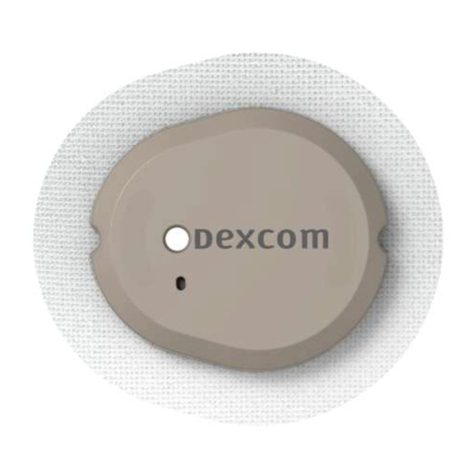
Dexcom
Dexcom G7 User manual

Dexcom
Dexcom G5 Mobile User manual
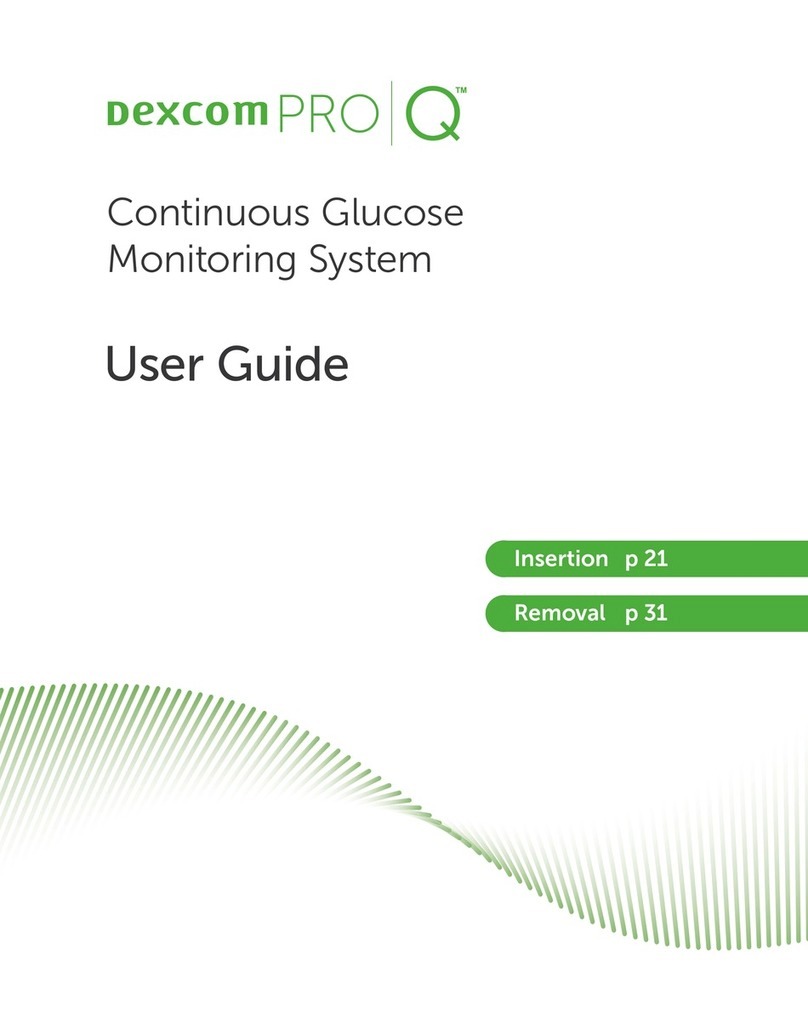
Dexcom
Dexcom Pro Q User manual

Dexcom
Dexcom STS User manual

Dexcom
Dexcom G6 Instruction Manual
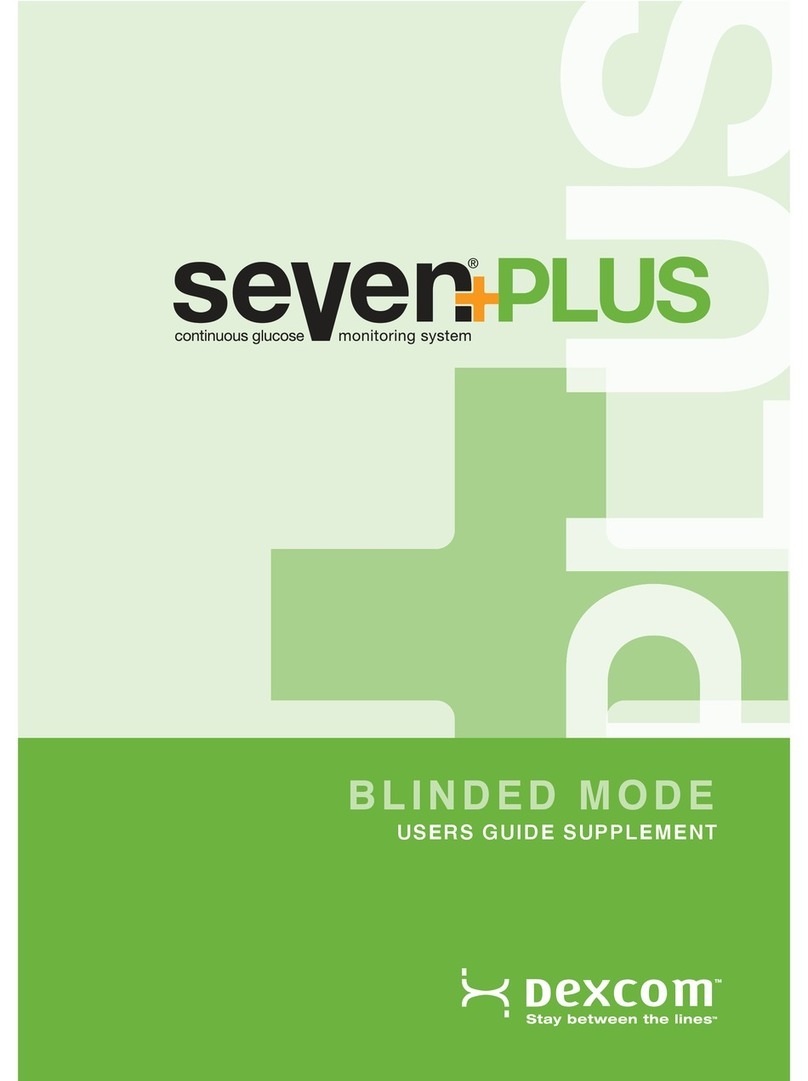
Dexcom
Dexcom SEVEN PLUS Owner's manual
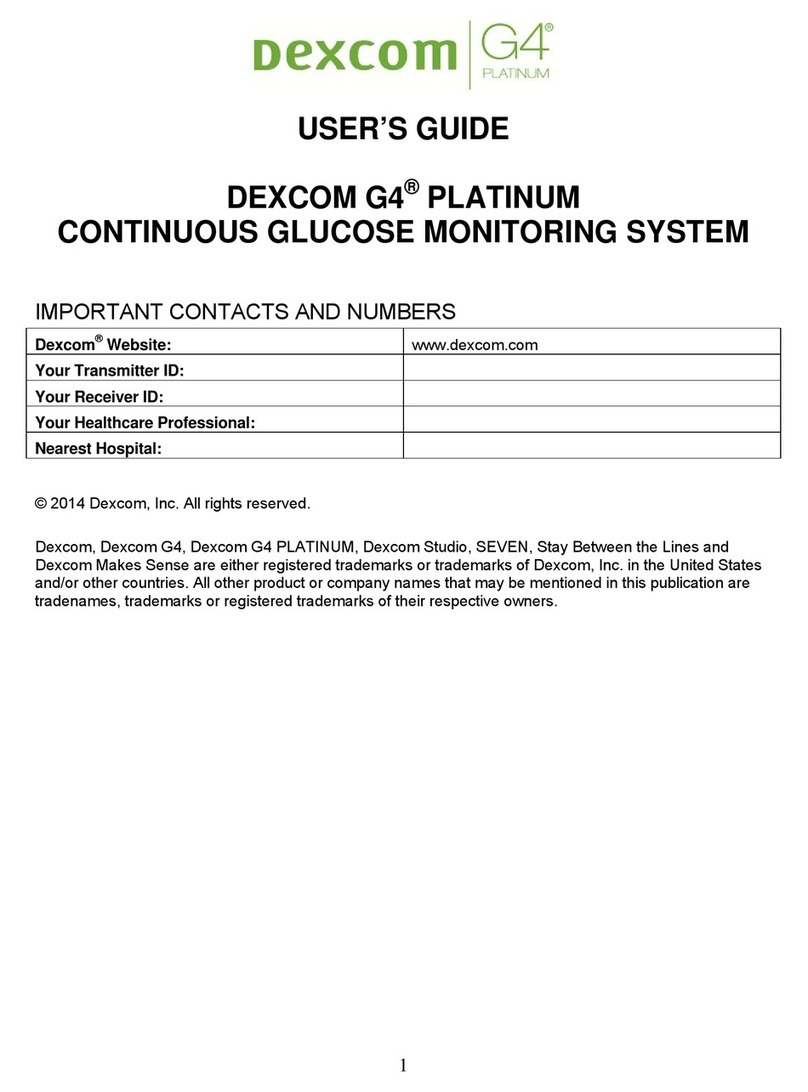
Dexcom
Dexcom G4 Platinum User manual

Dexcom
Dexcom SEVEN PLUS User manual

Dexcom
Dexcom G5 Mobile User manual
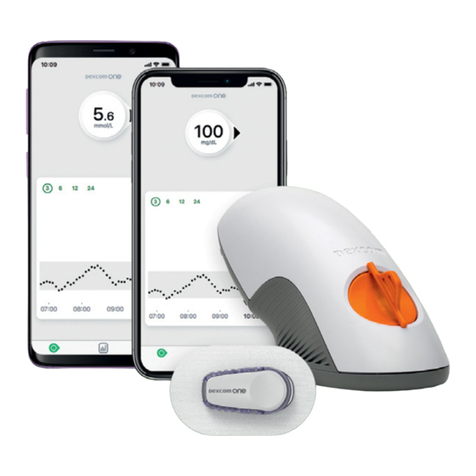
Dexcom
Dexcom one User manual

Dexcom
Dexcom G5 Mobile User manual
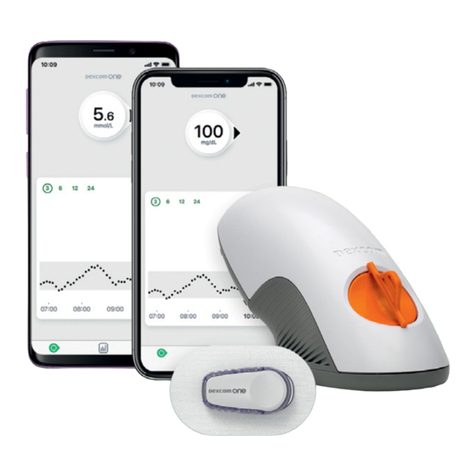
Dexcom
Dexcom one User manual
Popular Blood Glucose Meter manuals by other brands

ACONLABS
ACONLABS ON CALL EXPRESS user manual

Higi Technology
Higi Technology iGlucose quick start guide

Bayer HealthCare
Bayer HealthCare CONTOUR NEXT user guide
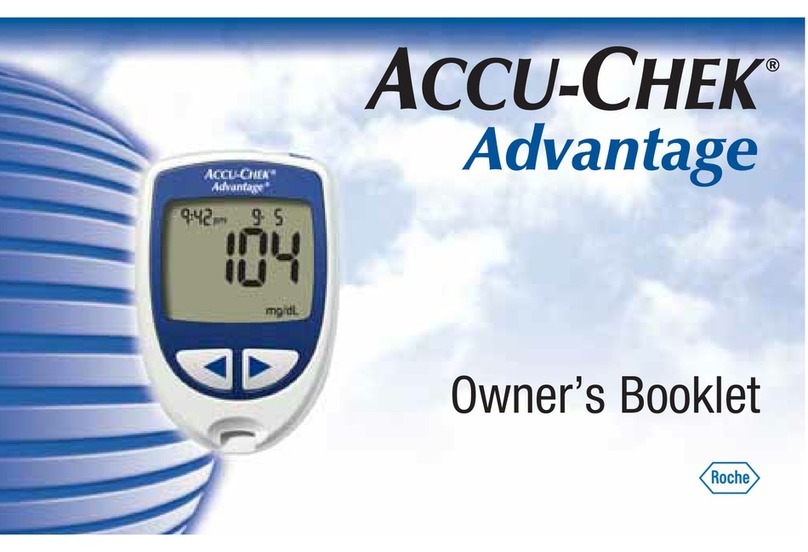
Accu-Chek
Accu-Chek ADVANTAGE owner's booklet

Sanofi-aventis
Sanofi-aventis BG STAR Brief operating instructions

Abbott
Abbott Precision Xtra user manual