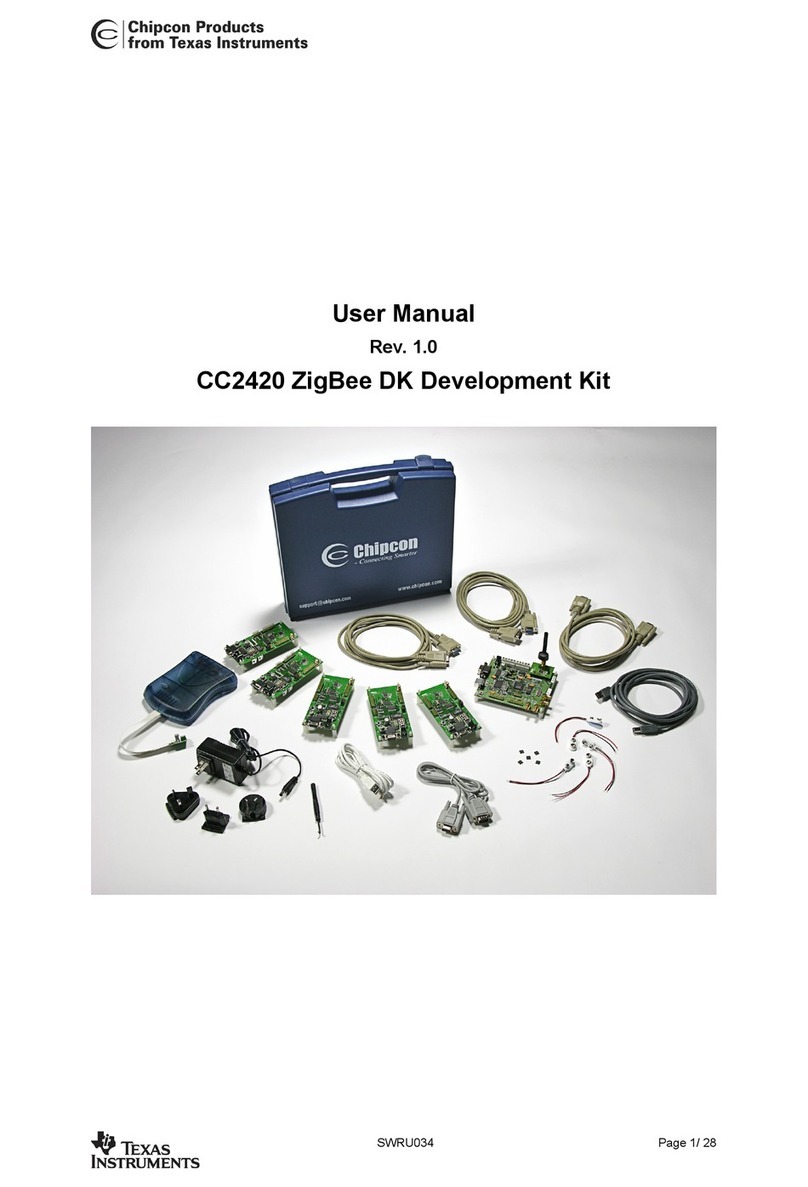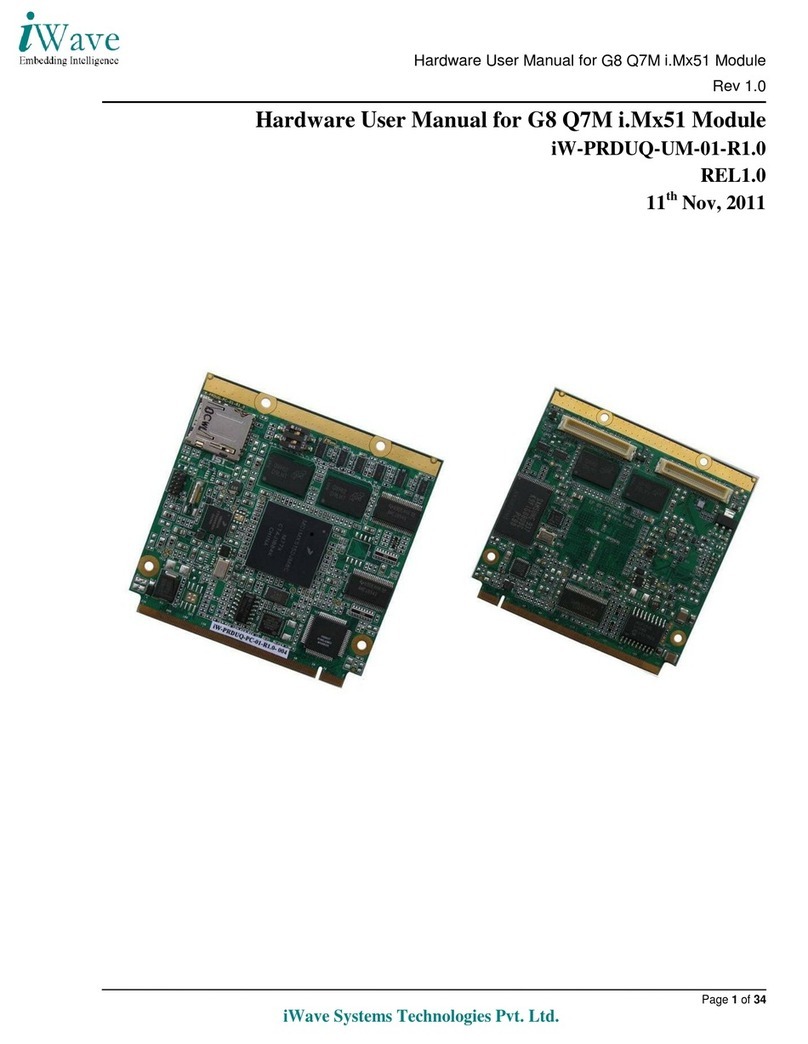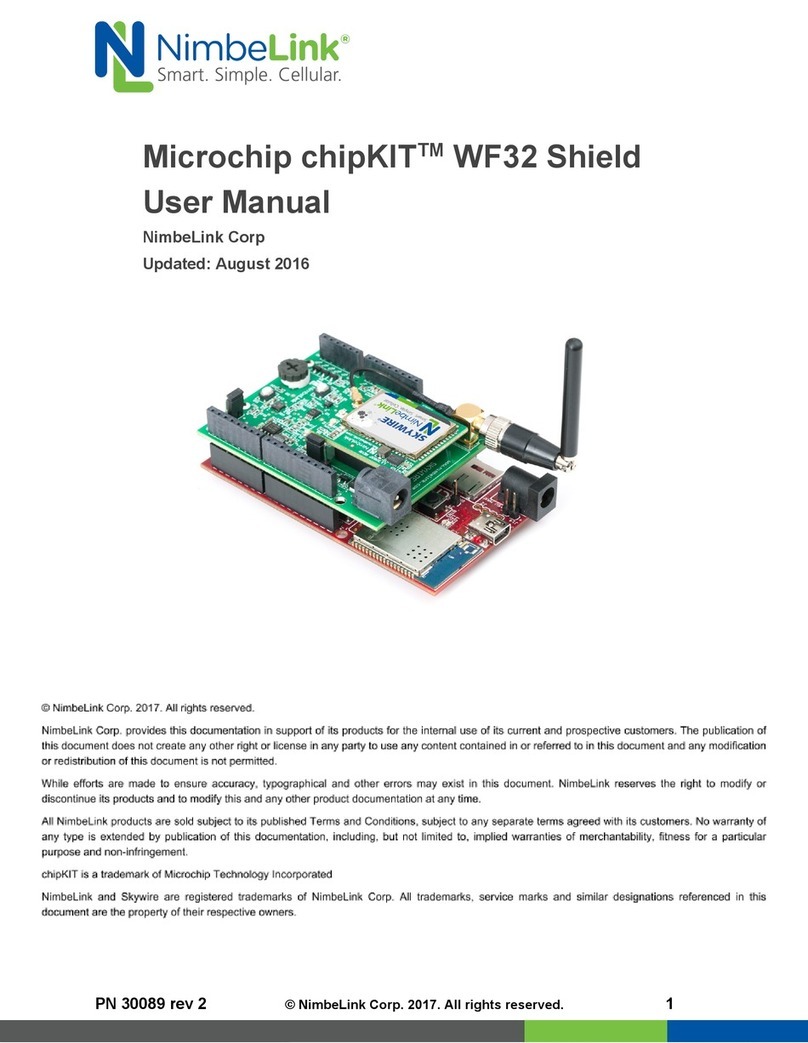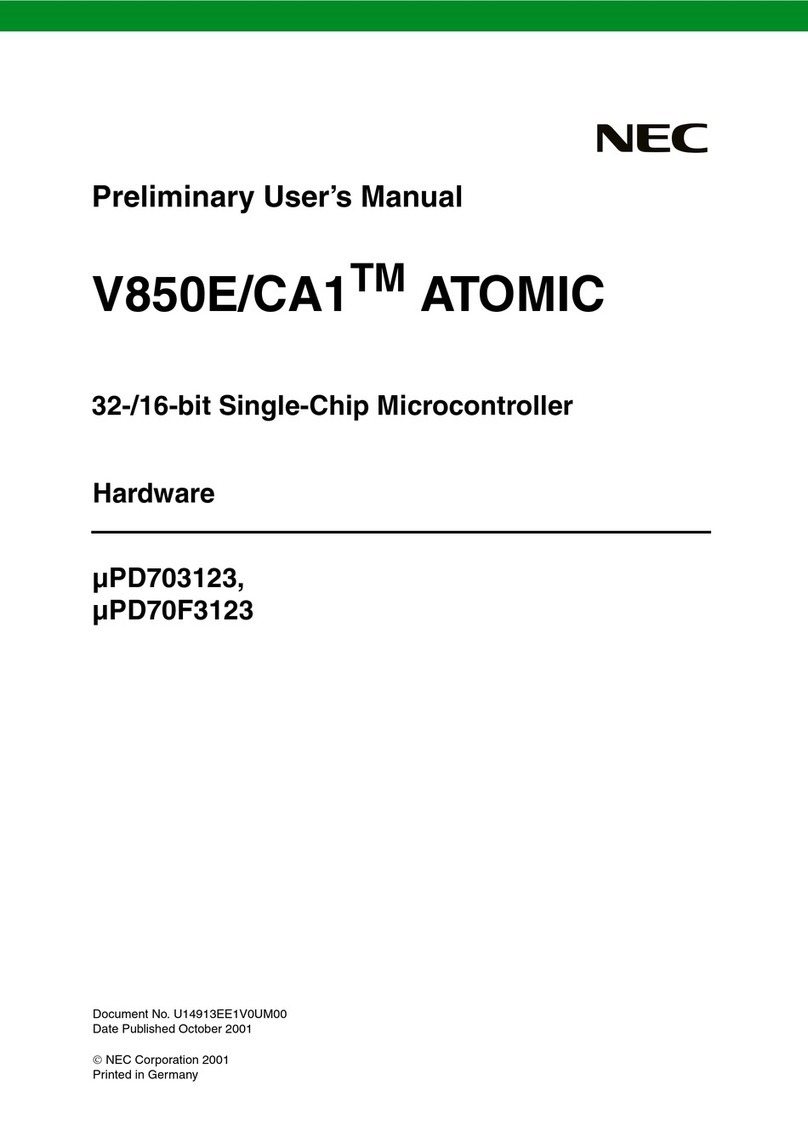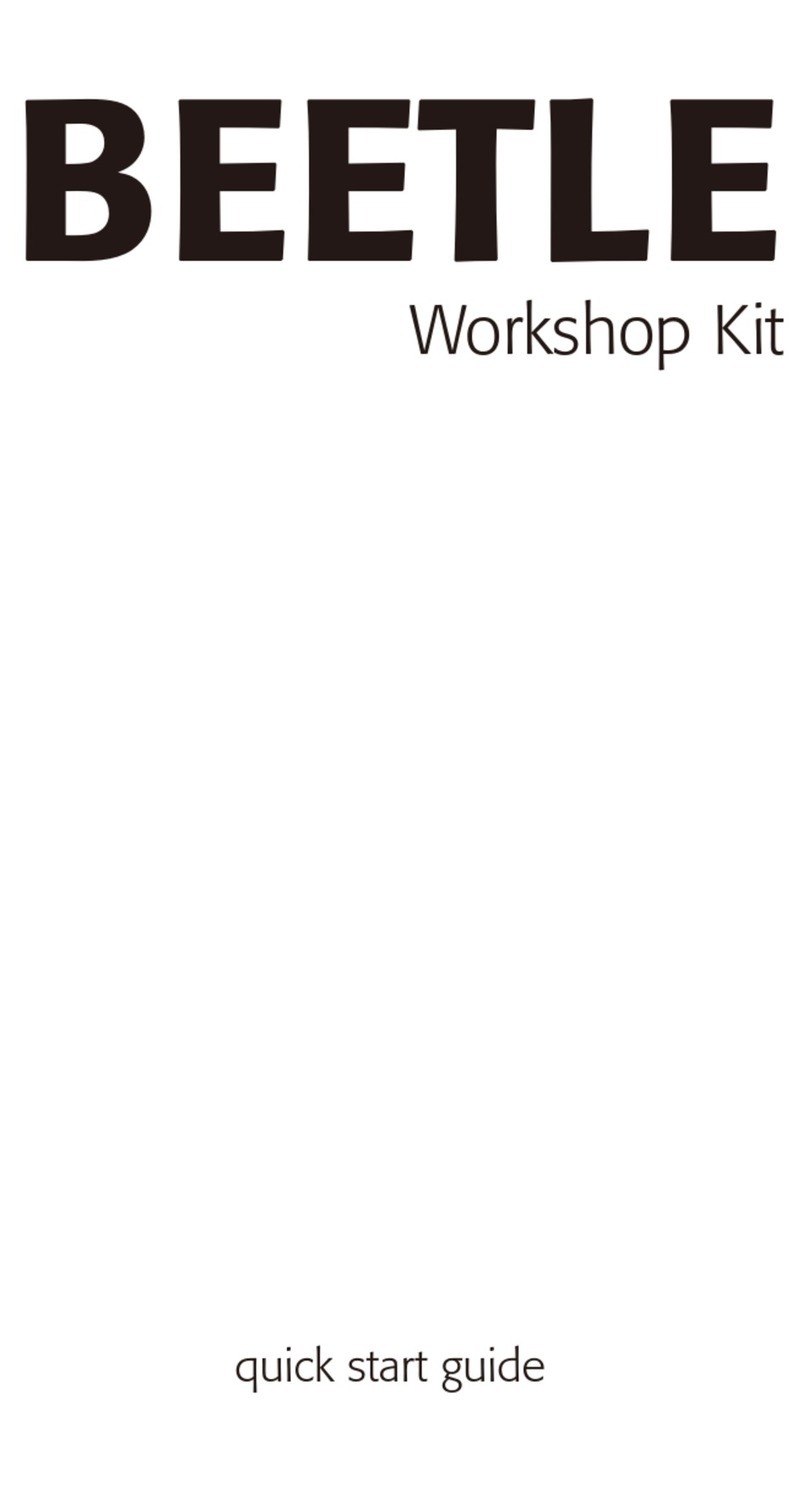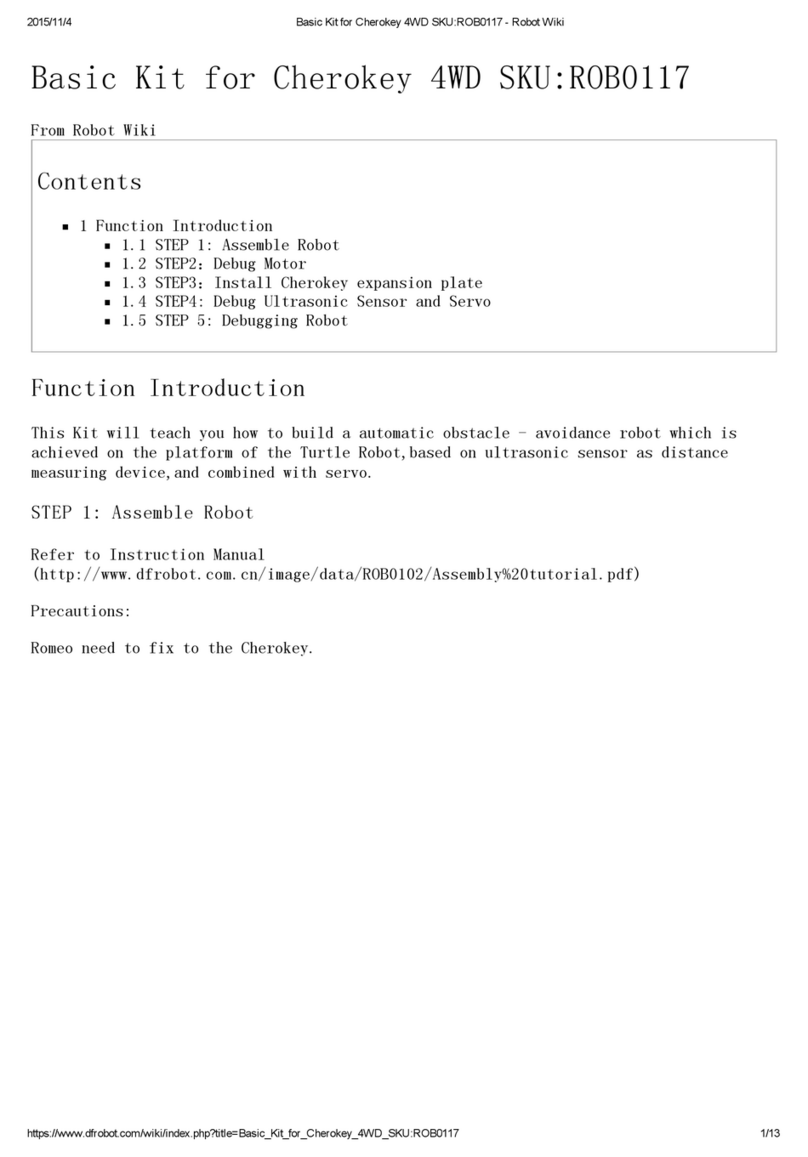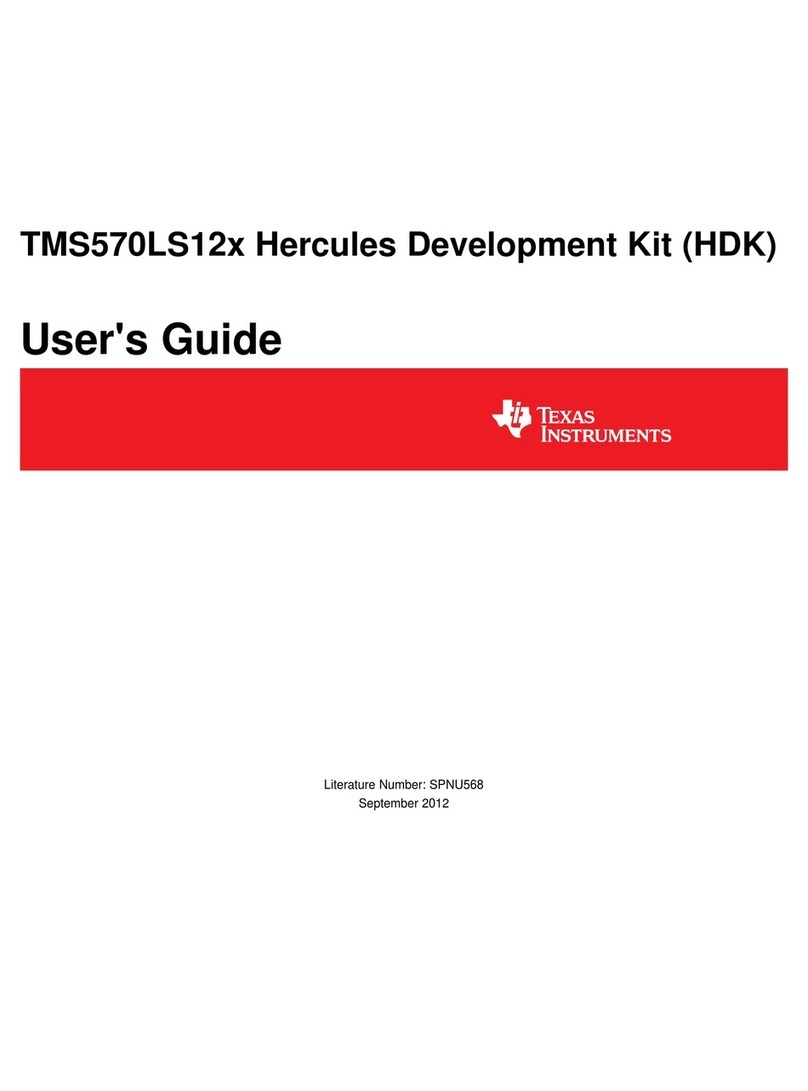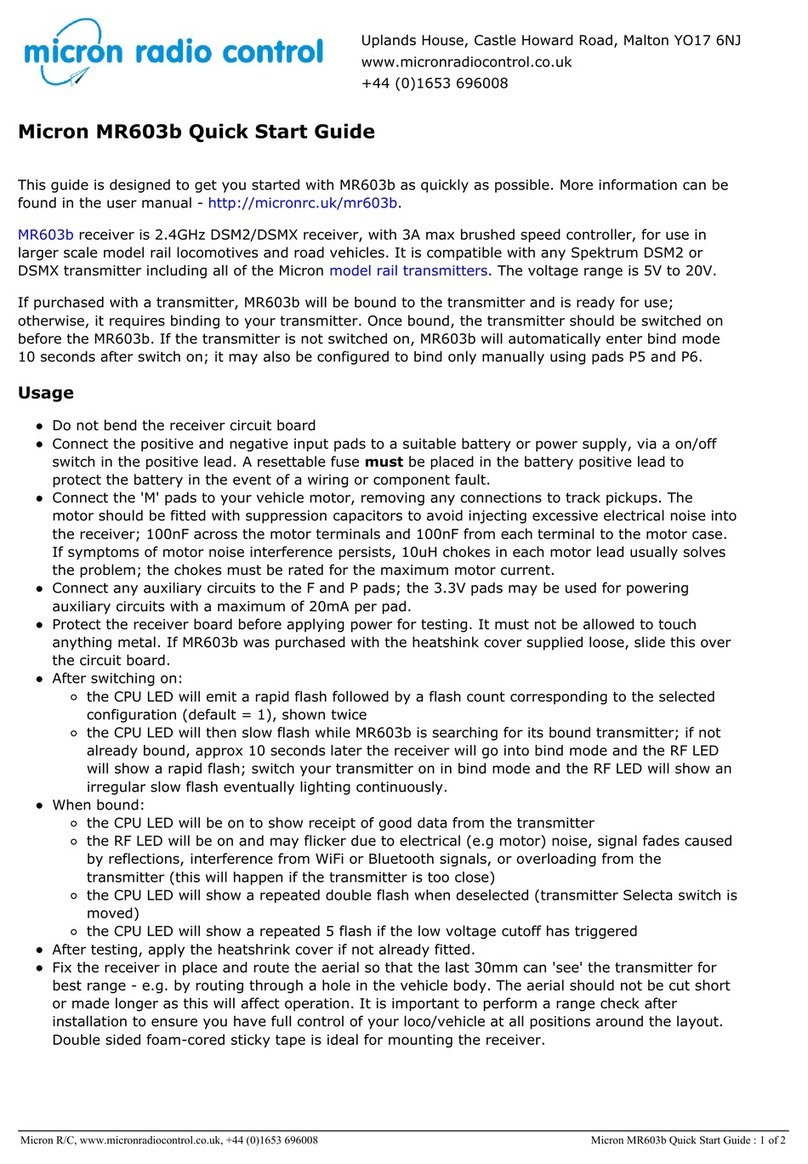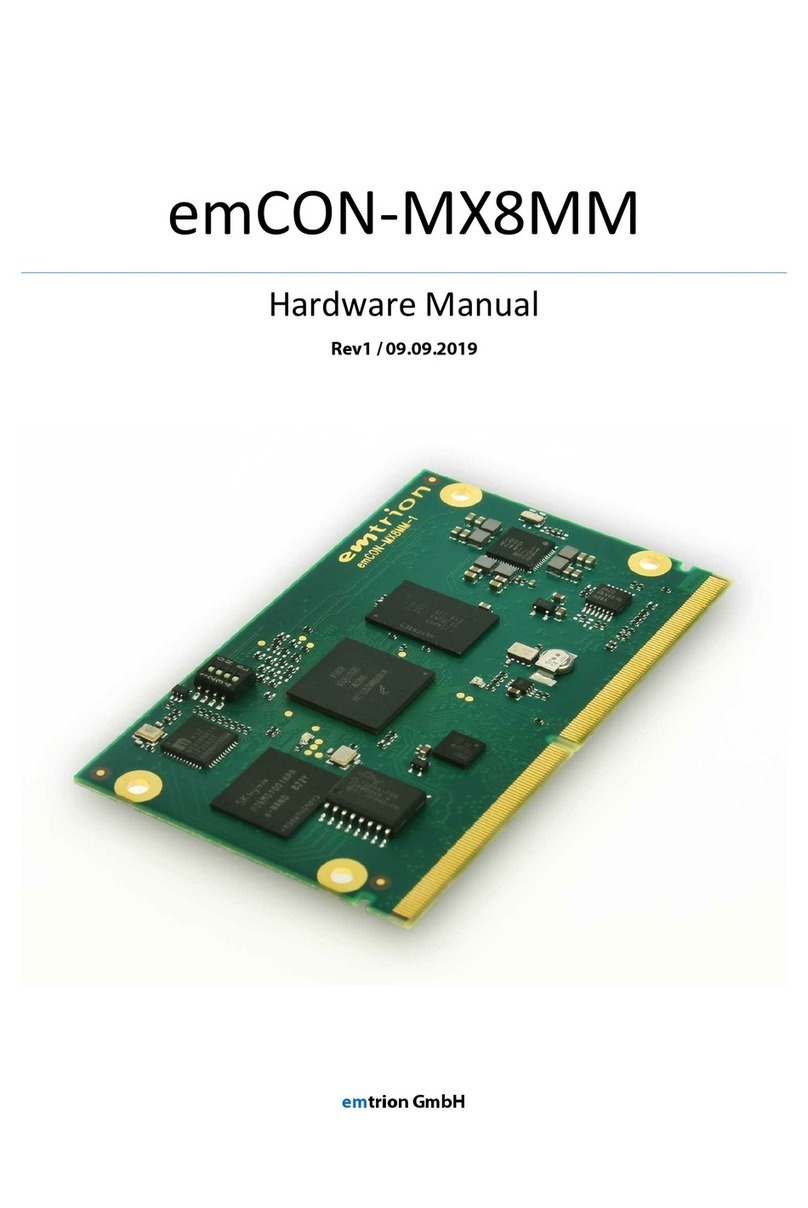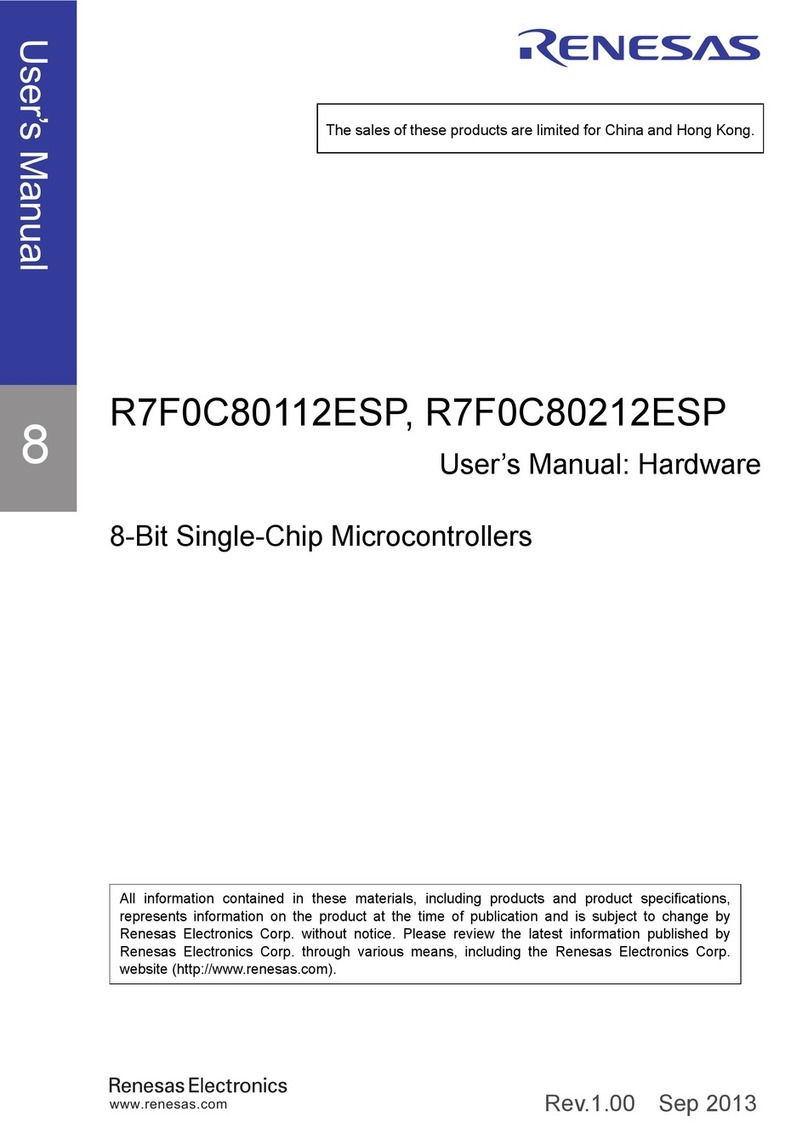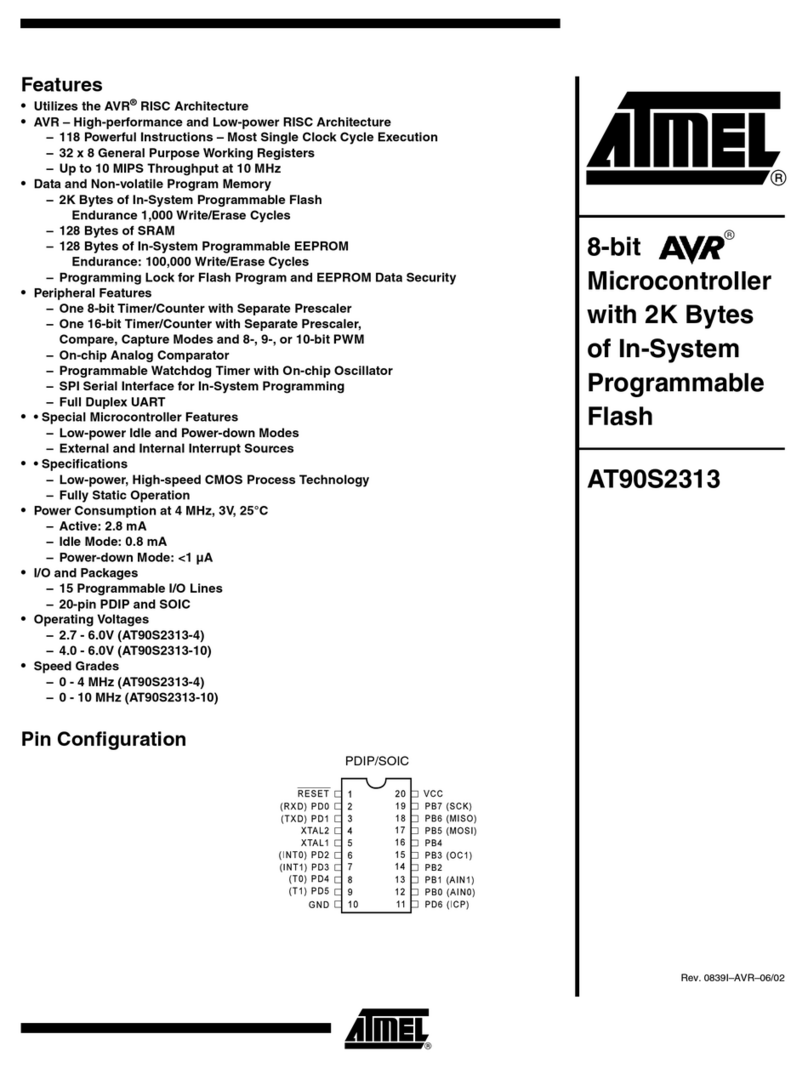1 GS2LIDARDEVELOPMENTKIT............................................1
1.1 DevelopmentKit............................................................................................1
2 USAGEUNDERWINDOWS.......................................................................1
2.1 DeviceConnection........................................................................................ 1
2.2 DriverInstallation..........................................................................................2
2.3 EvaluationSoftwareUsage.........................................................................4
2.3.1 StartScanning.............................................................................................................. 5
2.3.2 DataStorage................................................................................................................. 6
2.3.3 DisplayMeanandStandardDeviation................................................................... 6
2.3.4 PlayandRecord........................................................................................................... 6
2.3.5 Debug.............................................................................................................................7
2.3.6 SplitScreen................................................................................................................... 8
3 LINUXROSOPERATION............................................................................8
3.1 DeviceConnection........................................................................................ 8
3.2 CompileandInstallYDlidar-SDK...............................................................8
3.2.1 SDKcompilation.......................................................................................................... 8
3.2.2 RuntheSDKsamples.................................................................................................9
3.3 TheuseofROSunderUbuntu....................................................................9
4 CAUTION.....................................................................................................10
4.1 AmbientTemperature................................................................................10
4.2 AmbientLighting.........................................................................................10
4.3 PowerSupply................................................................................................10
5 REVISE.........................................................................................................11