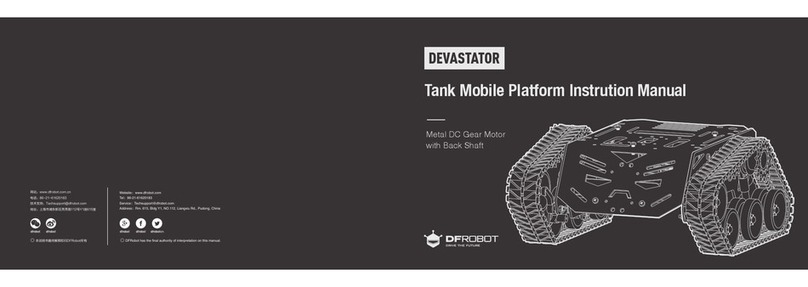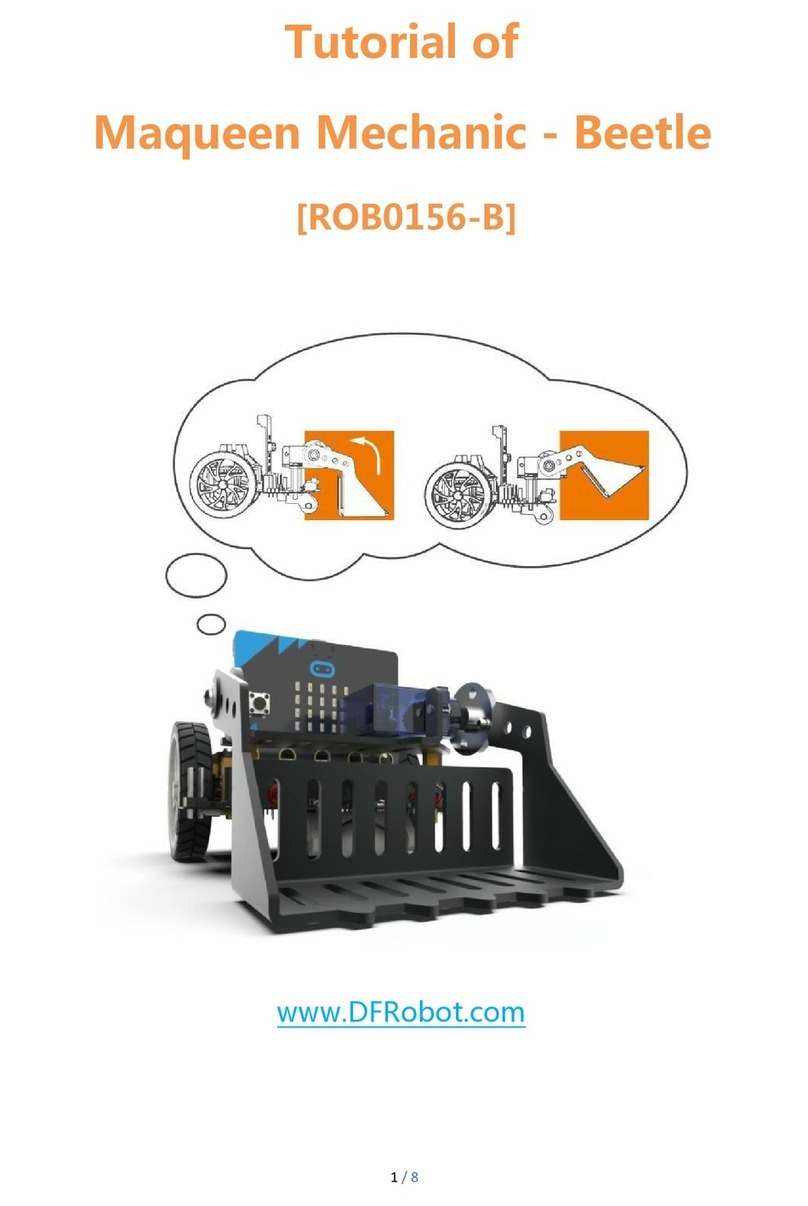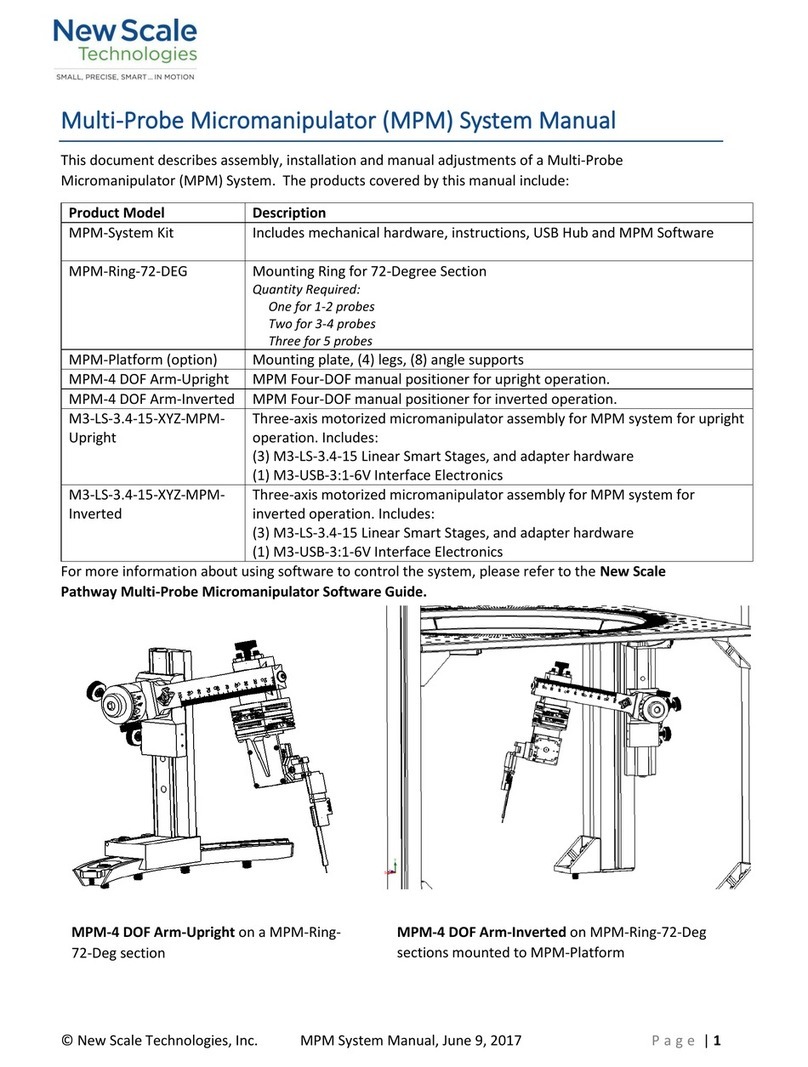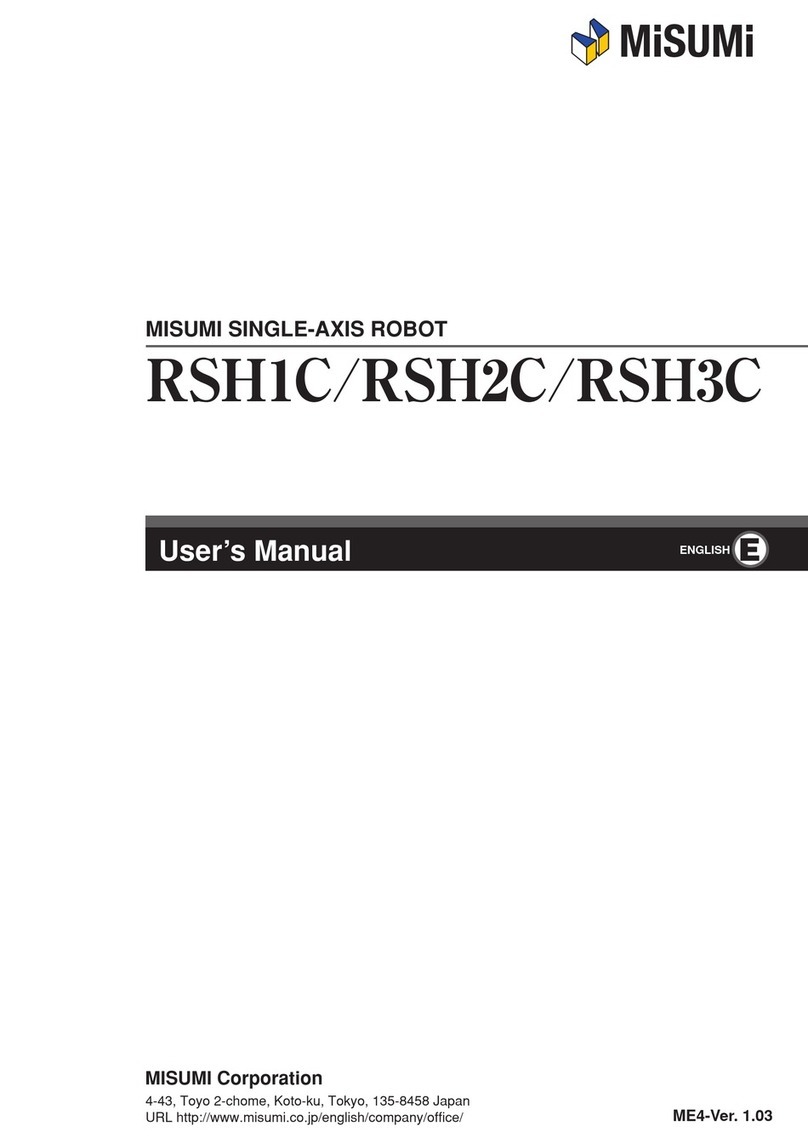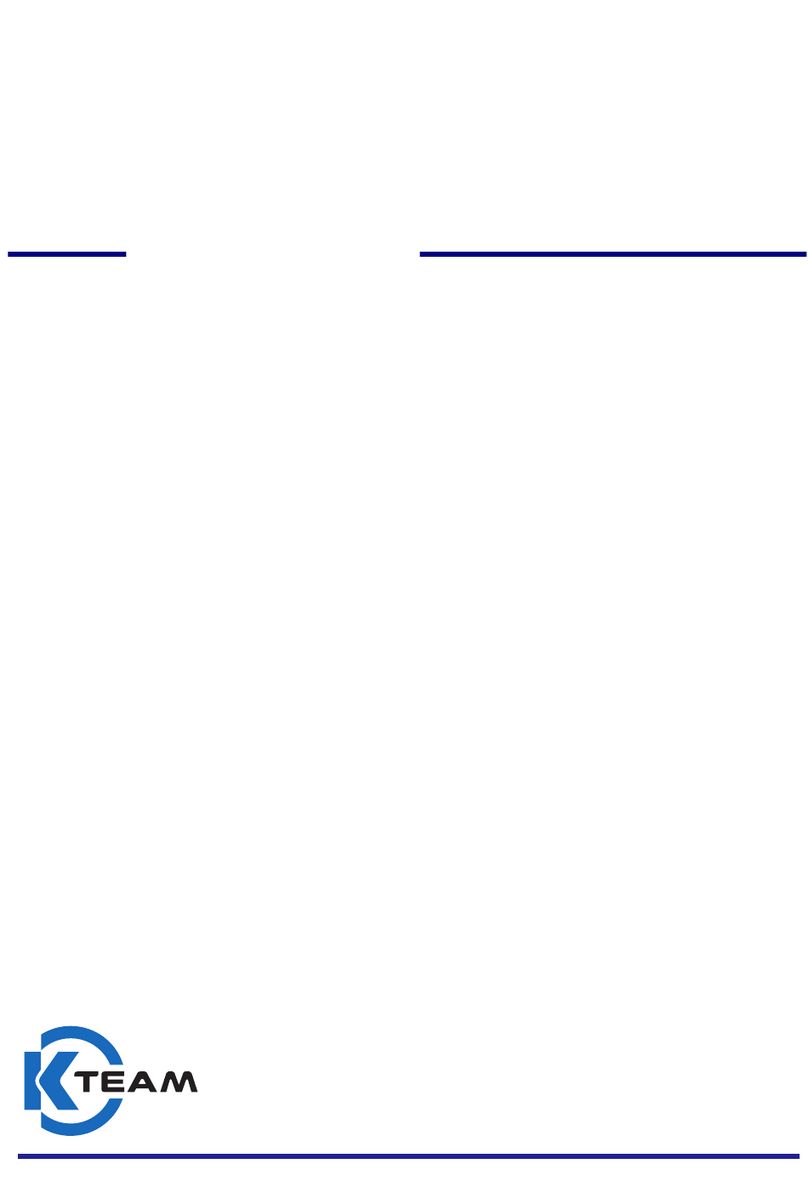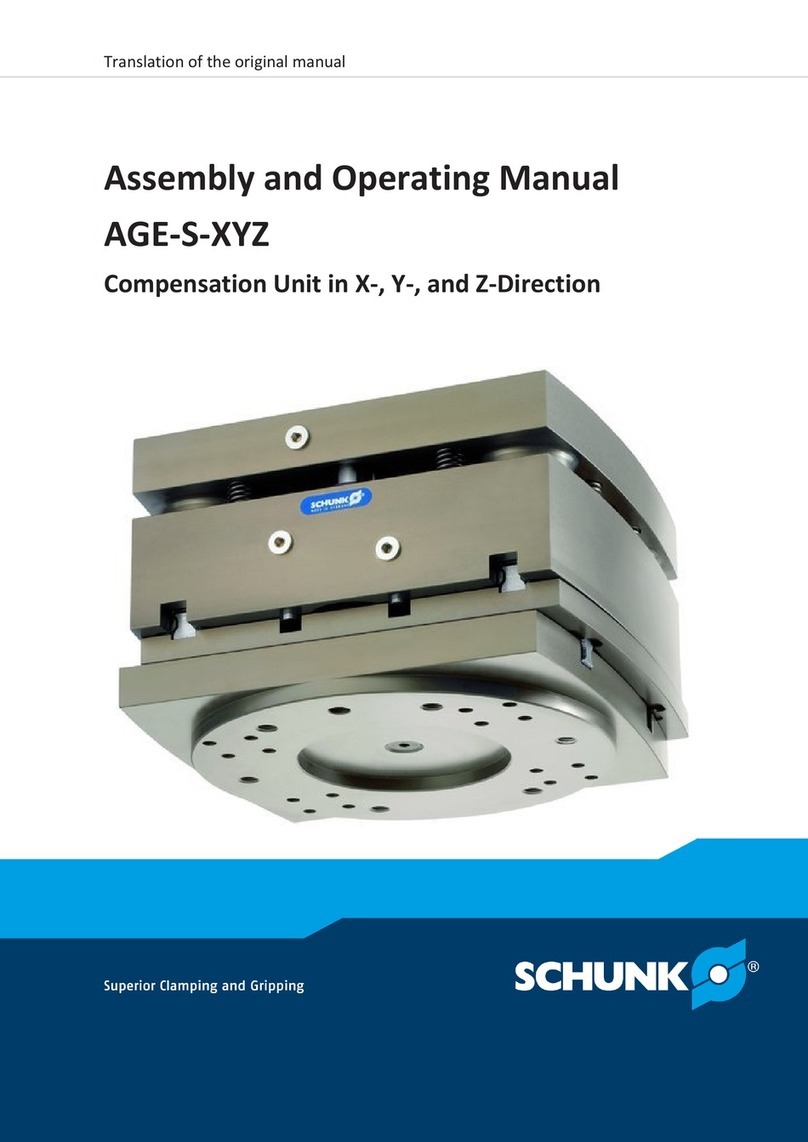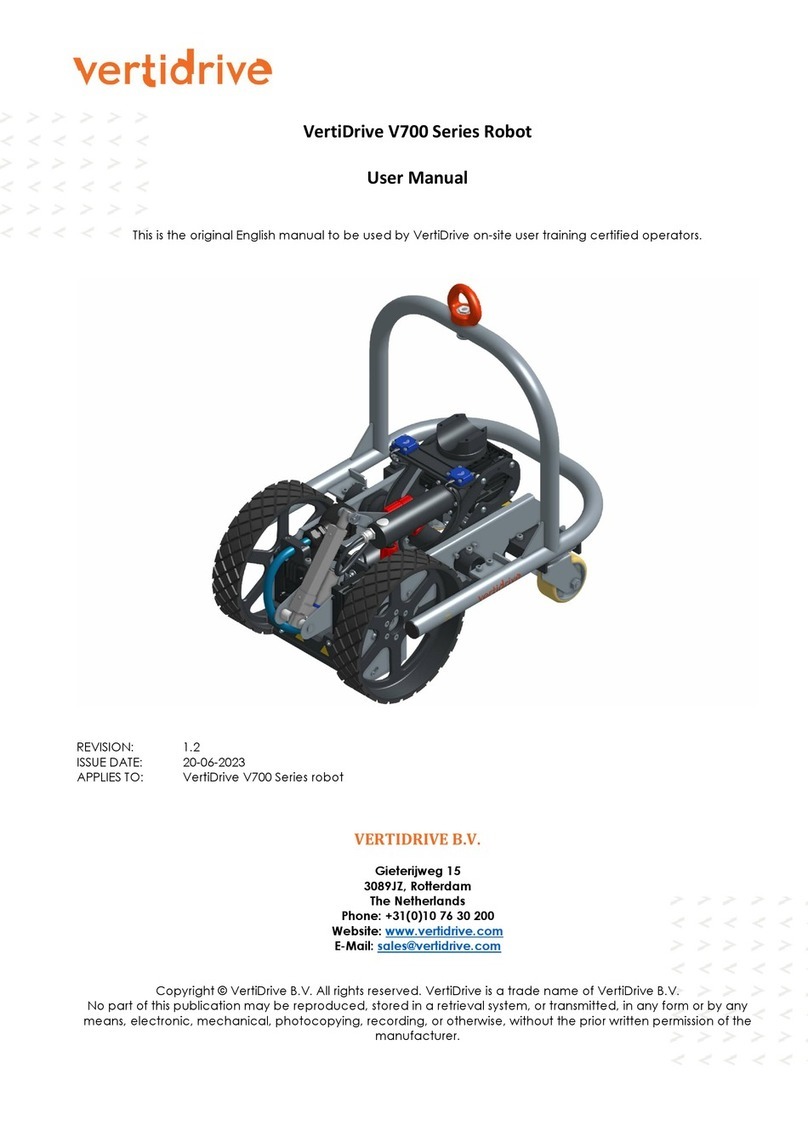DF ROBOT Insectbot Hexa Programming manual

Insectbot Hexa – Fun, technology and education
Welcome to the Insectbot Hexa assembling manual. Here you will learn how to put all the parts
together and how to program the robot.
Note:
If you got the Insectbot kit with already soldered Beetle/Beetle hield and the light sensors/sensor
holder then you can skip chapter 1 and the soldering parts of chapter 5 and 6
NOTE:
The Insectbot Hexa is not a toy but a way to learn how things work together. By assembling the
Insectbot Hexa you will learn about some mechanical and electronic parts as well the procedures
how to connect all the parts.
IMPORTANT:
Please pay attention to the right polarity when connecting cables and the batteries to the robot.
Wrong connections could lead top permanent damage of parts and may cause a fire.
IMPORTANT:
Work careful when handling the stainless steel wire. Make sure the wire will not bounce to prevent
injuries of you or any bystanders. Wear protective leather gloves to prevent injuries by puncturing
your fingers when bending the wires legs, attaching them to the servo arm and putting the rubber
feet on them.
TIP:
To make the Insectbot Hexa walking properly you need to make sure that the legs are bent in the
right angles and shapes. There is no example which angle and shape will work best since every
robot is build by hand and may have a different center of weight. Try and re-try to bend the legs in
different shapes and angles if the walking pattern does not satisfy you.
TIP:
By changing the code for the light sensors you can make the robot either chasing light or avoiding
light.
DI CLAIMER:
This manual is provided as it is. You may face some difficulties by assembling the robot but that's
part of the plan. That Insectbot Hexa Kit is meant for education, so people learn how to solve minor
problems. However, if you cannot solve your problem then please do not hesitate to contact us for
help.
December 2014
Author: Lutz Michaelis, Robotic Engineer at DFRobot
All content including pictures are copyright by DFRobot.com

Insect bot Hexa assembling instructions
1. Soldering the Beetle on the Beetle Shield
First you need to solder the Beetle controller onto the Beetle shield. You have to put the Beetle on
the pins by paying attention to the right direction. The U B socket needs to face to the left side of
the shield, the side where these two mounting holes are located.
You need to solder the pins for “D9”, “D10”, “D11”, “A0”, “A1” and “A2” as well the two power
pins labeled with “+” and “-”.
2. Assembling the body
Mount all three servos to the center piece in the order as shown in
the images using the provided screws. Make sure the cables are
showing right direction and your servos are aligned and firmly
attached so they do not get loose when the robot is walking.
Servo 1: Rear servo
Servo 3: Front servo
Servo 2: Middle servo

3. Bending the legs
Bending the legs requires some strength or small pliers in order to bend them. The front and the rear
legs are bend in a V shape and the middle leg in an U shape.
The middle part of the legs needs to be bend again to make sure the legs get not jammed when the
servo is moving. ee the picture for the shape.

. Attaching the legs to the servo
Before you attach the legs to the servos please make sure your servos are centered. To do this,
please connect all three servos to the digital pins D9, D10 and D11 (see more details below) of the
Beetle shield and upload the following program to the Beetle. The file name is
insect_bot_servo_center.ino and available on the product/Wiki website at DFRobot.com
#include <Servo.h>
// creating the servo objects or ront, rear and mid servo
Servo rontLeg;
Servo rearLeg;
Servo midLeg;
// setting the servo angle to 90° or startup
byte rontAngle = 90;
byte rearAngle = 90;
byte midAngle = 90;
// Setup unction
void setup(){
rontLeg.attach(9);
rearLeg.attach(10);
midLeg.attach(11);
// move servos to center position -> 90°
rontLeg.write( rontAngle);
rearLeg.write(rearAngle);
midLeg.write(midAngle);
delay(2000);
}
// The loop remains empty
void loop(){
}
Put the legs with the servo horn on the servo shaft and secure them with the provided screw.

Once the legs are attached to the servo put the supplied rubber caps on the end of the wire legs.
These rubber caps will prevent the legs slipping and may also protect your furniture from scratches.
You may put the rubber feet in either
way on the legs. In this detail picture
we put them in the opposite direction
than in the other pictures. Choose
whatever you find more functional or
better looking.
5. Attaching the battery holders
Before you attach the battery holders to the main robot body you will need to solder their power
wires in series connection together. Connect the red wire of one battery holder with the black wire
of the other battery holder. Refer to the following picture to make sure you connect the right wires
together.

After soldering the battery holder wires together cover the wire with a piece of shrink tube to
prevent short circuits. To do this, cut 2cm of the provided shrink tube, put it on the wire end and
heat it carefully with a lighter or your soldering iron. Heat the tube only for 1 second or less at the
time to prevent it from burning.
The battery holders are attached on the left and the right side of the robot body. Take the 3M foam
tape and cut one for each battery holder approximately 1cm x 1cm and stick it on the backside of
the battery holder opposite to the cable. Then remove the other protection layer and stick it on the
robot body, precisely on the front servo. Make sure the screw hole on the other side will align with
the hole in the center mounting piece. Use one of the screws (above in section 2 marked as
mounting screw) from the servos for each battery holder to secure it on the middle mounting piece.
6. Attaching the sensor holder and the IR sensor
Optional: older the two LDR's (also called photo resistors) to the designated place on the sensor
holder. The two holes on the left and the right side of the sensor holder are labeled with LDR 1 and
LDR 2. After soldering the LDR's to the sensor holder cut 2cm length of shrink tube to cover the
sensors to avoid getting light from the side. Make sure that the two leads of the LDR are not
shorted.
Attach the sensor holder by fixing it with one of the supplied servo screws to the upper mounting
hole of the middle servo. Make sure you do not overturn the screw.
Use two of the cable ties to attach the IR sensor to the sensor holder. The connector of the IR sensor
may face up or down depending on your way to route the cable later.

7. Attaching the Beetle to the robot body
Use the supplied 3M double side foam tape to stick the Beetle shield with the Beetle controller on
the back of the robot body.
8. Wire-up
The final task is to wire up the robot.
8.1. IR ensor: Connect the sensor cable to the socket on the sensor and then to the
pin A1 on the Beetle shield. The socket on the sensor is coded, so only one direction is
possible. However, the other side of the cable has a black plug. The wire colors are
Black, Red, Blue. The Black wire connects to ground. The ground pins are the pins on
the outer edge of the shield. The blue wire connects to the signal pin. All signal pins on
the shield are the ones which faces directly to the Beetle.
8.2. Optional LDR's: Connect the sensor cable with the sockets on the sensor holder
and the other end with the Beetle shield. The right LDR connects with A0 and the left
sensor with A2. The sensor cable for the LDR may have a different color for the signal
pin but ground and VCC stays the same. Black for ground and blue or green for the
signal pin.

8.3. ervos: The servo cables also comes with three different wire colors. Brown, red
and yellow (or orange). Brown connects with ground and the yellow wire with the signal
pin. The order of the servos is the following: Front servo connects to D9, the rear servo
to D10 and the middle servo to D11. Also here is the signal pin on the inside, facing to
the Beetle and the ground pin on the outside of the Beetle shield.
8.4. Battery: The last task is to connect the battery wires to the Beetle shield battery
terminal. Make sure the red wire is connected to „+“ and the black wire to „-“.

9. Program upload
To program the robot you need to have a computer with the Arduino IDE installed.
The connected Beetle will show up as a Leonardo. Please choose this and select the proper COM
port. Open the previous downloaded file insectbot_hexa_en.ino and upload it to the Beetle.
Once it's done without errors the InsectBot Hexa is ready to take his first steps.
Illustration 1: Open the program ile Illustration 2: Choose Leonardo as board
Illustration 4: Upload the program by clicking
on the white arrow button in the top
Illustration 3: Choose the port (this my be
di erent on your computer)

Congratulation, you just finished your own little robot. You may keep it that way or you may even
try to re-program the Insectbot Hexa for your own experience and fun.
© by DFRobot.com
Illustration 5: Once "Done uploading" is
shown, you are inished
Other DF ROBOT Robotics manuals
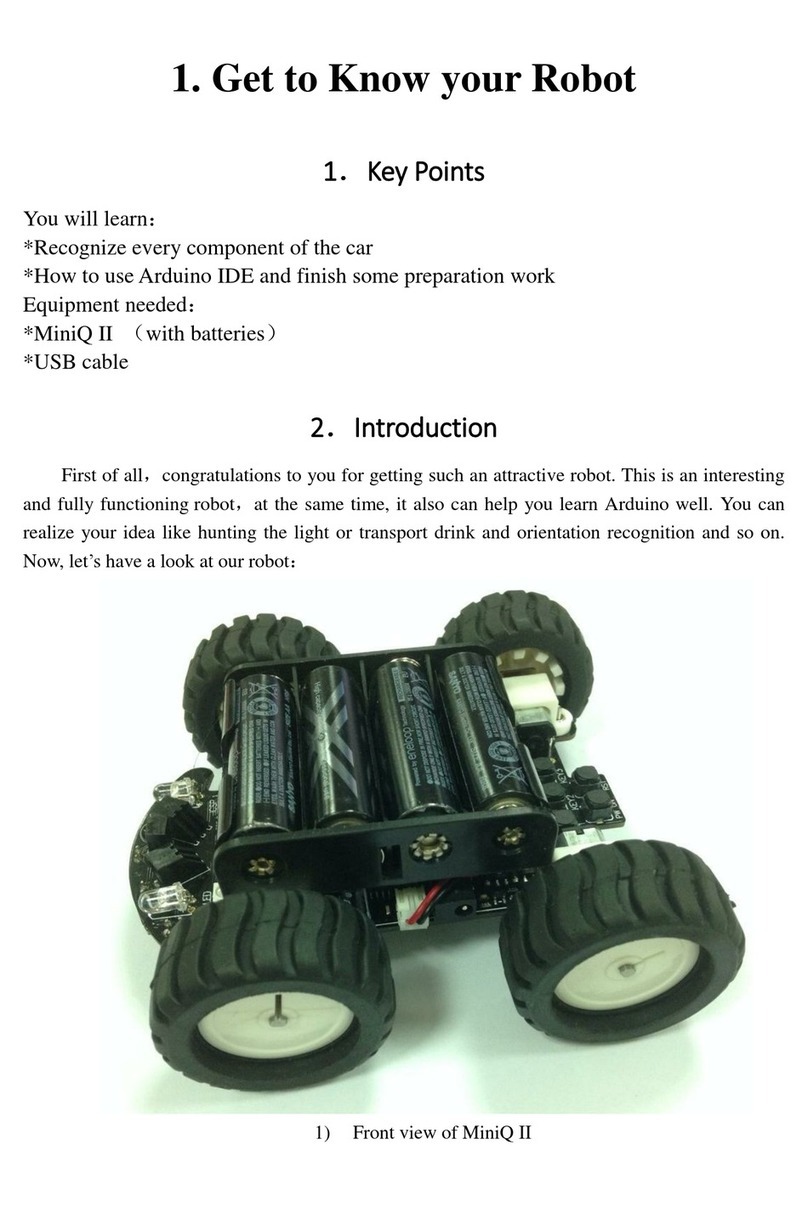
DF ROBOT
DF ROBOT MiniQ II User manual
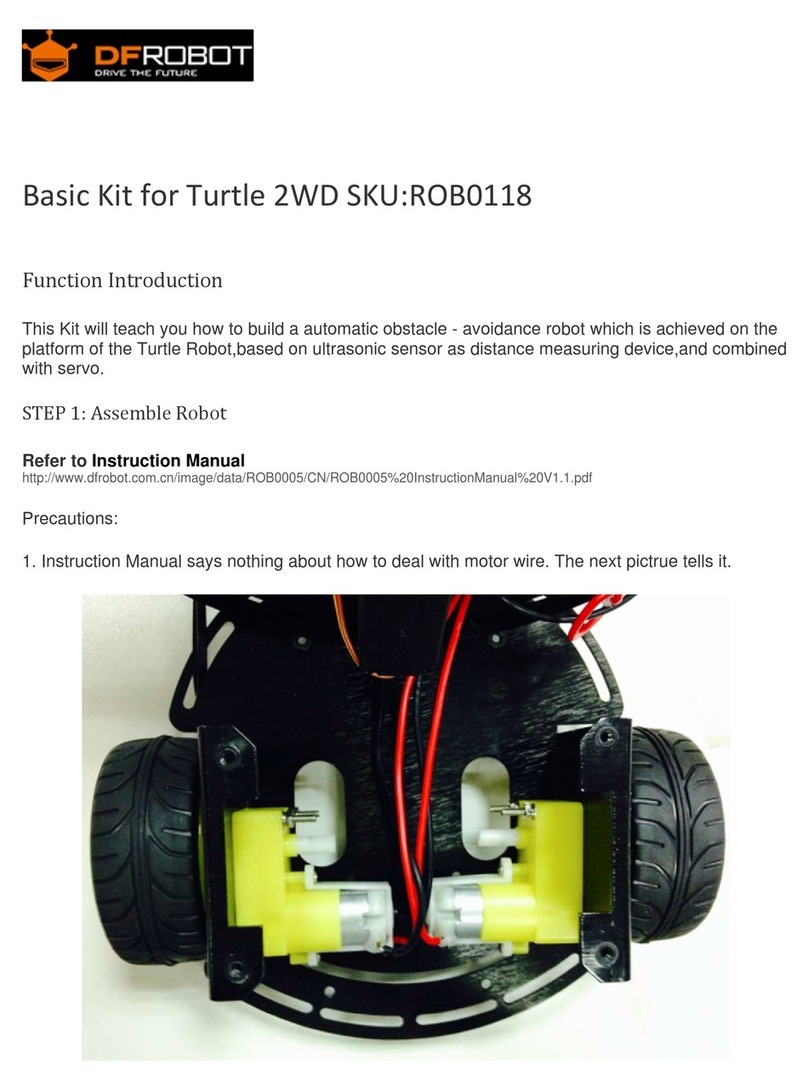
DF ROBOT
DF ROBOT ROB0118 User manual
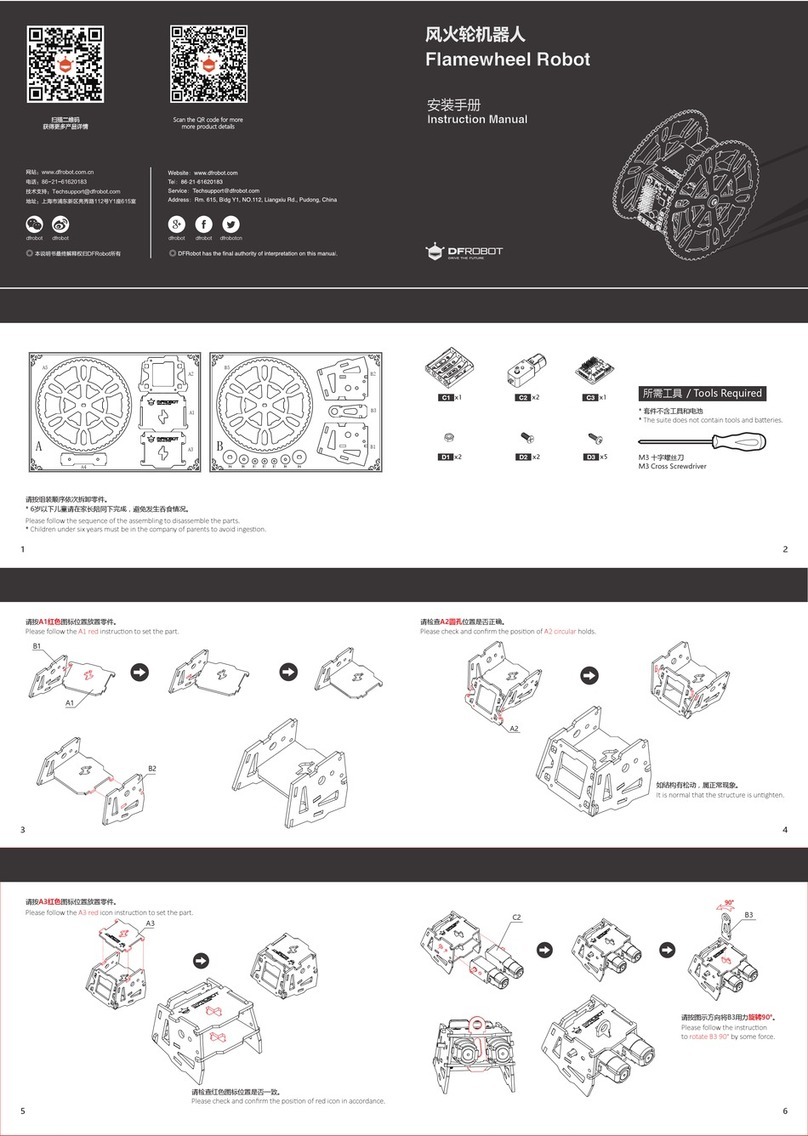
DF ROBOT
DF ROBOT Flamewheel Robot User manual
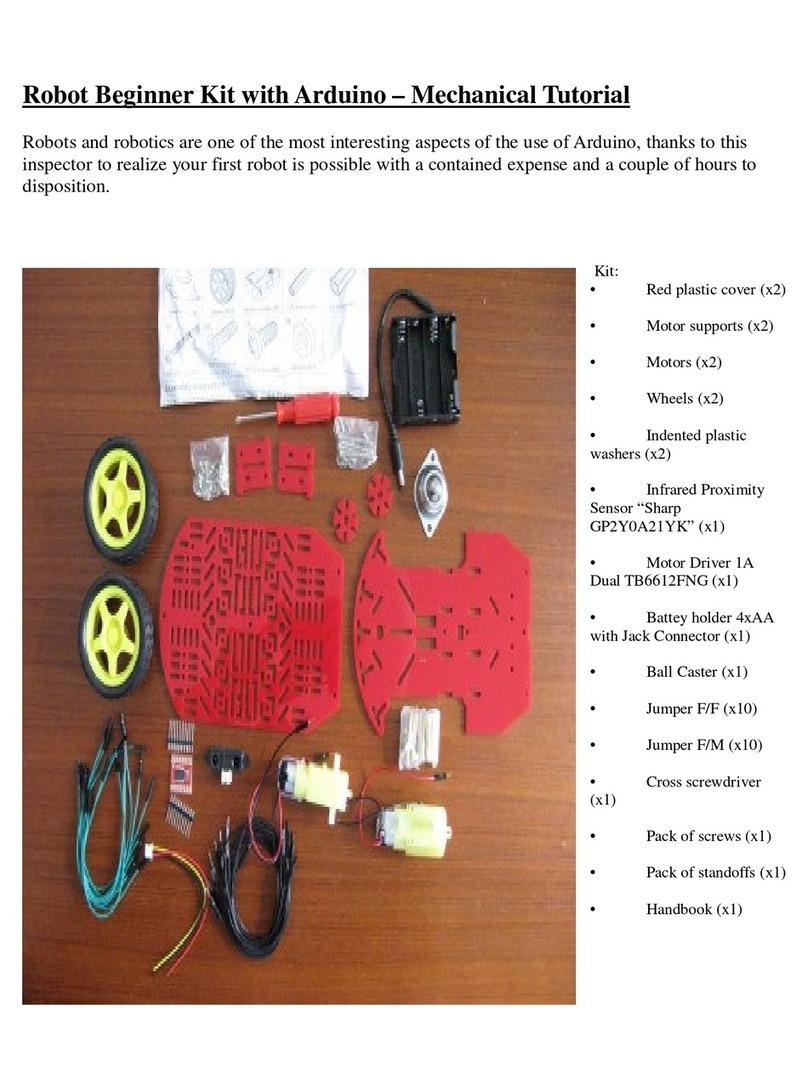
DF ROBOT
DF ROBOT Robot Beginner Kit with Arduino User manual
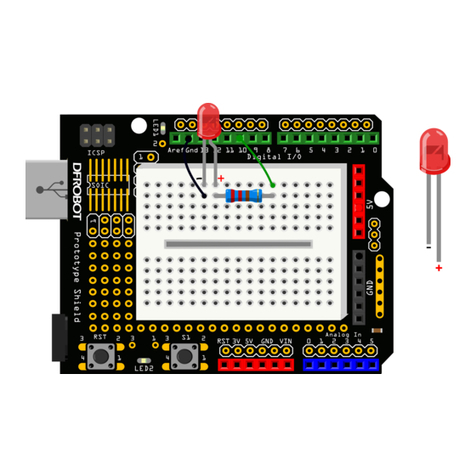
DF ROBOT
DF ROBOT DFR0100 User manual
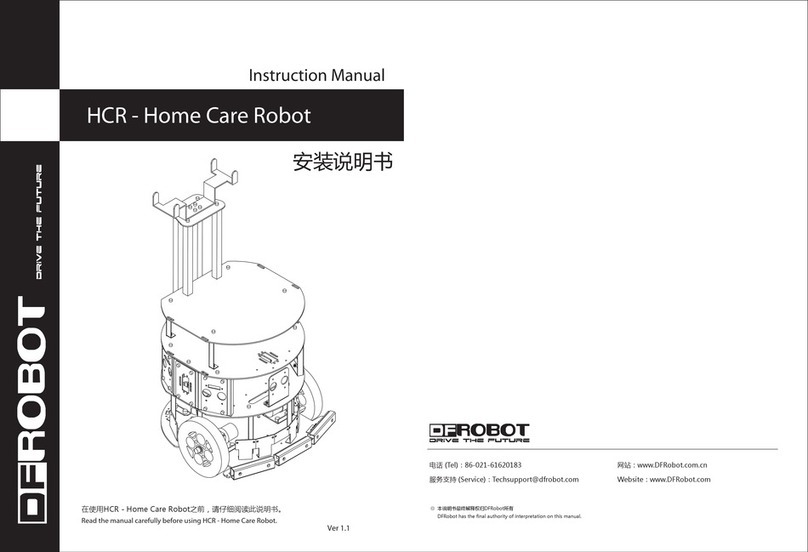
DF ROBOT
DF ROBOT HCR User manual

DF ROBOT
DF ROBOT Cherokey 4WD Basic Kit User manual
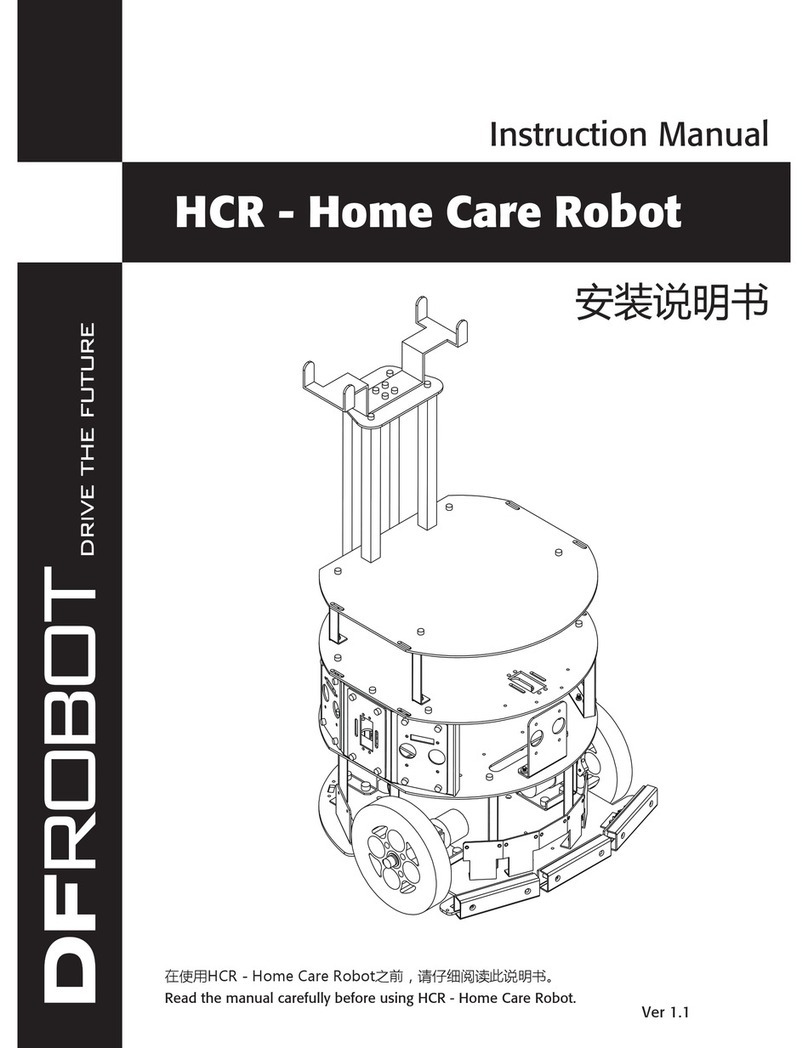
DF ROBOT
DF ROBOT HCR User manual
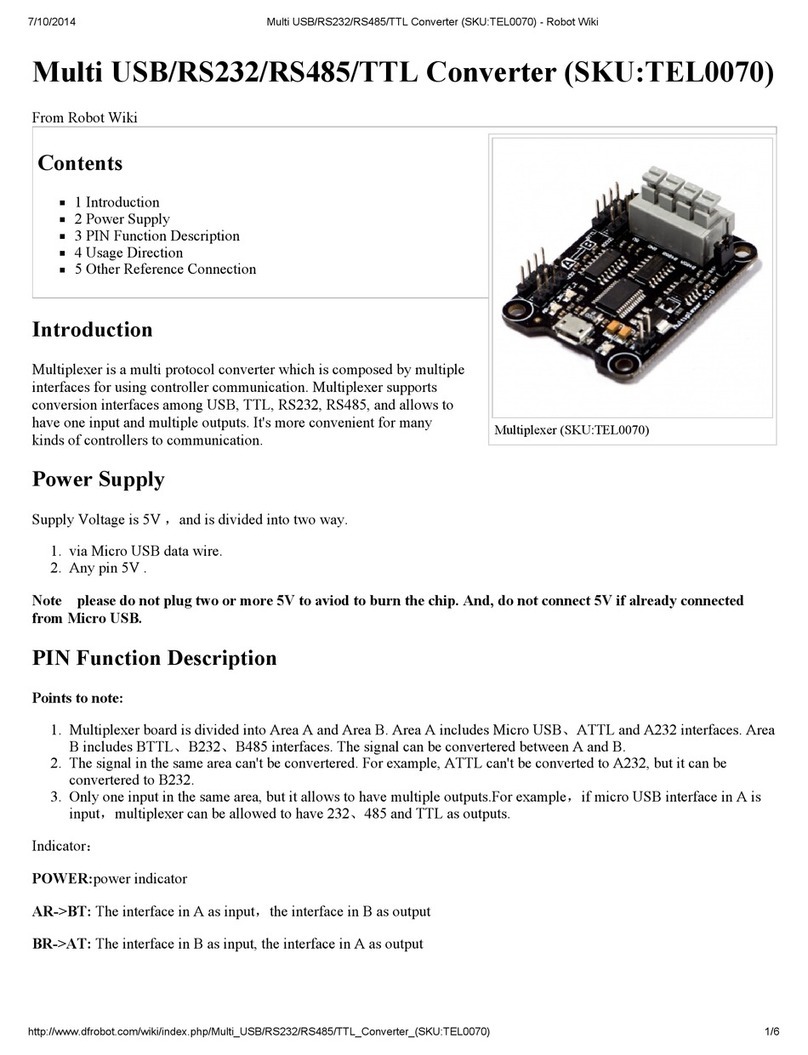
DF ROBOT
DF ROBOT TEL0070 User manual

DF ROBOT
DF ROBOT MAX:BOT User manual