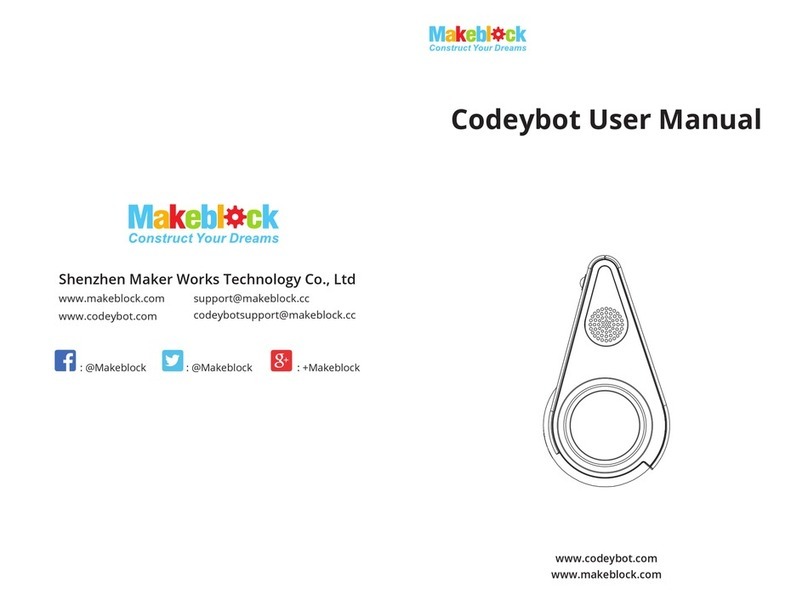Makeblock mBot2 User manual
Other Makeblock Robotics manuals
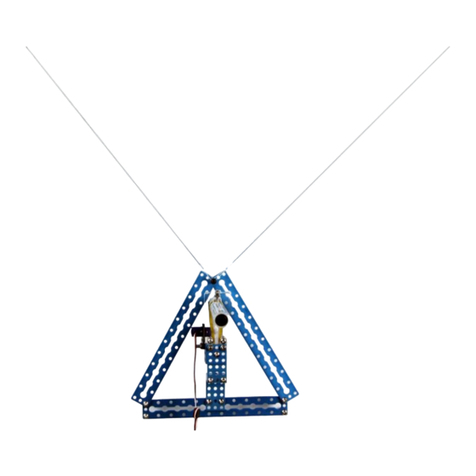
Makeblock
Makeblock mSpider User manual

Makeblock
Makeblock mBot2 User manual

Makeblock
Makeblock mBot Servo Pack User manual
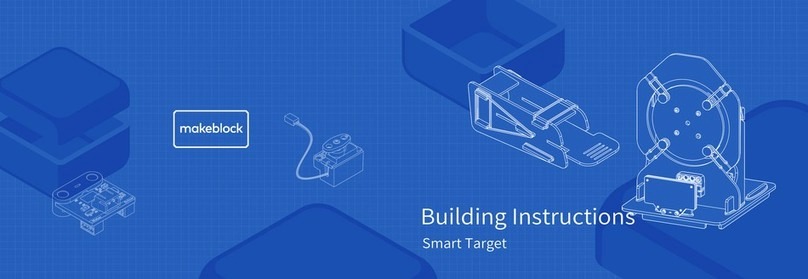
Makeblock
Makeblock Smart Target Instruction Manual

Makeblock
Makeblock mScara-Laser Version User manual

Makeblock
Makeblock m Bot mega User manual

Makeblock
Makeblock mEggBot User manual

Makeblock
Makeblock Explorer User manual

Makeblock
Makeblock mBot User manual

Makeblock
Makeblock mBot User manual