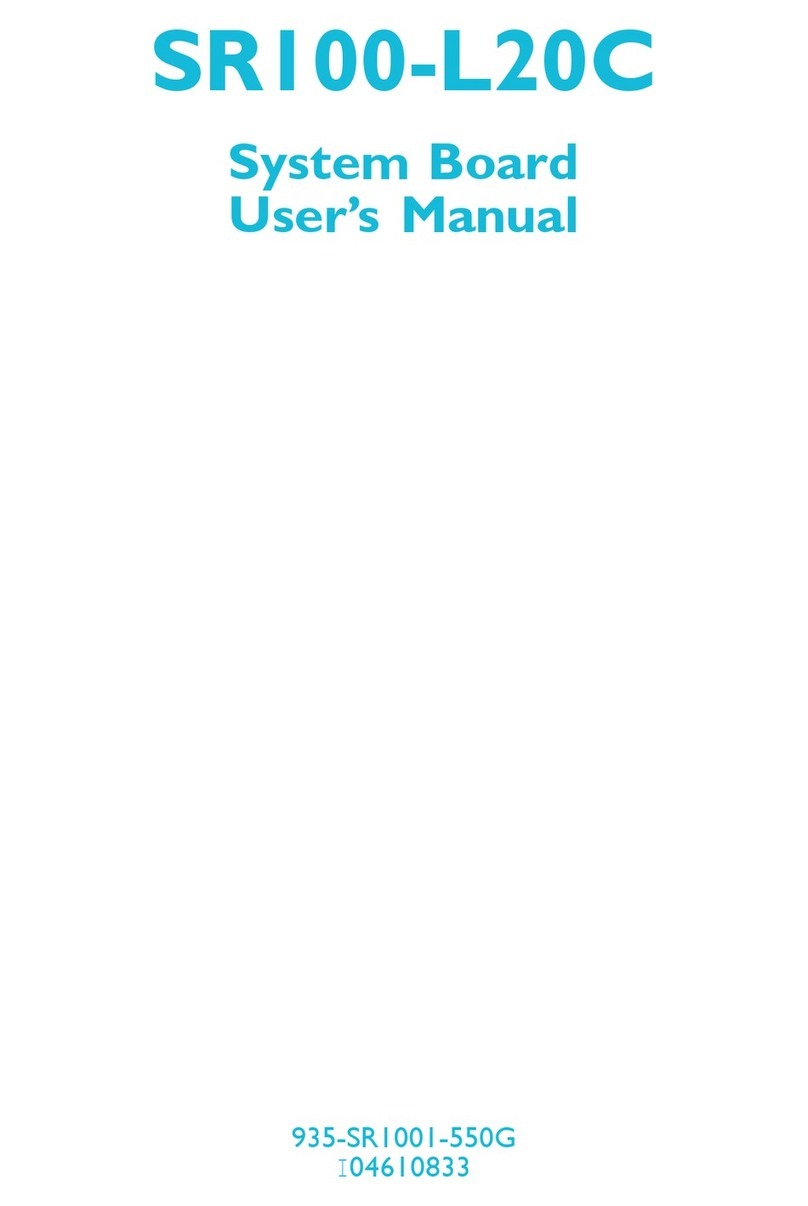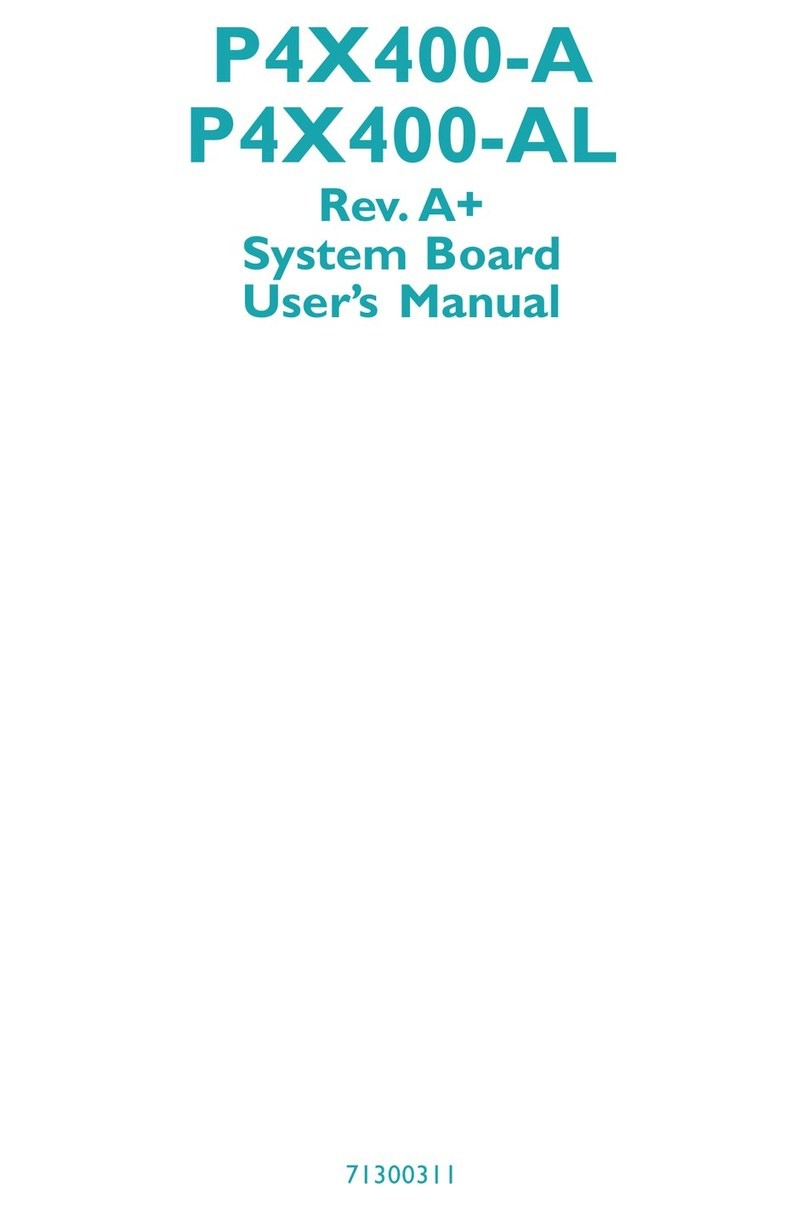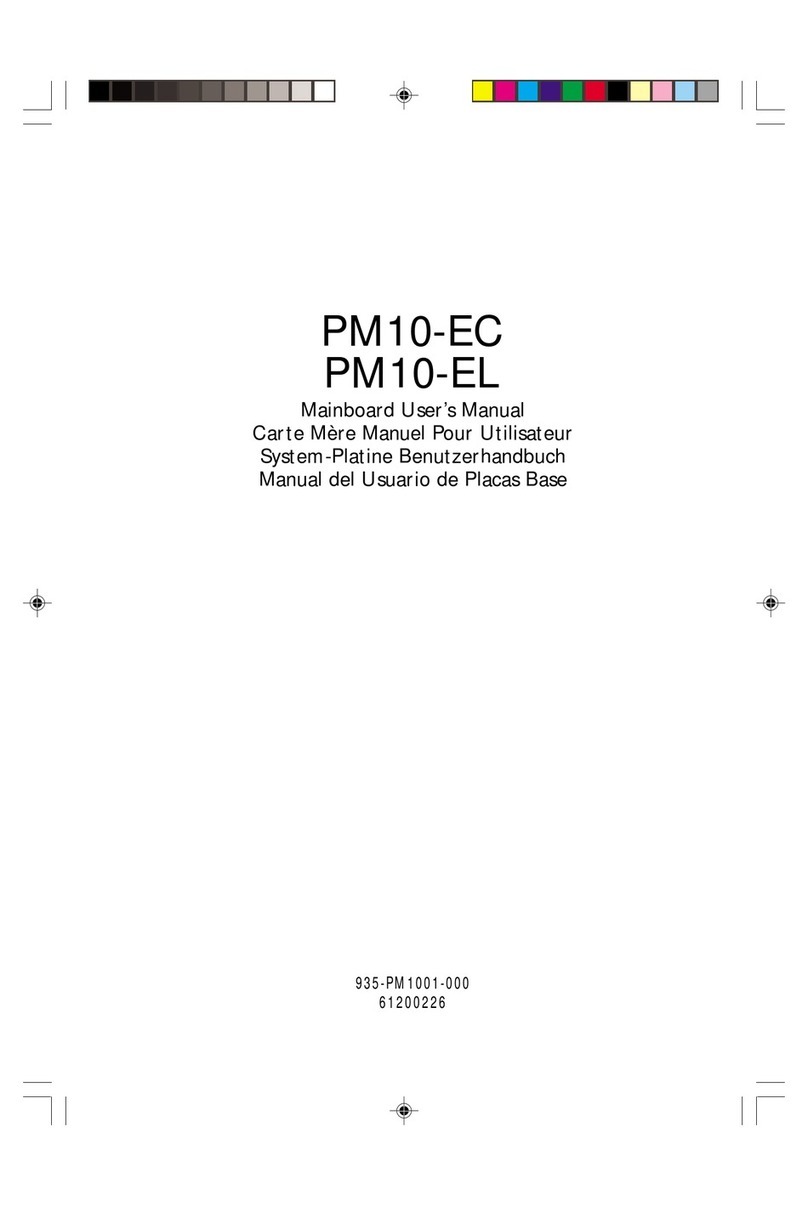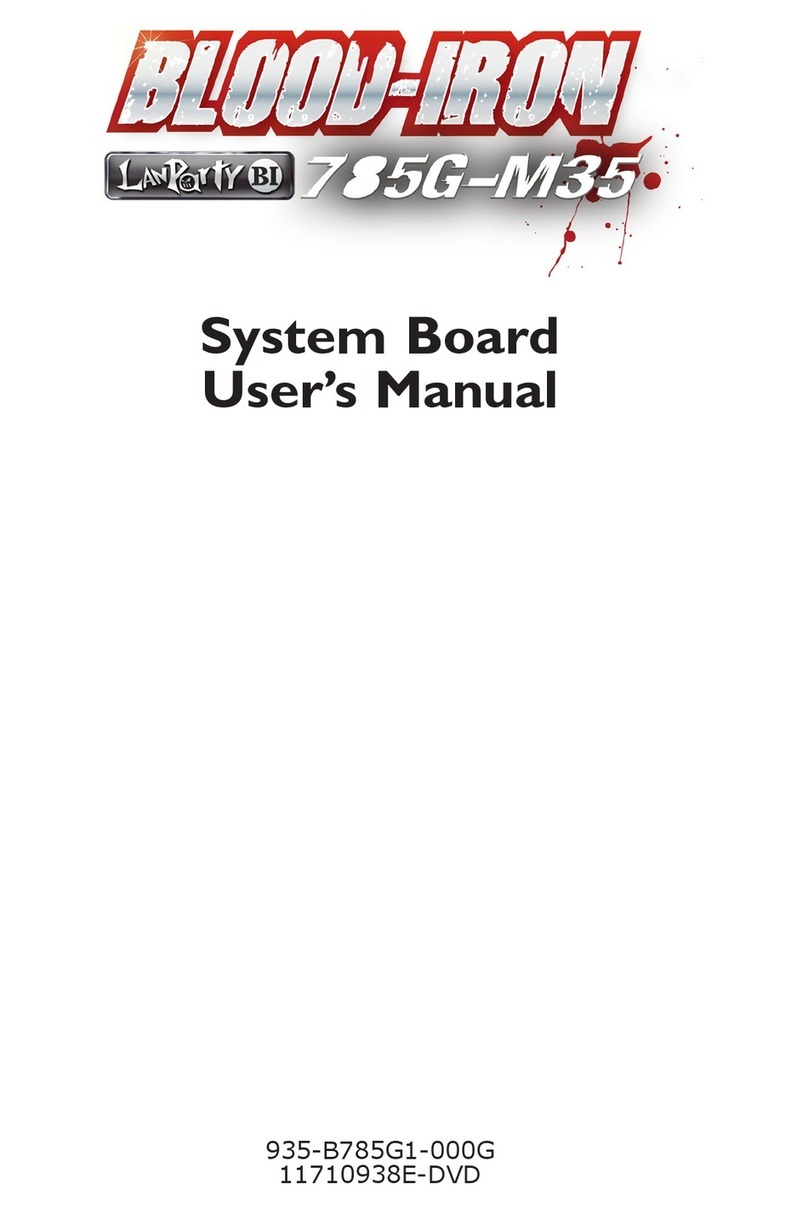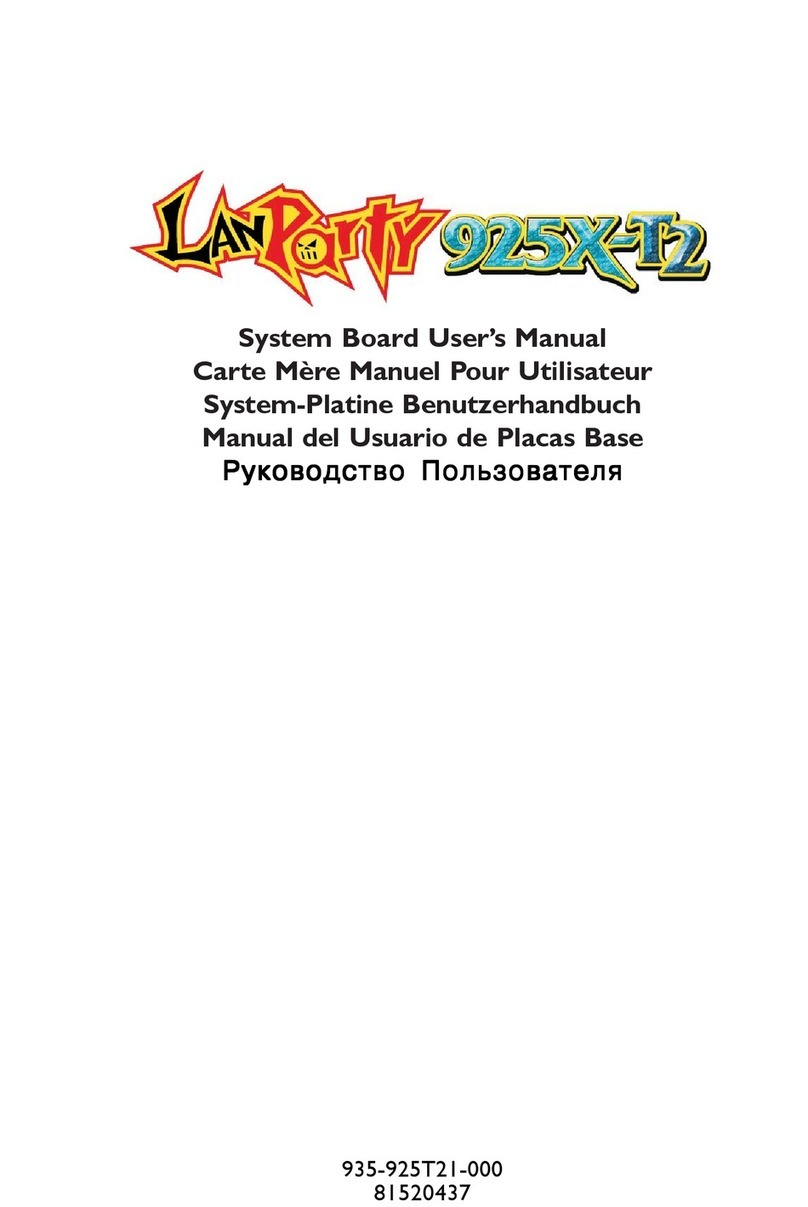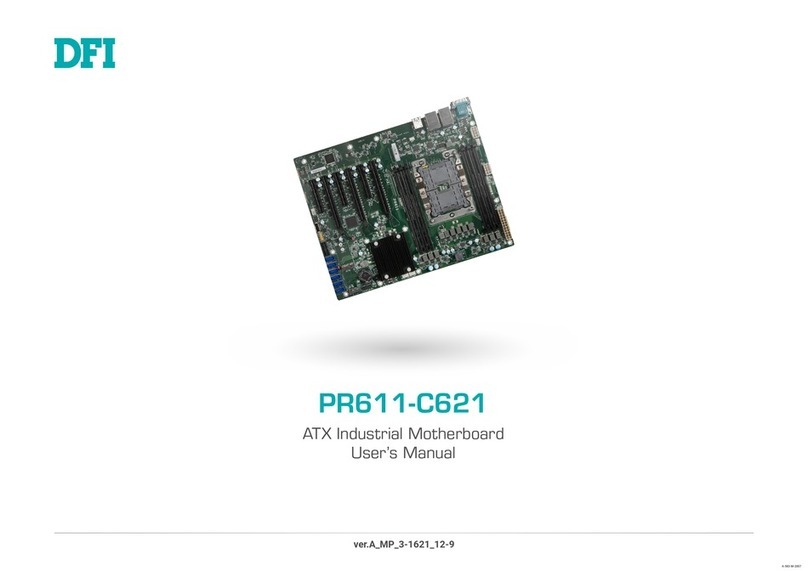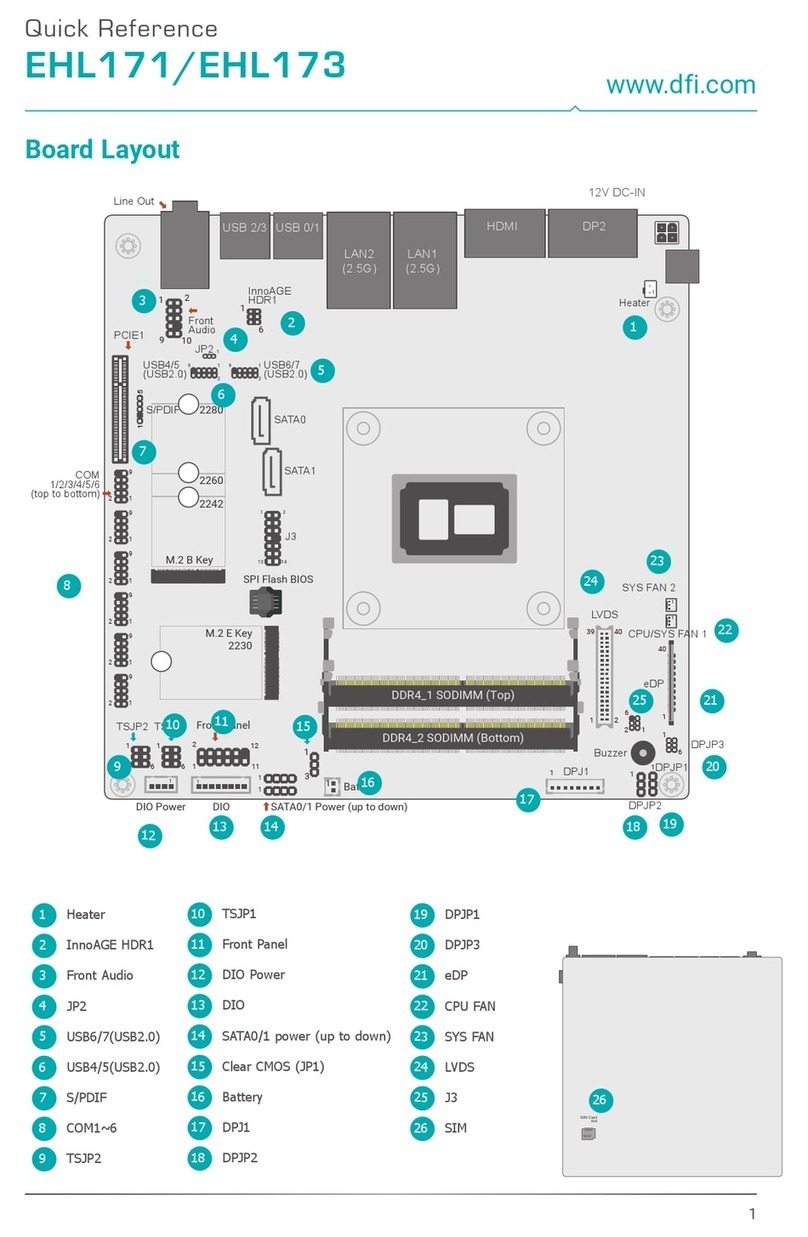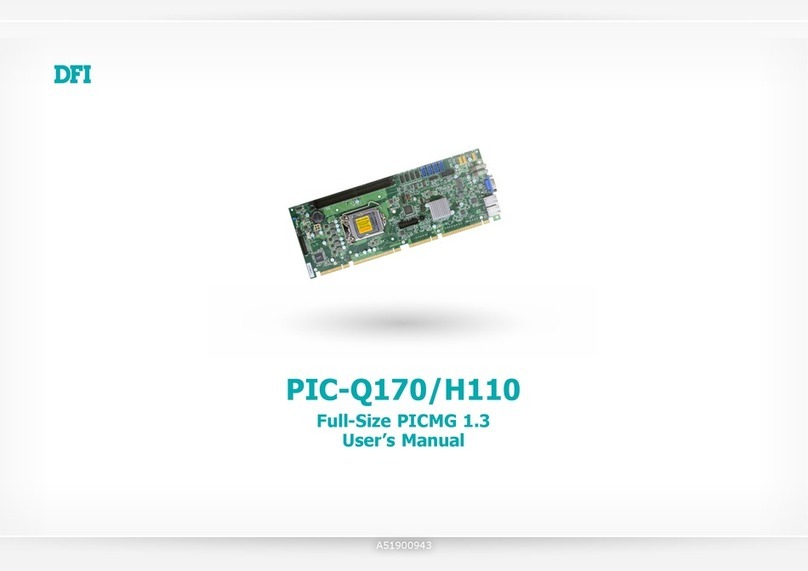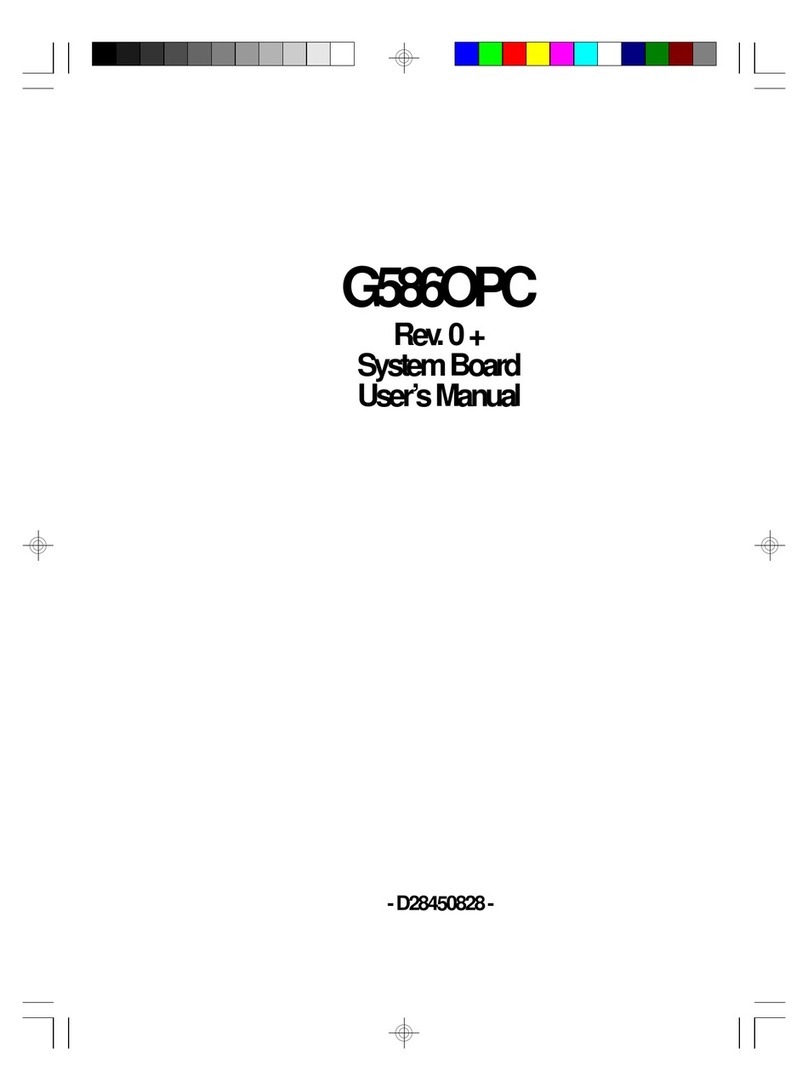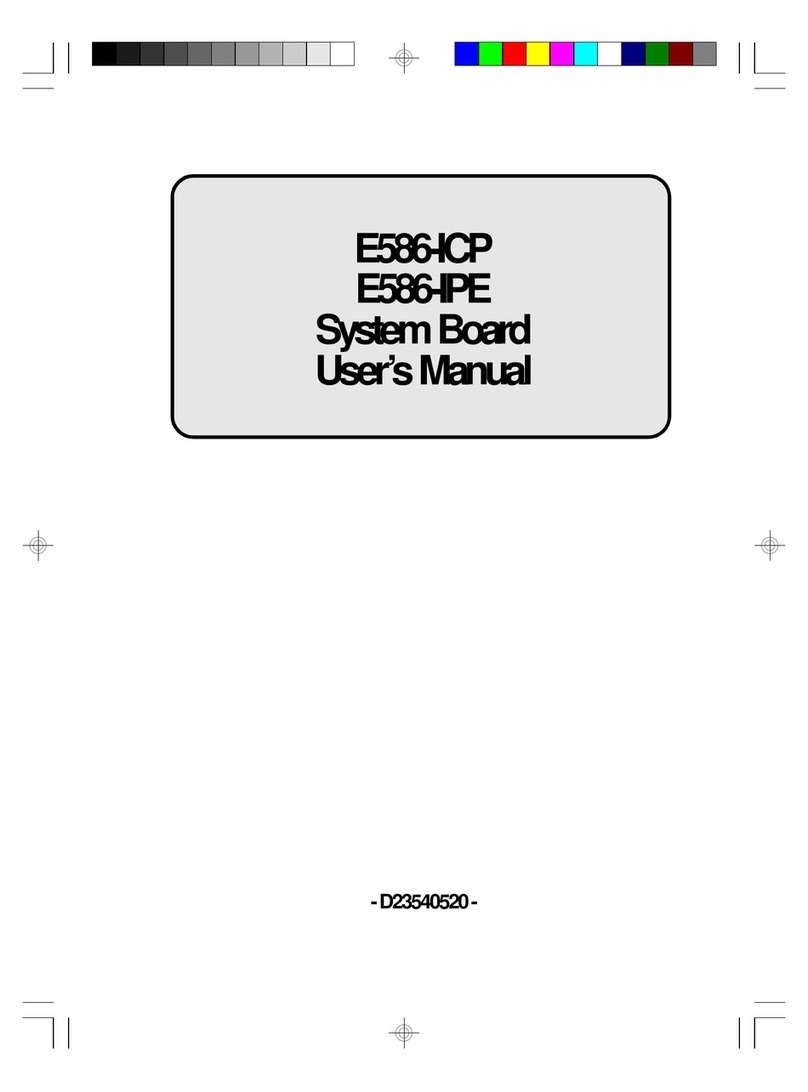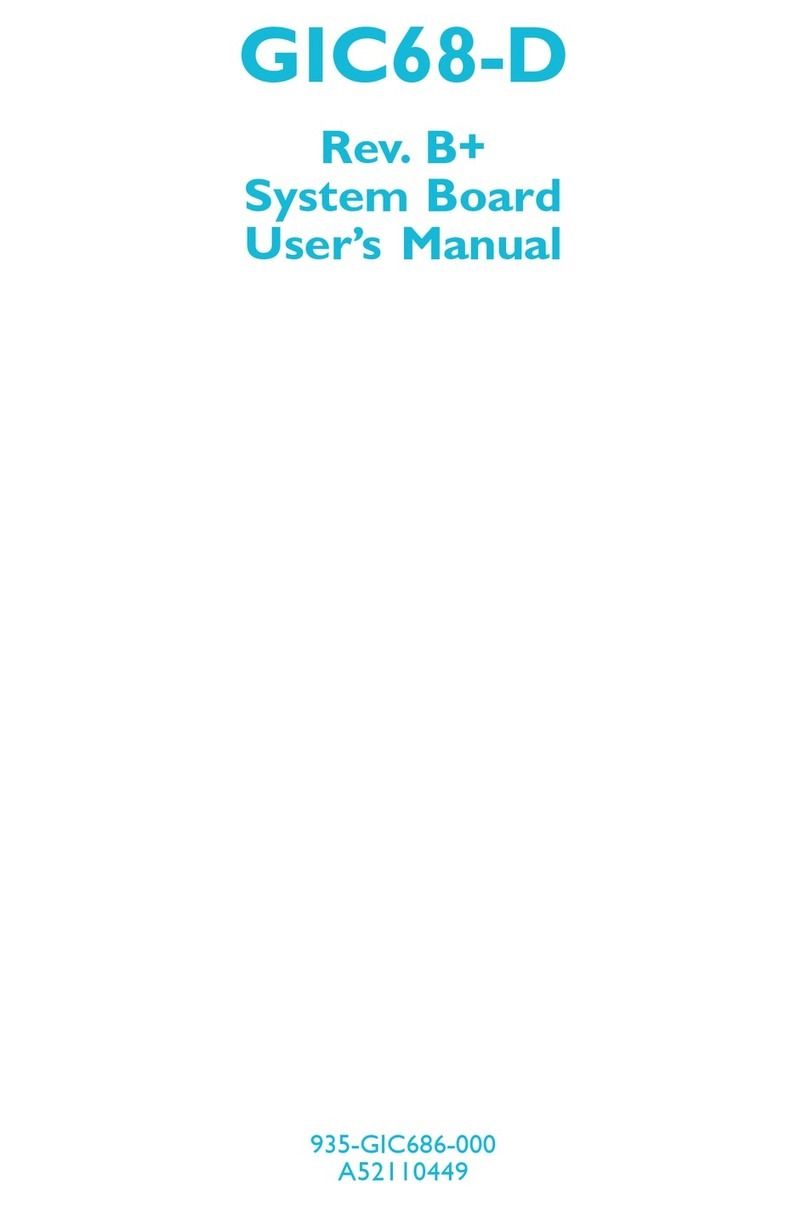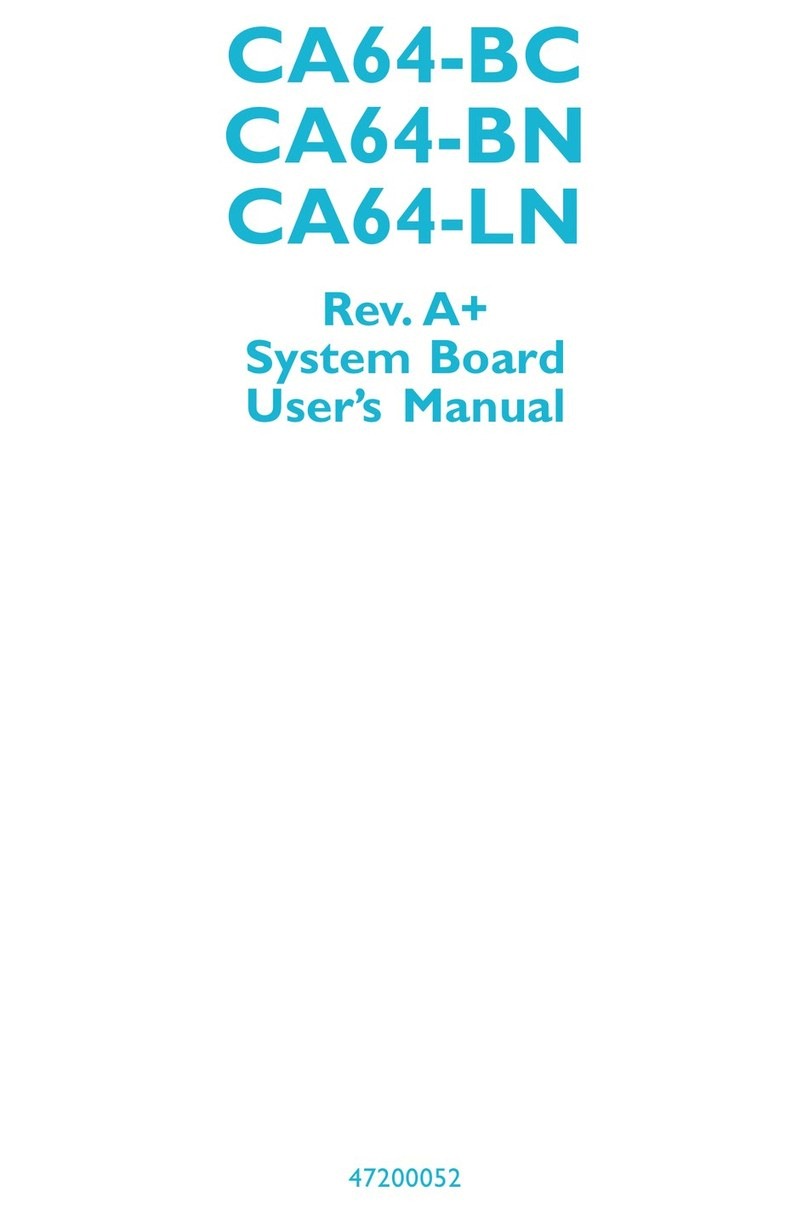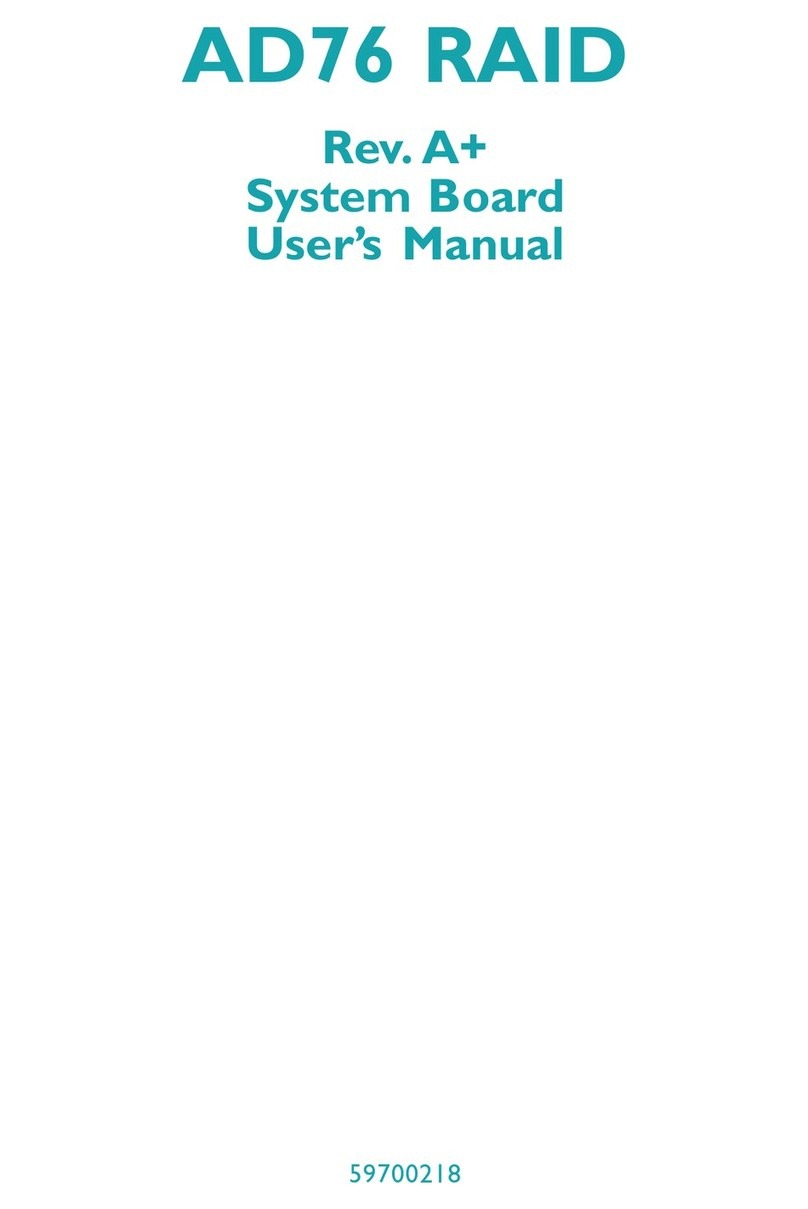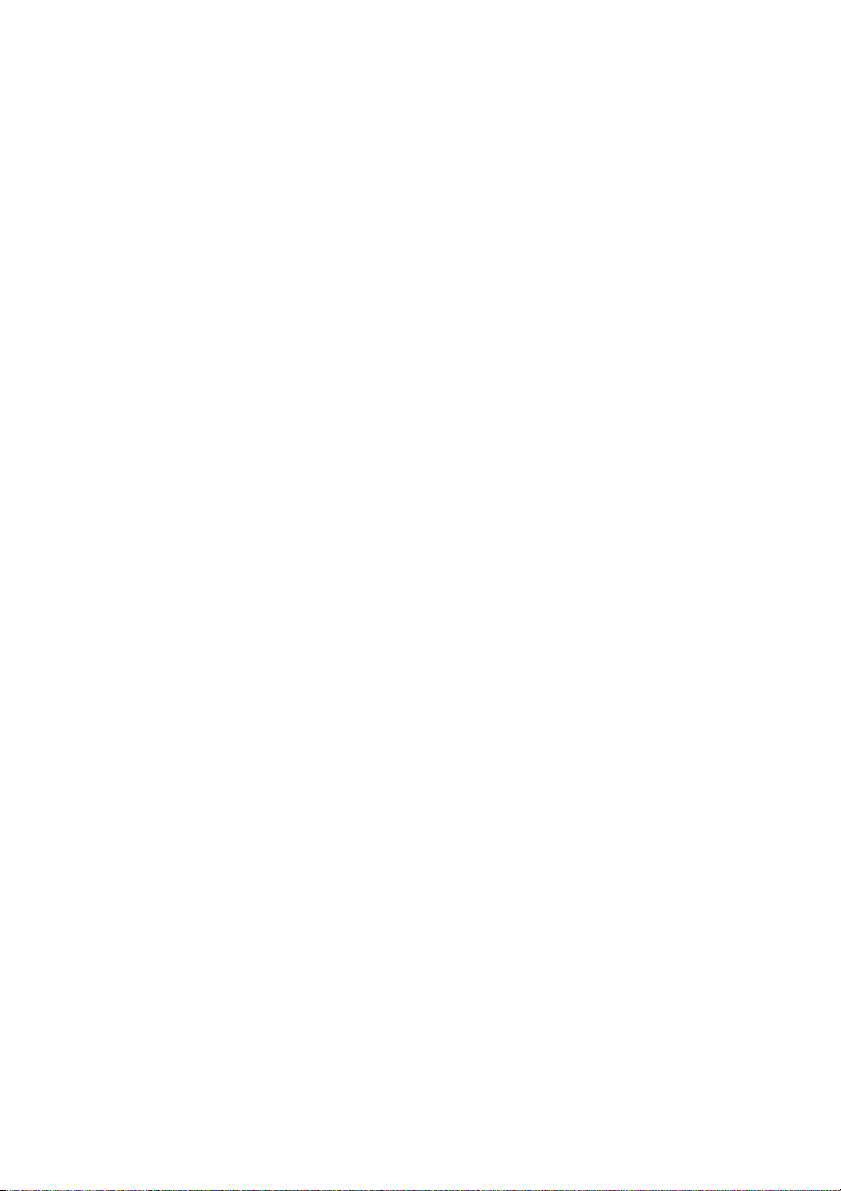1
Introduction
9
Onboard Dual LAN Features
• nVIDIA®nForce2 MCP-T and ICS1893 Phy
- Full duplex support at both 10 and 100 Mbps
• Realtek RTL8110S Gigabit LAN
- Full duplex support at 10, 100 and 1000 Mbps
• Integrated IEEE 802.3, 10BASE-T and 100BASE-TX compatible
PHY
• Integrated power management functions
• Supports IEEE 802.3u auto-negotiation
PCI Bus Master IDE Controller
• Supports ATA/33, ATA/66, ATA/100 and ATA/133 hard drives
• UDMA Modes 3, 4, 5 and 6 Enhanced IDE (data transfer rate
up to 133MB/sec.)
• Bus mastering reduces CPU utilization during disk transfer
• Supports ATAPI CD-ROM, LS-120 and ZIP
SATA IDE/RAID Interface
• Silicon Image Sil3114 PCI to Serial ATA controller
• Supports four SATA (Serial ATA) interfaces which are compli-
ant with SATA 1.0 specification (1.5Gbps interface)
• Supports RAID 0 and RAID 1
Serial ATA (SATA) is a storage interface that is compliant with
SATA 1.0 specification. With speed of up to 1.5Gbps, it improves
hard drive performance even in data intensive environments such
as audio/video, consumer electronics and entry-level servers.
IEEE 1394 Interface
• nVIDIA®nForce2 MCP-T and Agere FW803 Phy chips
• Supports three 100/200/400 Mb/sec ports
IEEE 1394 is fully compliant with the 1394 OHCI (Open Host
Controller Interface) 1.1 specification. It supports up to 63 de-
vices that can run simultaneously on a system. 1394 is a fast ex-
ternal bus standard that supports data transfer rates of up to
400Mbps. In addition to its high speed, it also supports iso-
chronous data transfer which is ideal for video devices that need
to transfer high levels of data in real-time. 1394 supports both
Plug-and-Play and hot plugging.