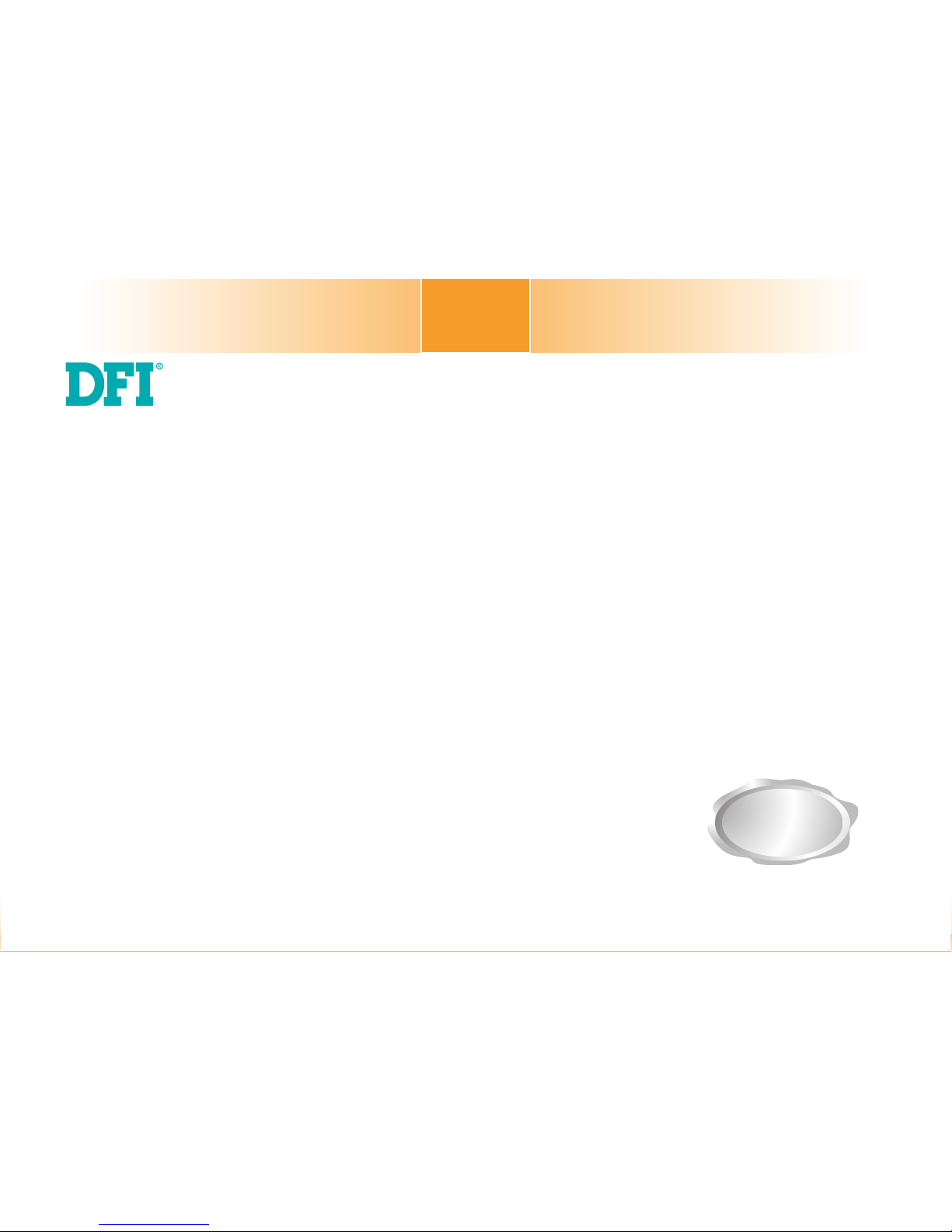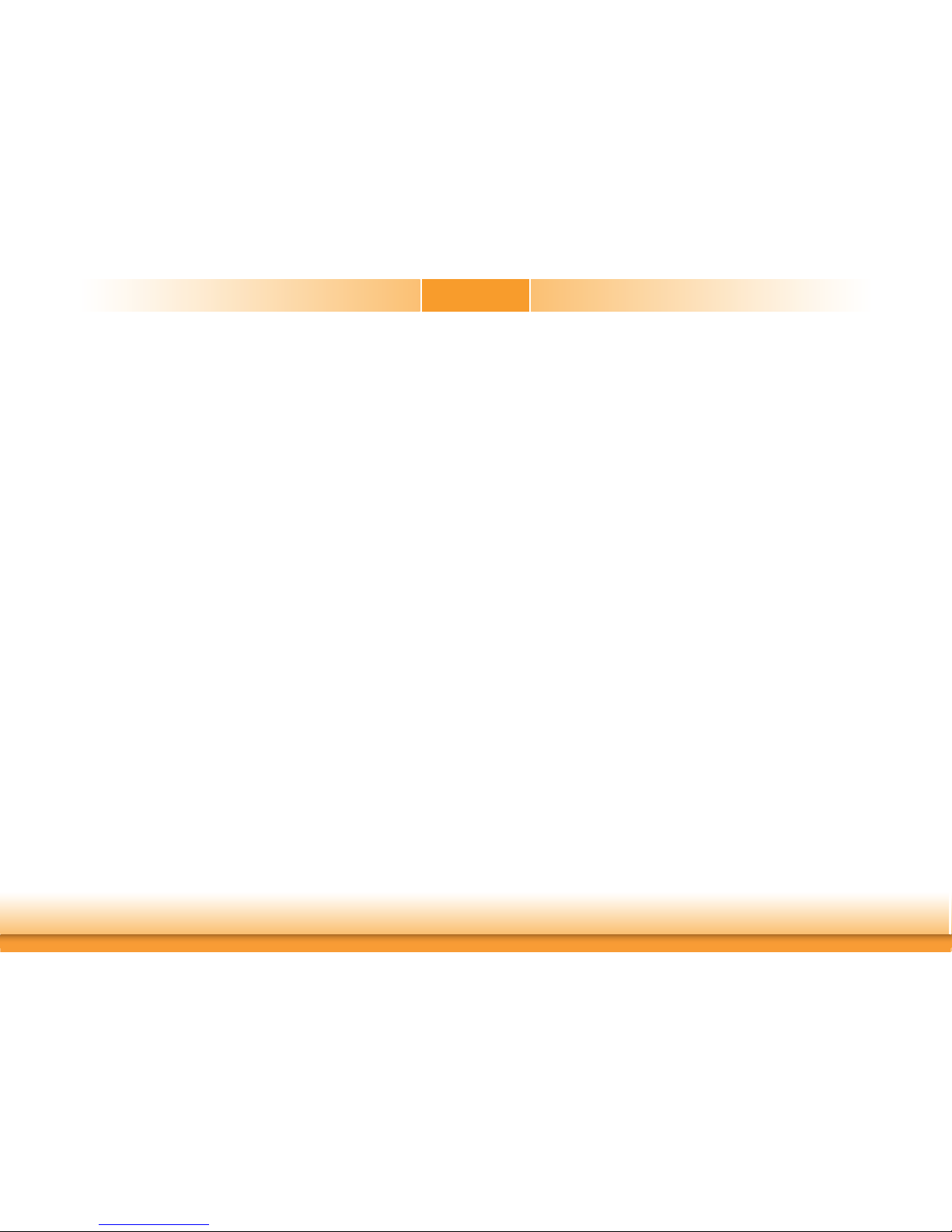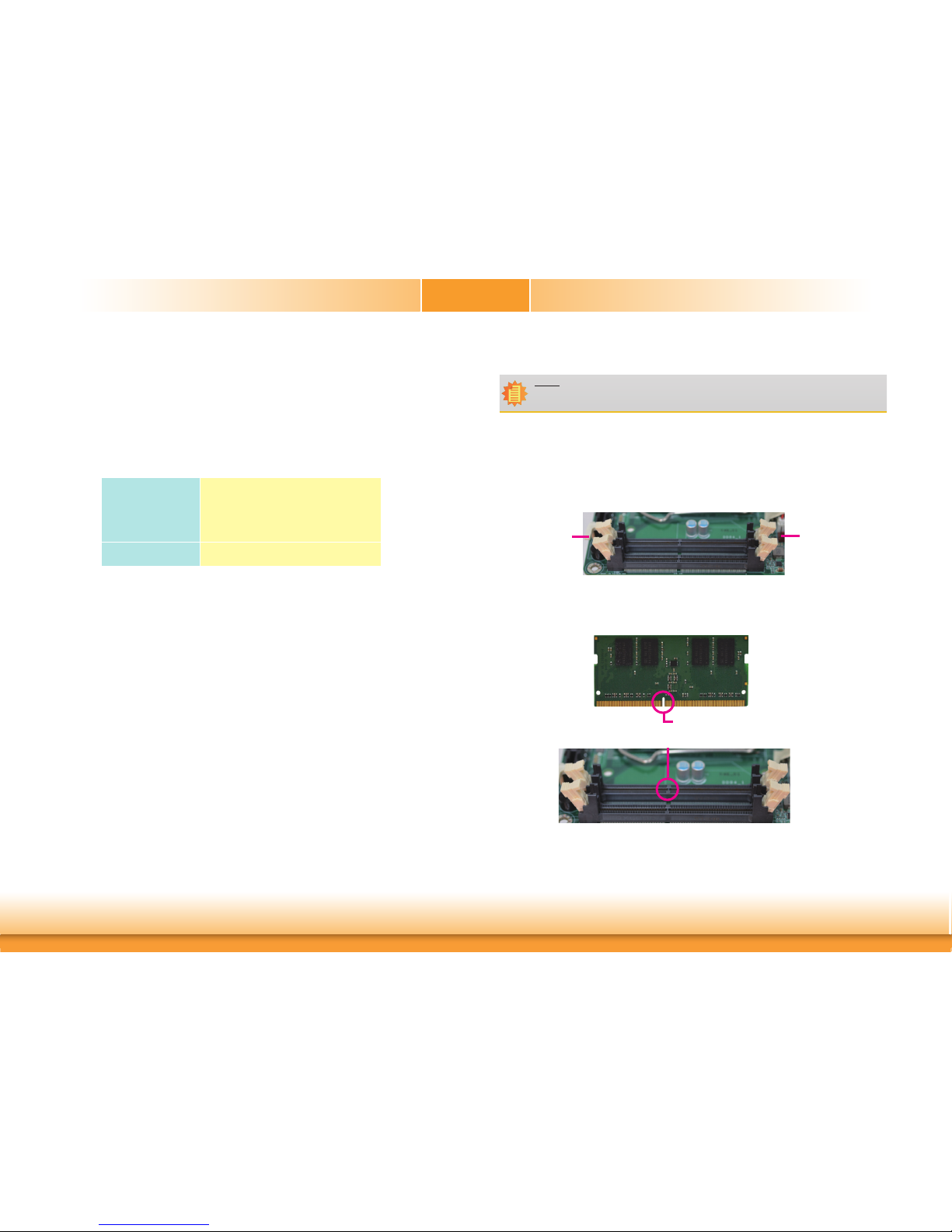3
Copyright............................................................................................................. 2
Trademarks ........................................................................................................2
FCC and DOC Statement on Class B.....................................................2
Warranty..............................................................................................................4
Static Electricity Precautions......................................................................4
Safety Measures ..............................................................................................4
About the Package......................................................................................... 5
Optional Items..................................................................................................5
Before Using the System Board...............................................................5
Chapter 1 - Introduction .............................................................................6
Specifications ................................................................................................6
Features..........................................................................................................7
Chapter 2 - Hardware Installation................................................ 8
Board Layout.................................................................................................8
System Memory............................................................................................ 8
Installing the SODIMM Module ...................................................................... 9
CPU ................................................................................................................ 10
Installing the CPU....................................................................................... 11
Installing the Fan and Heat Sink.................................................................. 13
Jumper Settings ......................................................................................... 14
Clear CMOS................................................................................................ 14
Blacklight Brightness Select......................................................................... 14
Mini PCIe/mSATA Signal Select (CS101-Q370/C246 only) .............................. 14
LCD/Inverter Power Select .......................................................................... 15
Panel Power Select ..................................................................................... 15
LVDS/eDP Signal Select............................................................................... 16
Rear Panel I/O Ports................................................................................. 17
12V DC-in .................................................................................................. 17
RJ45 LAN Ports........................................................................................... 18
USB Ports................................................................................................... 18
Graphics Interfaces..................................................................................... 19
I/O Connectors ........................................................................................... 20
COM (Serial) Ports...................................................................................... 20
SATA (Serial ATA) Connectors...................................................................... 21
SATA (Serial ATA) Power Connector ............................................................. 21
Cooling Fan Connector................................................................................ 22
Digital I/O Connector.................................................................................. 22
Digital I/O Power Connector........................................................................ 22
LVDS LCD Panel Connector ......................................................................... 23
LCD/Inverter Power Connector .................................................................... 23
eDP Connector (optional) ............................................................................ 24
Chassis Intrusion Connector ........................................................................ 25
Front Panel Connector ................................................................................ 25
Expansion Slots .......................................................................................... 26
Front Audio Connector ................................................................................ 26
LPC Connector............................................................................................ 27
SMBus Connector ....................................................................................... 27
Battery....................................................................................................... 28
Table of Contents