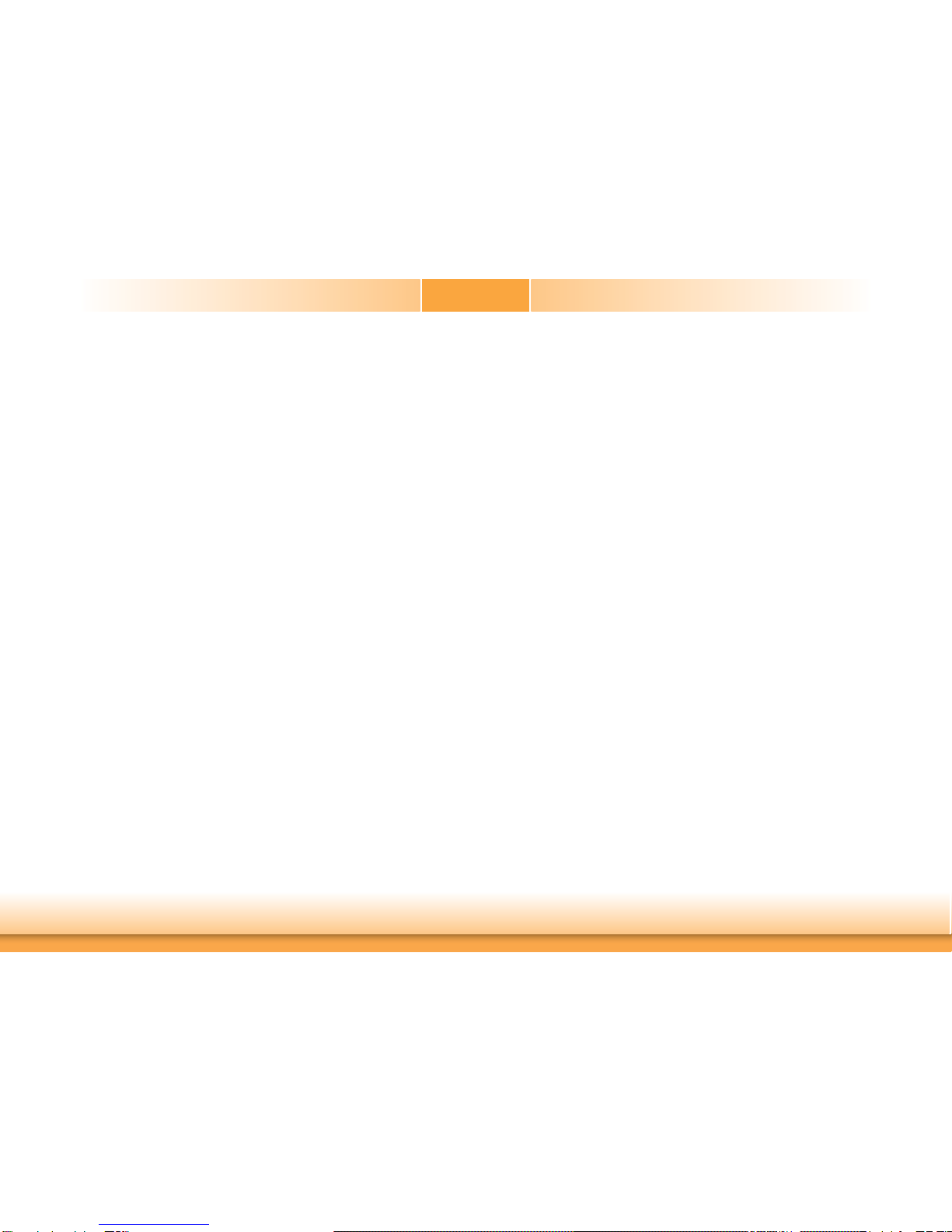3
Copyright............................................................................................................. 2
Trademarks ........................................................................................................2
FCC and DOC Statement on Class B.....................................................2
About this Manual ..........................................................................................4
Warranty..............................................................................................................4
Static Electricity Precautions......................................................................4
Safety Measures ..............................................................................................4
About the Package.........................................................................................5
Chapter 1 - Introduction .............................................................................6
Specifications ................................................................................................6
Features.......................................................................................................... 7
Chapter 2 - Hardware Installation................................................9
Board Layout................................................................................................. 9
System Memory............................................................................................ 9
Installing the DIMM Module ........................................................................ 10
CPU ................................................................................................................ 11
Installing the CPU....................................................................................... 12
Installing the Fan and Heat Sink.................................................................. 14
Jumper Settings ......................................................................................... 15
Clear CMOS Data........................................................................................ 15
PS/2 Keyboard/Mouse Power Select............................................................. 15
USB Power Select ....................................................................................... 16
Power-on Select.......................................................................................... 16
Digital I/O Output State.............................................................................. 17
Rear Panel I/O Ports................................................................................. 18
PS/2 Keyboad/Mouse Port ........................................................................... 18
Graphics Interfaces..................................................................................... 19
RJ45 LAN Ports........................................................................................... 19
USB Ports................................................................................................... 20
Audio ......................................................................................................... 21
I/O Connectors ........................................................................................... 21
SATA (Serial ATA) Connectors...................................................................... 21
Digital I/O Connector.................................................................................. 22
COM (Serial) Ports...................................................................................... 22
Cooling Fan Connectors............................................................................... 23
Power Connectors....................................................................................... 23
Chassis Intrusion Connector ........................................................................ 24
Front Panel Connector ................................................................................ 24
Standby Power LED .................................................................................... 25
S/PDIF Connector ....................................................................................... 25
Expansion Slots .......................................................................................... 26
LPC Debug Connector ................................................................................. 26
Battery....................................................................................................... 27
Chapter 3 - BIOS Setup............................................................... 28
Overview ..................................................................................................... 28
AMI BIOS Setup Utility............................................................................. 29
Main .......................................................................................................... 29
Advanced ................................................................................................... 29
Chipset ...................................................................................................... 39
Boot........................................................................................................... 45
Security...................................................................................................... 47
Save & Exit ................................................................................................ 47
Updating the BIOS .................................................................................... 48
Chapter 4 - Supported Software .......................................................... 49
Chapter 5 - RAID.......................................................................................... 66
RAID Levels ................................................................................................. 66
Settings......................................................................................................... 66
Chapter 6 - Intel AMT Settings.............................................................. 69
Overview...............................................................................................................69
Enable Intel®AMT in the AMI BIOS.........................................................69
Enable Intel®AMT in the Intel®Management Engine BIOS
Extension (MEBX) Screen..............................................................................70
Appendix A - Troubleshooting ................................................................ 83
nLite............................................................................................................... 83
AHCI .............................................................................................................. 87
Appendix B - Watchdog Sample Code................................................ 89
Appendix C - System Error Message................................................... 90
Appendix D - Troubleshooting................................................................ 91
Table of Contents