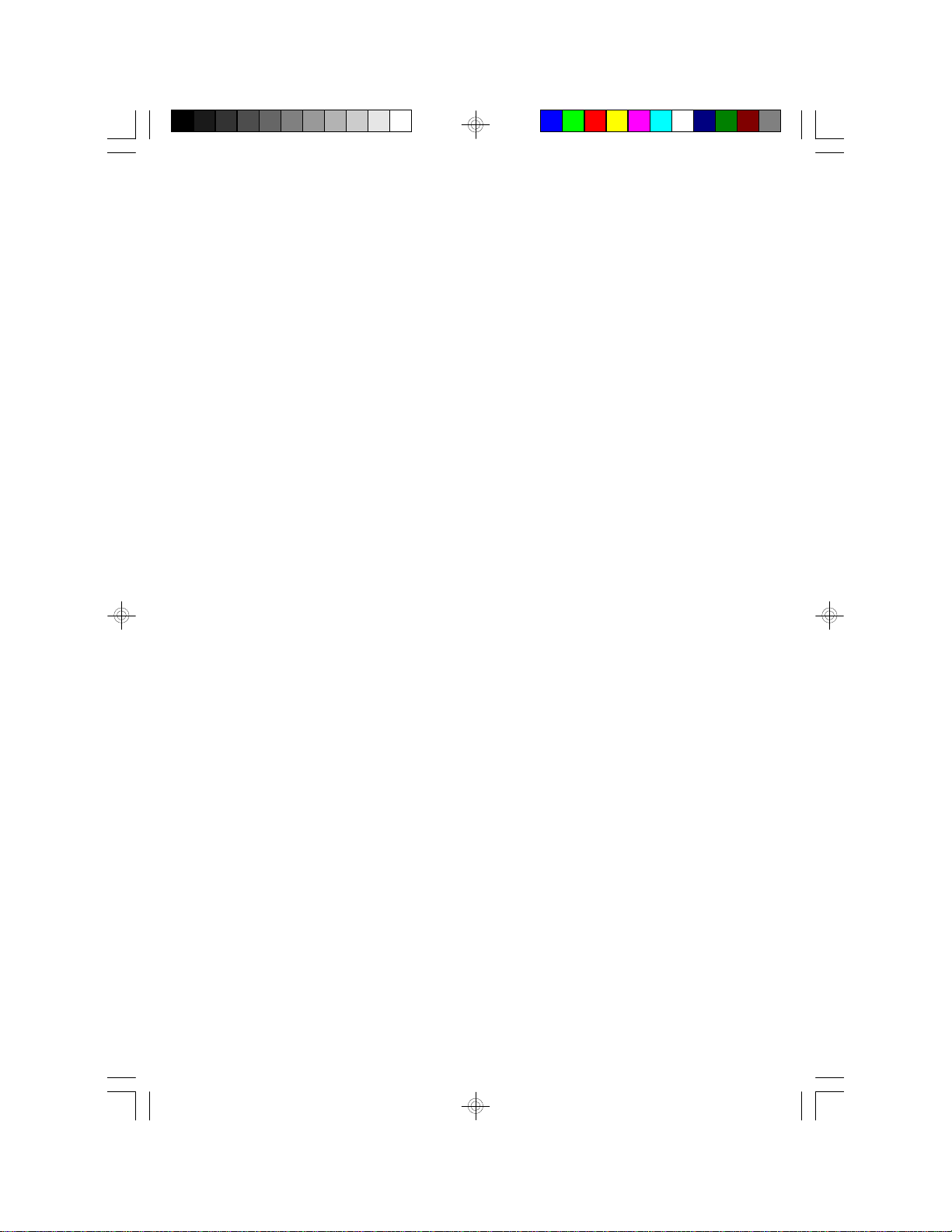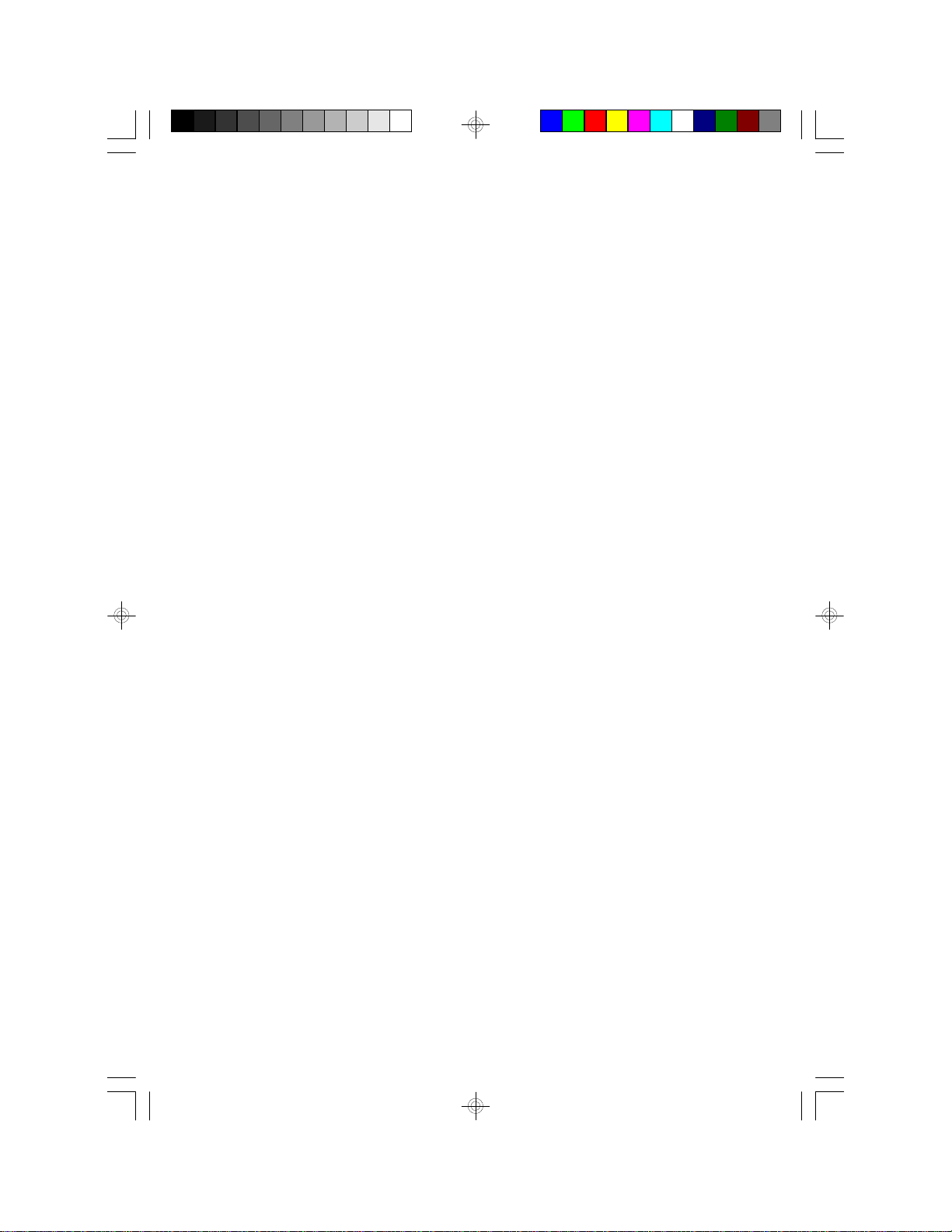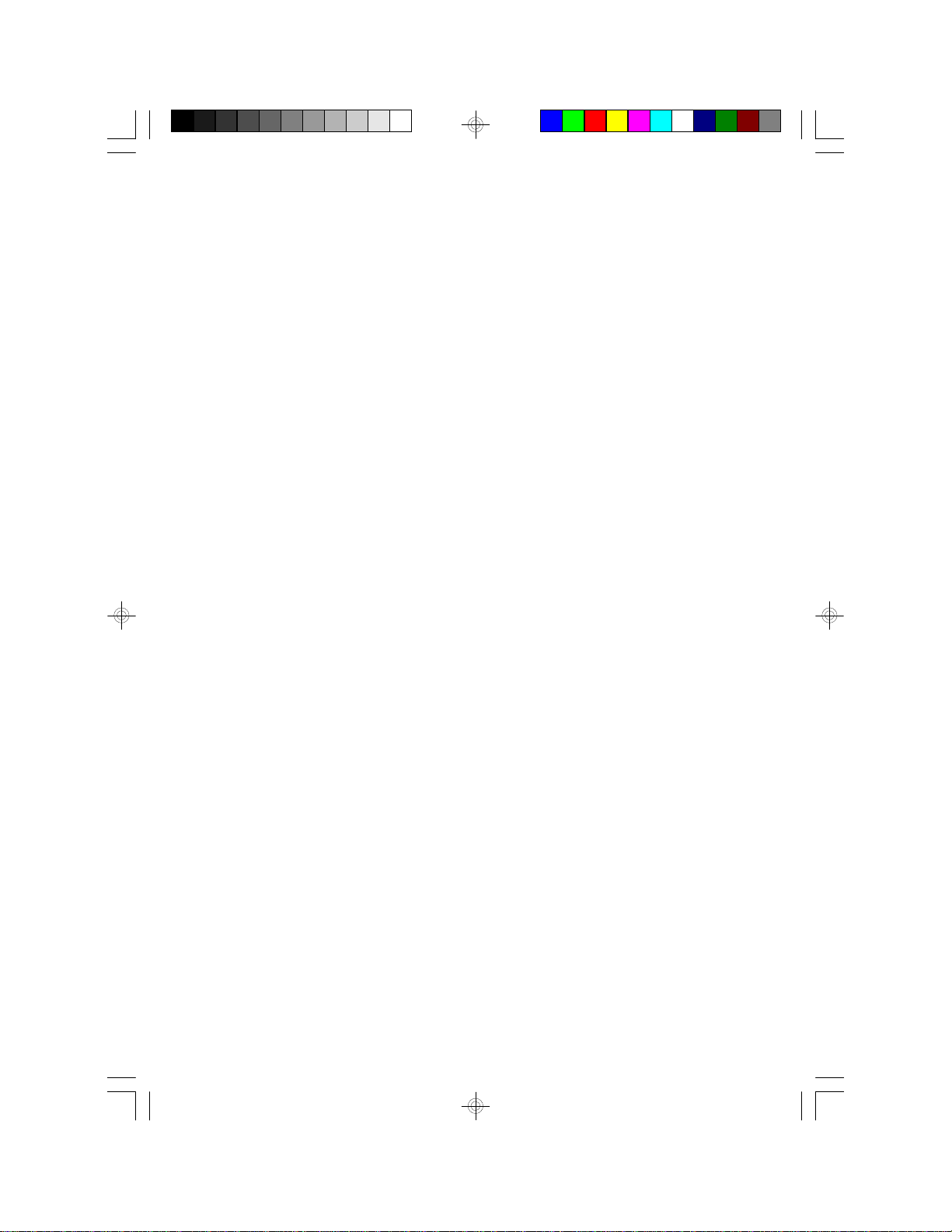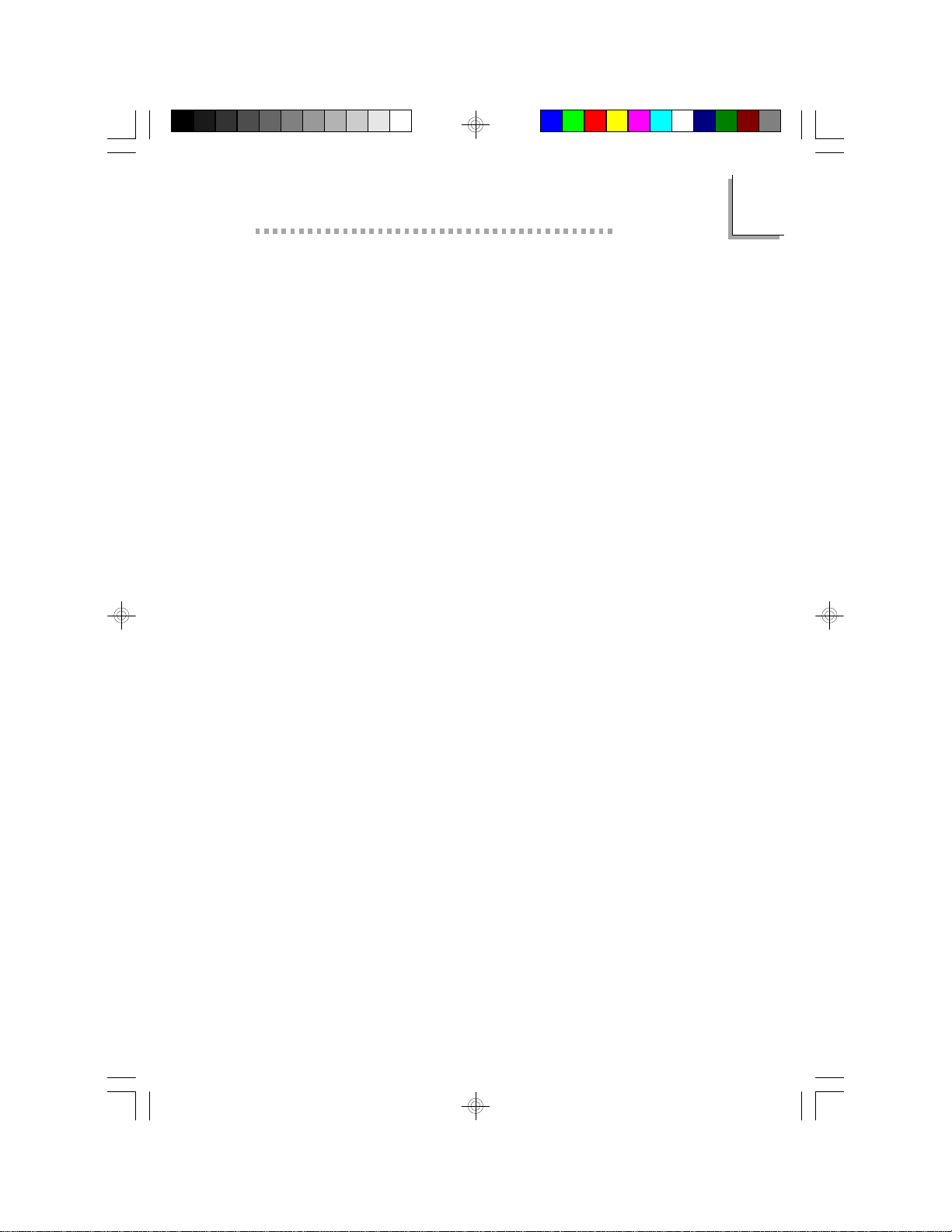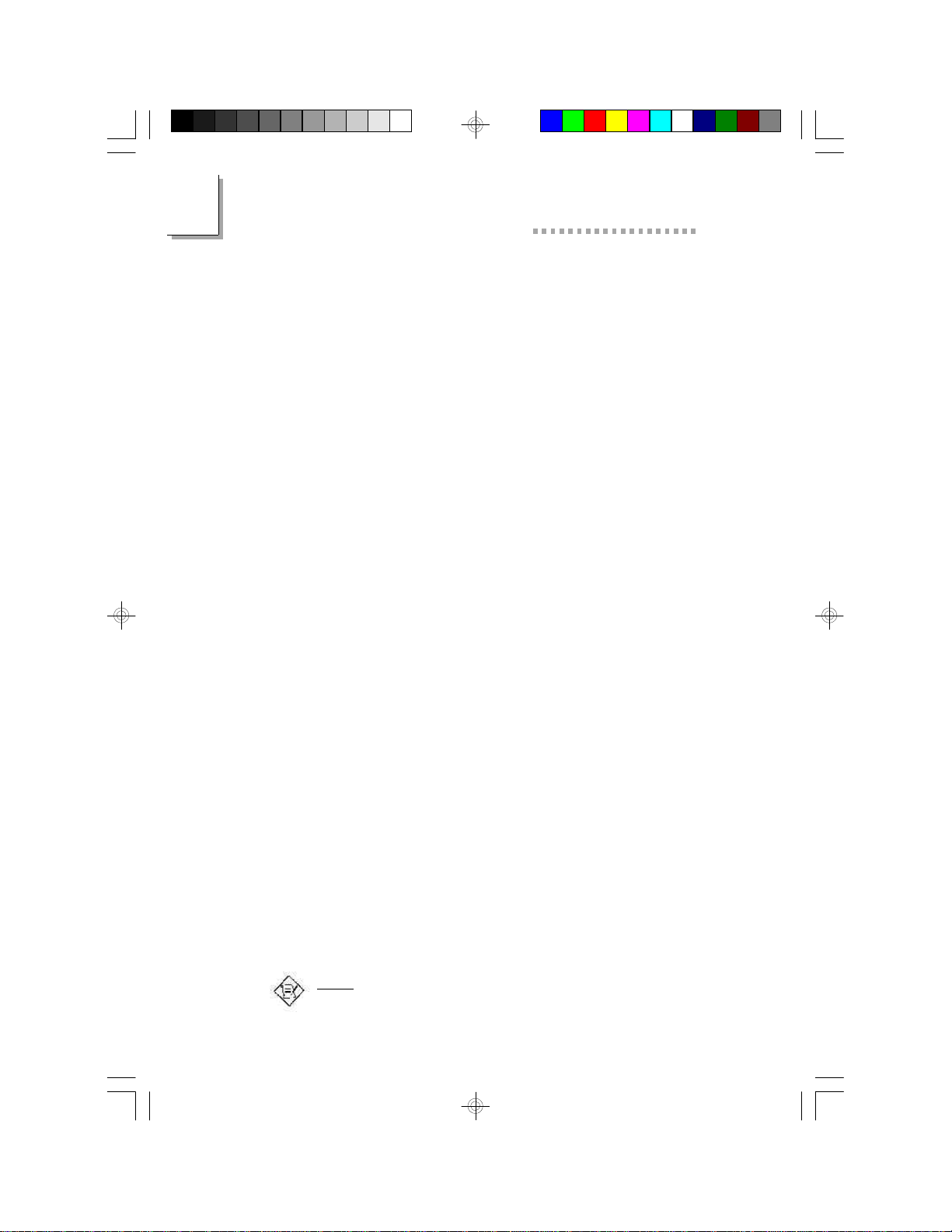TableofContents
Chapter 1 - Introduction
Features and Specifications..............................................................................
Package Checklist..................................................................................................7
12
Chapter 3 - Award BIOS Setup Utility
The Basic Input/Output System....................................................................
Standard CMOS Setup......................................................................................
BIOS Features Setup...........................................................................................
Chipset Features Setup......................................................................................
Power Management Setup...............................................................................
PNP/PCI Configuration......................................................................................
Load Fail-Safe Settings........................................................................................
Load Optimal Settings........................................................................................
Integrated Peripherals.........................................................................................
Supervisor Password...........................................................................................
User Password........................................................................................................
46
46
50
54
55
59
61
61
62
65
66
Chapter 2 - Hardware Installation
Preparingthe Area...............................................................................................
Handling the System Board.............................................................................
Installing the System Board..............................................................................
Board Layout............................................................................................................
System Memory.....................................................................................................
Cache Memory.......................................................................................................
Processor Upgrade Information....................................................................
Jumper Settings for Intel Processors...................................................
Jumper Settings for Cyrix/IBM Processors......................................
Jumper Settings forAMD Processors................................................
Installing Upgrade Processors.................................................................
Jumper Settings for CMOS Clear.................................................................
Jumper Settings for Modem Ring-on.........................................................
Factory Testing Jumpers.....................................................................................
Ports and Connectors........................................................................................
Expansion Slots.......................................................................................................
14
14
15
17
18
23
23
24
25
26
27
31
31
32
33
44