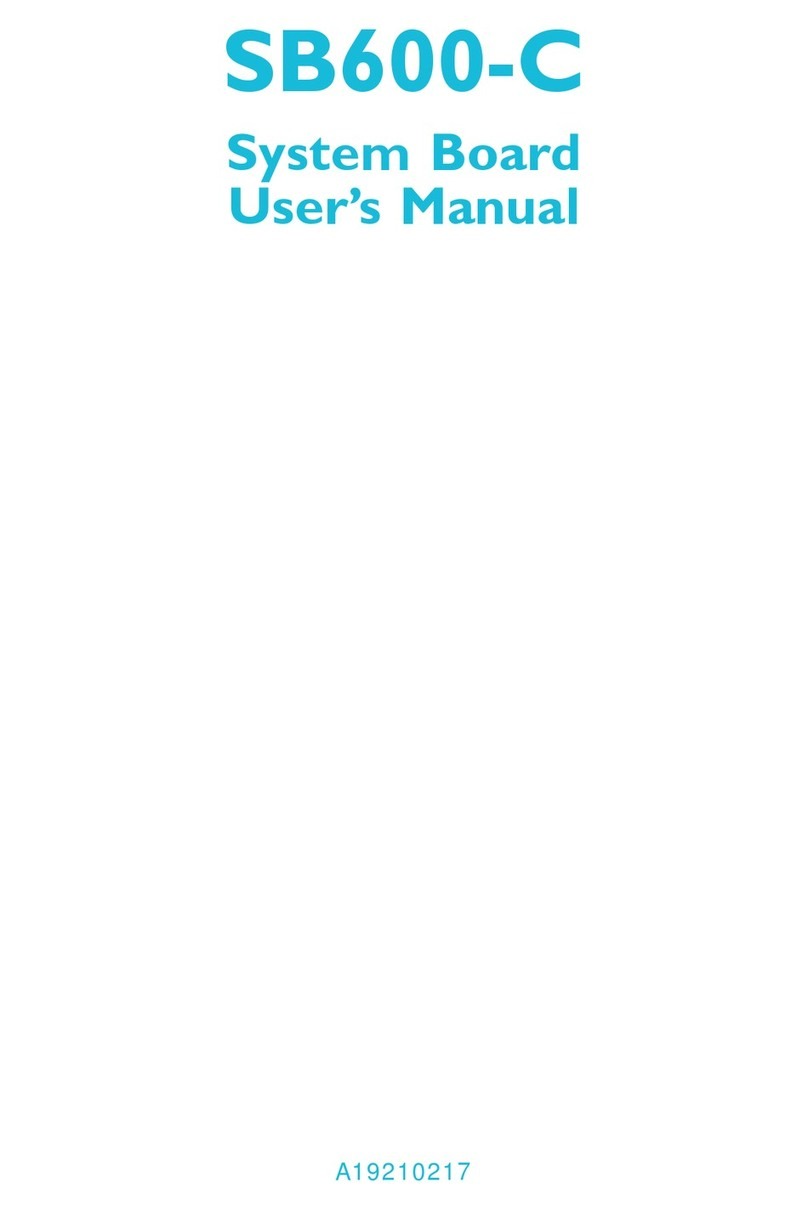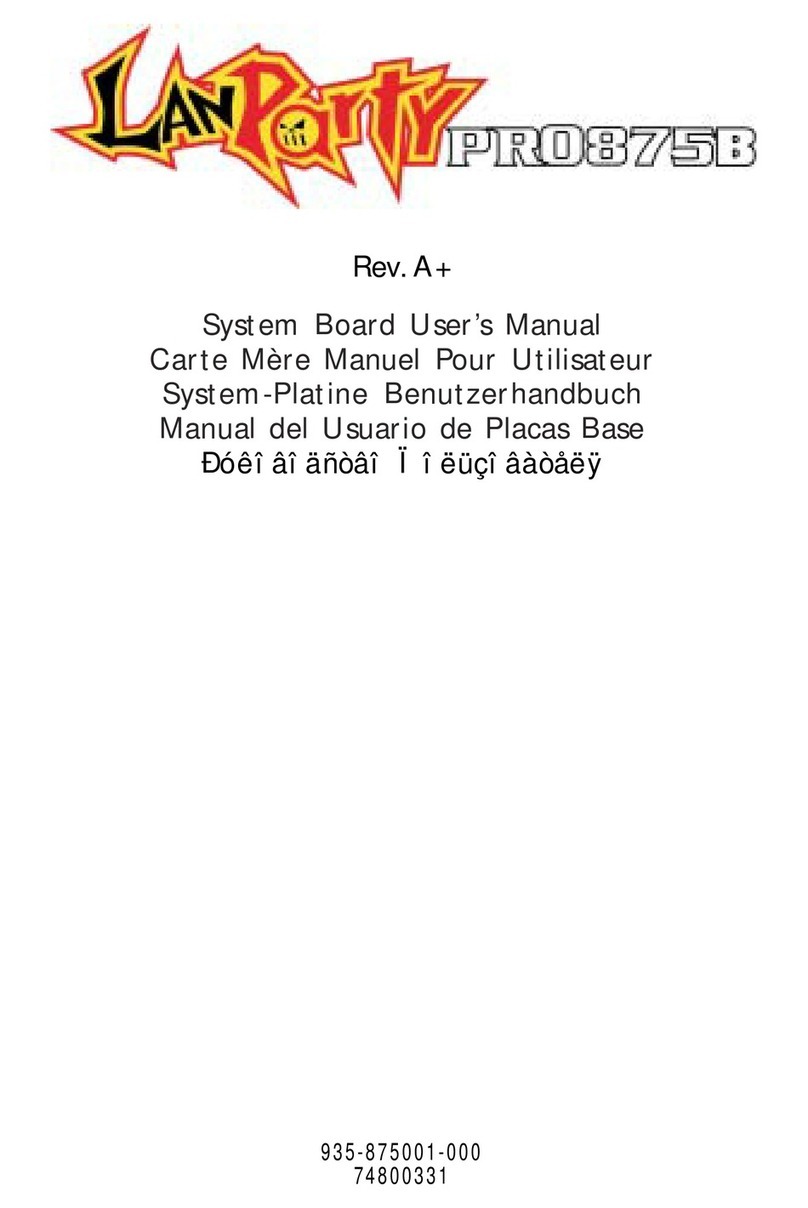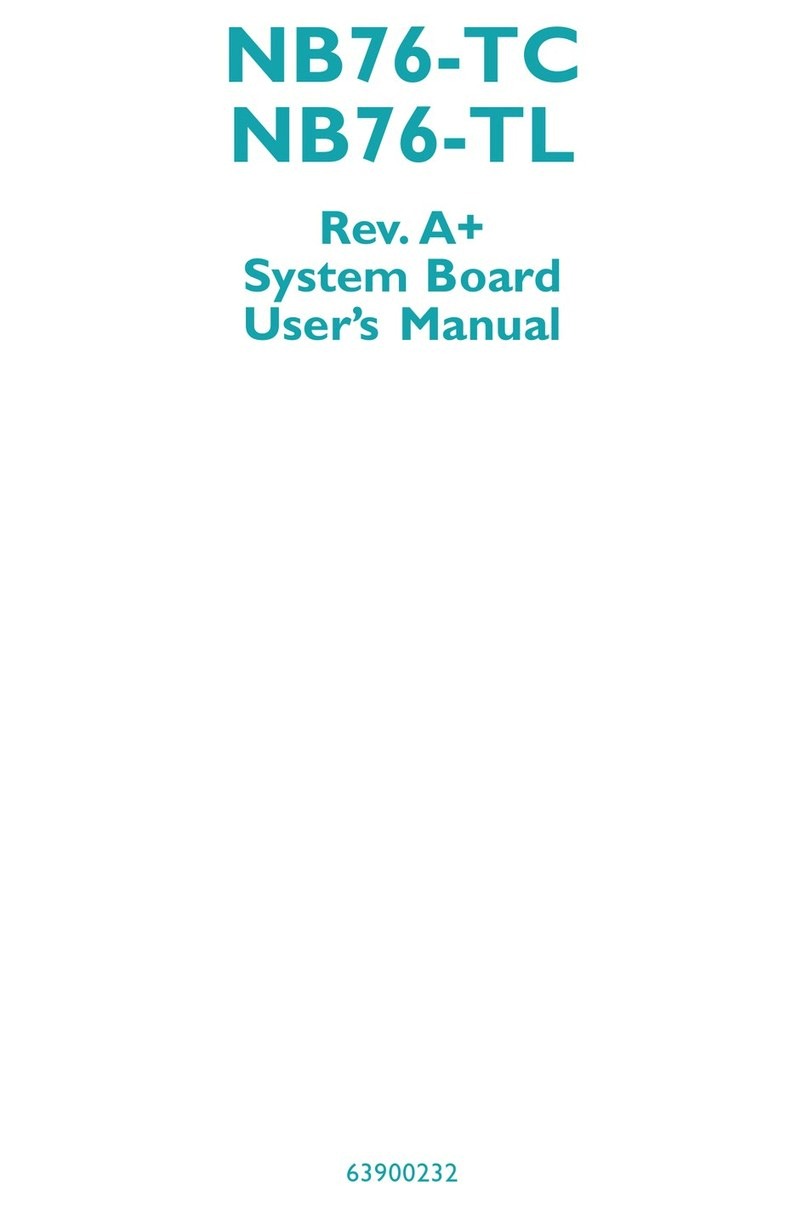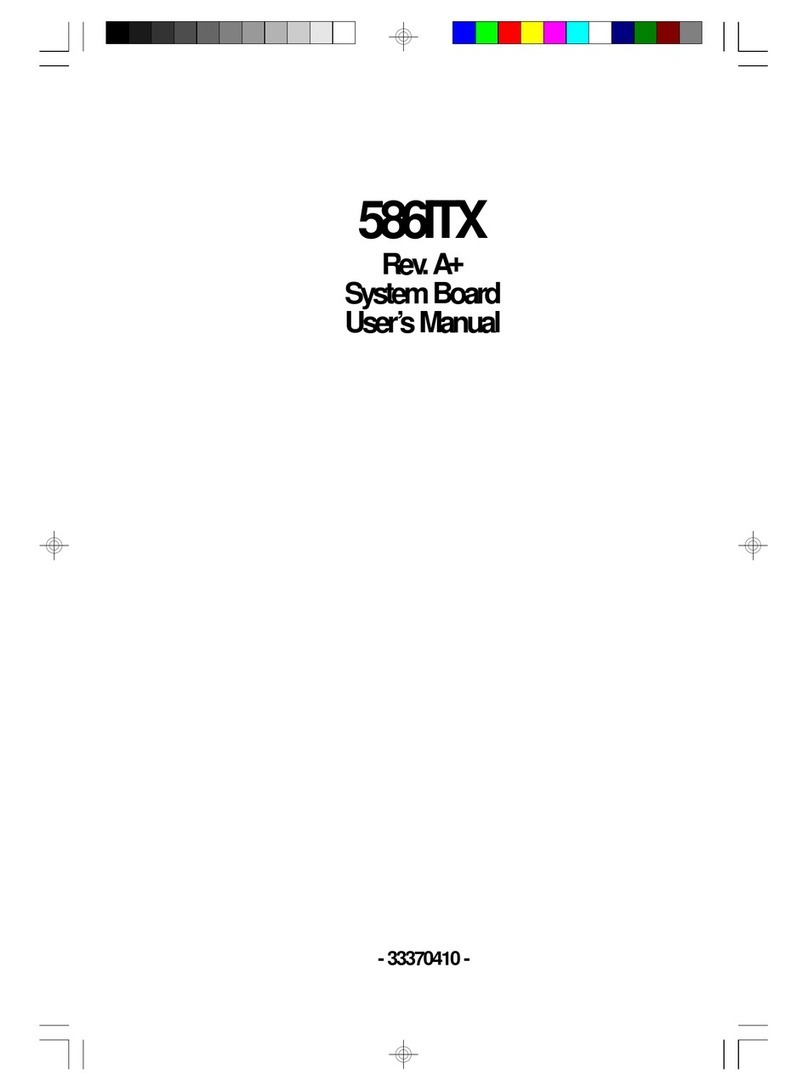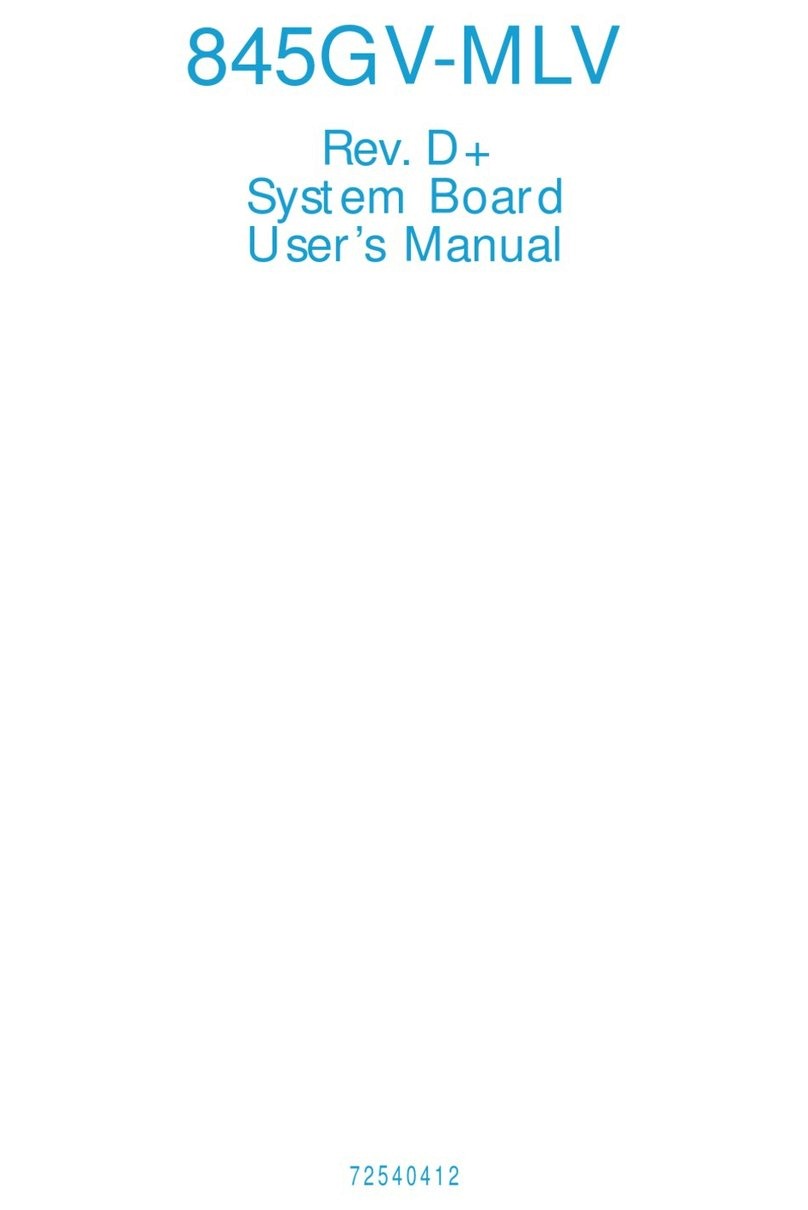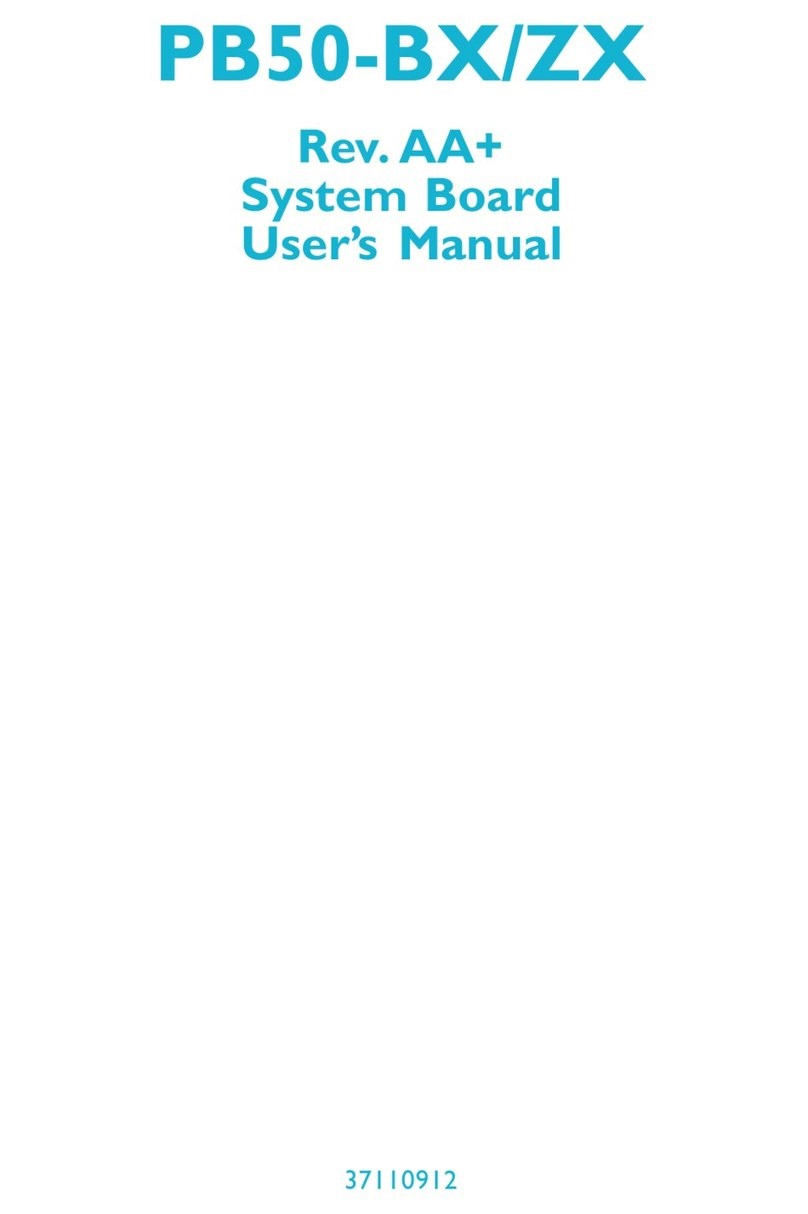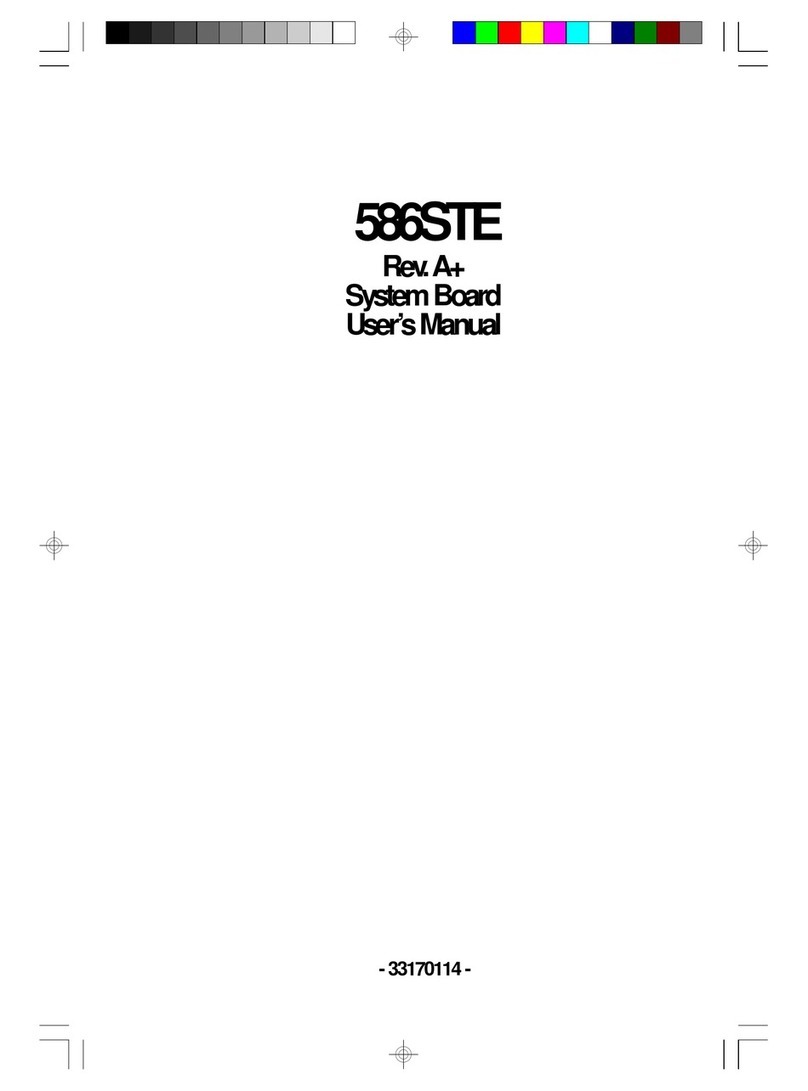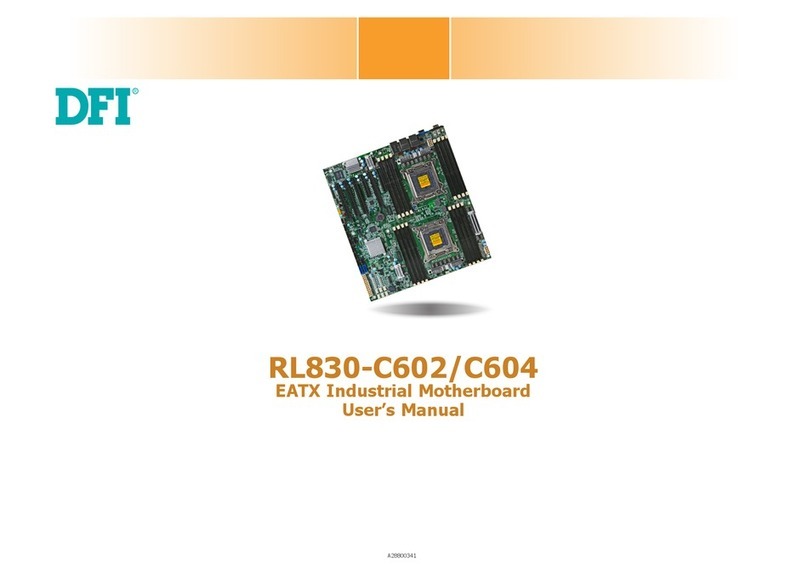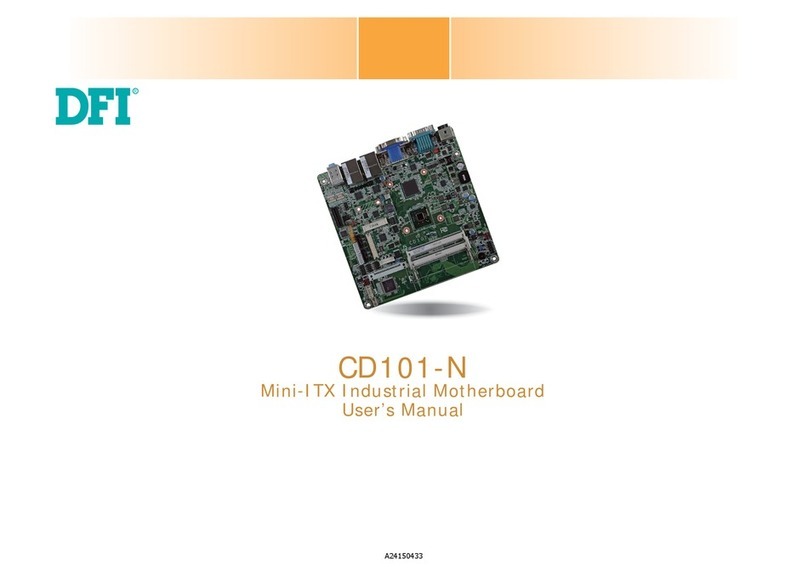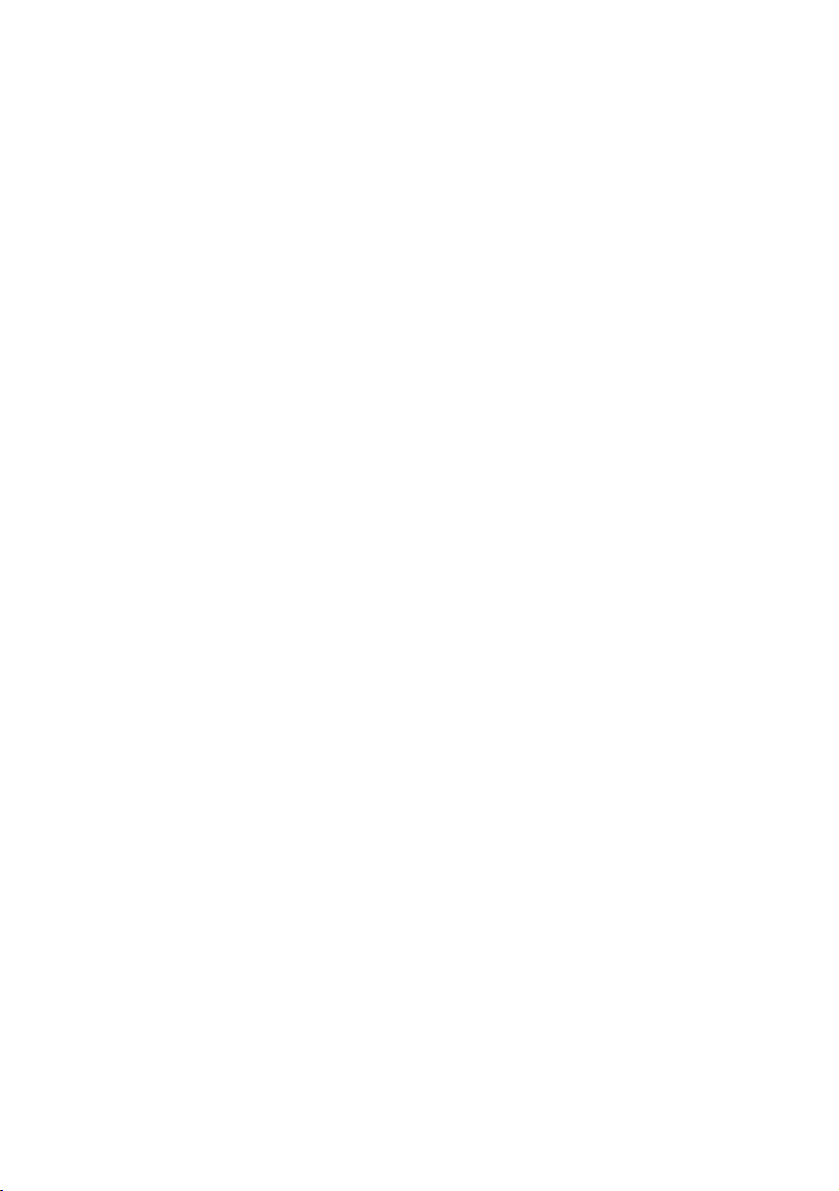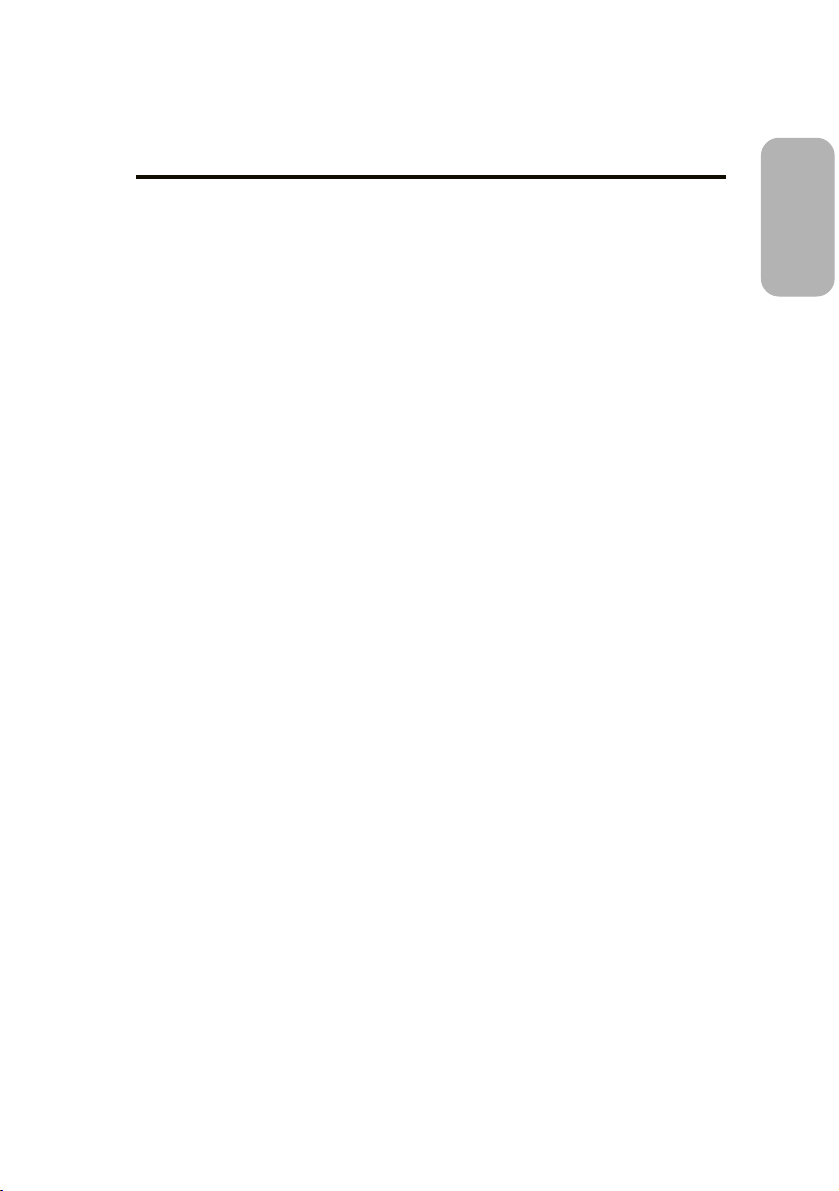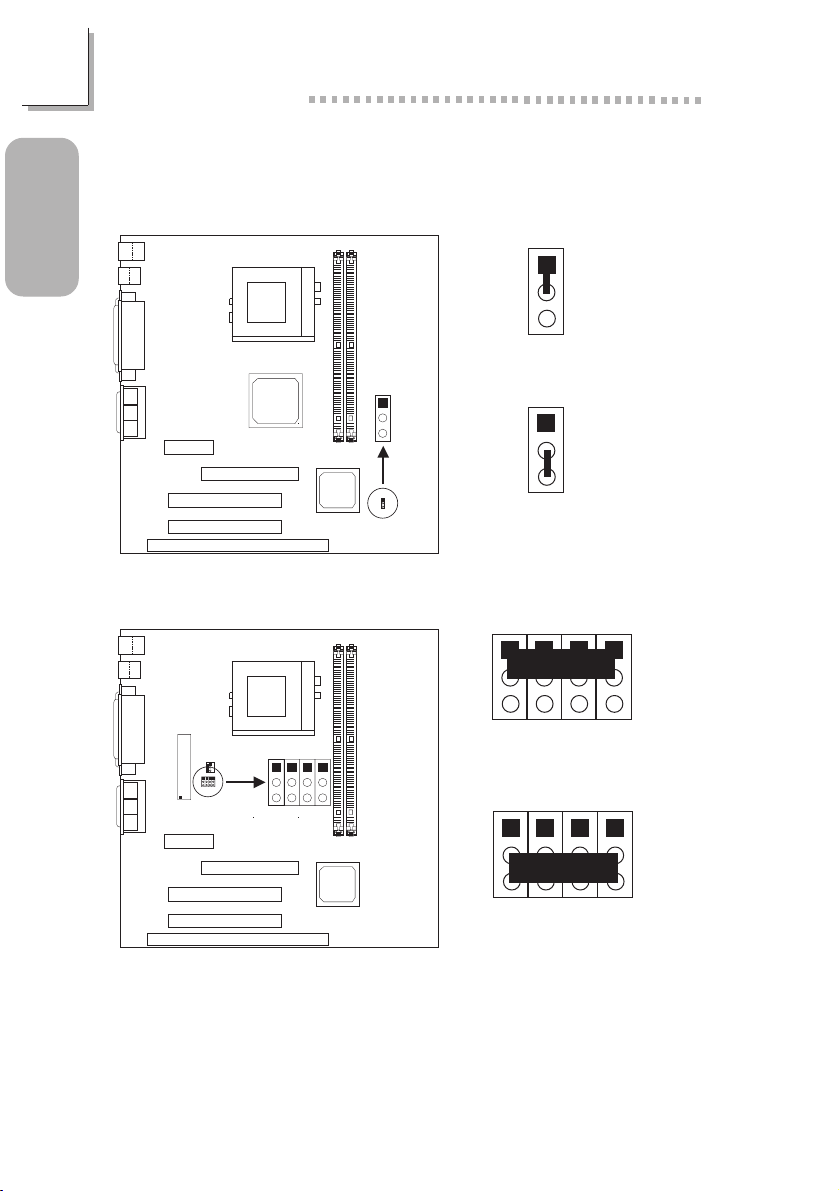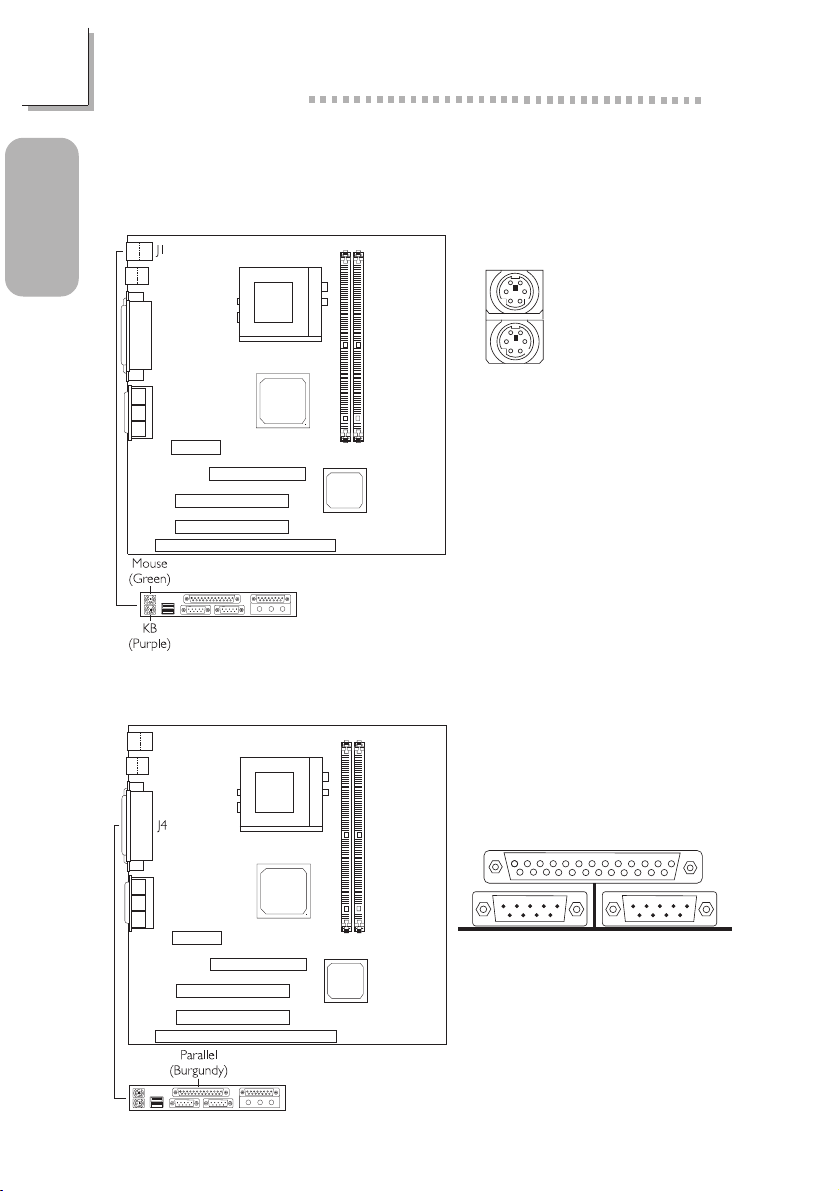Copyright
This publication contains information that is protected by copyright.
No part of it may be reproduced in any form or by any means or
used to make any transformation/adaptation without the prior
written permission from the copyright holders.
This publication is provided for informational purposes only. The
manufacturer makes no representations or warranties with respect to
the contents or use of this manual and specifically disclaims any
express or implied warranties of merchantability or fitness for any
particular purpose.The user will assume the entire risk of the use or
the results of the use of this document. Further, the manufacturer
reserves the right to revise this publication and make changes to its
contents at any time, without obligation to notify any person or
entity of such revisions or changes.
© 2000. All Rights Reserved.
Trademarks
Microsoft®MS-DOS®, WindowsTM, Windows®95, Windows®98,
Windows®98 SE and Windows®2000 are registered trademarks of
Microsoft Corporation. AMD, AthlonTM and DuronTM are registered
trademarks of Advanced Micro Devices, Inc. VIA is a registered
trademark of VIA Technologies, Inc. Award is a registered trademark
of Award Software, Inc. Other trademarks and registered
trademarks of products appearing in this manual are the properties
of their respective holders.
Caution:
Danger of explosion if battery incorrectly replaced.
Replace only with the same or equivalent type recommended by the
manufacturer.
Dispose of used batteries according to the battery manufacturers
instructions.