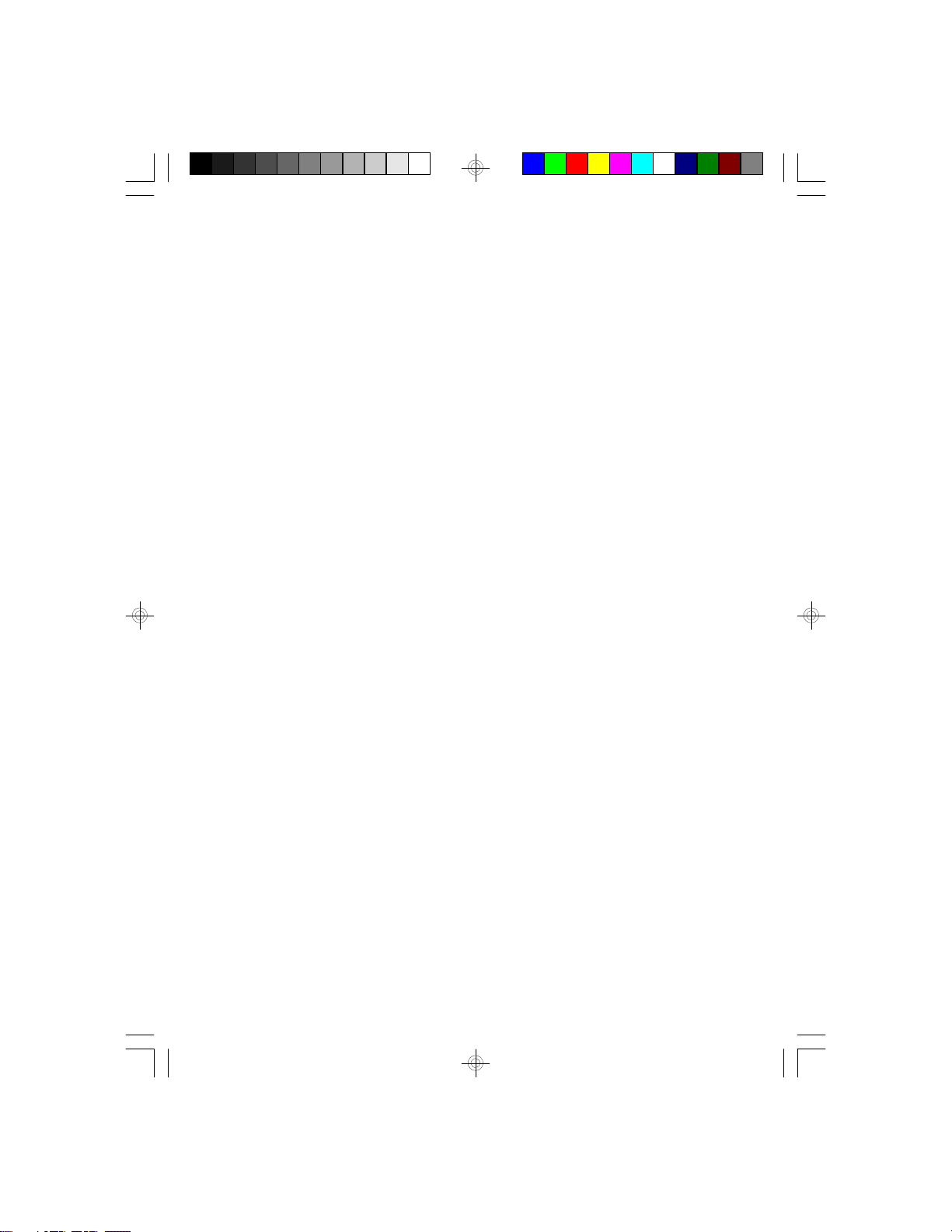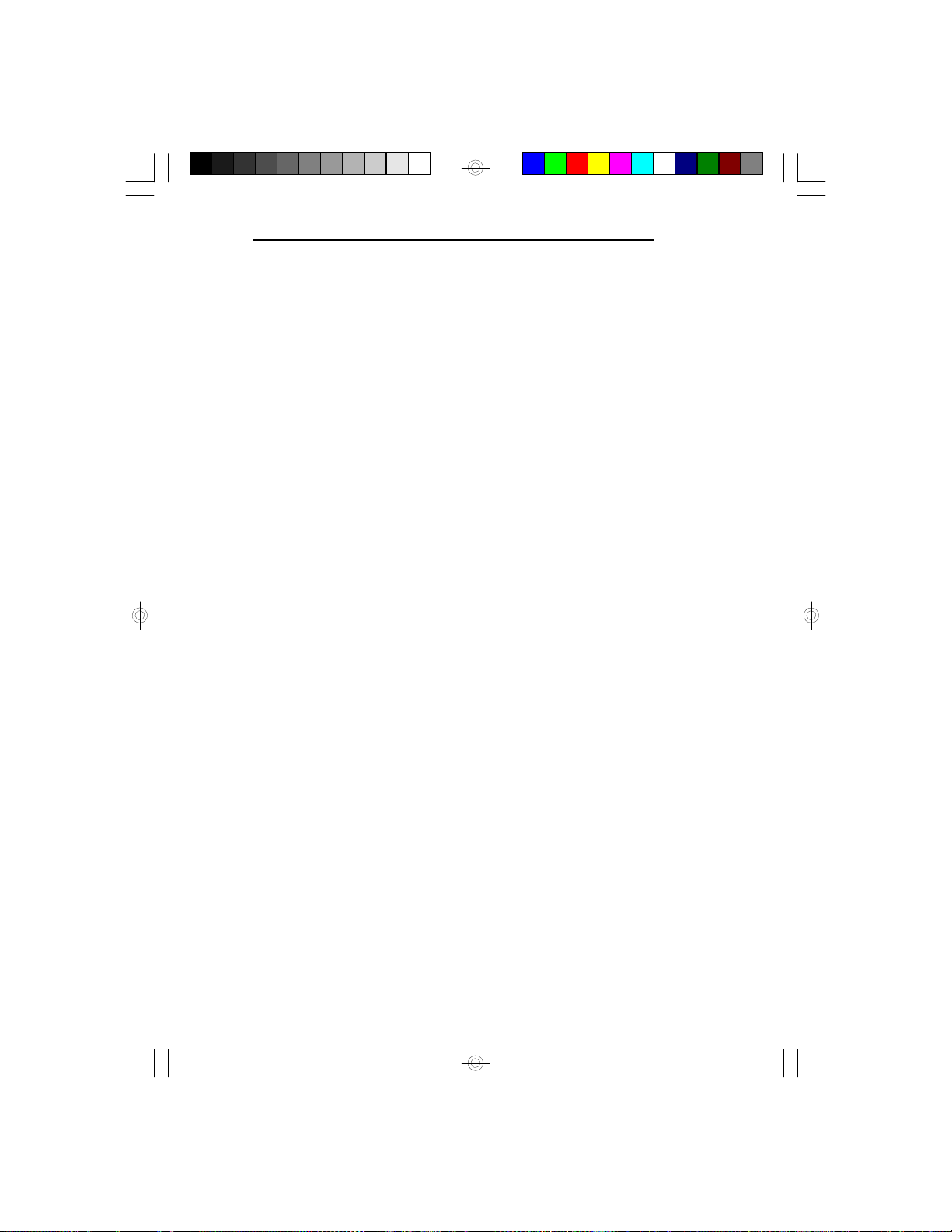G586IPBS
6
vInstallation Overview
This chapter summarizes the steps in installing the
G586IPBS system board into your system unit. It also
includes a description of the area in which you must work
and directions for memory installation. Before installing the
system board, obtain the memory you plan to install. Please
refer to the memory chart, page 9, for the number and type
of SIM modules needed for the amount of memory you
require.
Preparing the Area
Before unpacking the system board, make sure the location
you have selected is relatively free of dust and static electric-
ity. Excessive exposure to dust, static electricity, direct
sunlight, excessive humidity, extreme cold, and water can
damage the operational capabilities of your system board.
Avoid placing the unit on surfaces such as carpeted floors.
These areas also attract static electricity which can damage
some circuits on your system board.
Make sure the power source has a properly grounded, three-
pronged socket. It is essential that the power connection be
properly grounded for correct functioning of your system
board. For further protection, we recommend that you use a
surge suppressor. This will protect the system board from
damage that may result from a power surge on the electrical
line.
Move items that generate magnetic fields away from your
system board, since magnetic fields can also
damage your system board. Once you have selected the ideal
location, unpack the G586IPBS system board carefully.