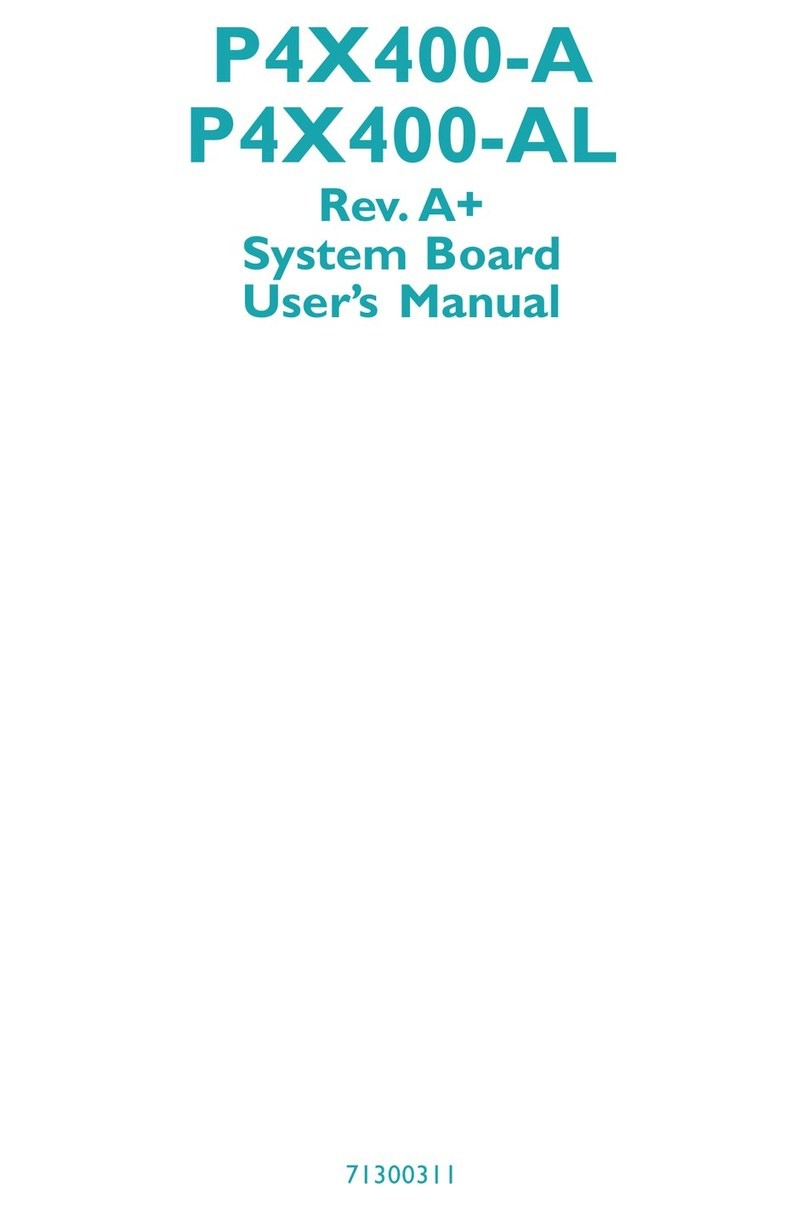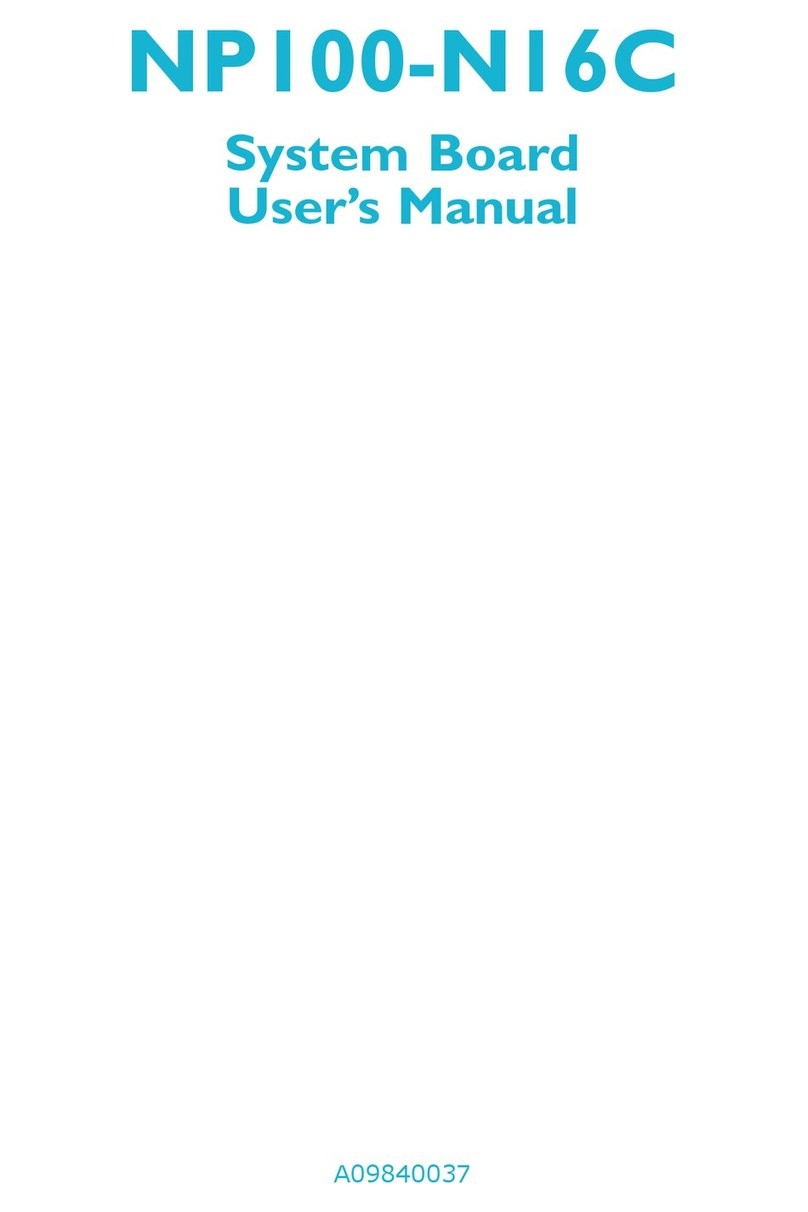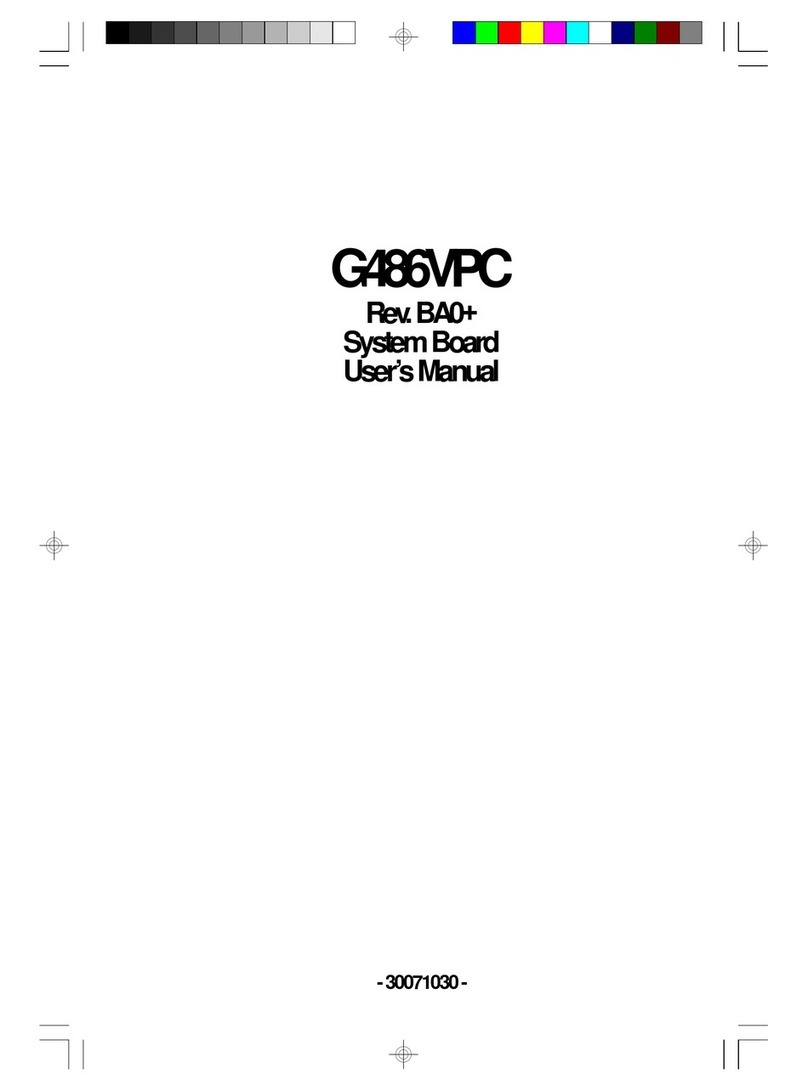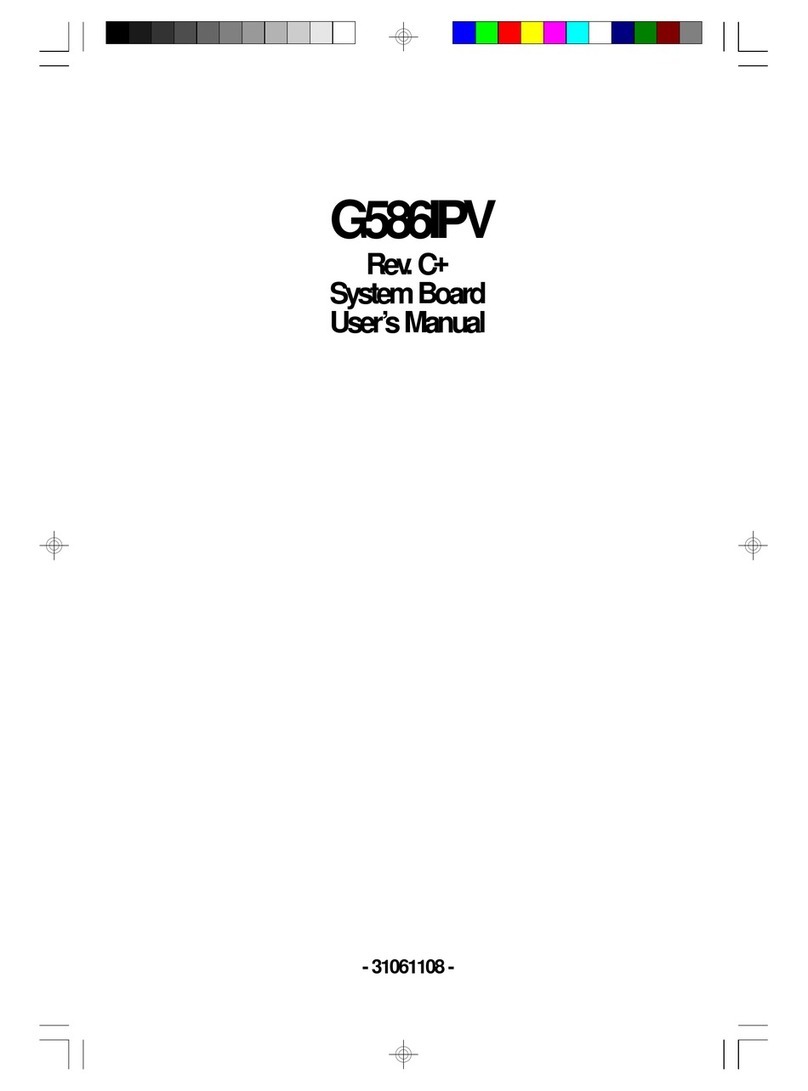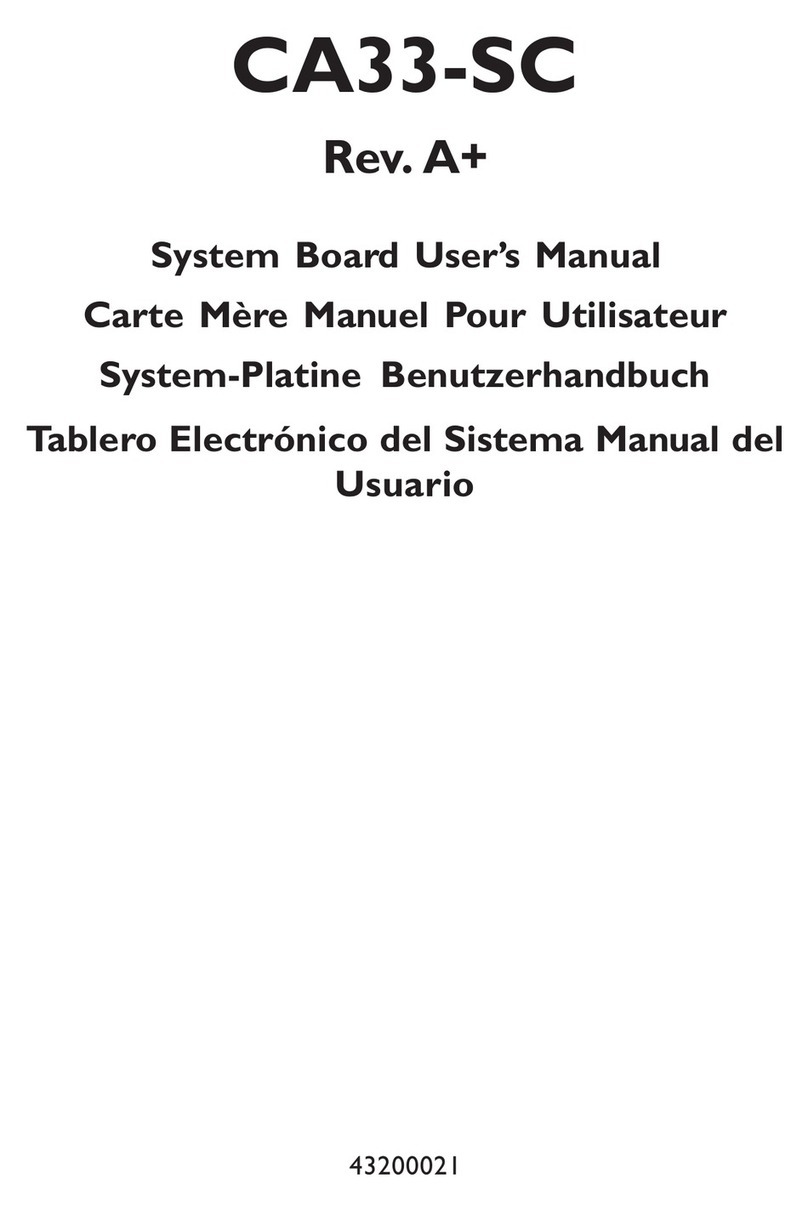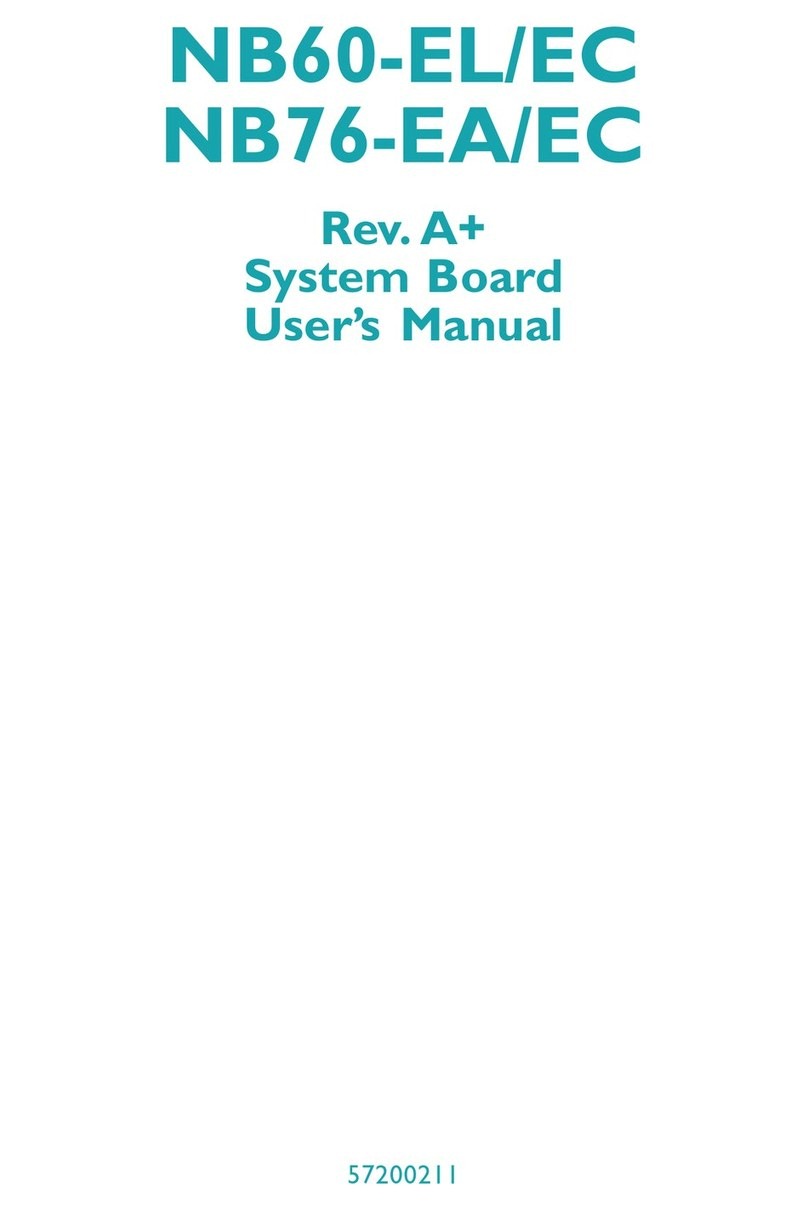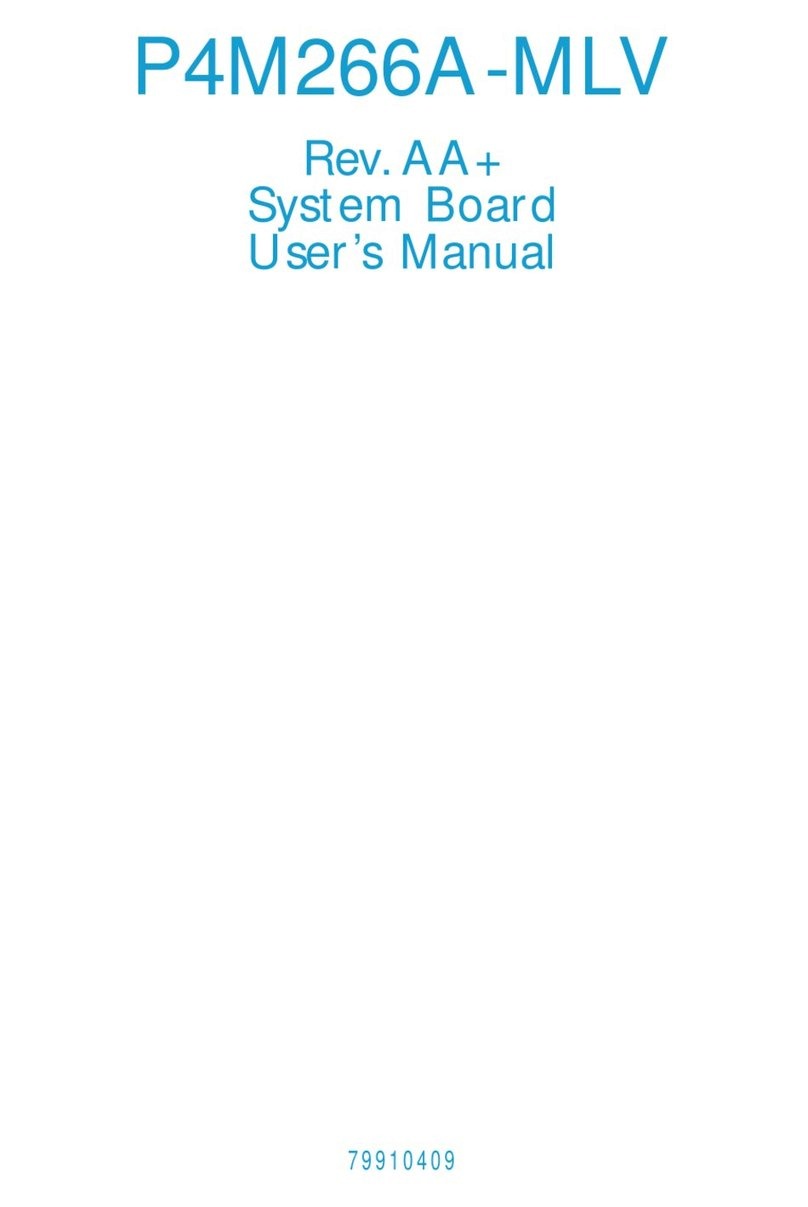3
Copyright............................................................................2
Trademarks.........................................................................2
FCC and DOC Statement on Class B ....................................2
Warranty ............................................................................4
Static Electricity Precautions ................................................4
Safety Measures..................................................................4
About the Package..............................................................5
Optional Items....................................................................5
Before Using the System Board ...........................................5
Chapter 1 - Introduction......................................................6
Specifications .................................................................6
Features ........................................................................7
Chapter 2 - Hardware Installation........................................9
Board Layout .................................................................9
System Memory .............................................................9
Installing the DIMM Module .....................................10
CPU.............................................................................11
Installing the CPU....................................................12
Installing the Fan and Heat Sink...............................14
Jumper Settings ...........................................................15
Clear CMOS.............................................................15
Mini PCIe/mSATA Signal Select .................................15
COM1/COM2 RS232/422/485 Select..........................16
COM1/COM2 RS232/Power Select.............................17
PS/2 Power Select ...................................................18
USB Power Select ....................................................18
Rear Panel I/O Ports.....................................................19
PS/2 Keyboad/Mouse Port ........................................19
COM (Serial) Ports ...................................................20
Graphics Interfaces..................................................21
RJ45 LAN Ports........................................................22
Audio ......................................................................22
USB Ports................................................................23
I/O Connectors ............................................................24
SATA (Serial ATA) Connectors...................................24
Digital I/O Connector...............................................24
Cooling Fan Connectors............................................25
Power Connectors....................................................25
Chassis Intrusion Connector .....................................26
Front Panel Connector .............................................26
LAN LED Connector .................................................27
S/PDIF Connector ....................................................27
SMBus Connector ....................................................28
Standby Power LED .................................................28
LPC Connector.........................................................29
Expansion Slots .......................................................30
Battery....................................................................30
Chapter 3 - BIOS Setup ....................................................31
Overview .....................................................................31
Main ............................................................................32
Advanced.....................................................................33
RC ACPI Settings .....................................................33
CPU Configuration....................................................34
Power & Performance ..............................................35
PCH-FW Configuration..............................................35
Trusted Computing ..................................................38
NCT6116D Super IO Configuration ...........................38
NCT6116D HW Monitor............................................39
Serial Port Console Redirection .................................41
USB Configuration....................................................42
CSMConfiguration ....................................................42
USB Power Control ..................................................43
Network Stack Configuration ....................................44
Chipset ........................................................................44
Security .......................................................................48
Boot ............................................................................49
Save & Exit..................................................................49
Updating the BIOS .......................................................50
Notice: BIOS SPI ROM..................................................50
Chapter 4 - RAID..............................................................51
Chapter 5 - Intel AMT Settings ..........................................53
Chapter 6 - Supported Software ........................................67
Table of Contents