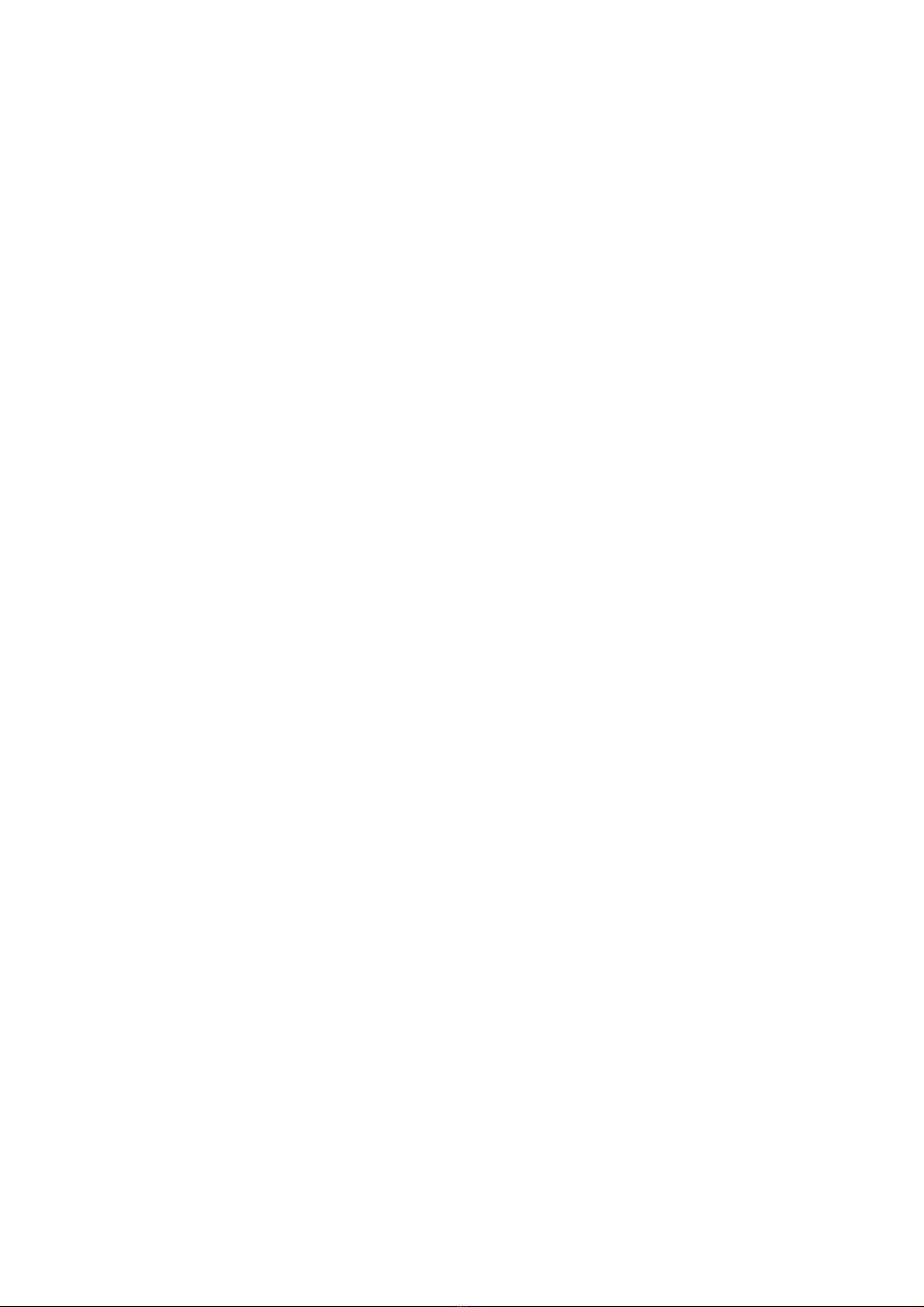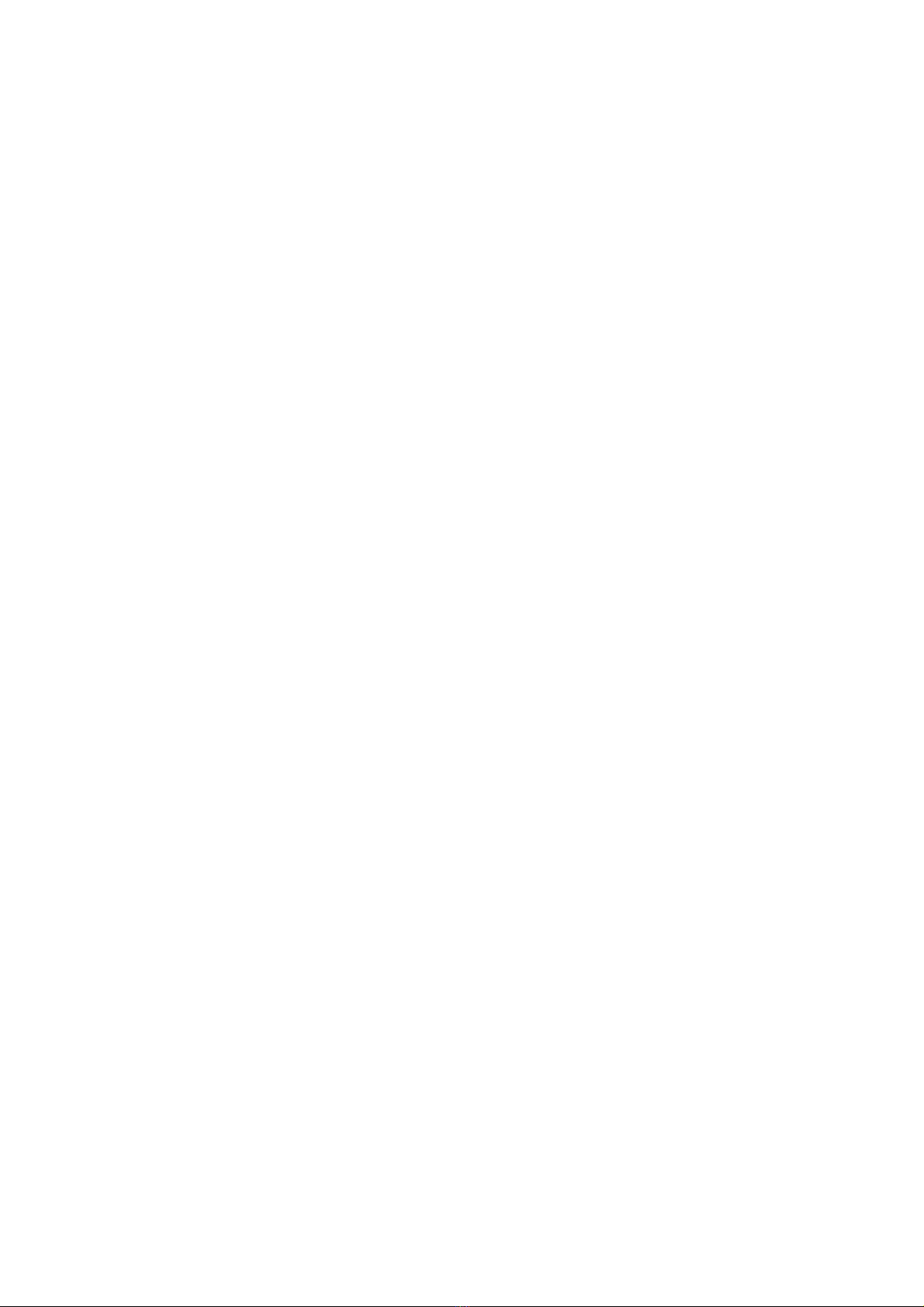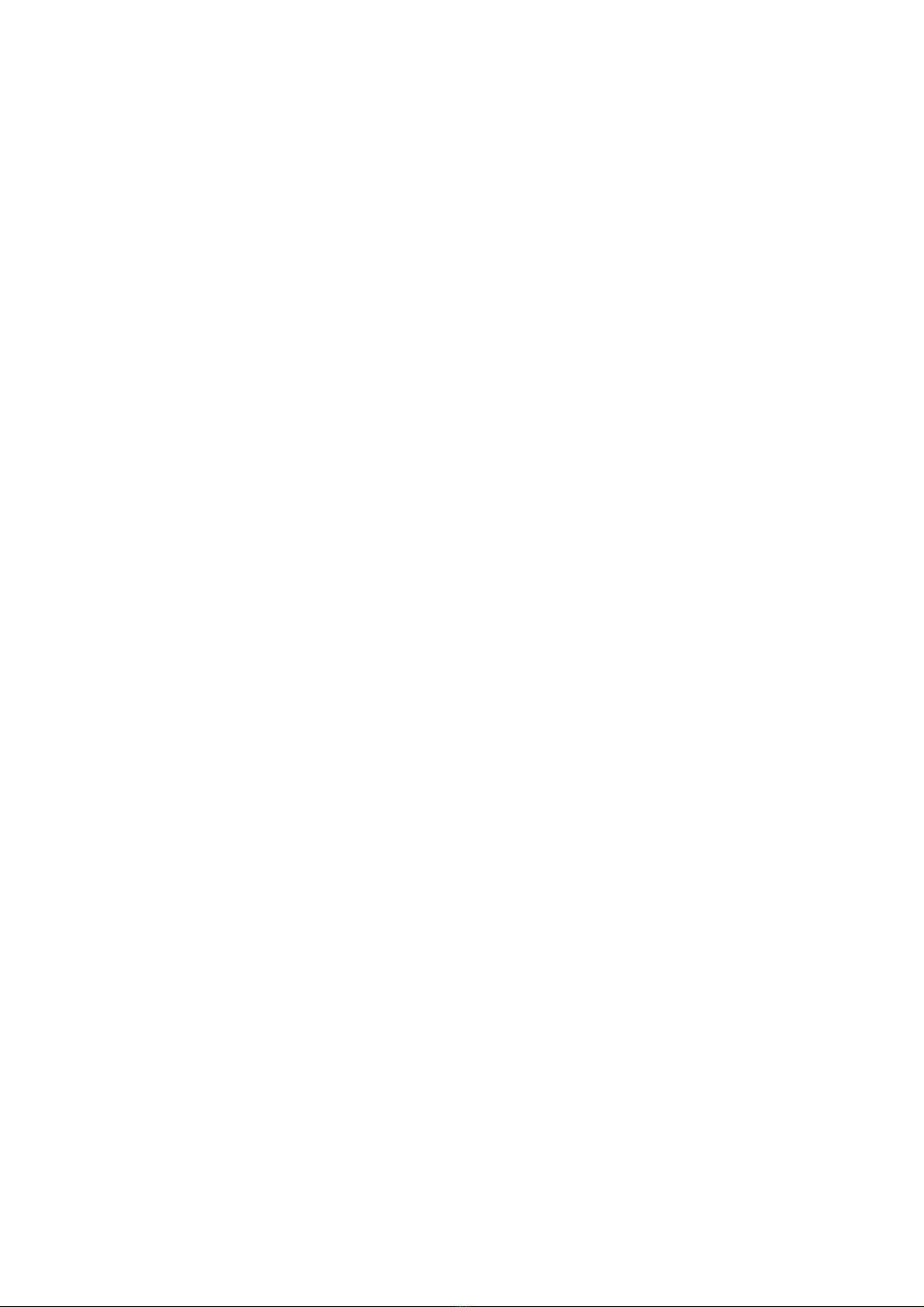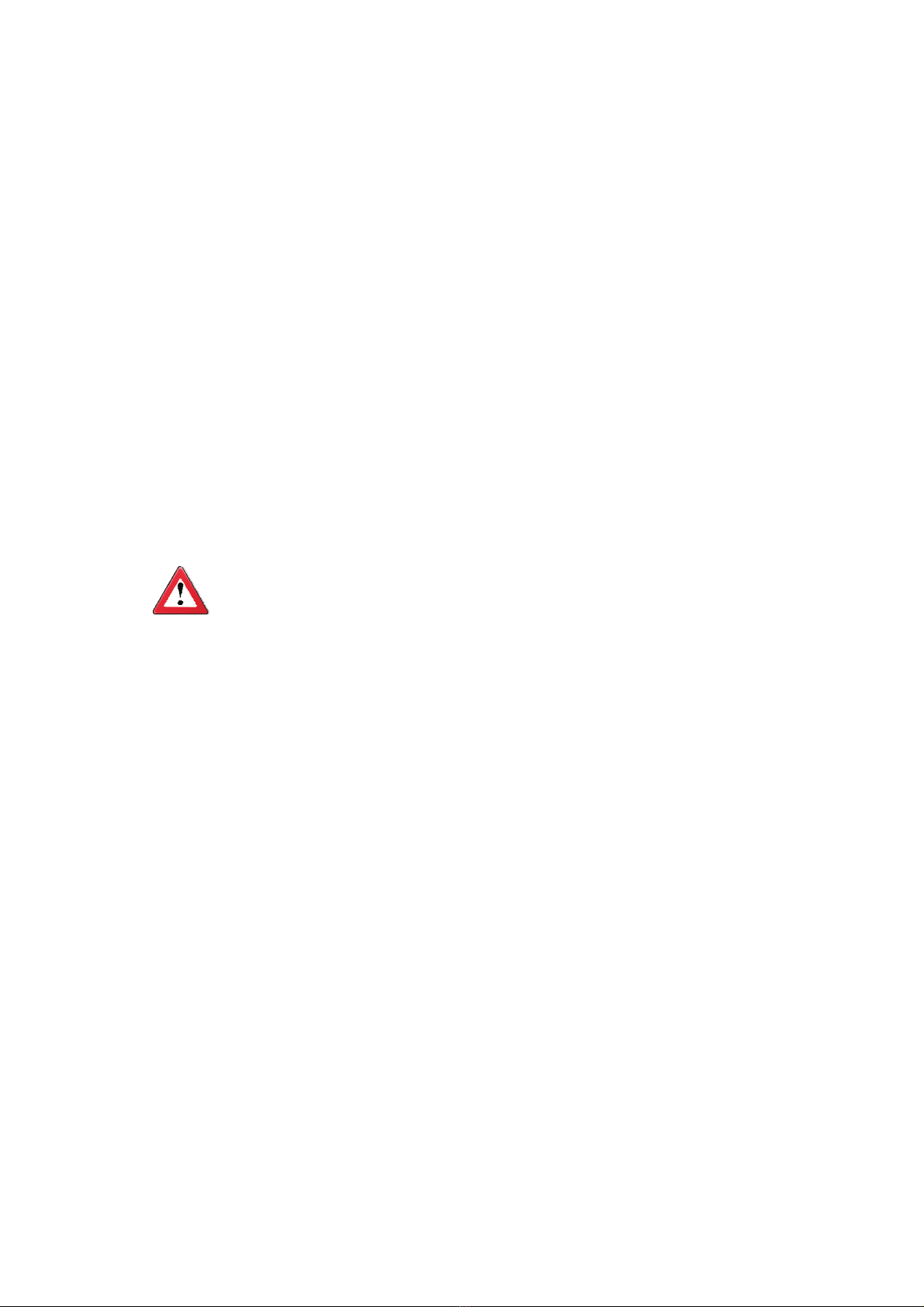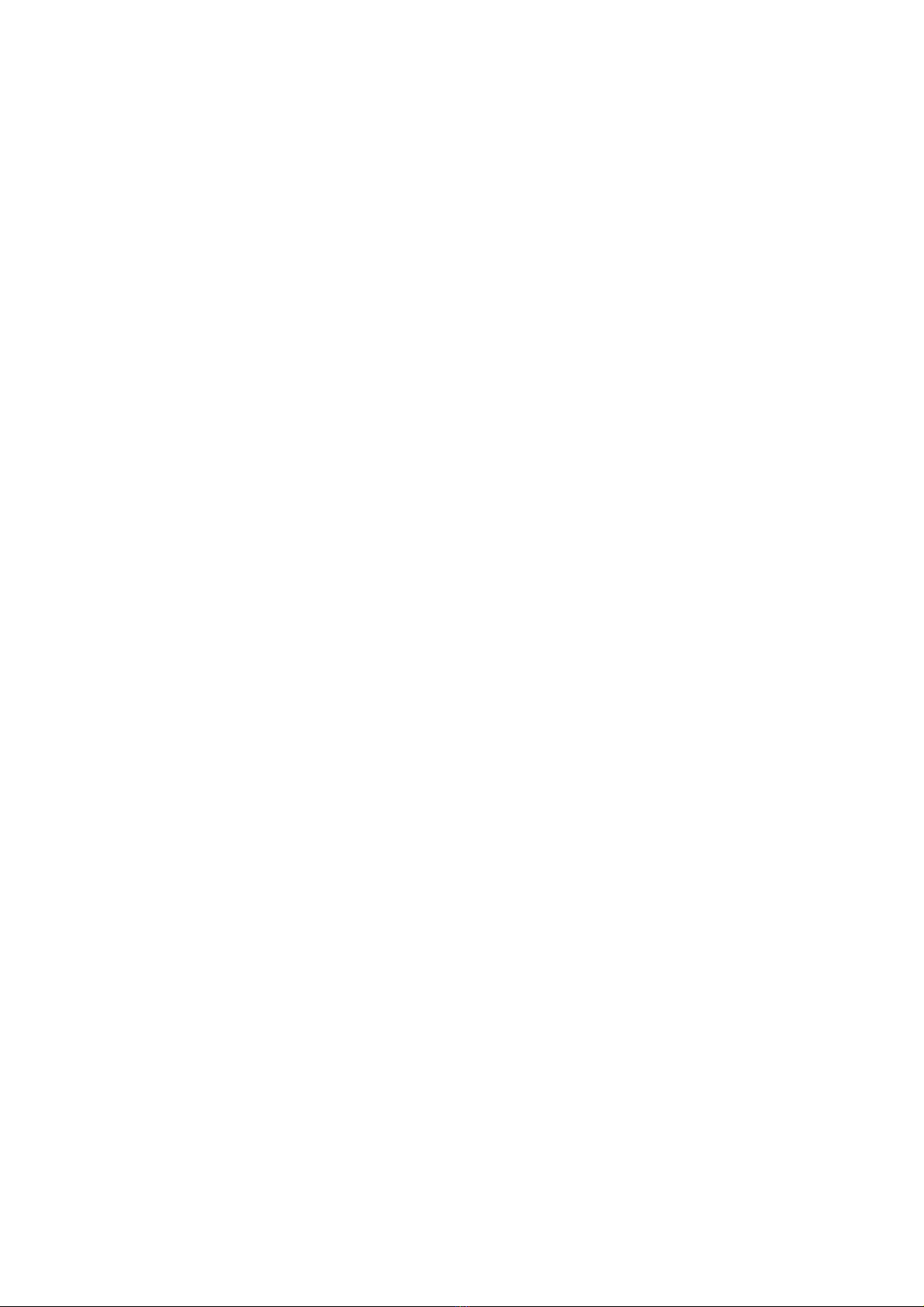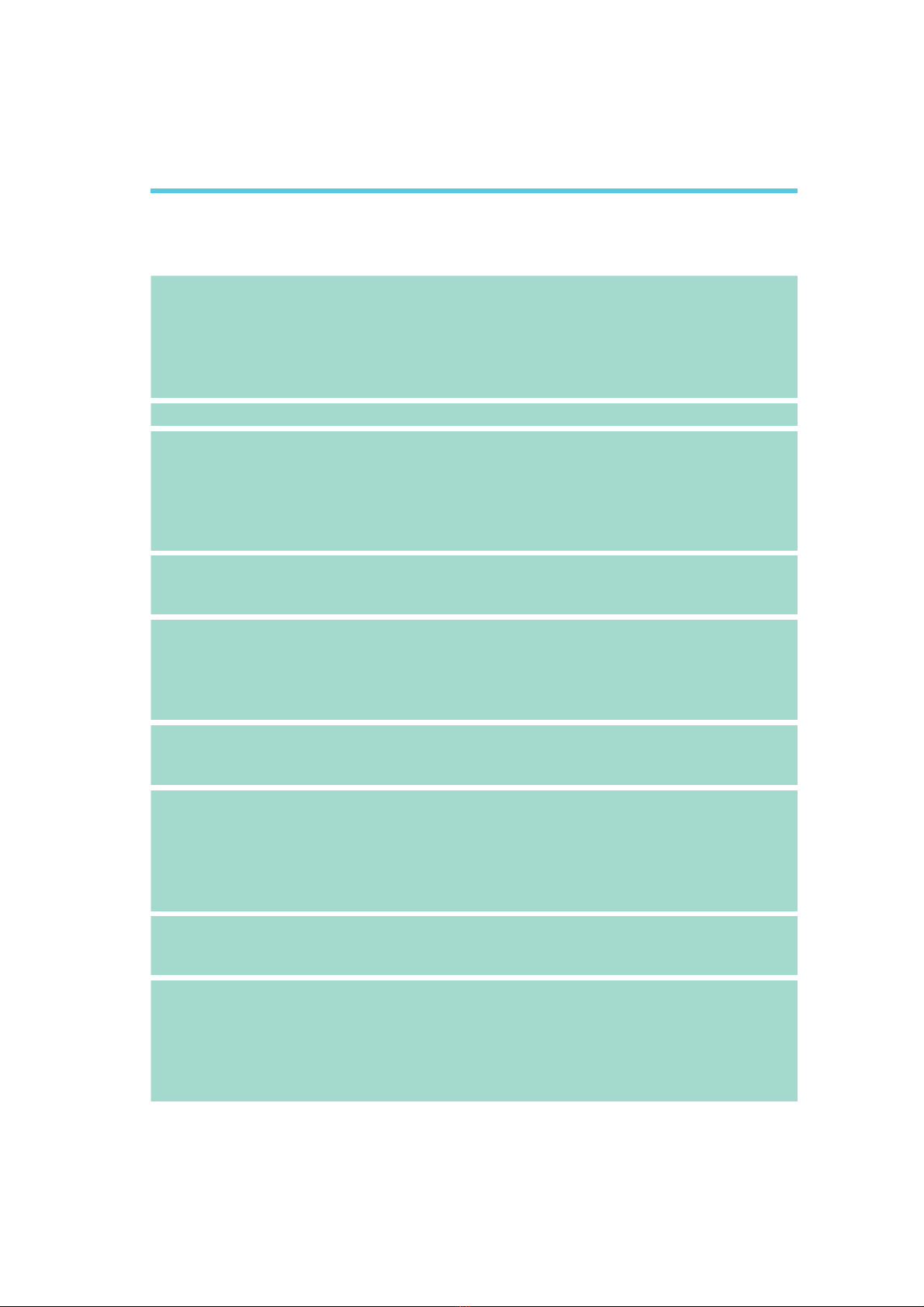1
4
Introduction
Table of Contents
Copyright........................................................................................... 2
Trademarks........................................................................................ 2
FCC and DOC Statement on Class B.............................................. 3
About this Manual ............................................................................. 6
Warranty .......................................................................................... 6
Static Electricity Precautions............................................................. 7
Safety Measures................................................................................. 7
About the Package ............................................................................ 8
Before Using the System Board ........................................................ 8
Chapter 1 - Introduction .................................................................. 9
Specifications.................................................................................. 9
Features ...................................................................................... 11
Chapter 2 - Hardware Installation.................................................. 14
System Board Layout .................................................................... 14
System Memory ........................................................................... 15
Installing the DIMM Module ....................................................... 17
CPU ............................................................................................ 19
Installing the CPU .................................................................... 20
Installing the Fan and Heat Sink ................................................ 24
Jumper Settings............................................................................. 26
Clear CMOS Data ..................................................................... 26
PS/2 Power Select.................................................................... 27
USB Power Select..................................................................... 28
Power-on Select ....................................................................... 29
Flash BIOS Select .................................................................... 30
Rear Panel I/O Ports..................................................................... 31
PS/2 Mouse and PS/2 Keyboard Ports......................................... 32
COM (Serial) Ports ................................................................... 33
VGA Port................................................................................. 34
DVI-I Port ............................................................................... 35
USB Ports................................................................................ 36
RJ45 LAN Port ......................................................................... 38
Audio ..................................................................................... 39