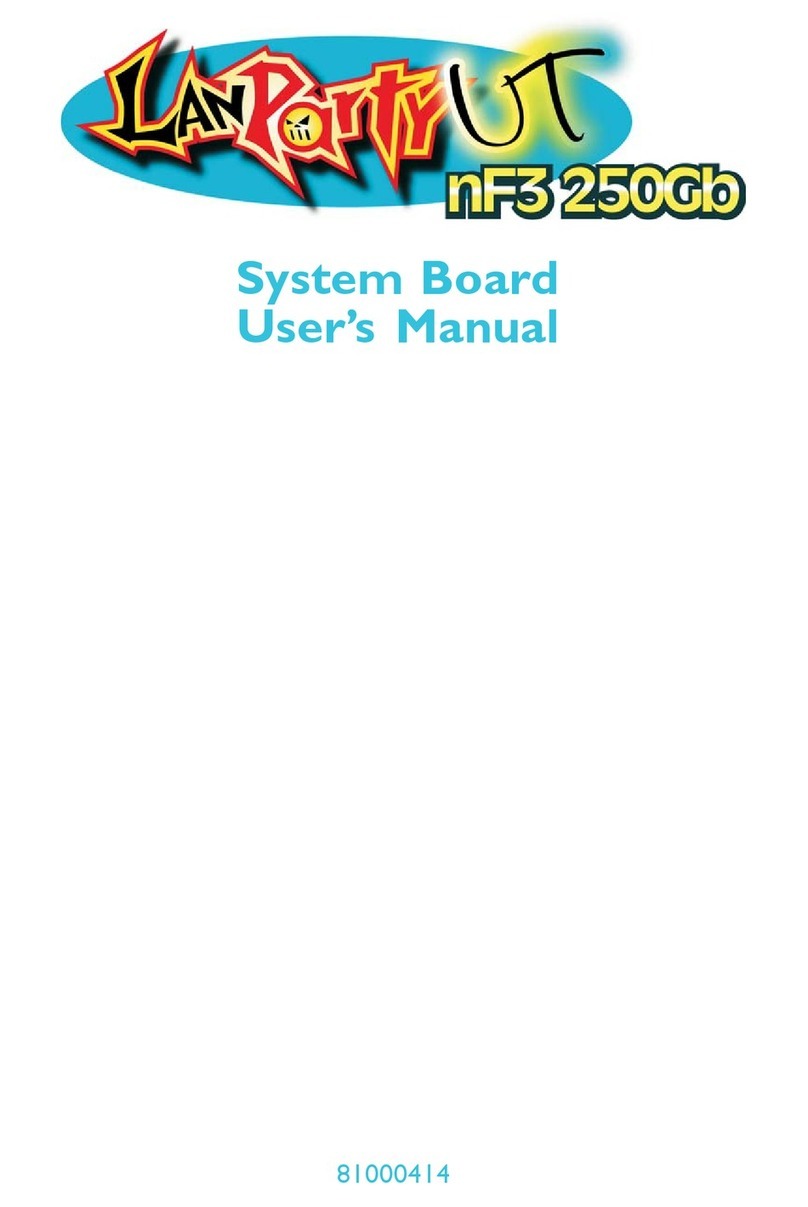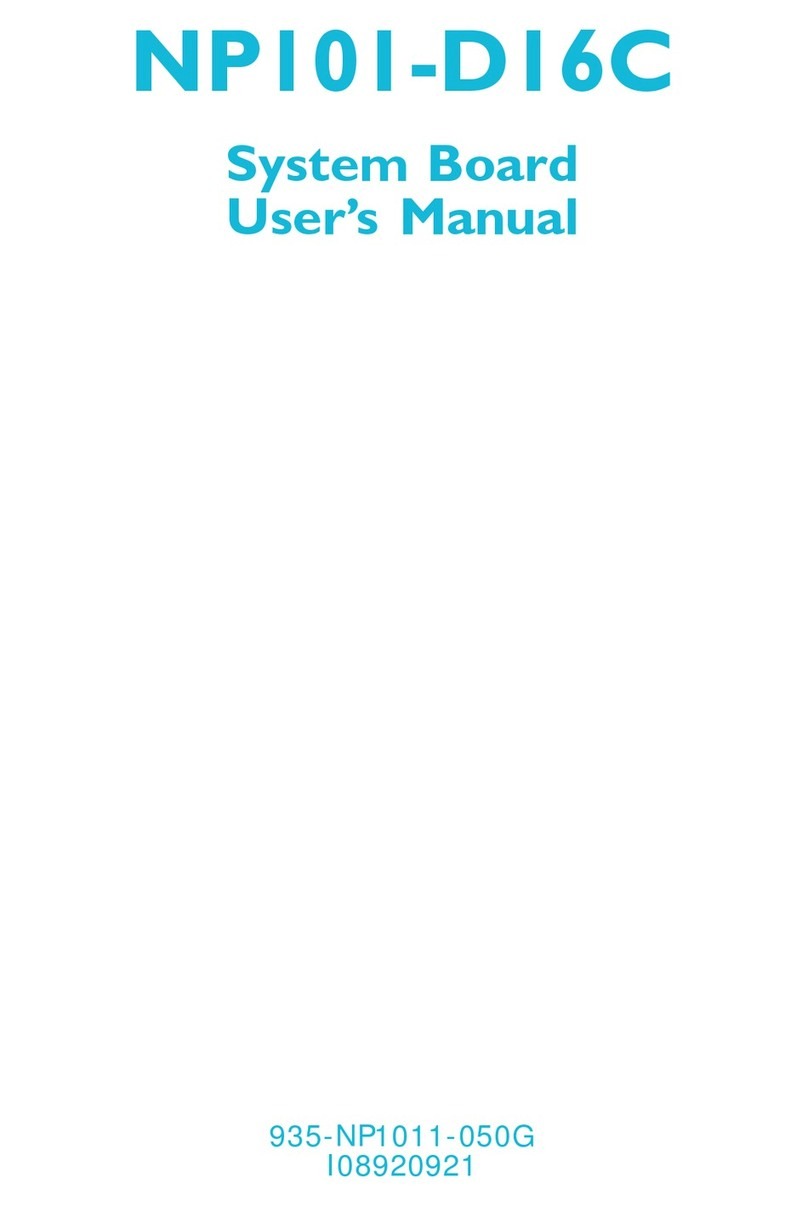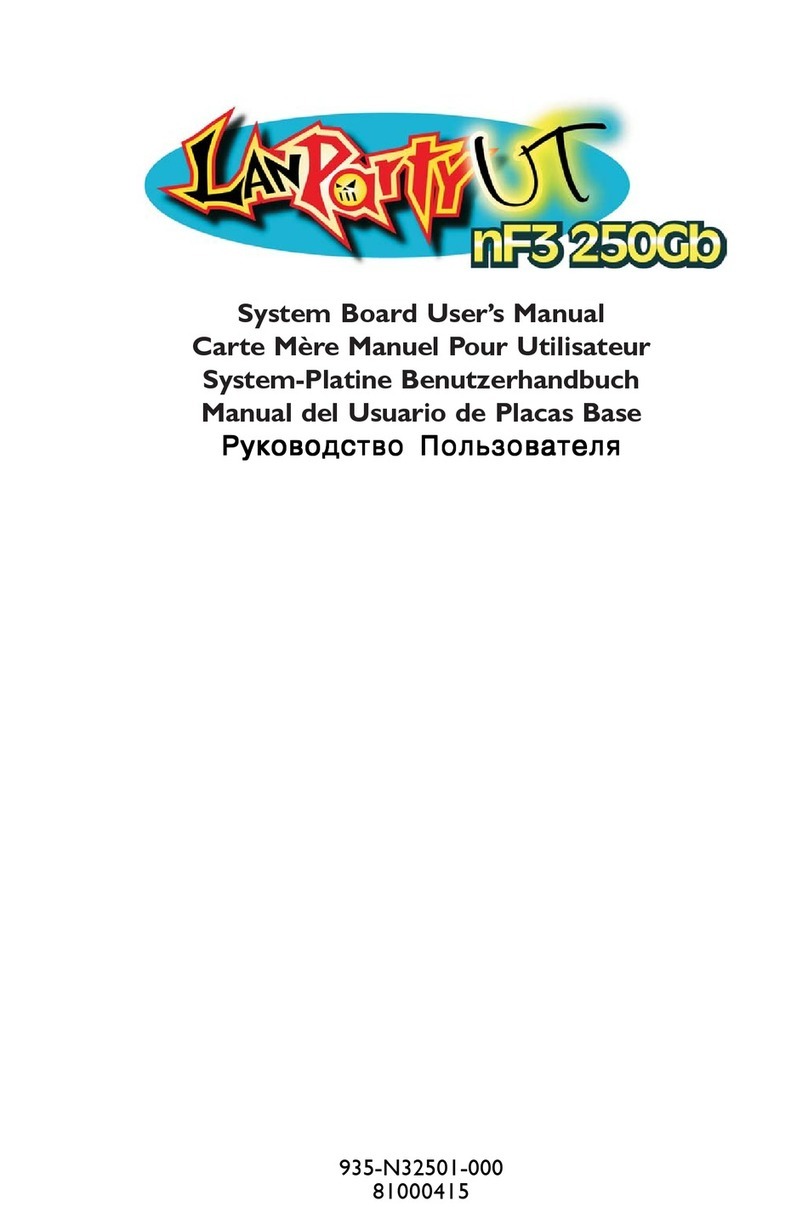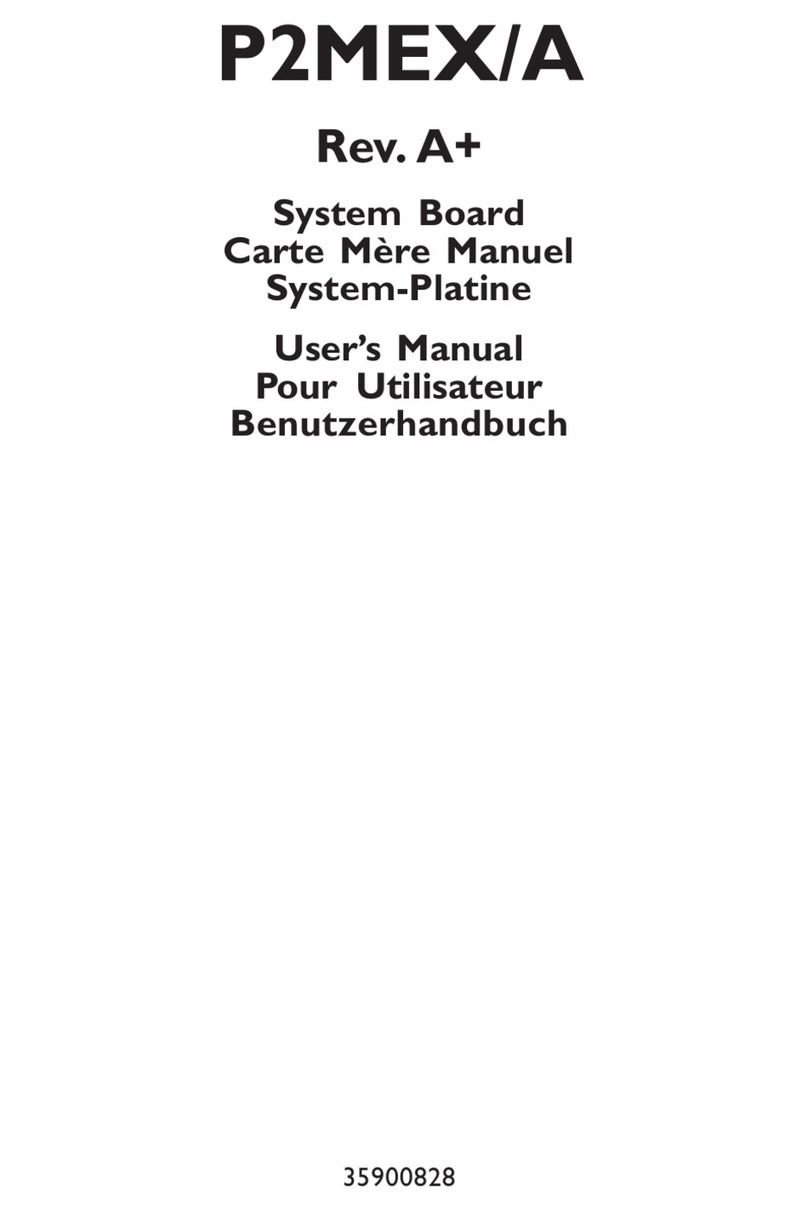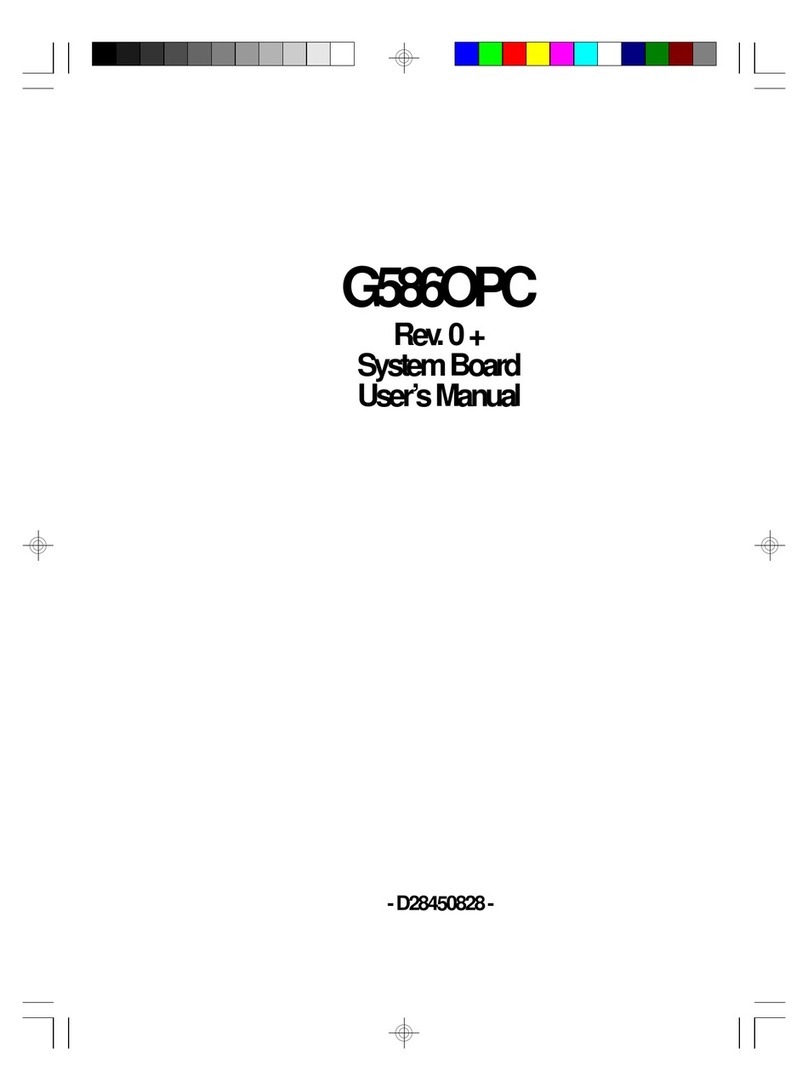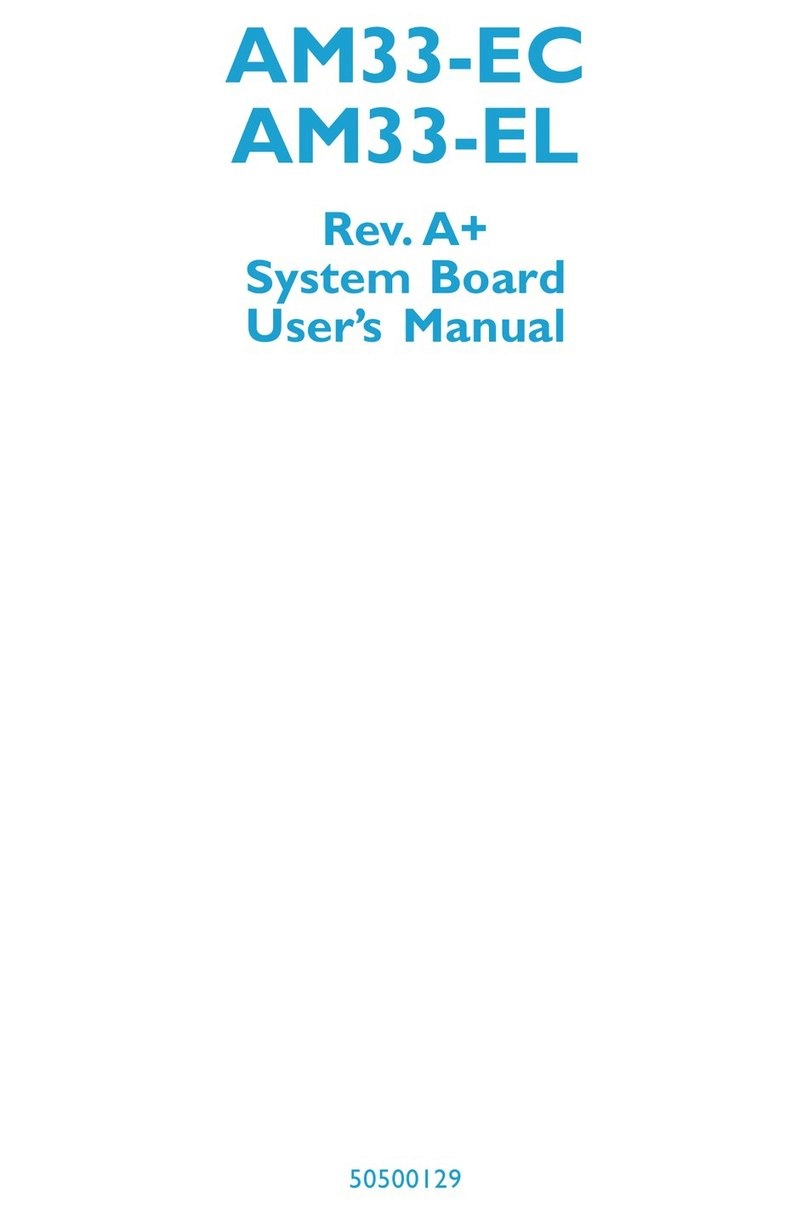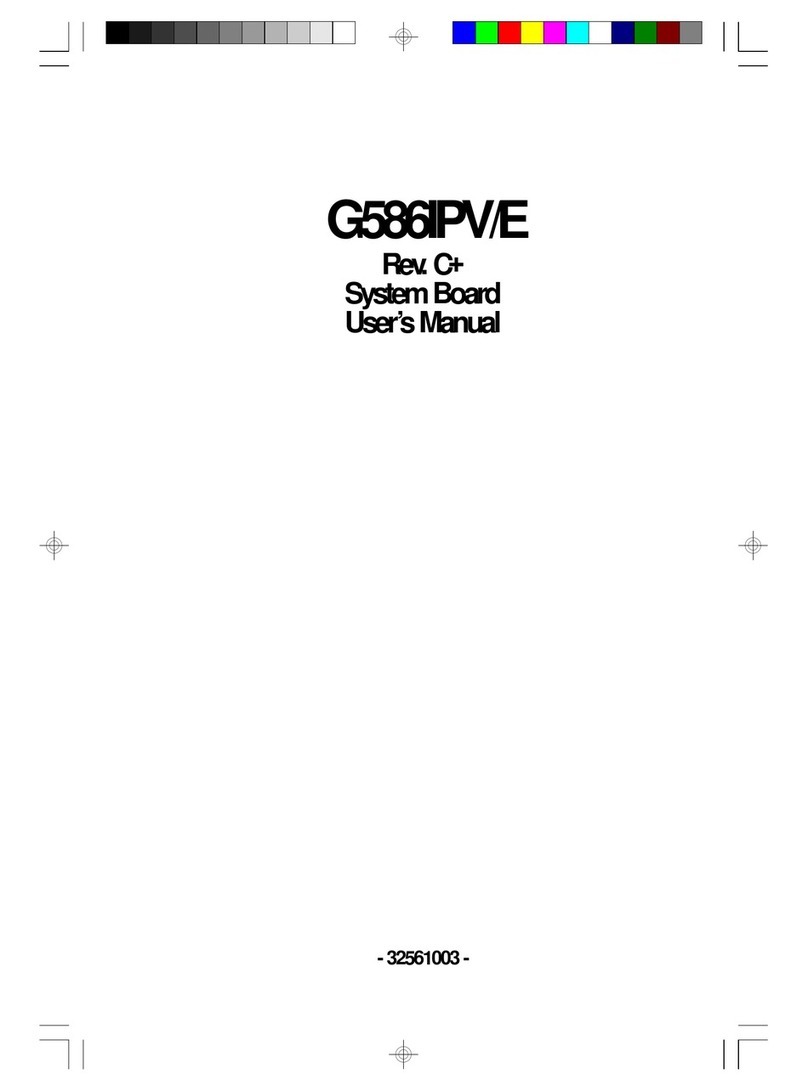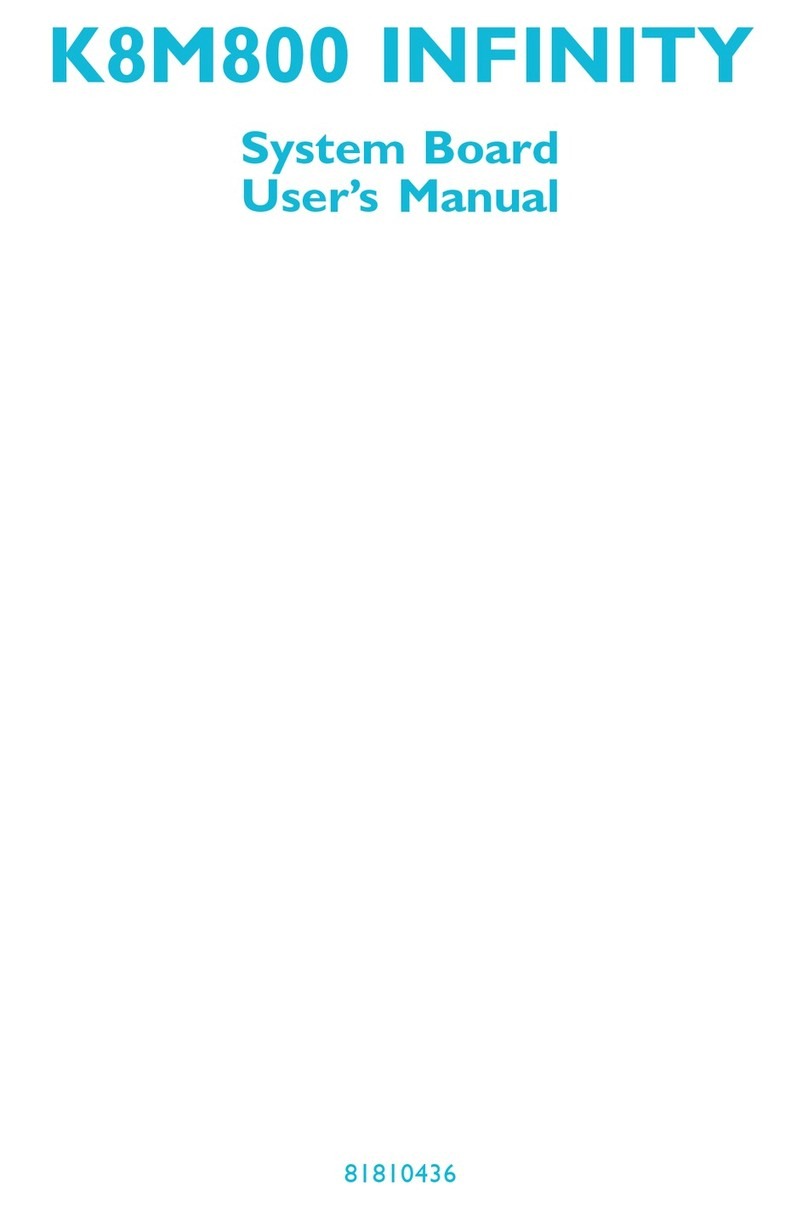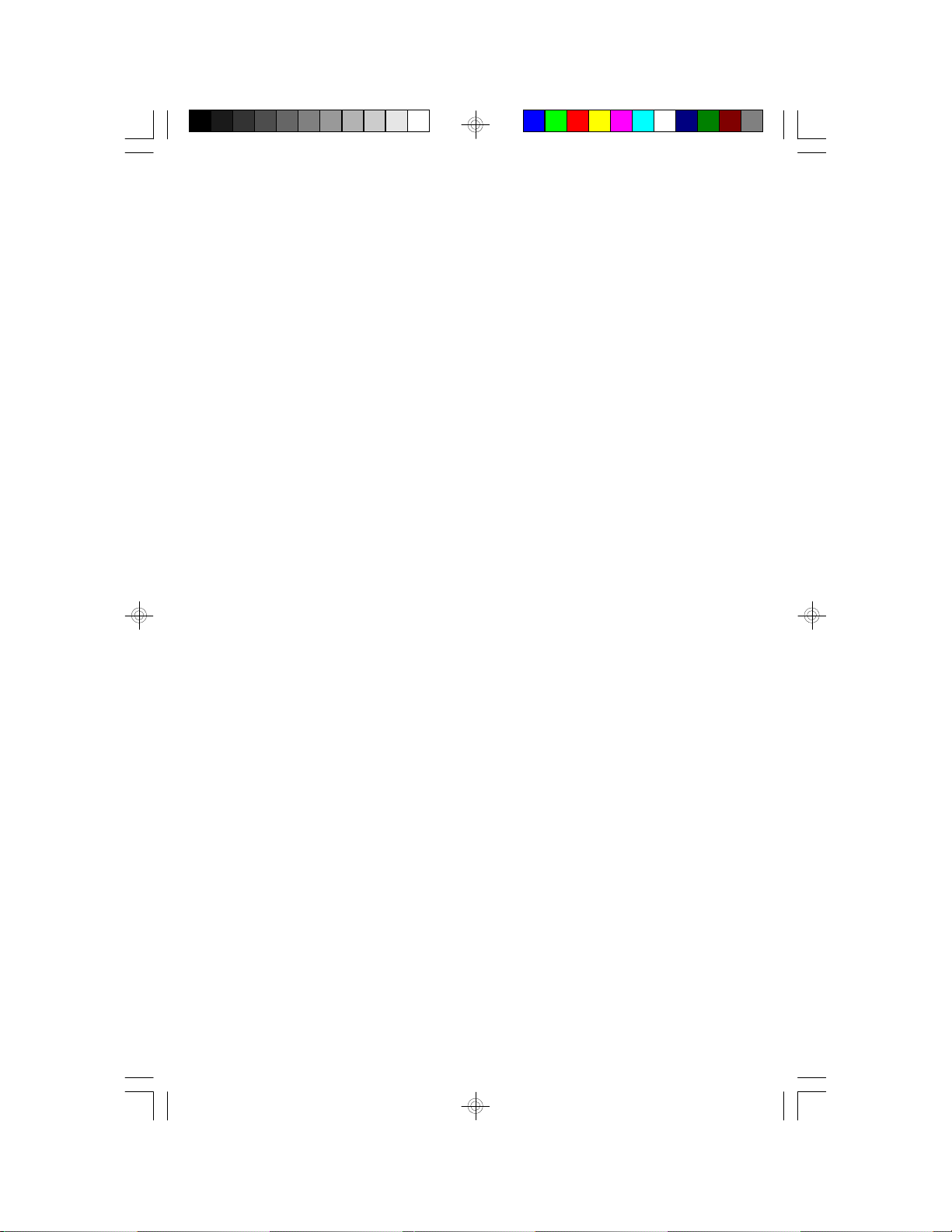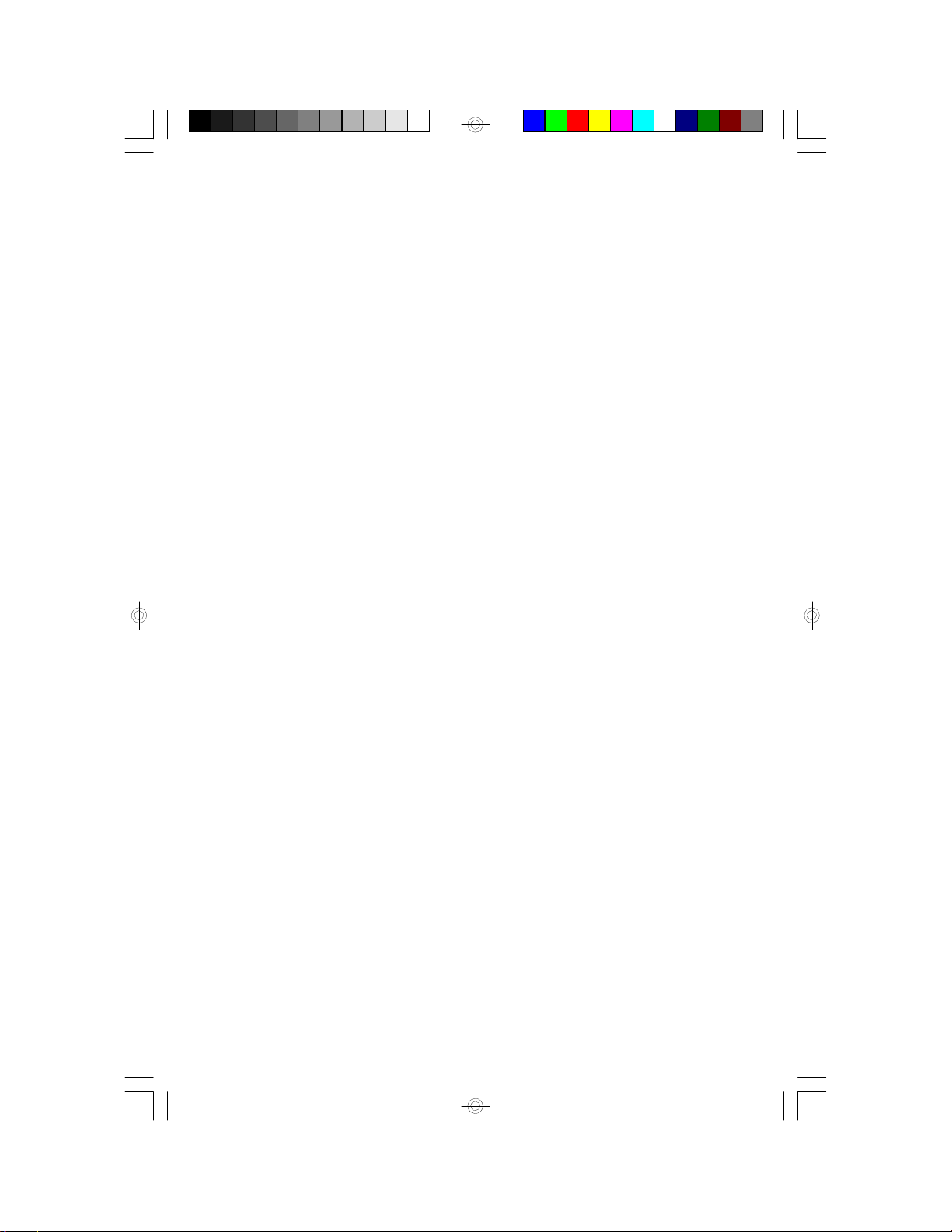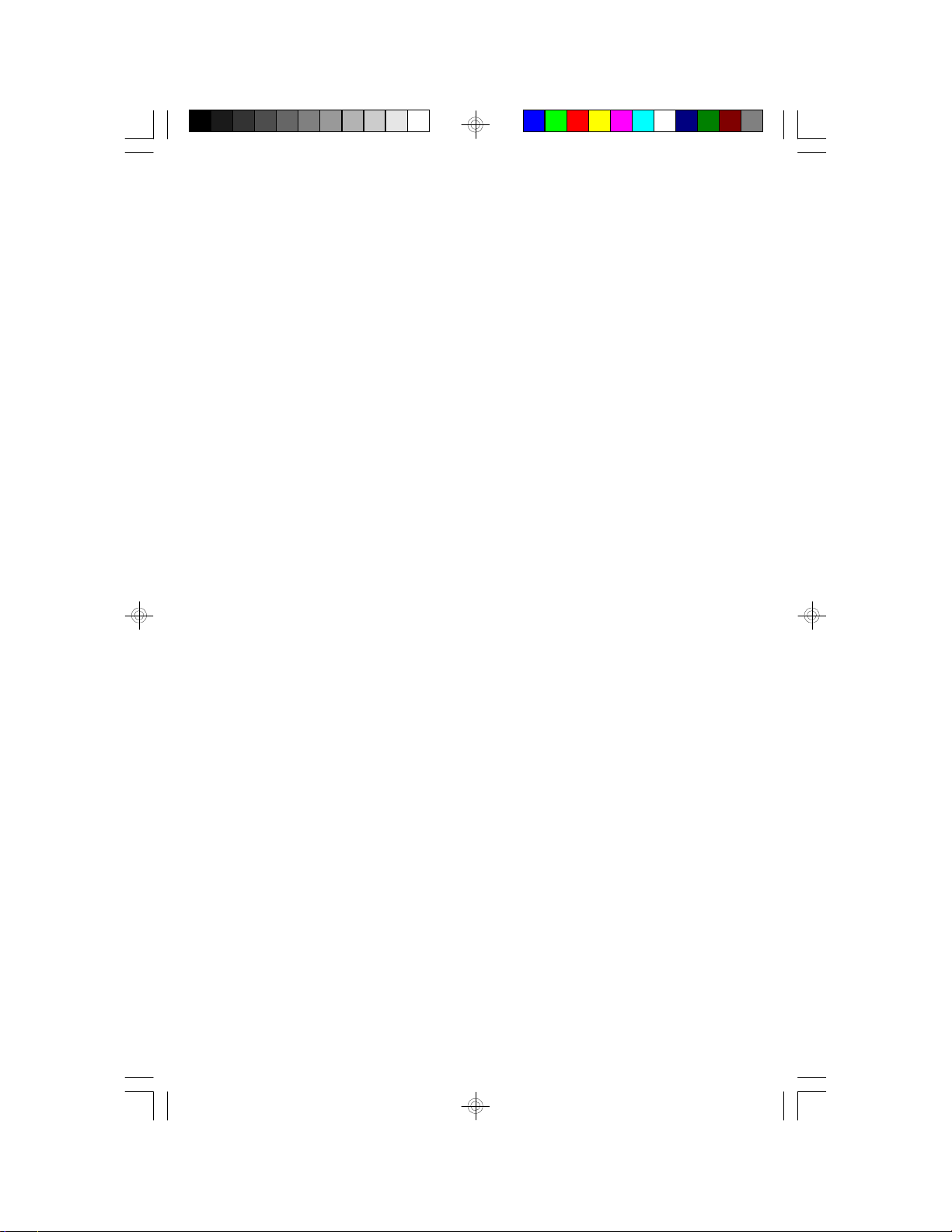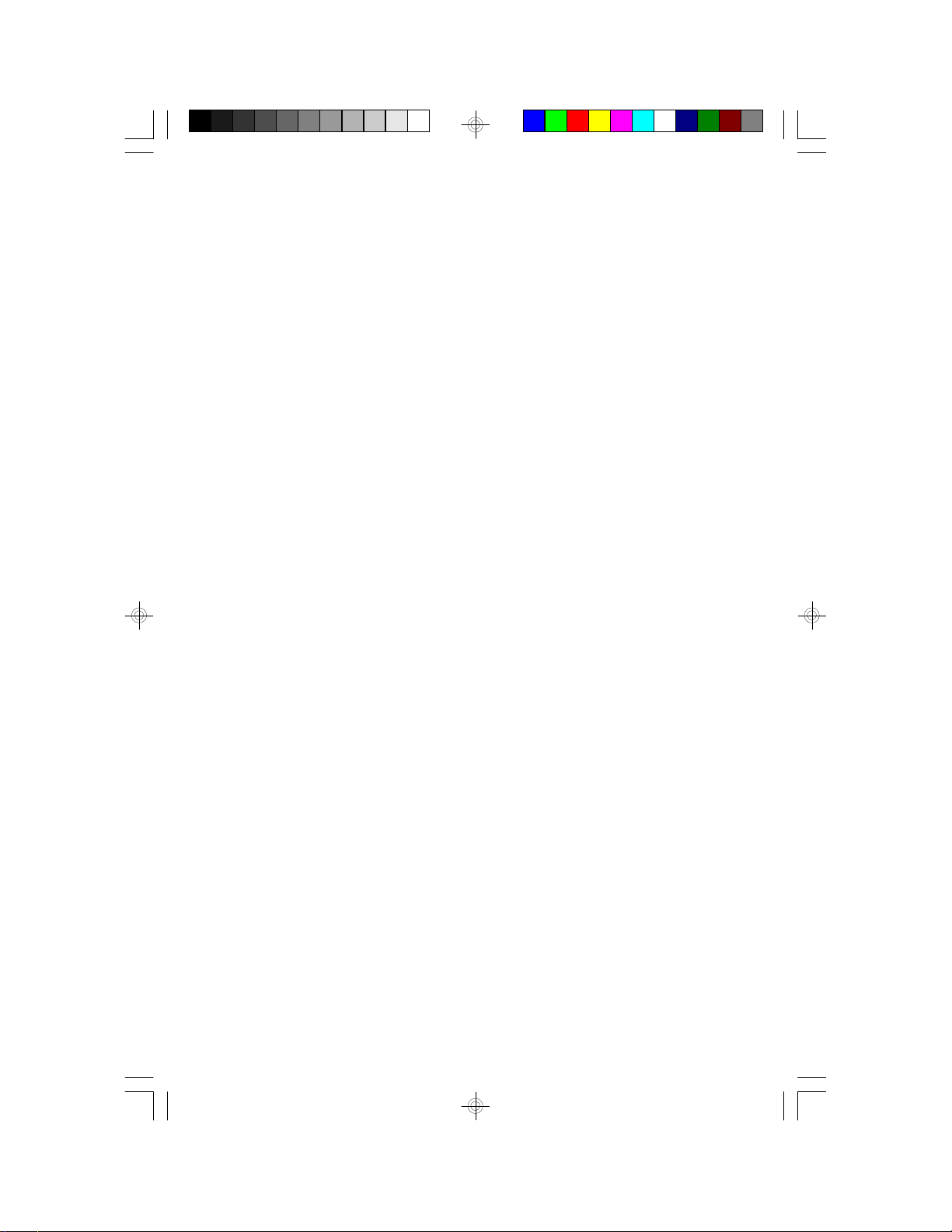Table of Contents
Chapter 1: Introduction............................................................ 5
Features and Specifications.................................................. 6
Package Checklist .............................................................. 7
Chapter 2: Hardware Installation............................................... 8
Preparing the Area.............................................................. 8
Handling the System Board.................................................. 8
Installing the System Board.................................................. 9
Board Layout ....................................................................11
System Memory................................................................12
Installing a SIM Module.................................................14
CPU Installation................................................................14
Jumper Settings for CPUs..............................................15
Installing Upgrade CPUs................................................16
Jumper Settings for PS/2 Mouse...........................................19
Jumper Settings for Display Type...........................................19
Jumper Settings for CMOS Clear..........................................20
Factory Testing Jumpers......................................................20
Built-in Ports.....................................................................21
Serial Ports.................................................................21
Parallel Port ................................................................21
Floppy Disk Drive Controller...........................................21
IDE Hard Disk Interface.................................................22
Universal Serial Bus Connectors......................................24
Installing Expansion Cards...................................................25
Chapter 3: Software Installation...............................................26
Award BIOS CMOS Setup Utility...........................................26
Standard CMOS Setup..................................................27
BIOS Features Setup....................................................31
Chipset Features Setup.................................................35
Power Management Setup.............................................37
PNP/PCI Configuration Setup..........................................39
Load BIOS Defaults......................................................41
Load Setup Defaults.....................................................41
Integrated Peripherials...................................................42
Supervisor Password....................................................45
User Password............................................................45