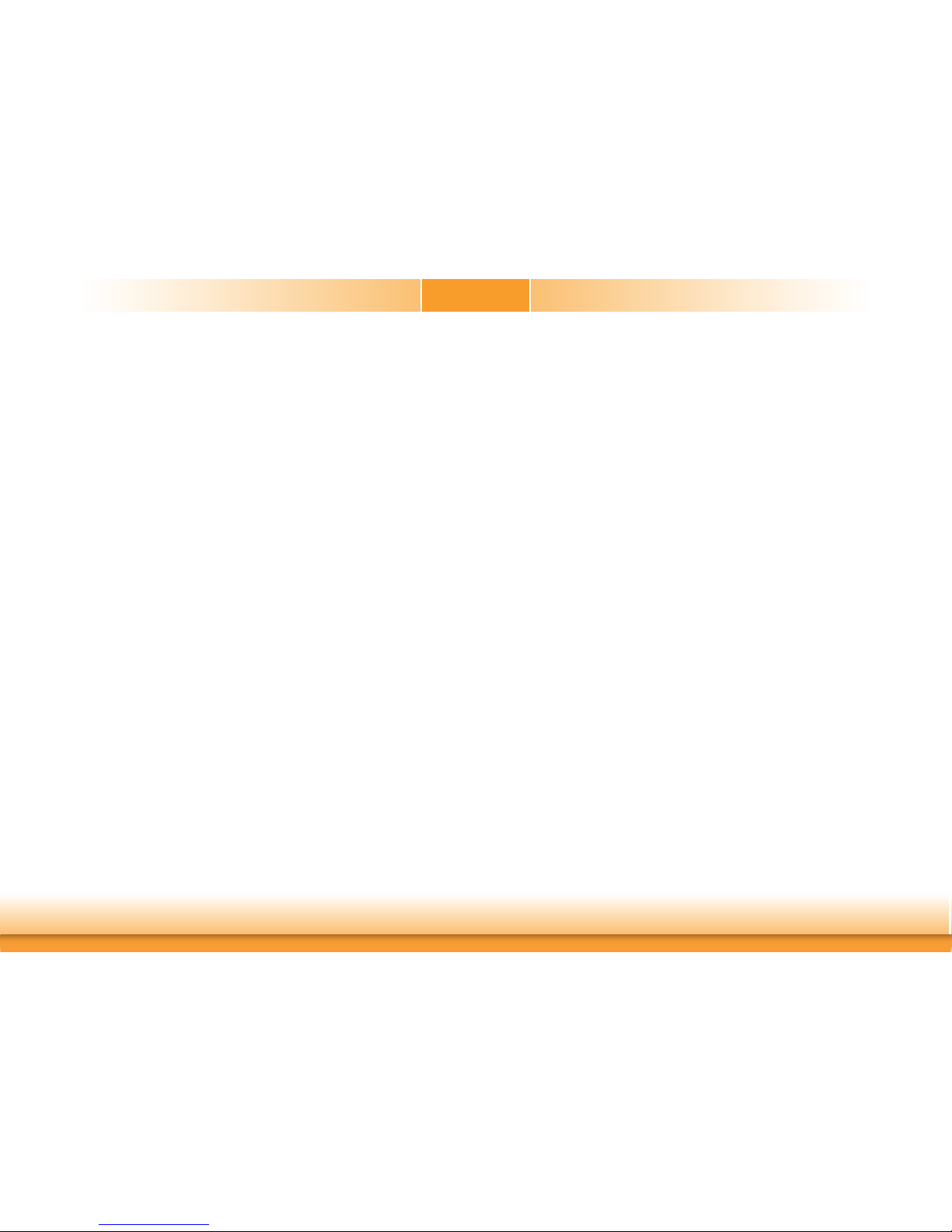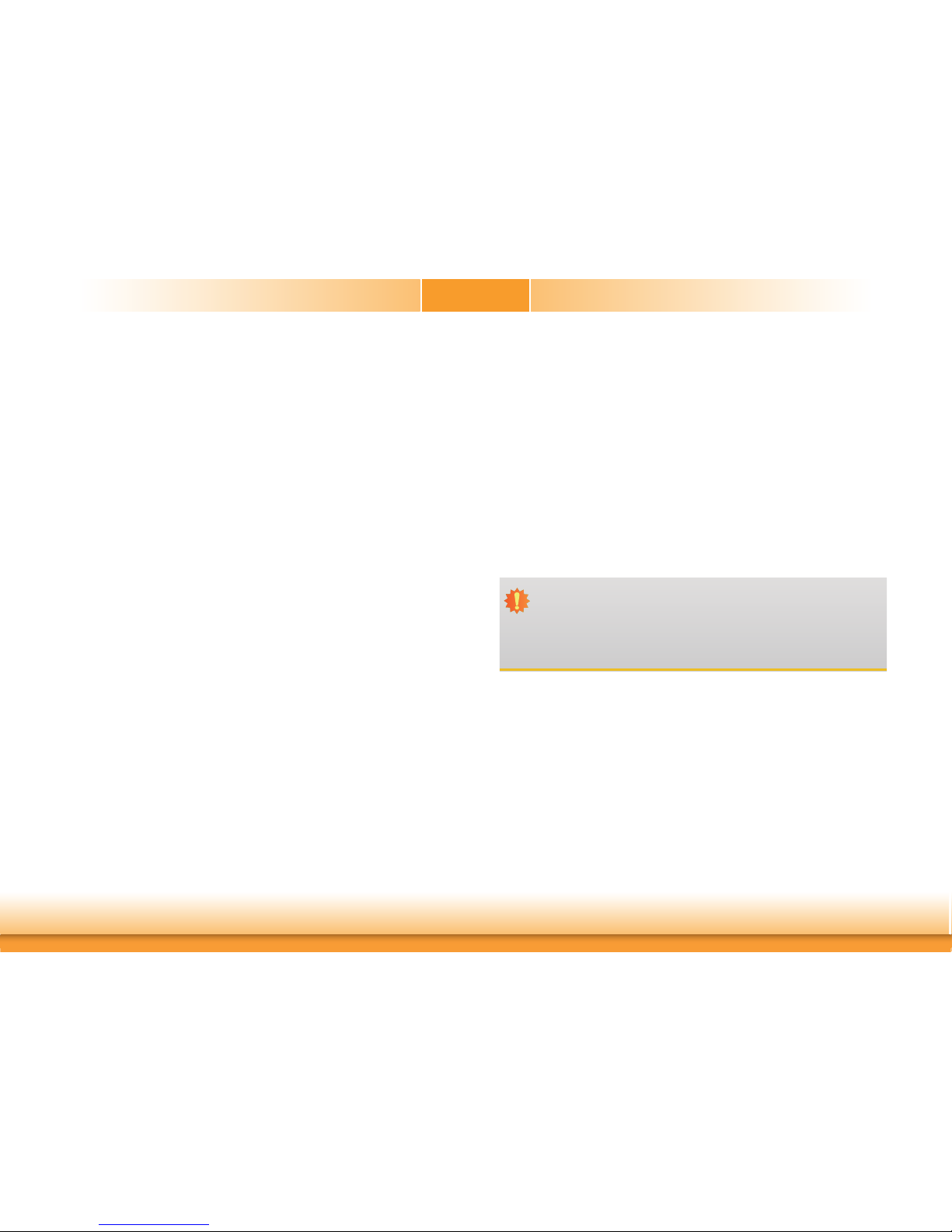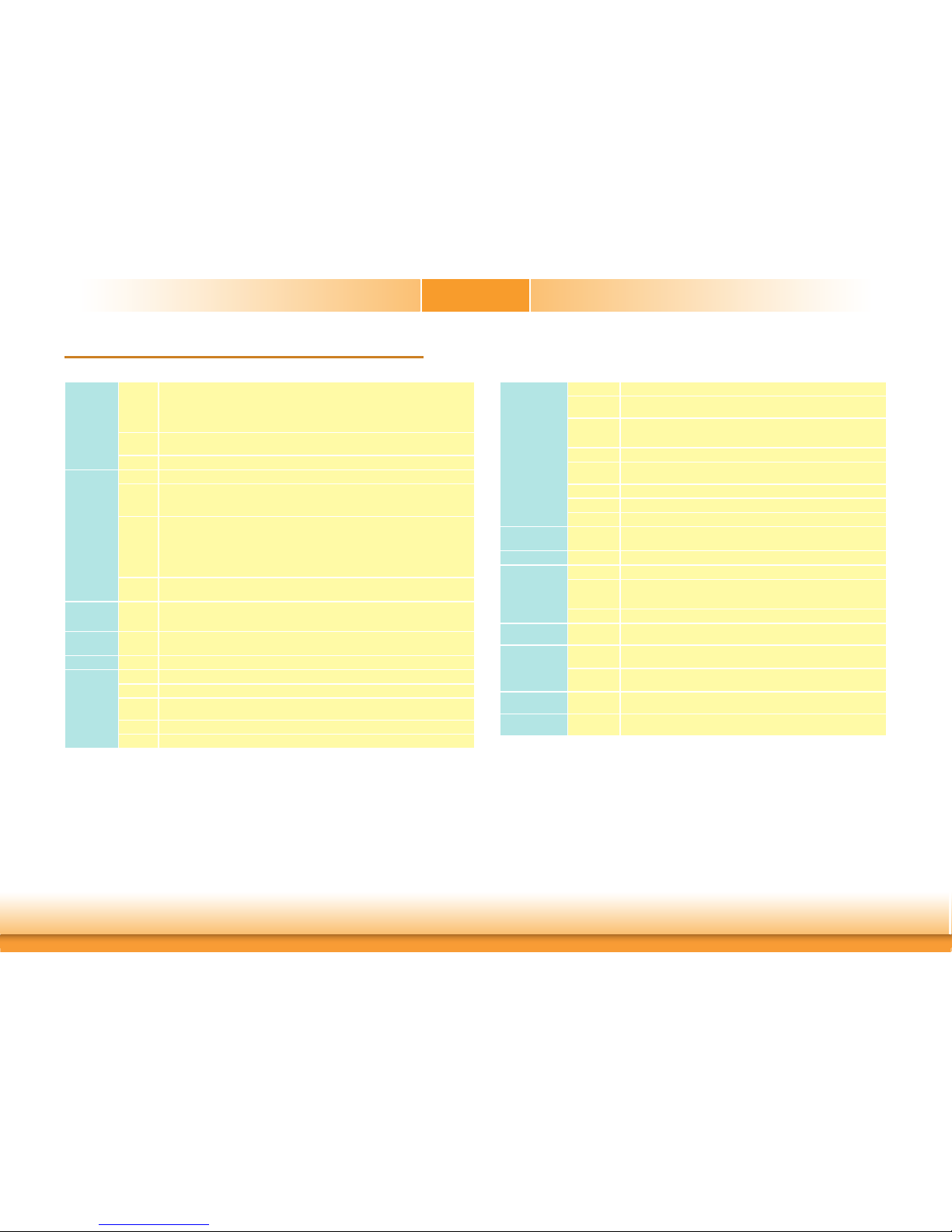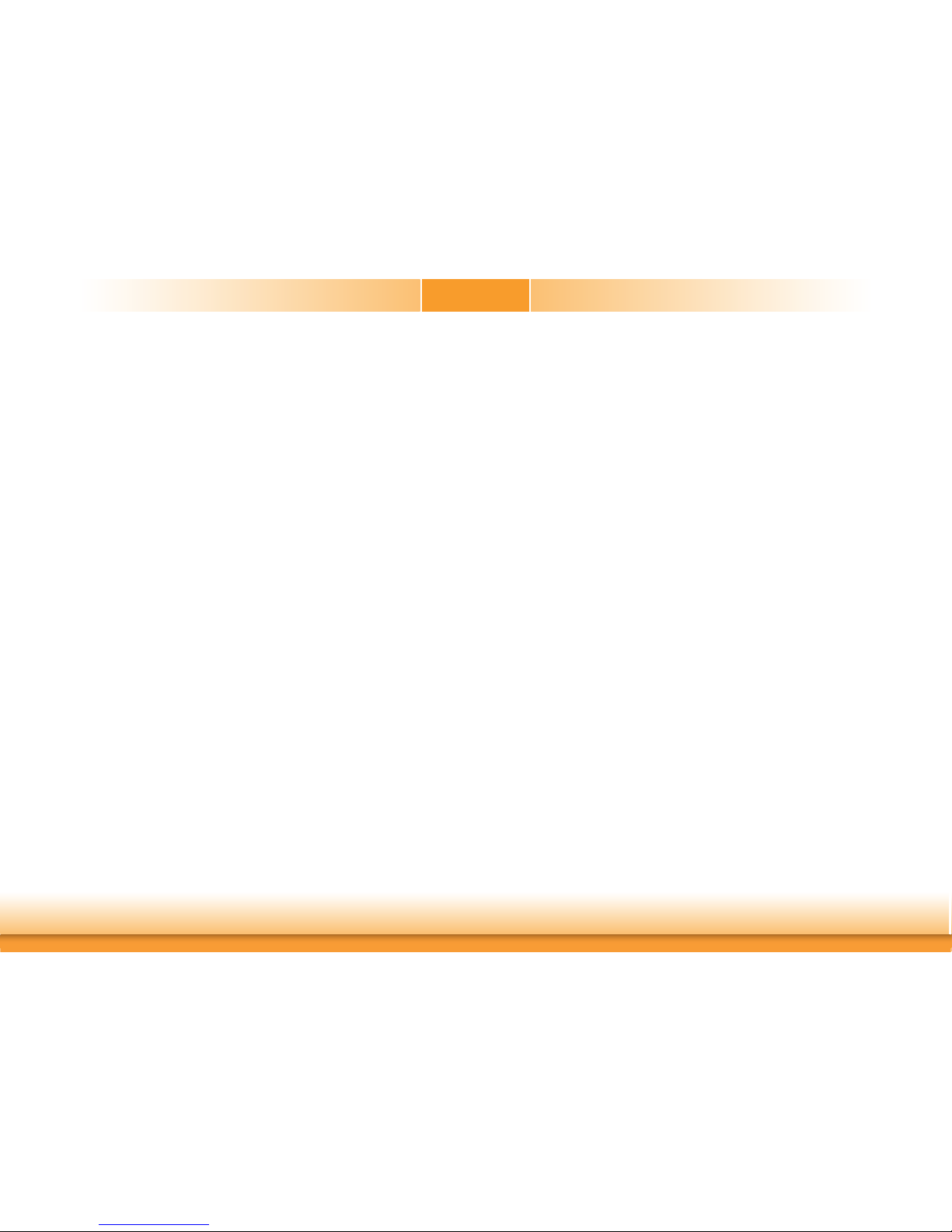3
Copyright............................................................................................................. 2
Trademarks ........................................................................................................2
FCC and DOC Statement on Class B.....................................................2
Warranty..............................................................................................................4
Static Electricity Precautions......................................................................4
Safety Measures ..............................................................................................4
About the Package......................................................................................... 5
Before Using the System Board...............................................................5
Chapter 1 - Introduction .............................................................................6
Specifications ................................................................................................6
Features..........................................................................................................7
Chapter 2 - Hardware Installation................................................ 8
Board Layout.................................................................................................8
System Memory............................................................................................ 8
Installing the SODIMM Module ...................................................................... 9
Jumper Settings ......................................................................................... 10
Clear CMOS................................................................................................ 10
COM1/COM2 RS232/Power Select................................................................ 11
LCD/Inverter Power Select .......................................................................... 12
Backlight Brightness Select.......................................................................... 12
Panel Power Select ..................................................................................... 13
M.2 M Key PCIe/SATA Signal Select ............................................................. 13
KB/MS Power Select.................................................................................... 14
Rear Panel I/O Ports................................................................................. 15
12V DC-in .................................................................................................. 15
Graphics Interfaces..................................................................................... 16
RJ45 LAN Ports........................................................................................... 16
USB Ports................................................................................................... 17
COM (Serial) Ports...................................................................................... 18
Audio ......................................................................................................... 19
I/O Connectors ........................................................................................... 20
SATA (Serial ATA) Connector ....................................................................... 20
SATA (Serial ATA) Power Connector ............................................................. 20
Speaker Connectors .................................................................................... 21
Digital I/O and Power Connectors................................................................ 21
Cooling Fan Connectors............................................................................... 22
Front Panel Connector ................................................................................ 22
LVDS LCD Panel Connector ......................................................................... 23
LCD/Inverter Power Connector .................................................................... 23
SMBus Connector ....................................................................................... 24
Standby Power LED .................................................................................... 24
Chassis Intrusion Connector ........................................................................ 25
Expansion Slots .......................................................................................... 25
LPC Connector............................................................................................ 26
Connecting the EXT-RS232/RS485 Card to the Motherboard ......................... 26
eDP Connector (optional) ............................................................................ 27
LPT Connector............................................................................................ 28
KB/Ms Connector ........................................................................................ 28
Battery....................................................................................................... 29
Table of Contents