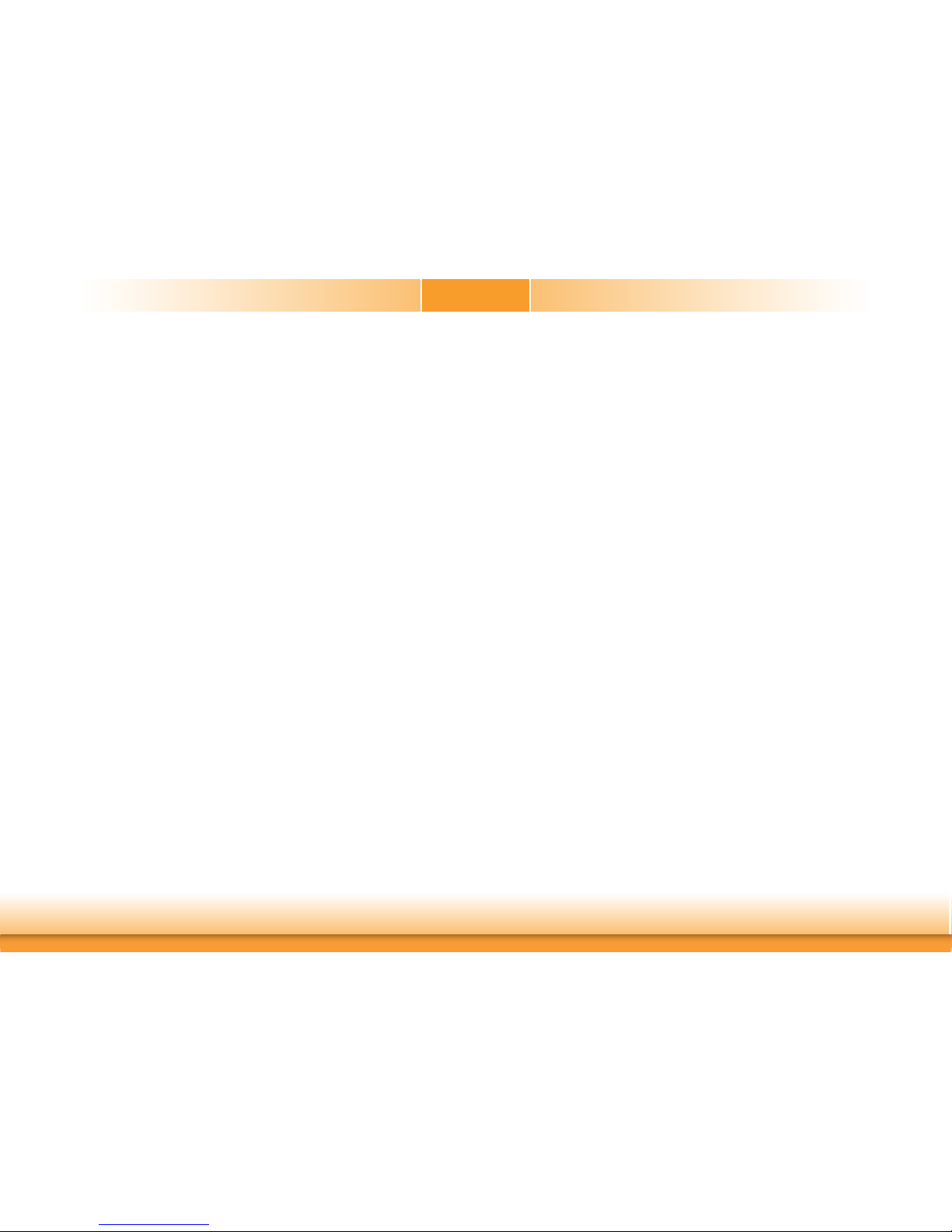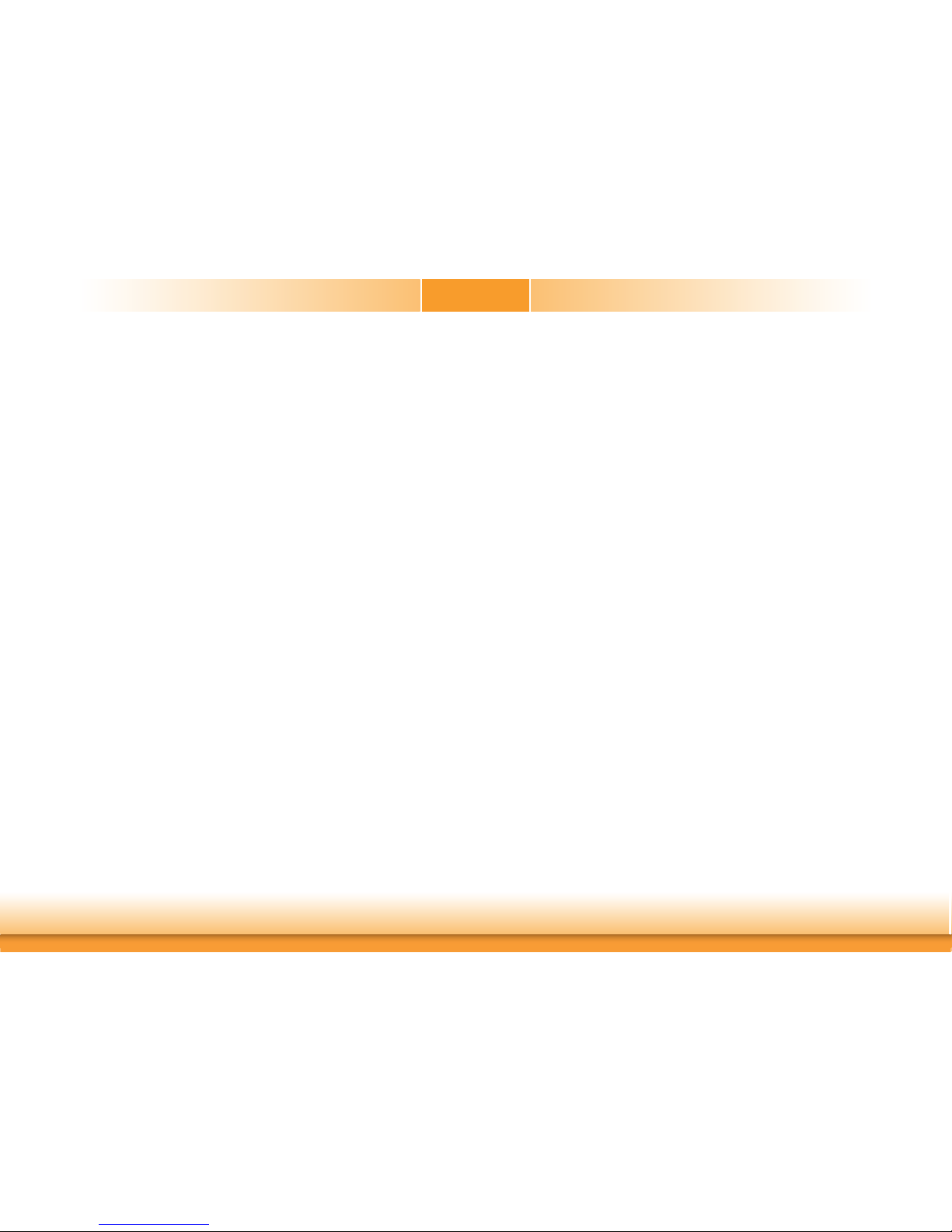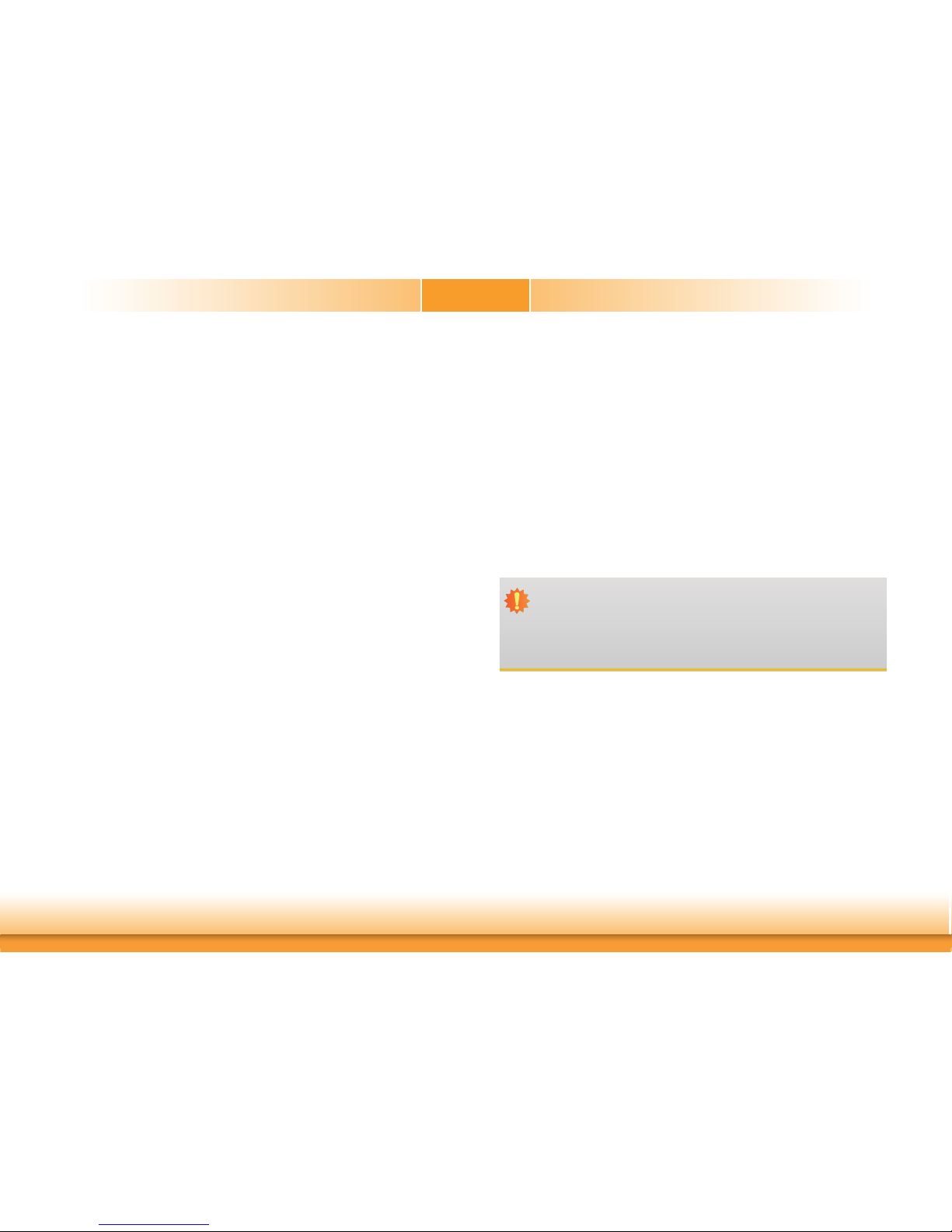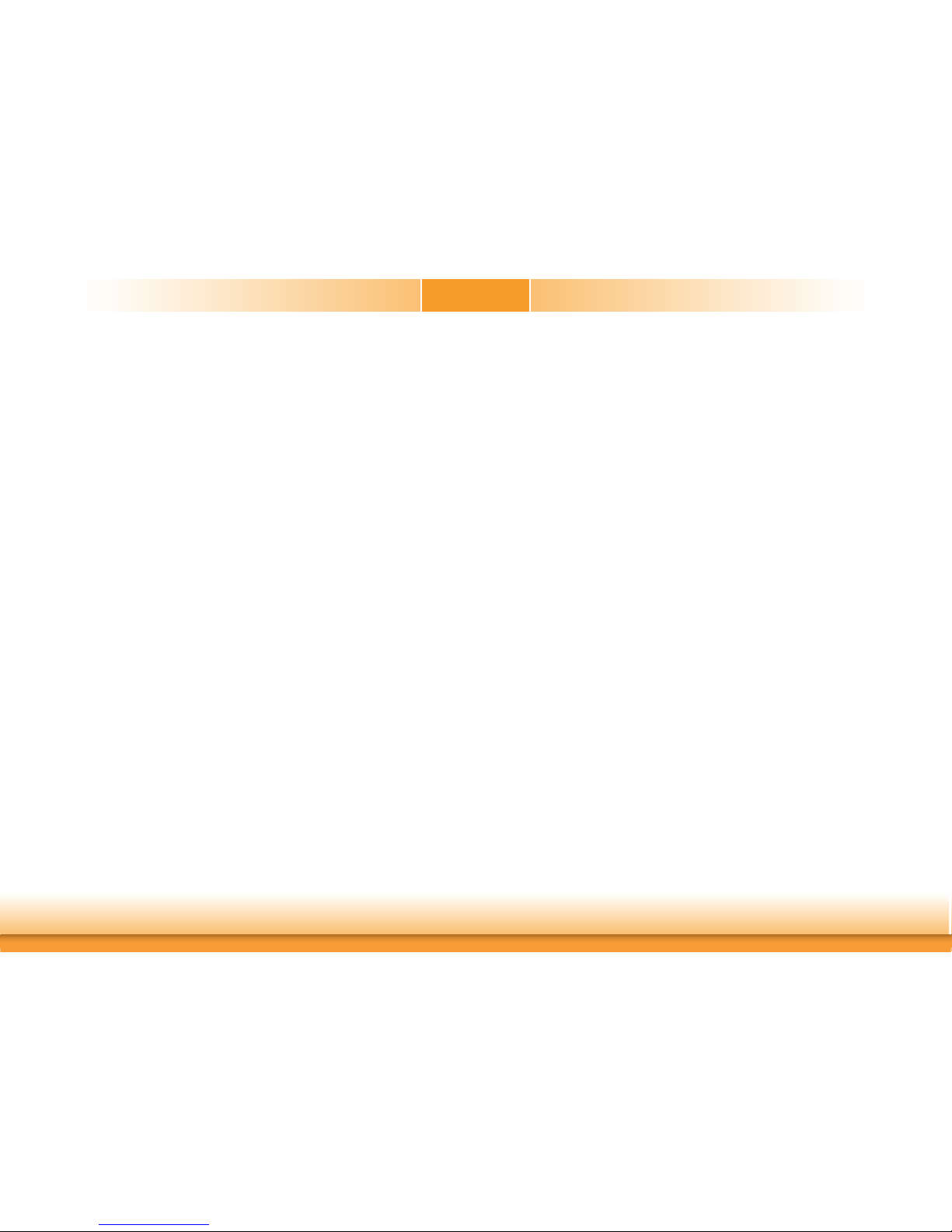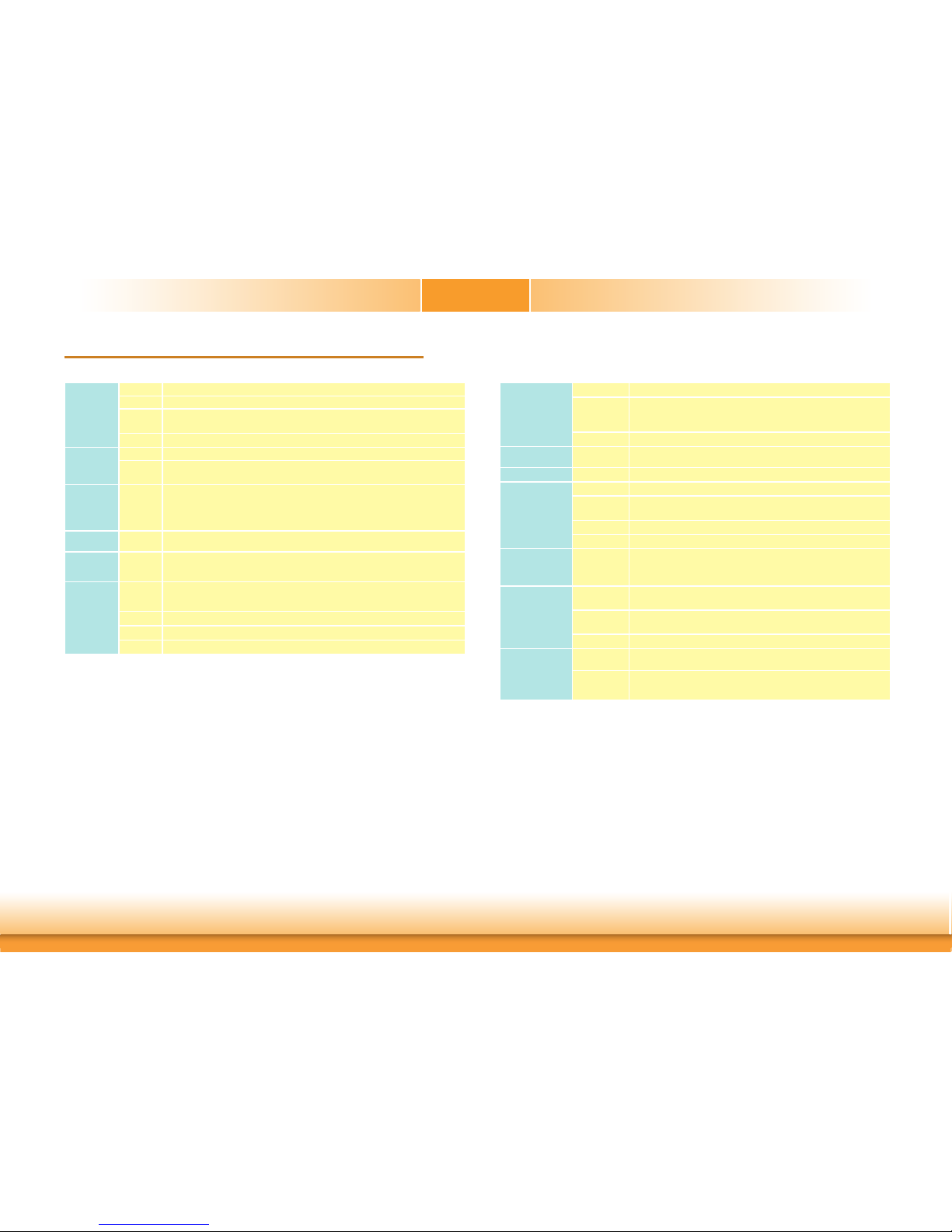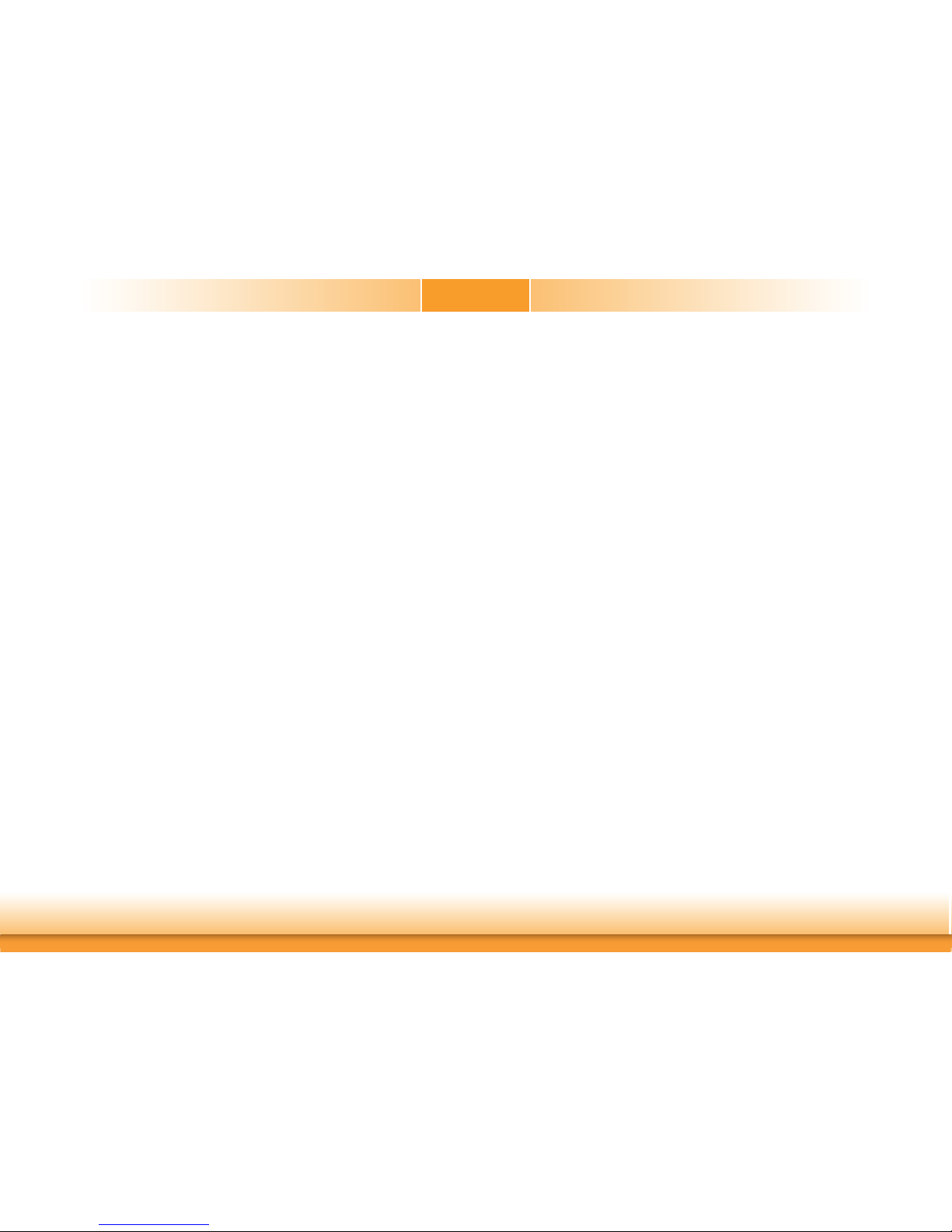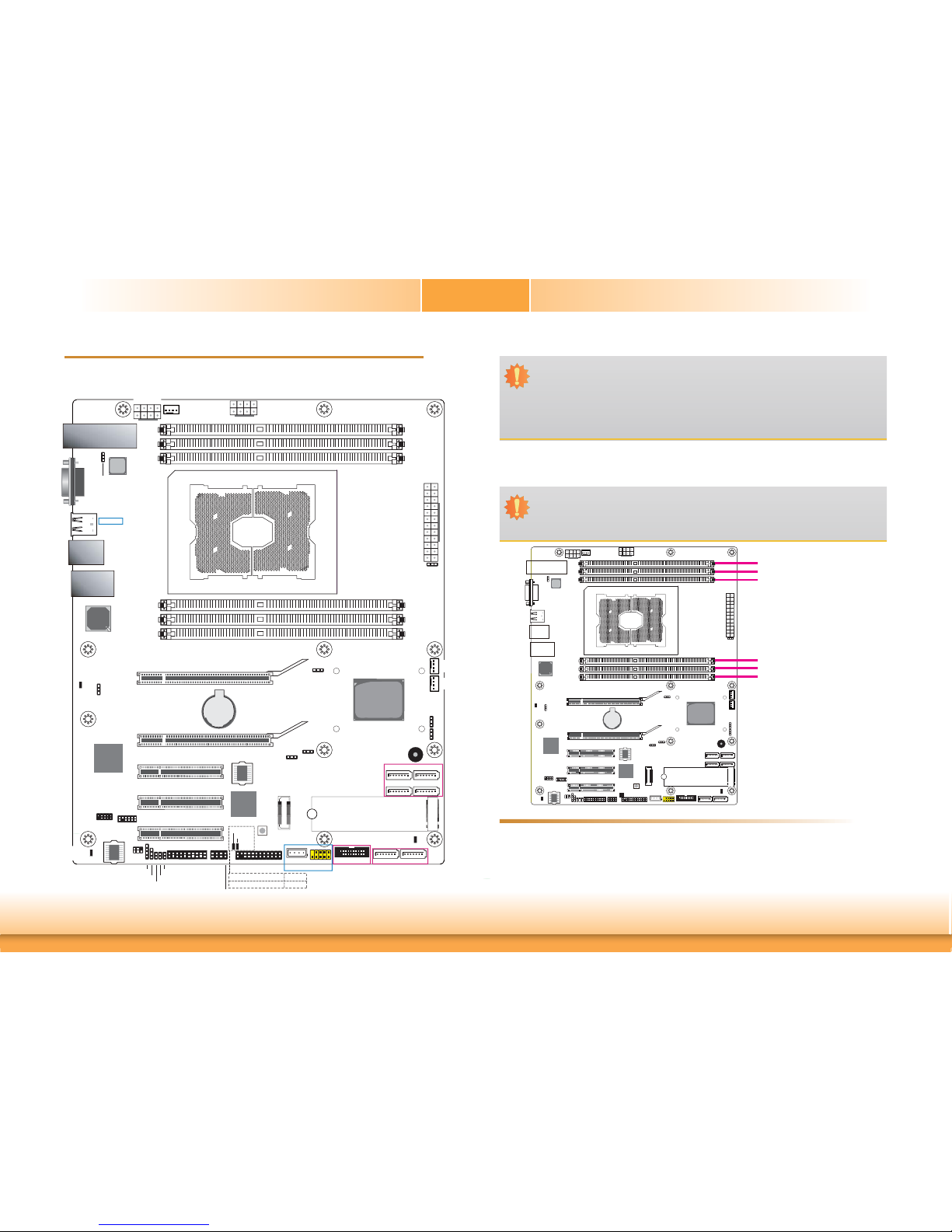3
Table of Contents
Copyright..........................................2
Trademarks.......................................2
FCC and DOC Statement on Class B ..2
Warranty ..........................................4
Static Electricity Precautions .............. 4
Safety Measures................................4
About the Package............................ 5
Chapter 1 - Introduction....................6
Specifications...........................................................................6
Features..................................................................................7
Chapter 2 - Hardware Installation ...... 9
Board Layout...........................................................................9
System Memory.......................................................................9
Installing the DIMM Module ....................................................... 10
CPU ...................................................................................... 11
Installing the CPU, Fan and Heat Sink ........................................ 12
Jumper Settings..................................................................... 14
BMC/PCH SMB Host Select ........................................................ 14
Clear CMOS............................................................................. 14
Flash Security Override............................................................. 15
PCIe 3 Switch.......................................................................... 15
Enable eSPI............................................................................. 16
UART Debug Select .................................................................. 16
Rear Panel I/O Ports.............................................................. 17
Graphics Interface.................................................................... 17
LAN Ports................................................................................ 18
USB Ports................................................................................ 18
I/O Connectors ...................................................................... 20
SATA (Serial ATA) Connectors .................................................... 20
BMC JTAG Female Connector ..................................................... 20
Cooling Fan Connectors............................................................. 21
Power Connectors .................................................................... 21
Front Panel Connector .............................................................. 22
LEDs....................................................................................... 23
Expansion Slots ....................................................................... 23
PLD Update Connector .............................................................. 24
Battery ................................................................................... 24
SMBus Connector ..................................................................... 25
COM (Serial) Ports ................................................................... 25
LPC Debug Connector ............................................................... 26
Switch .................................................................................... 26
PHY I2C SDA/SCL 1P8V Debug Connector ................................... 27
Clock Gen Clock Ref Connector .................................................. 27
Chapter 3 - BIOS Setup...............................28
Overview .............................................................................. 28
Insyde BIOS Setup Utility....................................................... 29
Main ....................................................................................... 29
Advanced ............................................................................... 29
Security .................................................................................. 42
Boot ....................................................................................... 43
Exit ........................................................................................ 44
Updating the BIOS................................................................. 44
Notice: BIOS SPI ROM ........................................................... 45
Chapter 4 - Supported Software....................46
Chapter 5 - RAID.........................................52