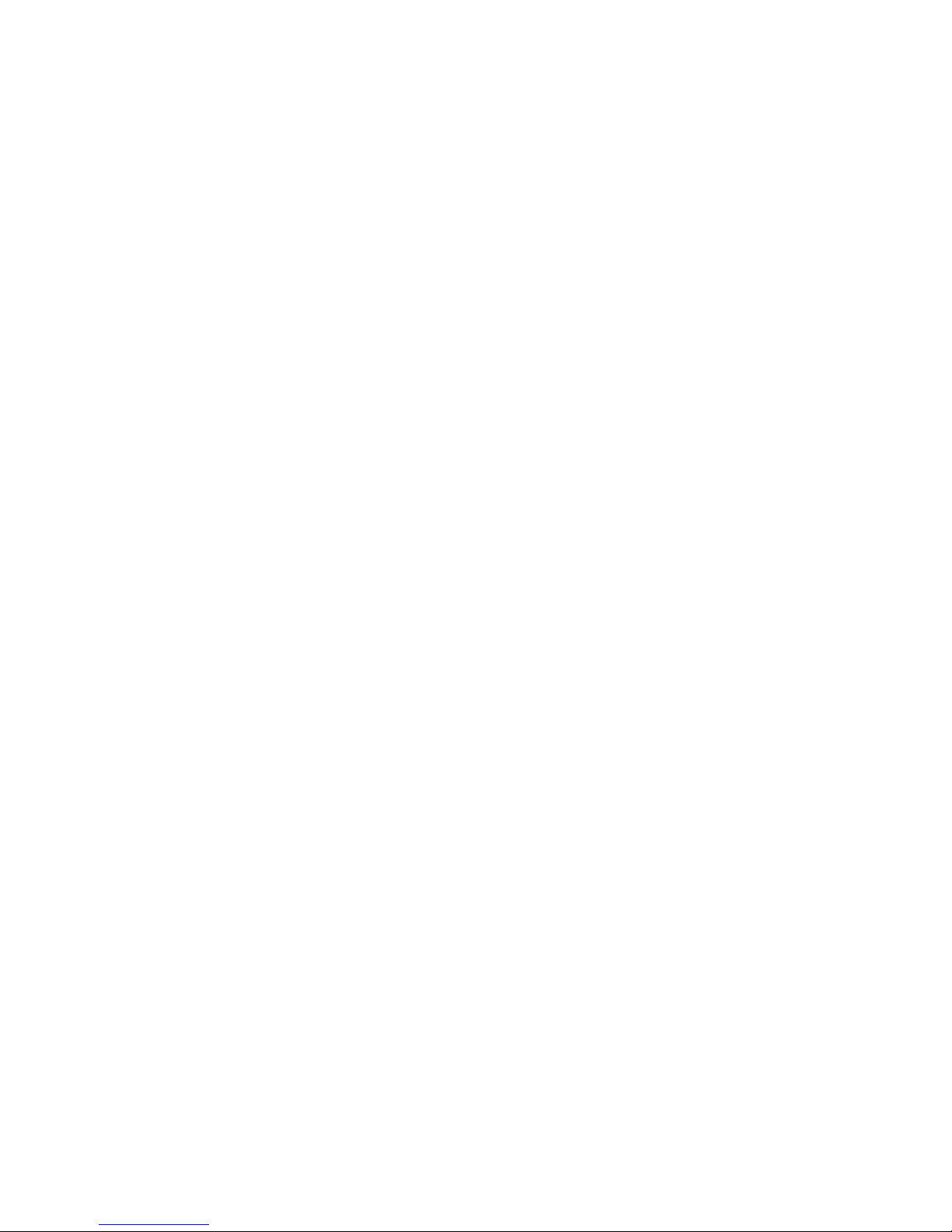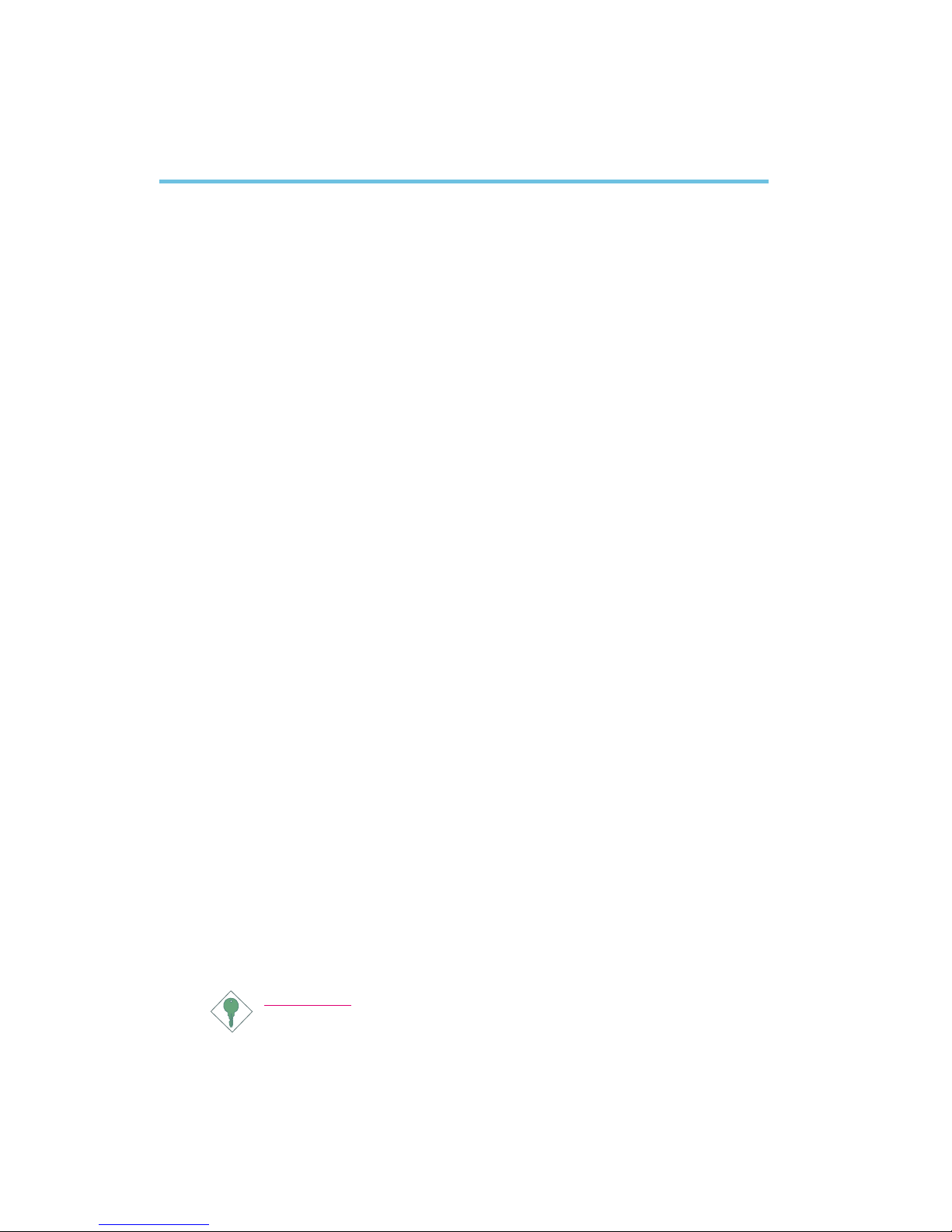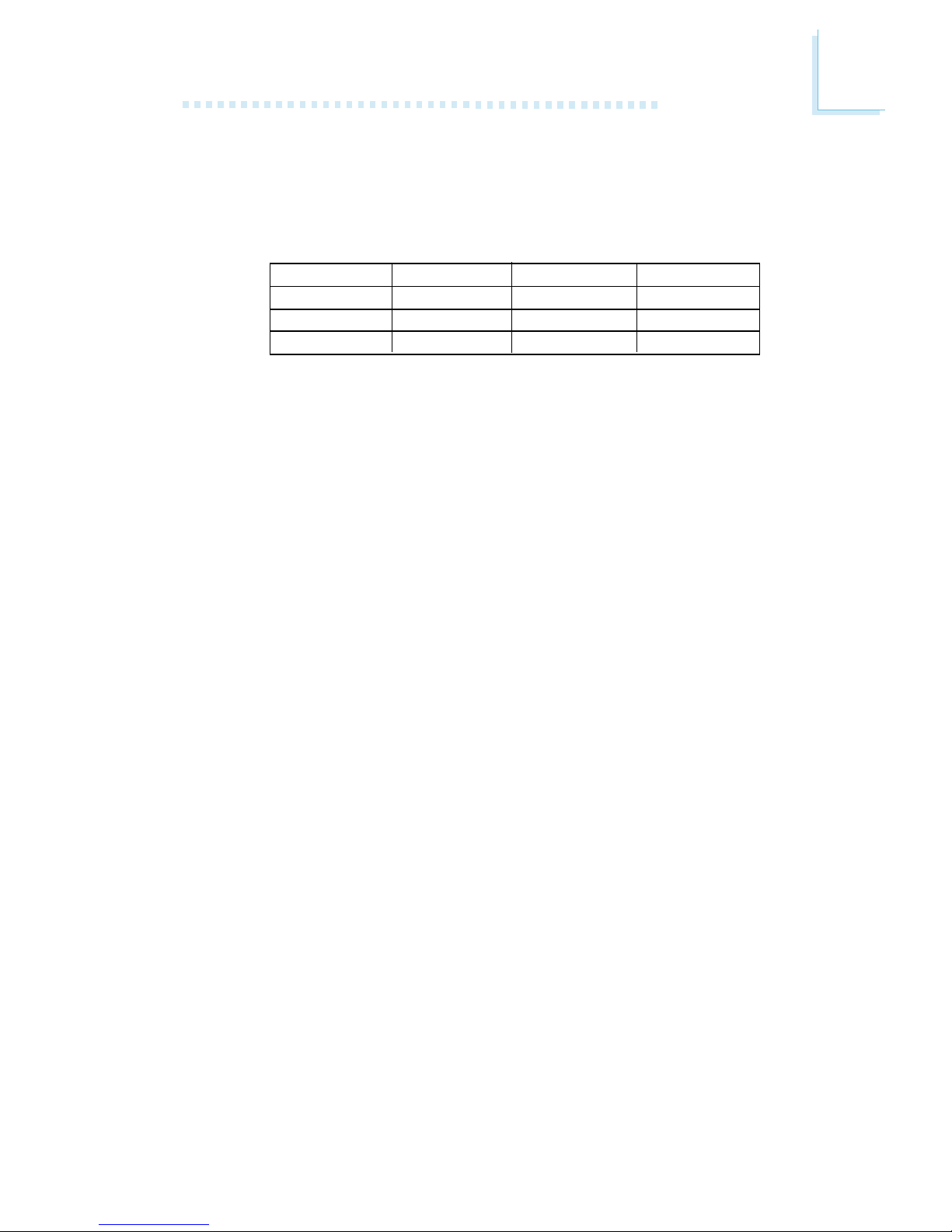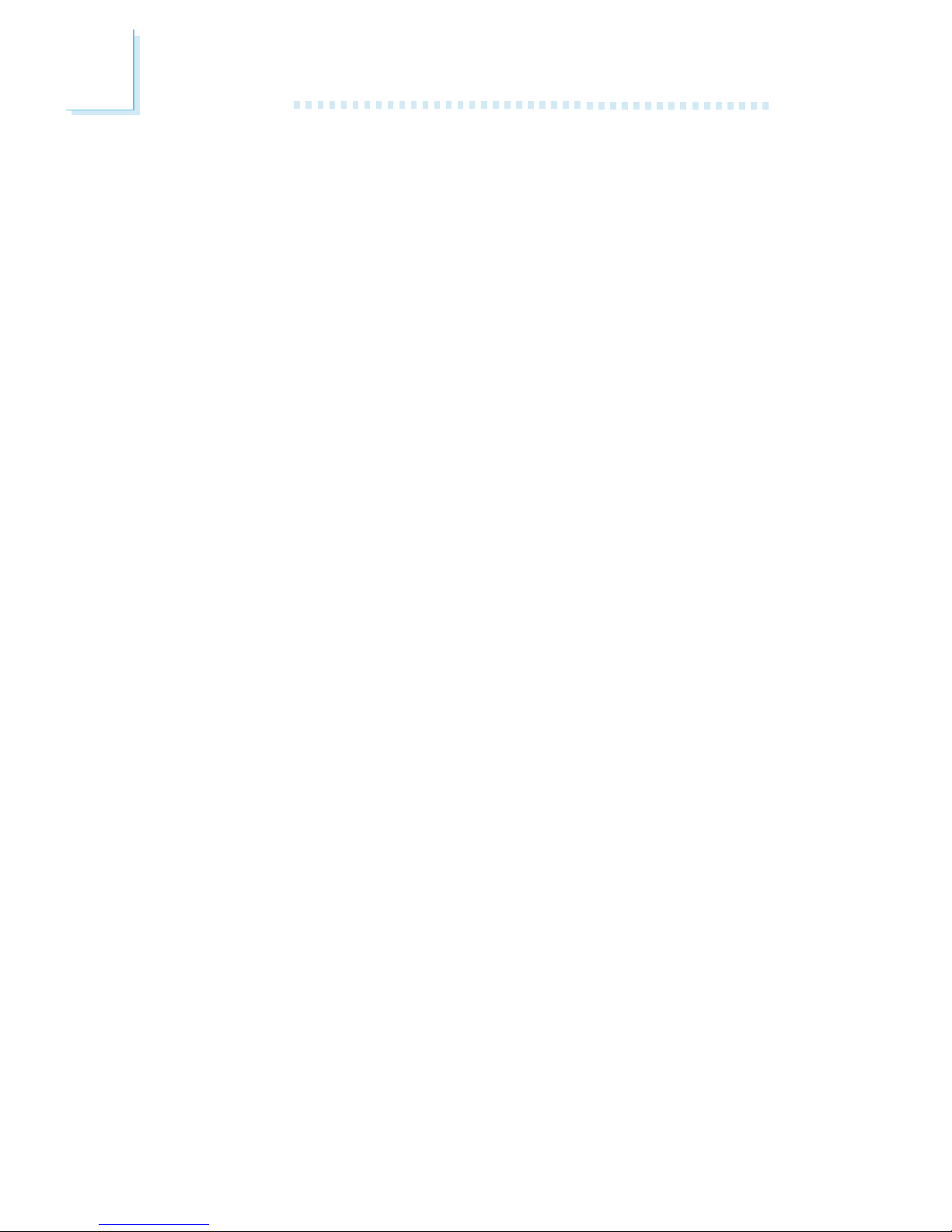Table of Contents
Chapter 1 - Introduction
1.1 Features and Specifications..................................................................................
1. Package Checklist.........................................................................................................
Chapter 2 - Hardware Installation
.1 System Board Layout .............................................................................................
. System Memory.............................................................................................................
.3 CPU Frequency Ratio...............................................................................................
.4 Jumper Settings for Clearing CMOS Data..........................................
.5 Jumper Settings for the Onboard Audio Codec...........................
.6 Jumper Settings for Selecting the CPUs Front Side
Bus..............................................................................................................................................
.7 Jumper Settings for Selecting the USB Power...................................
.8 Ports and Connectors.............................................................................................
Chapter 3 - ward BIOS Setup Utility
3.1 The Basic Input/Output System.....................................................................
3.1.1 Standard CMOS Features.............................................................
3.1. Advanced BIOS Features..............................................................
3.1.3 Advanced Chipset Features ......................................................
3.1.4 Integrated Peripherals.........................................................................
3.1.5 Power Management Setup............................................................
3.1.6 PnP/PCI Configurations....................................................................
3.1.7 PC Health Status...................................................................................
3.1.8 Frequency/Voltage Control............................................................
3.1.9 Load Fail-Safe Defaults.....................................................................
3.1.10 Load Optimized Defaults..............................................................
3.1.11 Set Supervisor Password...............................................................
3.1.1 Set User Password..............................................................................
3.1.13 Save & Exit Setup.................................................................................
3.1.14 Exit Without Saving..............................................................................
3. Updating the BIOS.....................................................................................................
6
13
48
48
5
56
59
64
69
7
74
76
76
77
77
78
78
78
14
15
17
19
1
3
4