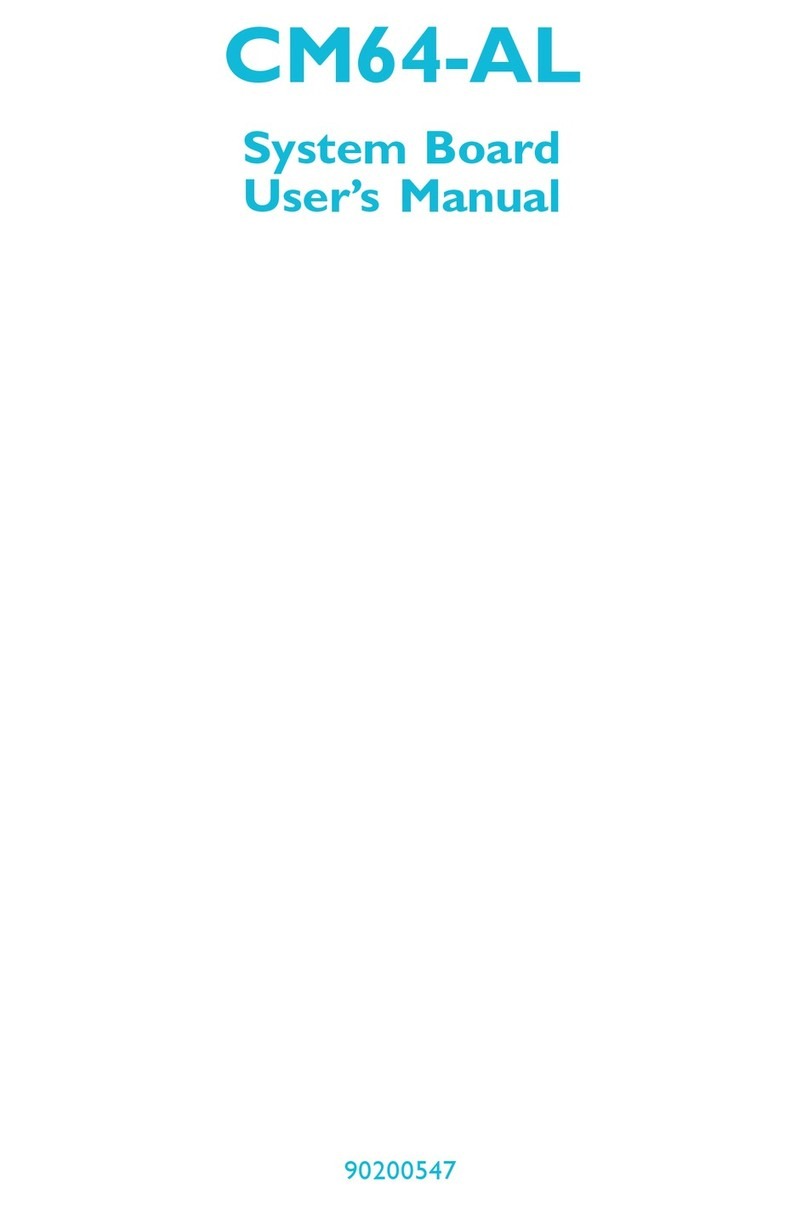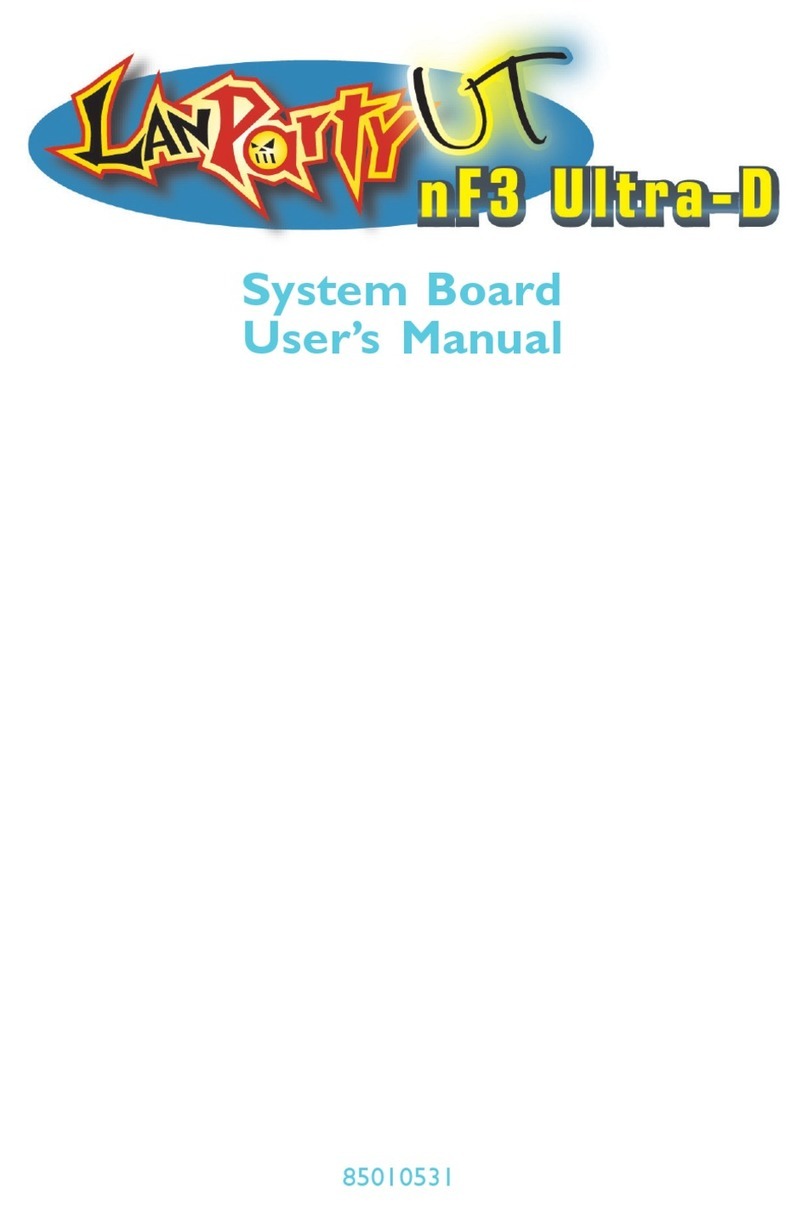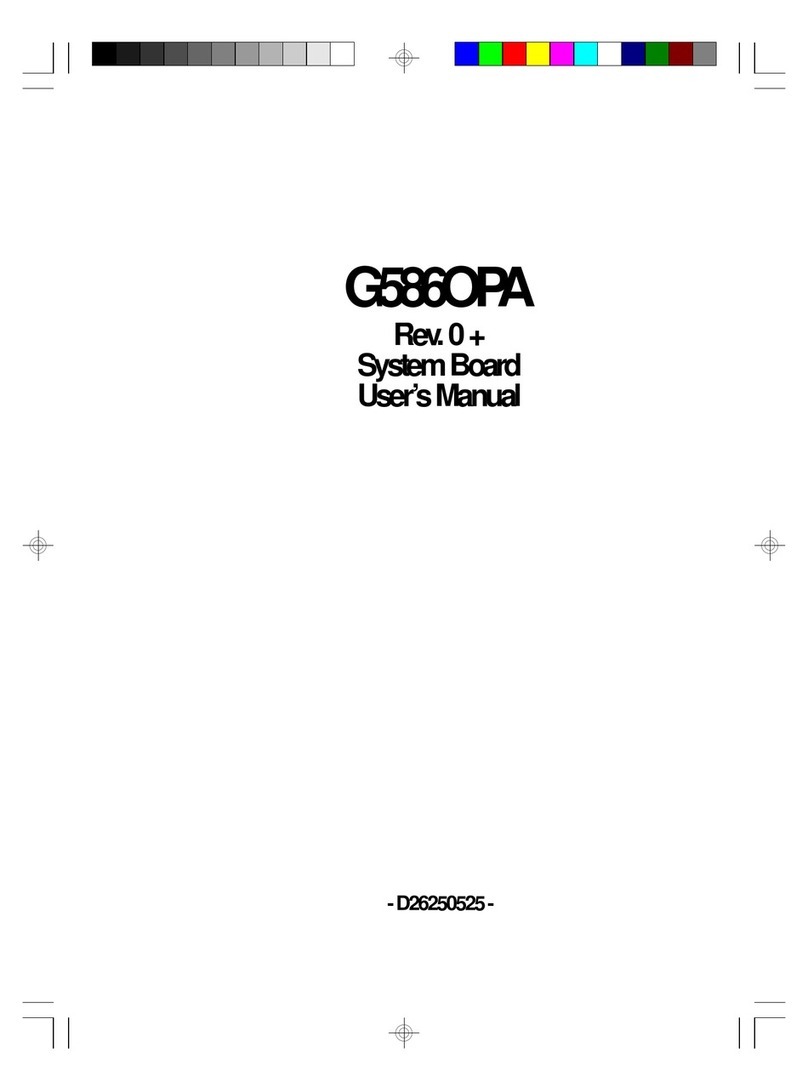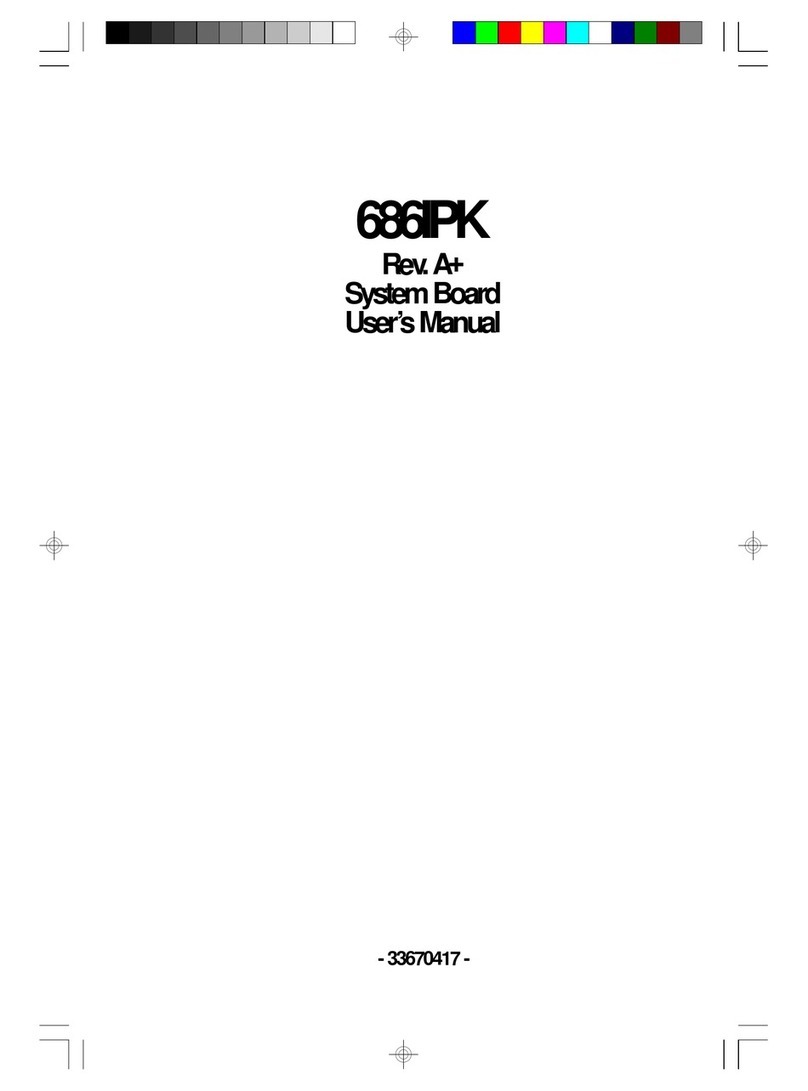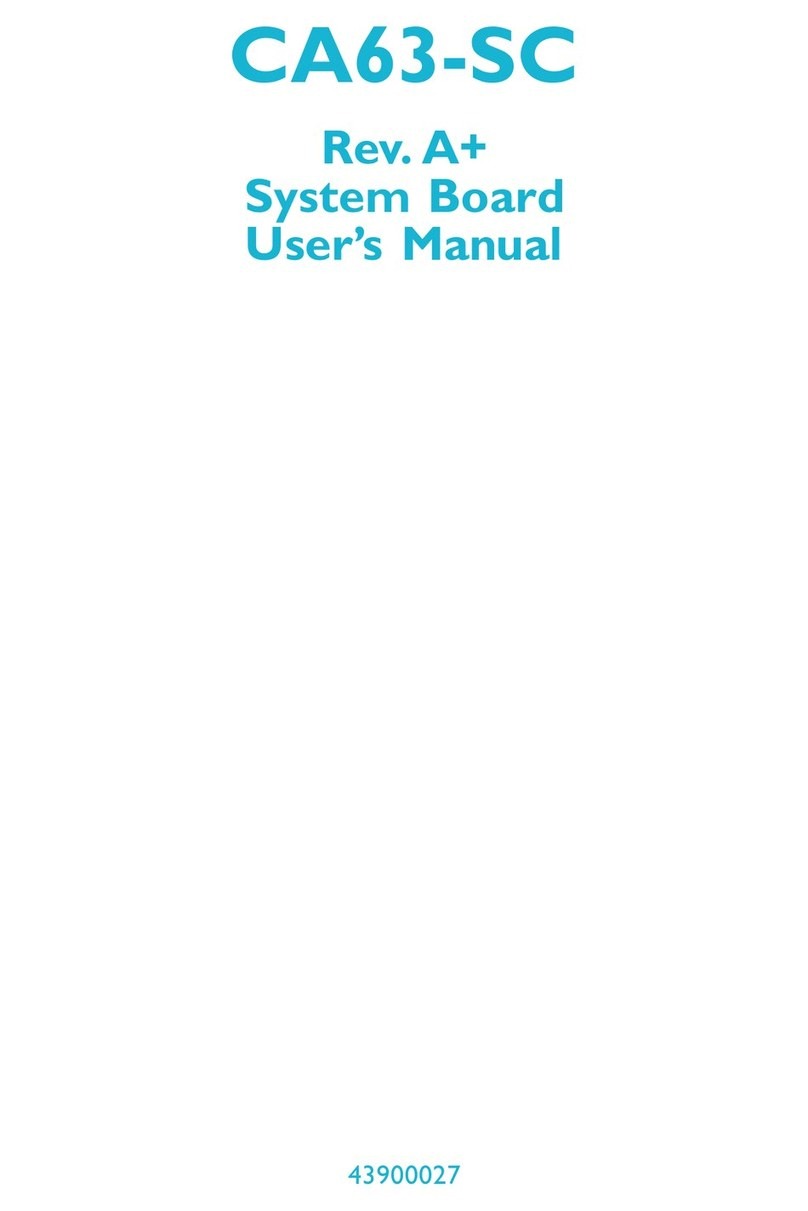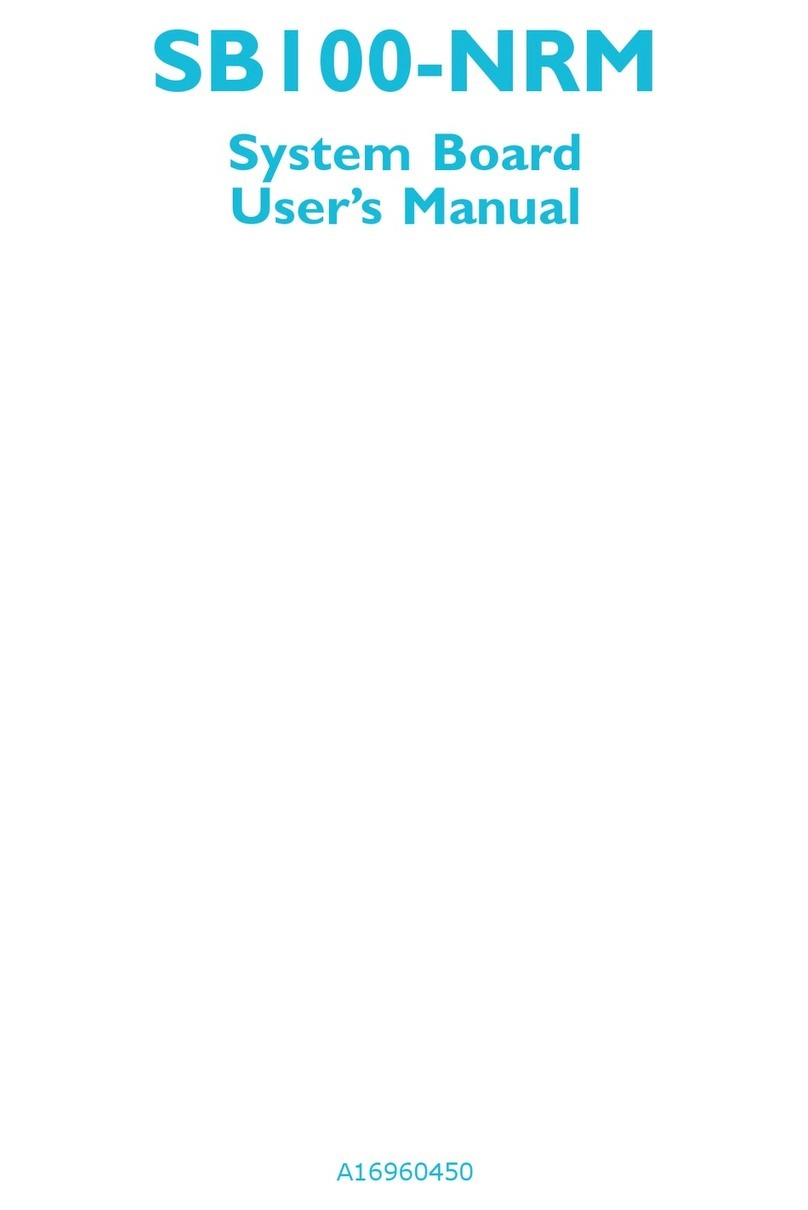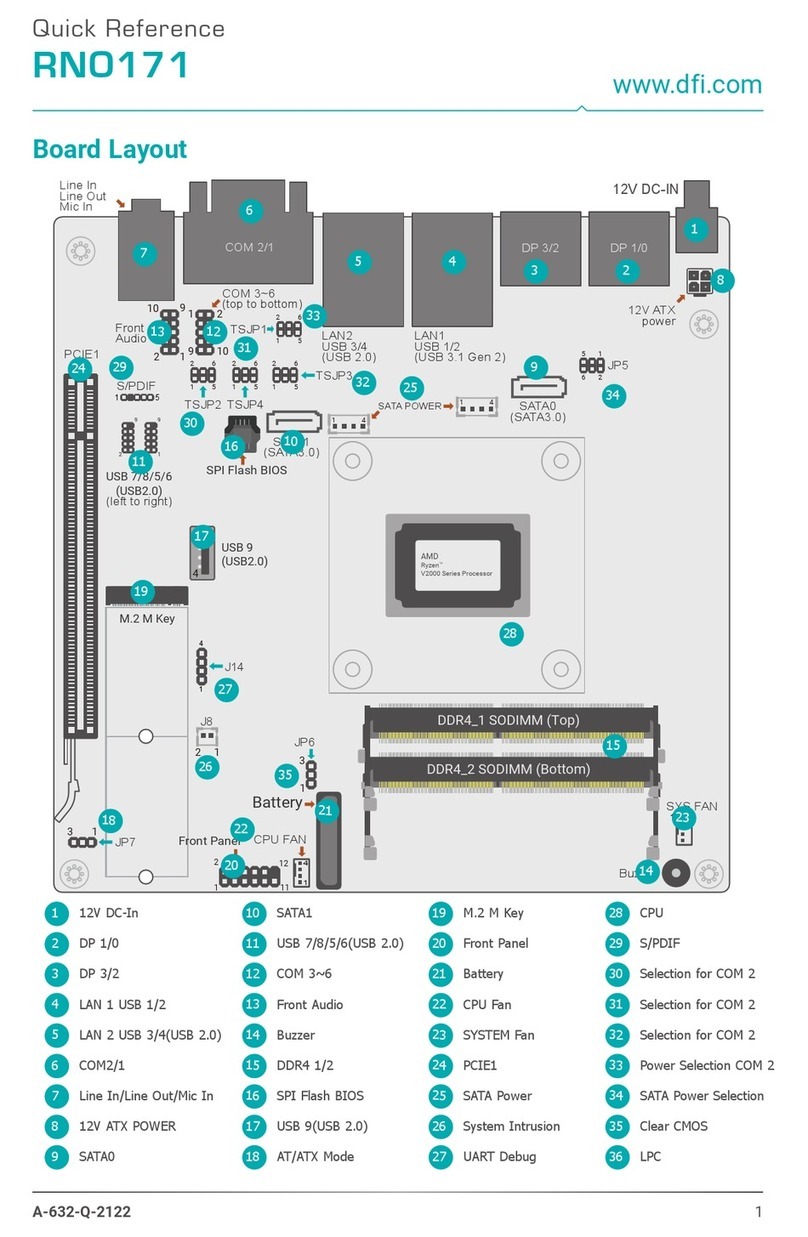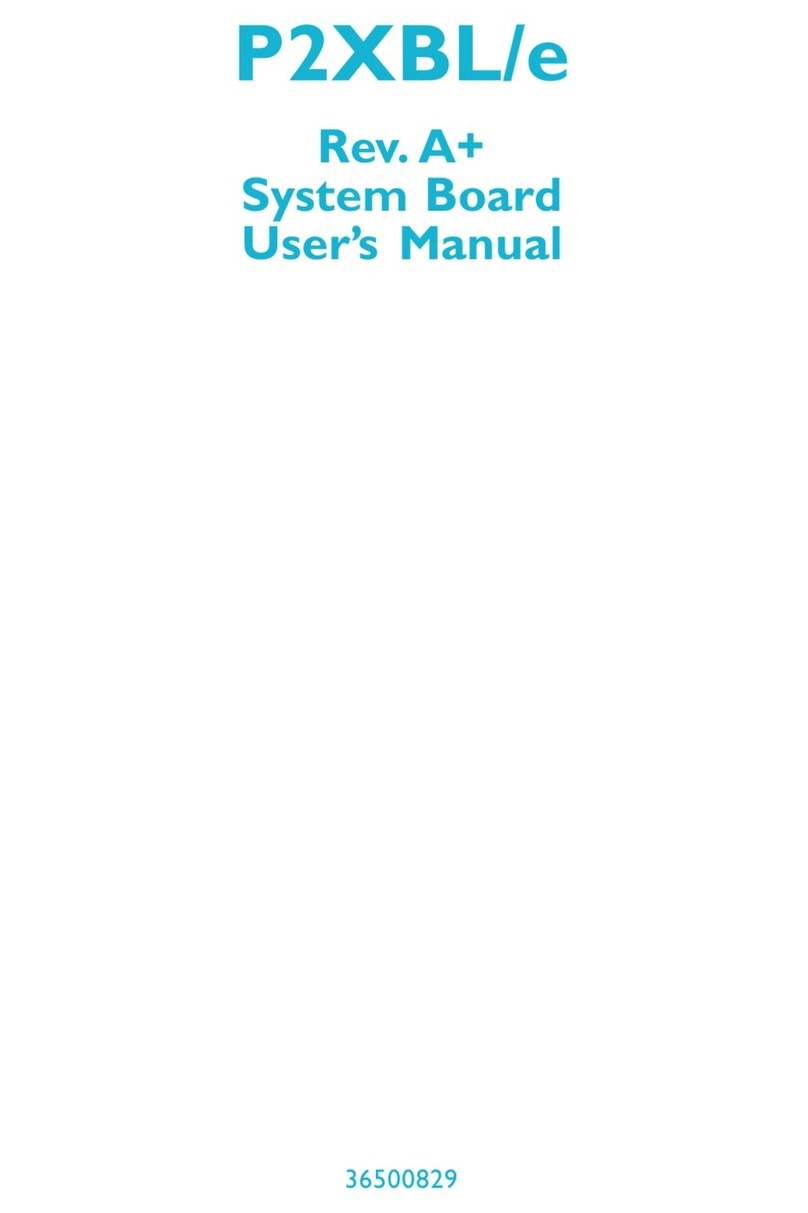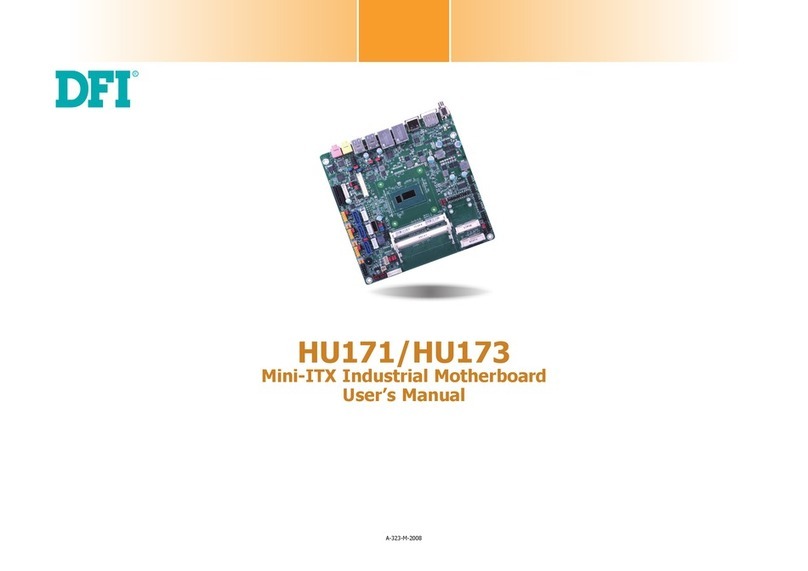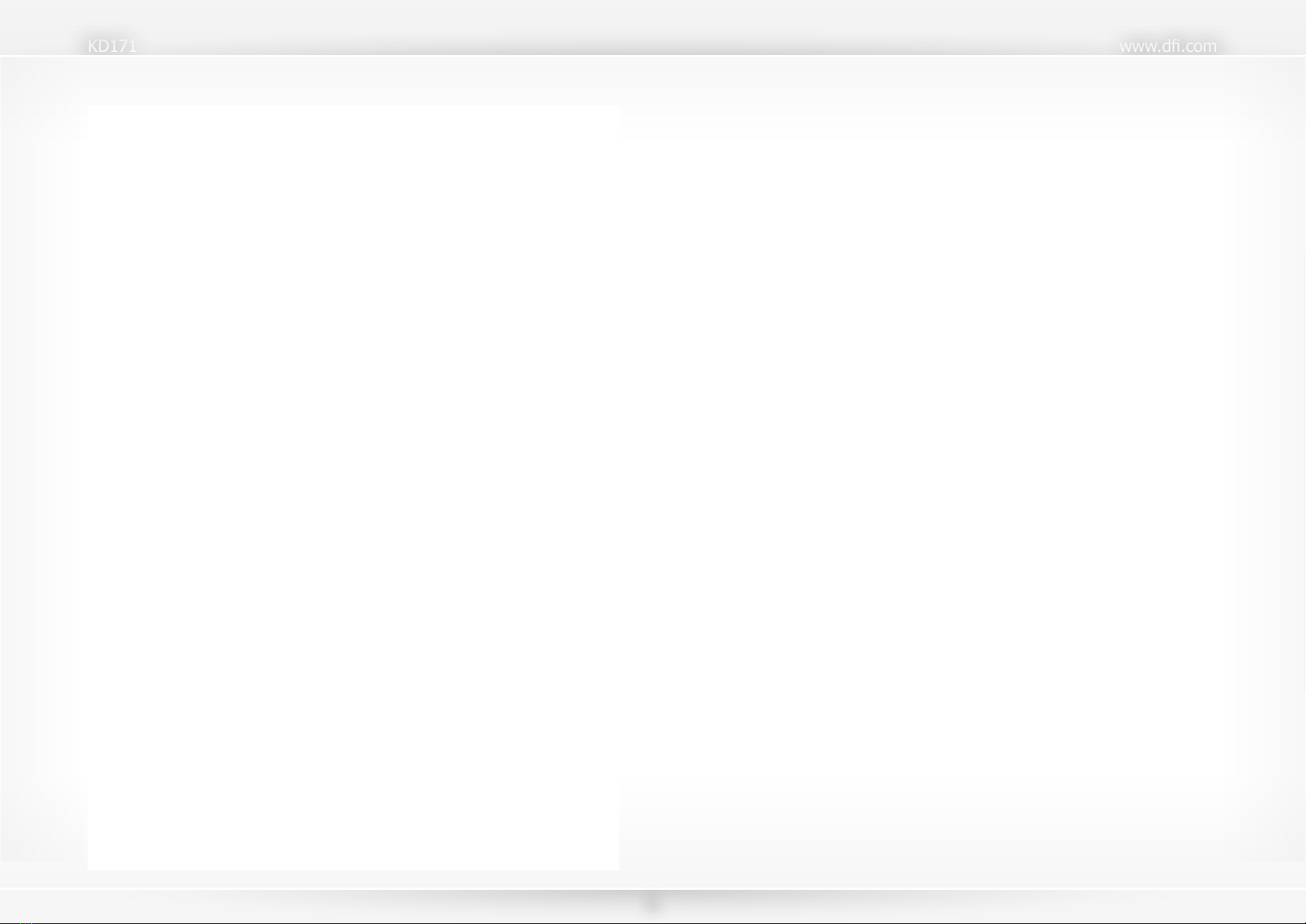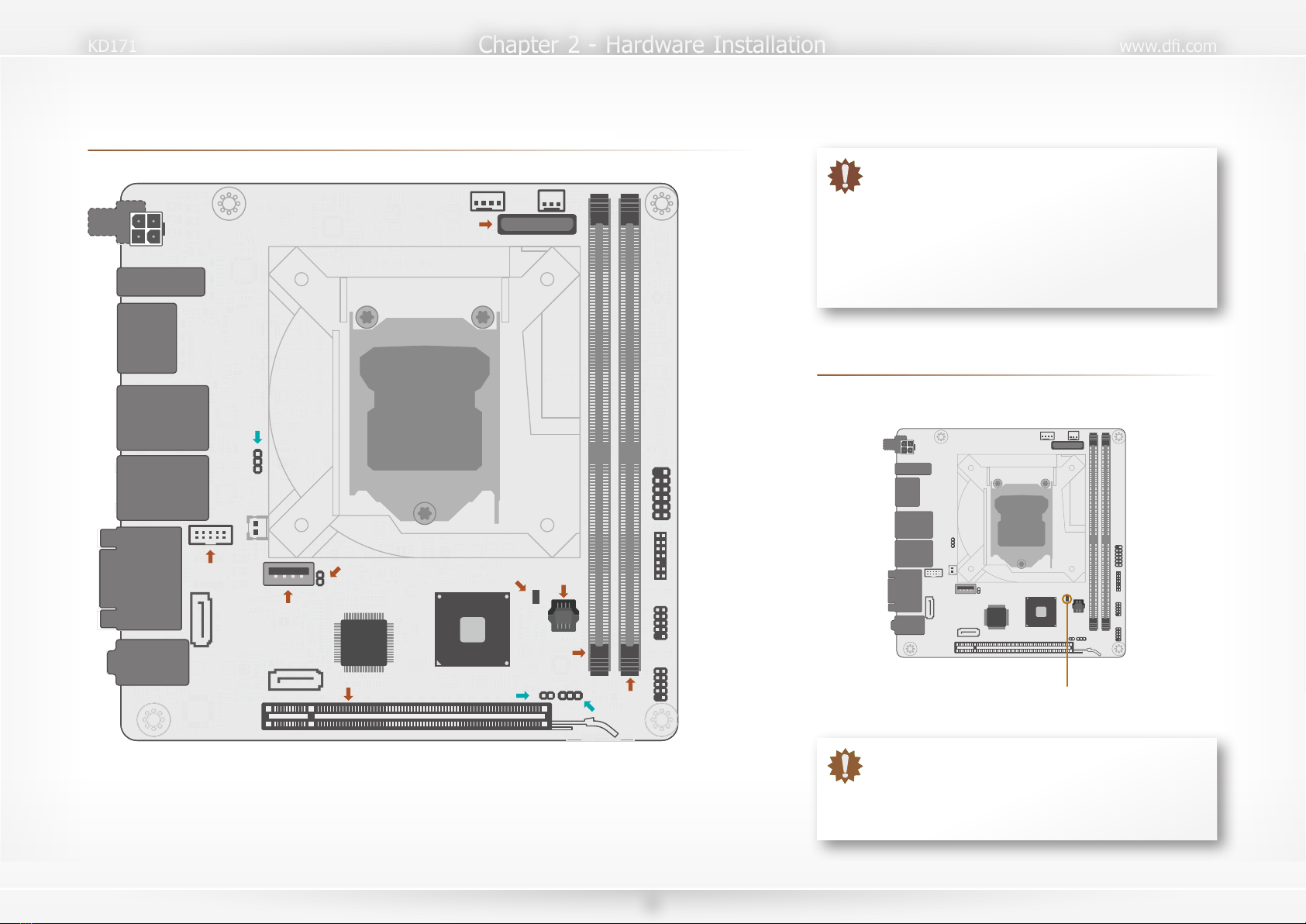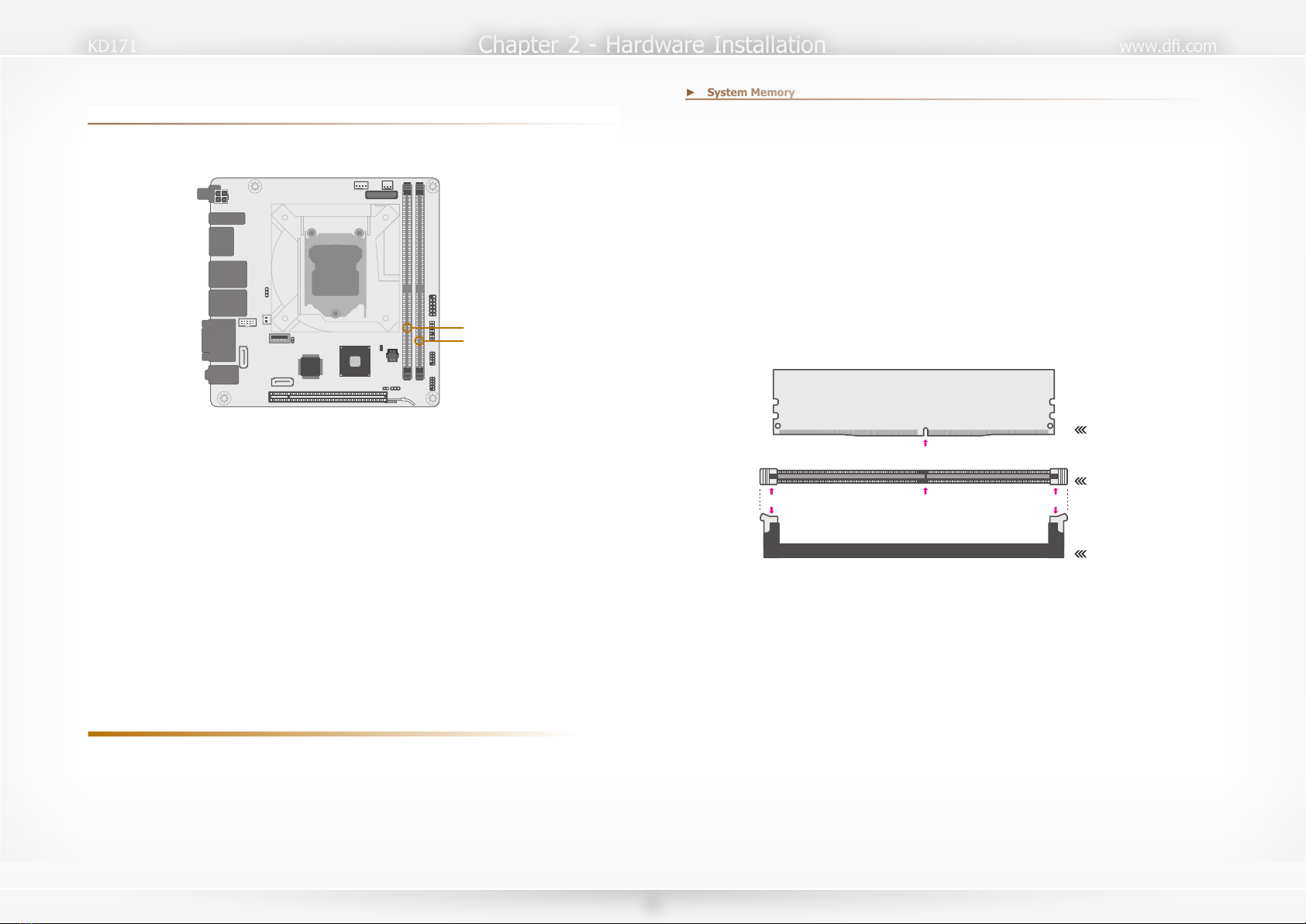3
Table of Contents
Copyright...................................................................................................................... 2
Trademarks................................................................................................................... 2
FCC and DOC Statement on Class B............................................................................... 2
Notice: ......................................................................................................................... 2
About this Manual ......................................................................................................... 4
Warranty ..................................................................................................................... 4
Static Electricity Precautions .......................................................................................... 4
Safety Measures............................................................................................................ 4
About the Package ........................................................................................................ 5
Optional Items .............................................................................................................. 5
Before Using the System Board...................................................................................... 5
Chapter 1 - Introduction................................................................................................ 6
Specifications .......................................................................................................... 6
Features ................................................................................................................. 7
Chapter 2 - Hardware Installation .................................................................................. 8
Board Layout .......................................................................................................... 8
Standby Power LED................................................................................................. 8
System Memory ...................................................................................................... 9
Installing the DIMM Module ............................................................................... 9
Removing the DIMM Module ............................................................................ 10
CPU...................................................................................................................... 11
Installing the CPU............................................................................................ 11
Installing the Fan and Heat Sink ...................................................................... 13
Jumper Settings .................................................................................................... 14
Clear CMOS..................................................................................................... 14
ME Disable...................................................................................................... 14
SATA1 Power Select......................................................................................... 15
Rear I/O Ports....................................................................................................... 15
12V DC In....................................................................................................... 15
Graphics Display.............................................................................................. 16
RJ45 LAN Ports ............................................................................................... 16
USB Ports ....................................................................................................... 17
COM (Serial) Ports........................................................................................... 17
Audio.............................................................................................................. 18
Internal I/O Connectors......................................................................................... 19
USB Ports ....................................................................................................... 19
Front Panel ..................................................................................................... 19
Power ............................................................................................................. 20
SATA (Serial ATA) Connectors........................................................................... 20
Cooling Fan Connectors ................................................................................... 21
LPC................................................................................................................. 21
Expansion Slots ............................................................................................... 22
Battery............................................................................................................ 22
Chapter 3 - BIOS Setup............................................................................................... 23
Overview ............................................................................................................. 23
Main ..................................................................................................................... 24
Advanced ............................................................................................................. 24
ACPI Configuration .......................................................................................... 25
CPU Configuration ........................................................................................... 26
Video Configuration ......................................................................................... 26
Audio Configuration ......................................................................................... 27
SATA Configuration .......................................................................................... 27
USB Configuration ........................................................................................... 28
PCI Express Configuration................................................................................ 28
ME Configuration............................................................................................. 29
Debug Configuration........................................................................................ 29
UEFI Device Manager ...................................................................................... 30
SIO NUVOTON6116D....................................................................................... 30
Console Redirection ......................................................................................... 32
Security ................................................................................................................ 33
Boot ..................................................................................................................... 33
Chapter 4 - Supported Software .................................................................................. 35
Auto-run Menu...................................................................................................... 35
Intel Chipset Software Installation Utility ................................................................ 35
Intel HD Graphics Drivers ..................................................................................... 36
Realtek Audio Drivers ............................................................................................ 37
Realtek LAN Driver ............................................................................................... 38
Intel ME Drivers .................................................................................................... 39
Intel Serial IO Drivers............................................................................................ 40
Adobe Acrobat Reader 9.3 ..................................................................................... 41
Intel Rapid Storage Technology ............................................................................. 42
Chapter 5 - RAID ........................................................................................................ 44
RAID Levels .......................................................................................................... 44
Setup Procedure.................................................................................................... 44