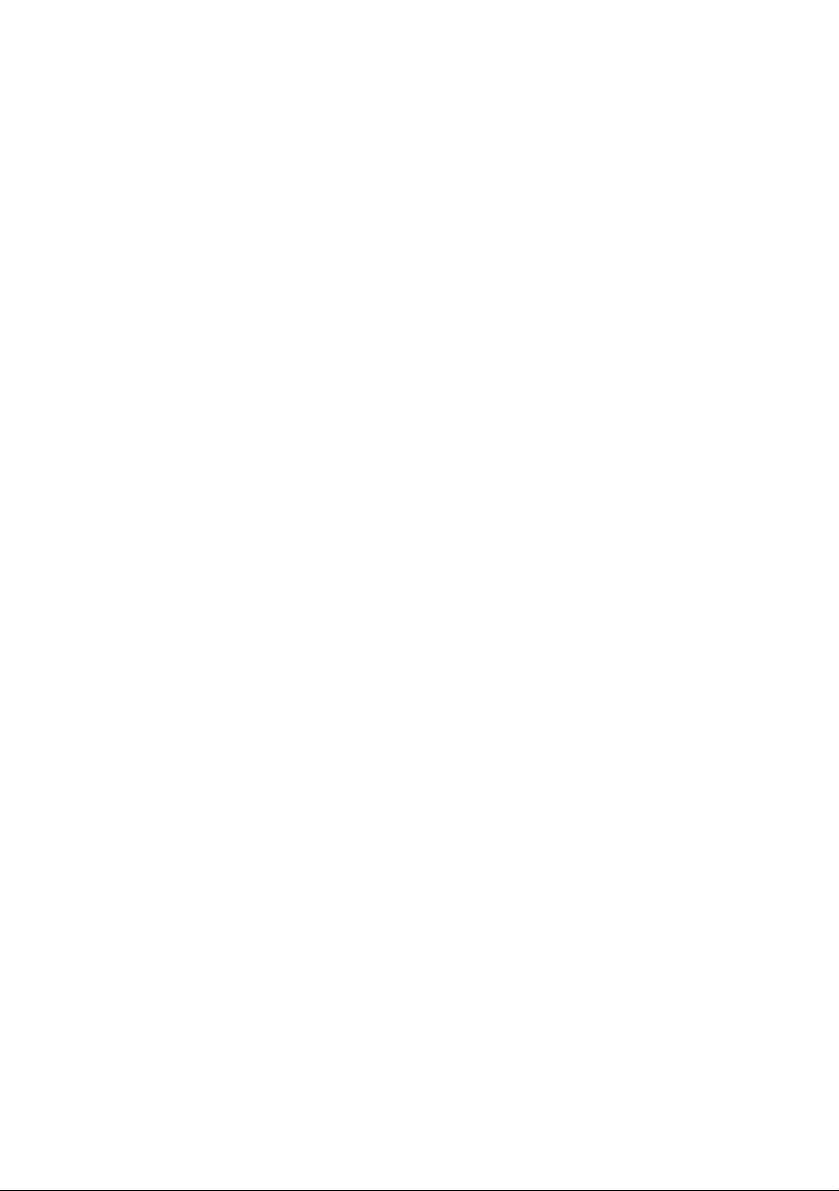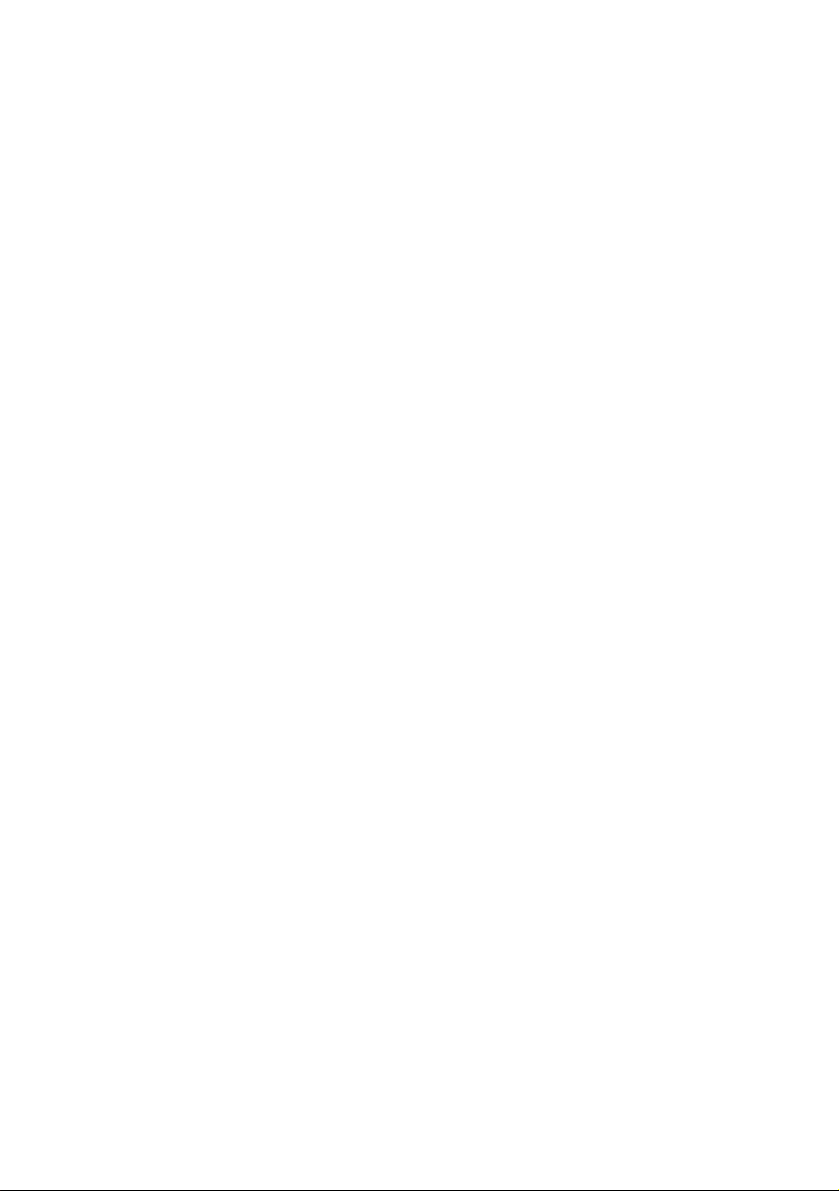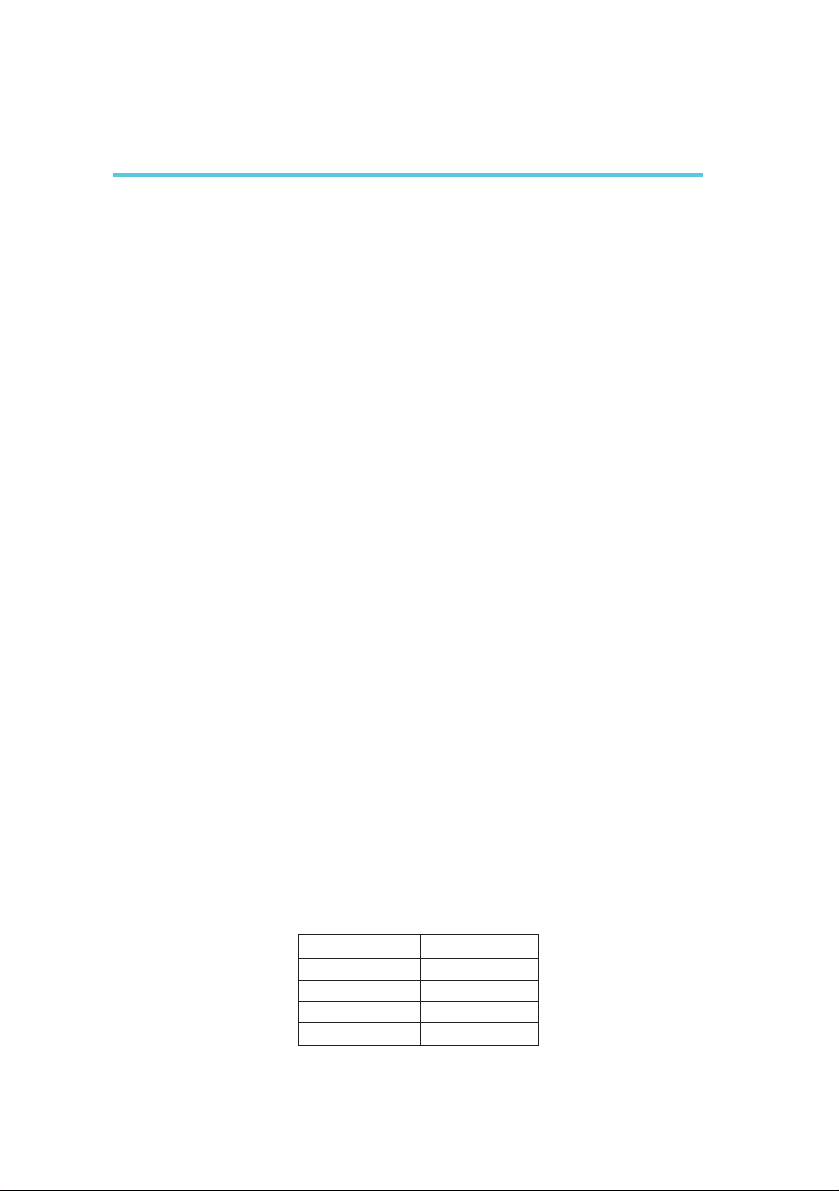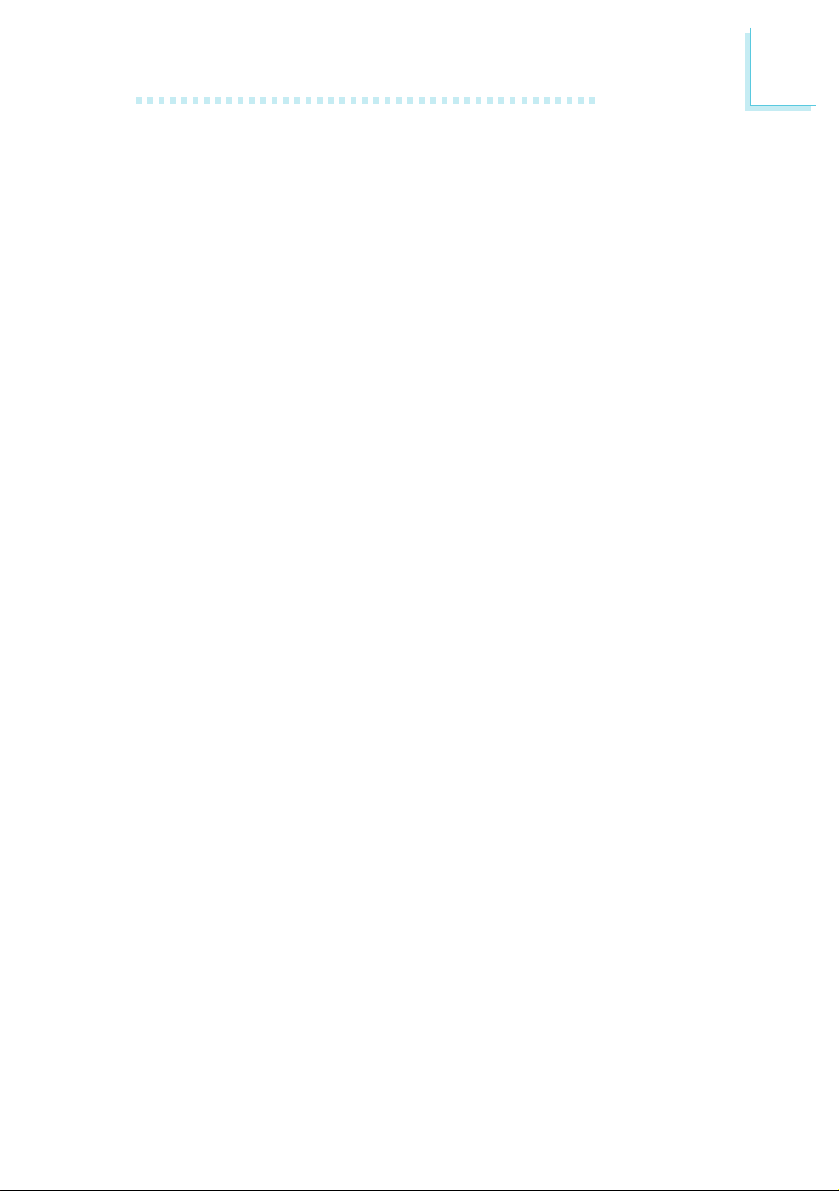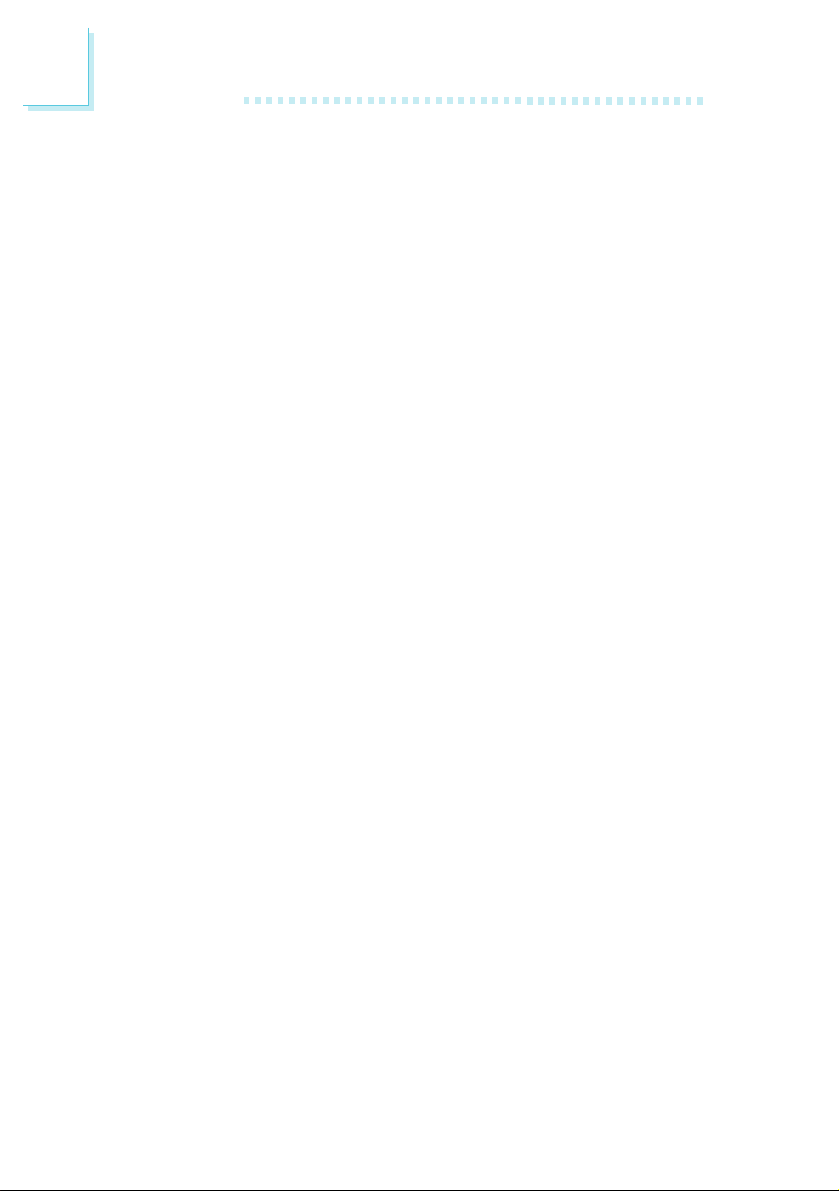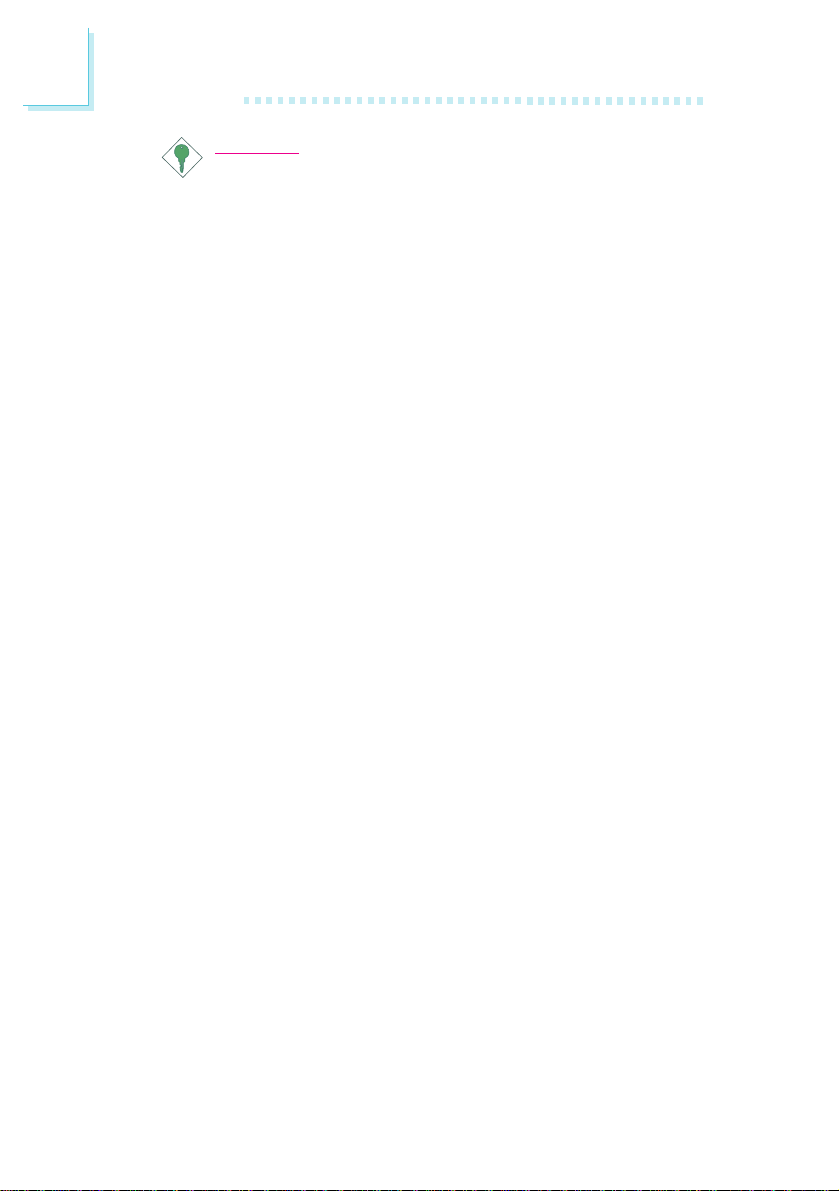Table of Contents
Chapter 1 - Introduction
1.1 Features and Specifications..................................................................................
1.2 Package Checklist.........................................................................................................
Chapter 2 - Hardware Installation
2.1 System Board Layout .............................................................................................
2.2 System Memory.............................................................................................................
2.3 DIP Switch Settings for Processors............................................................
2.4 Jumper Settings for the CPUs Front Side Bus................................
2.5 Jumper Settings for Clearing CMOS Data..........................................
2.6 Jumper Settings for Wake-On-Keyboard/Wake-On-Mouse......
2.7 Connecting the Ribbon Cables and Wires of the Ports
and Connectors.............................................................................................................
Chapter 3 - Award BIOS Setup Utility
3.1 The Basic Input/Output System.....................................................................
3.1.1 Standard CMOS Setup....................................................................
3.1.2 BIOS Features Setup..........................................................................
3.1.3 Chipset Features Setup....................................................................
3.1.4 Power Management Setup............................................................
3.1.5 PNP/PCI Configuration....................................................................
3.1.6 Load Fail-Safe Settings......................................................................
3.1.7 Load Optimal Settings......................................................................
3.1.8 Integrated Peripherals.........................................................................
3.1.9 Supervisor Password..........................................................................
3.1.10 User Password.........................................................................................
3.1.11 IDE HDD Auto Detection...........................................................
3.1.12 Save & Exit Setup.................................................................................
3.1.13 Exit Without Saving..............................................................................
Chapter 4 - Supported Softwares
4.1 Desktop Management Interface.....................................................................
4.2 Hardware Doctor Utility........................................................................................
4.3 Patch Utility for Windows
95/98...............................................................
4.4 Drivers....................................................................................................................................
6
11
31
31
34
38
40
45
46
46
47
51
52
52
53
53
12
13
14
15
16
17
18
54
57
59
59