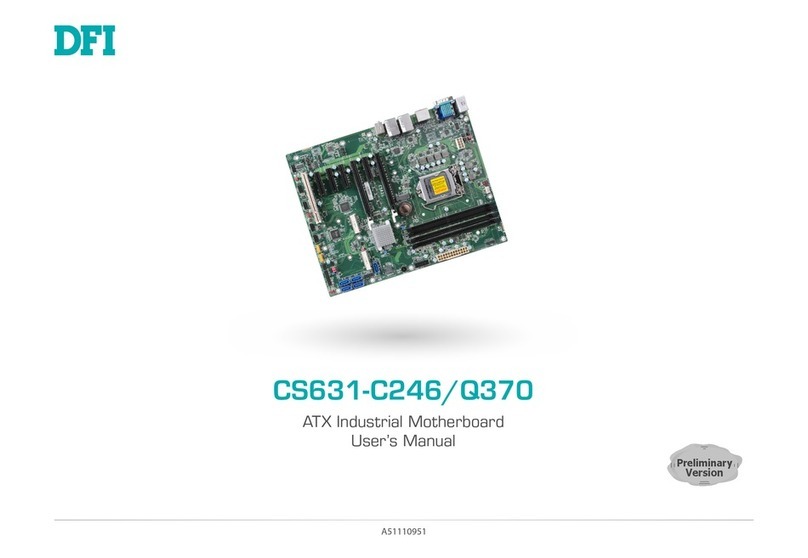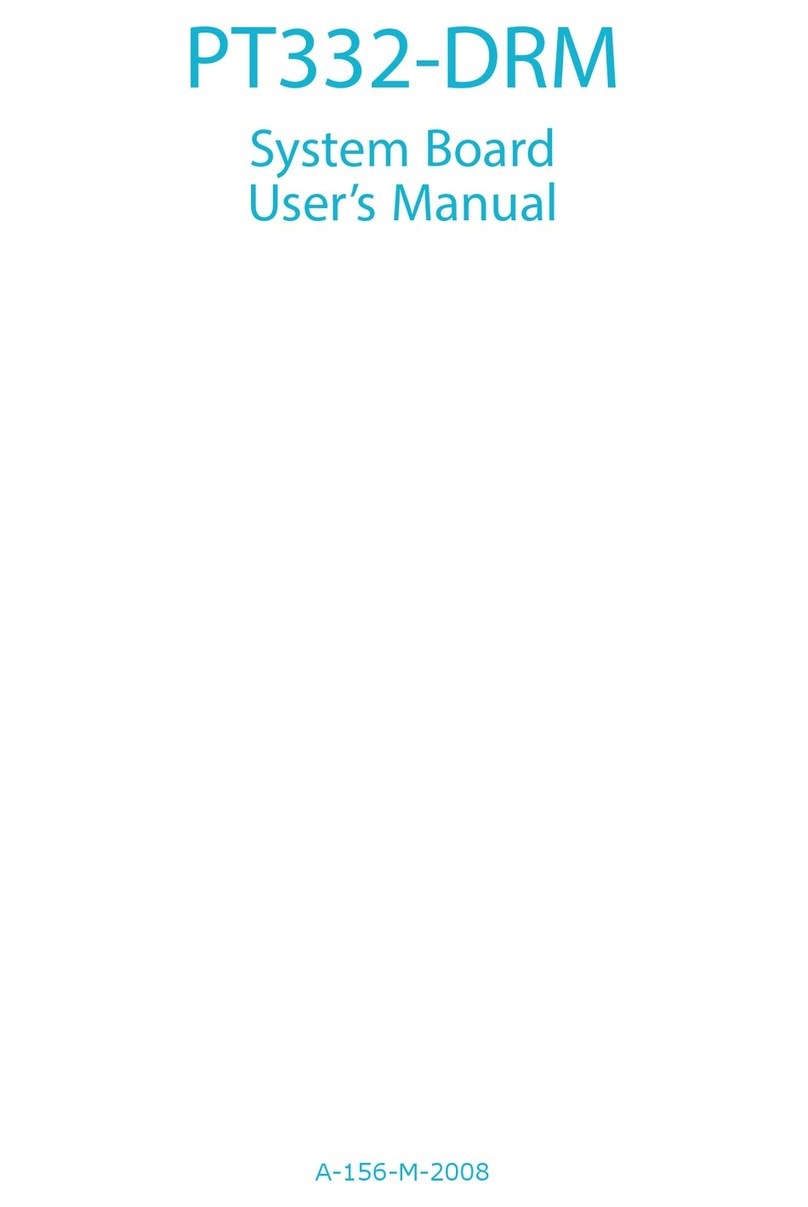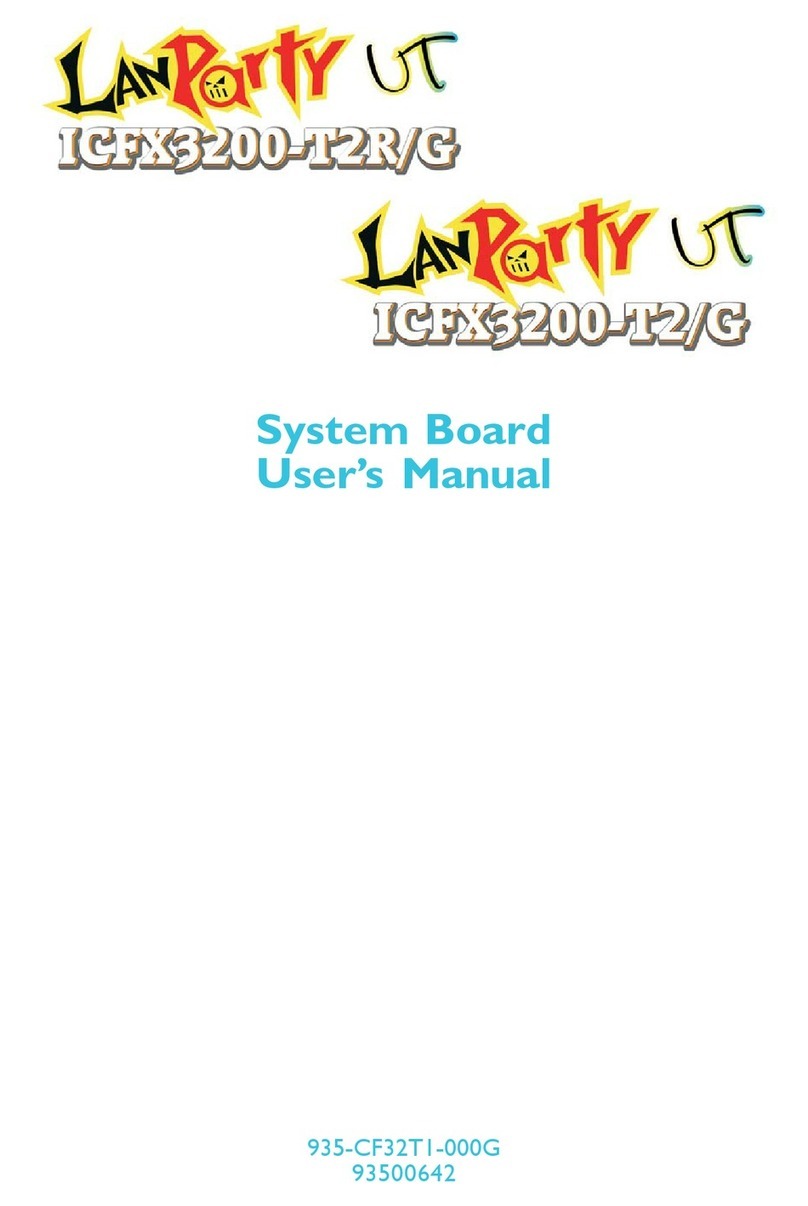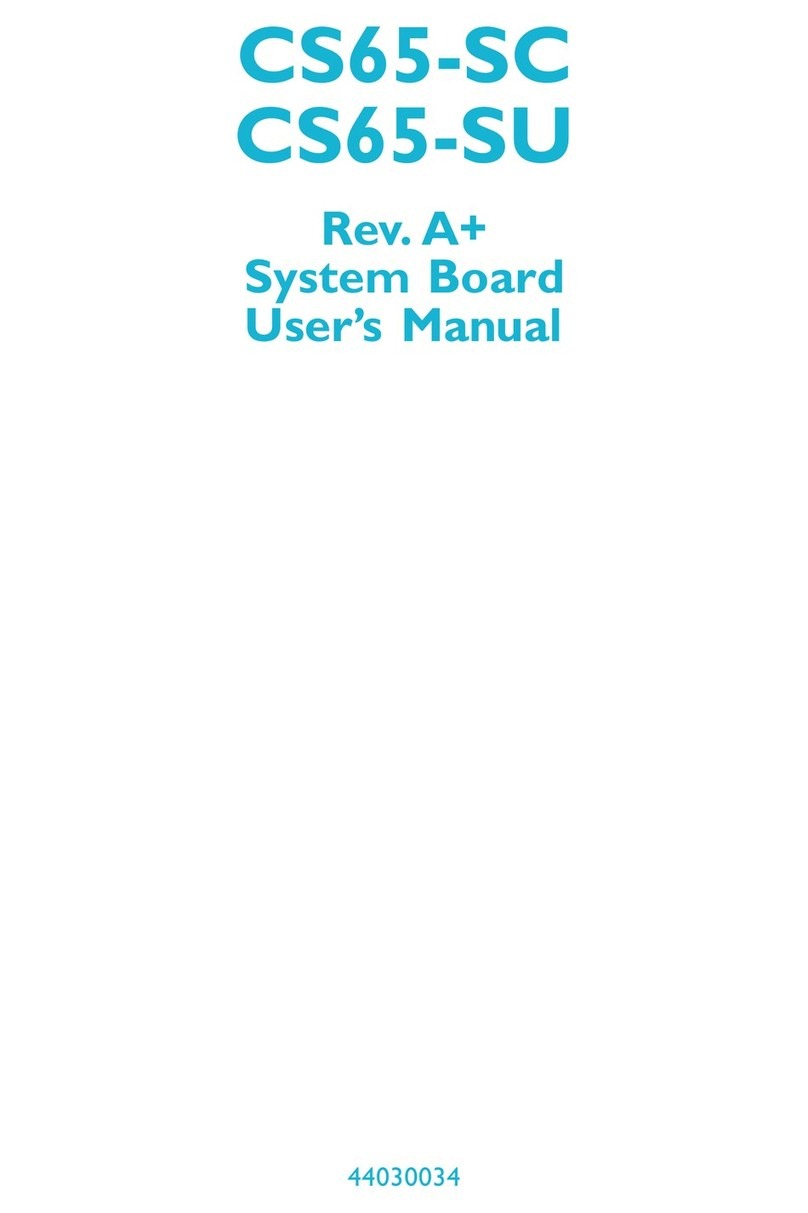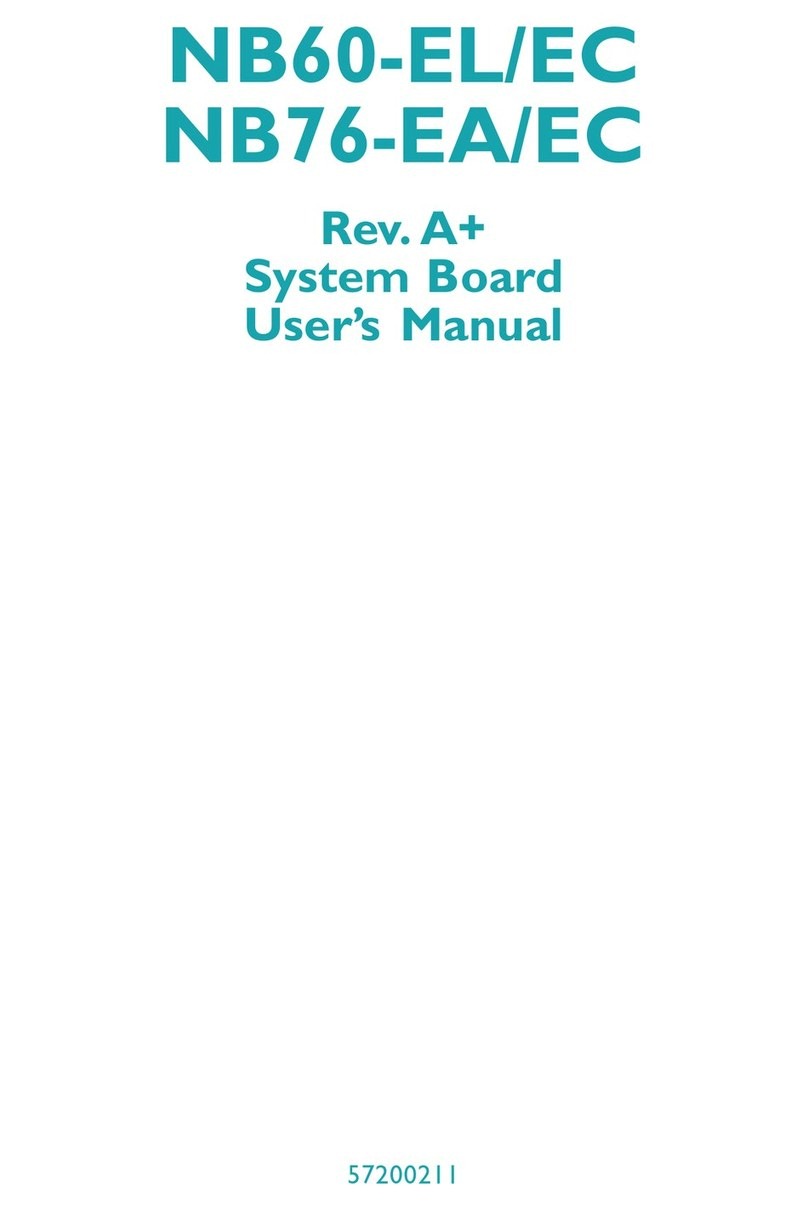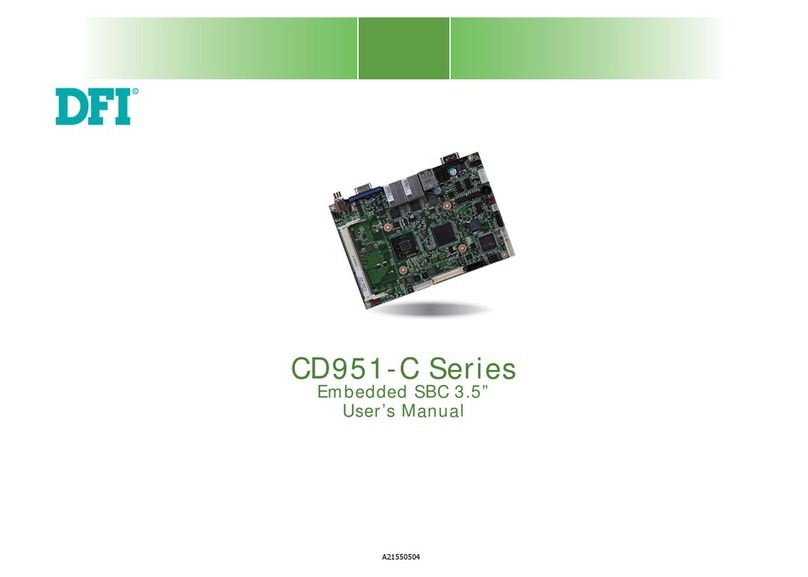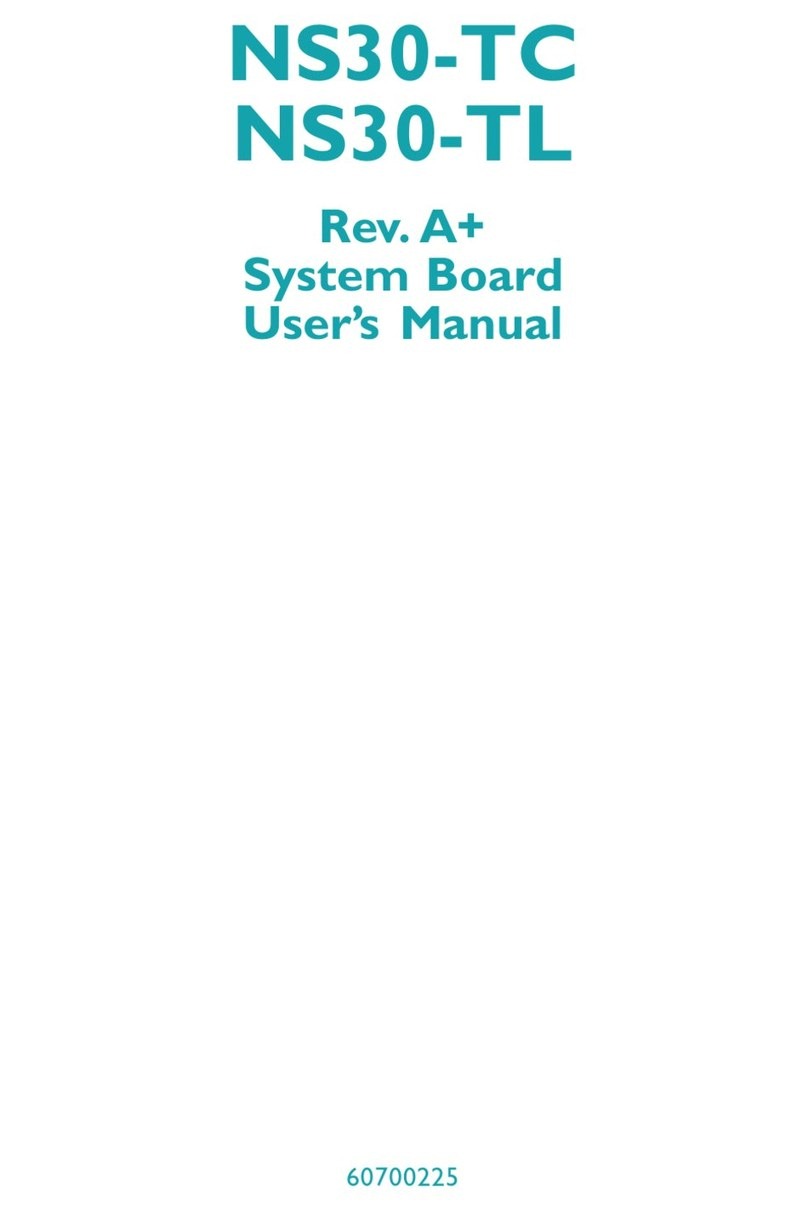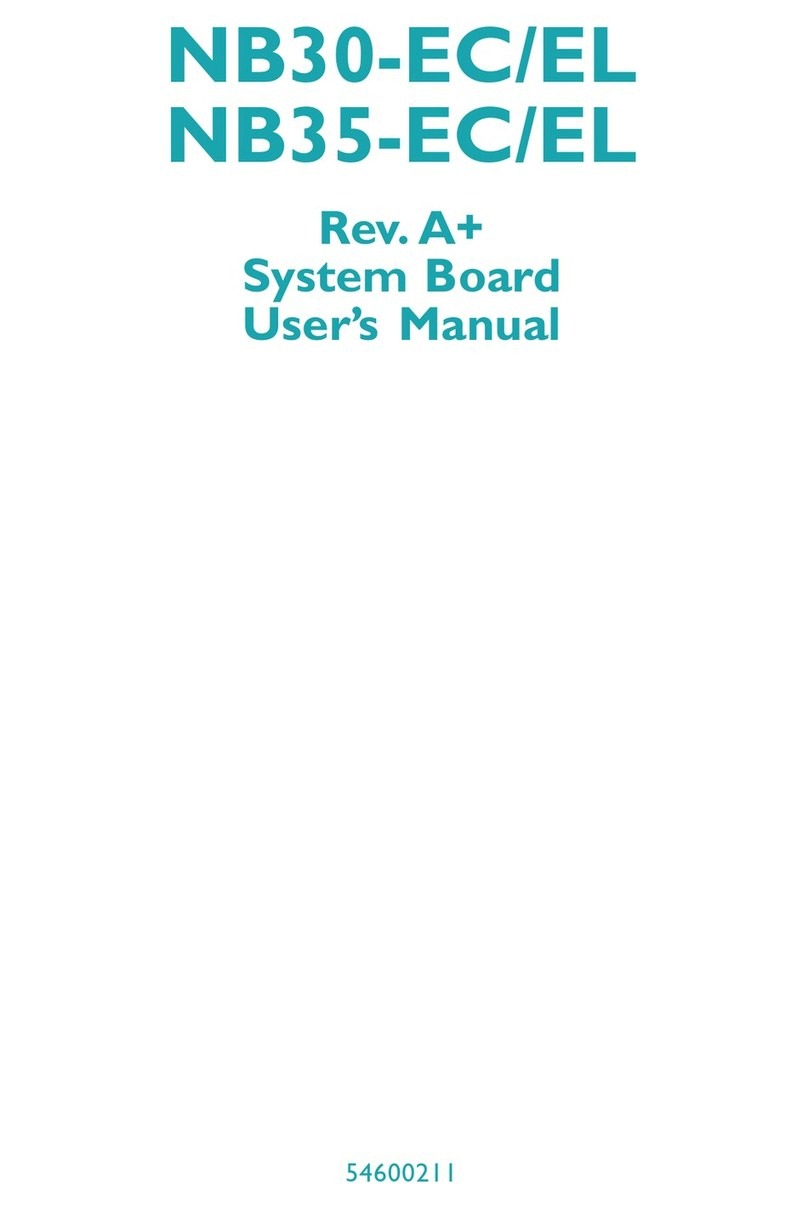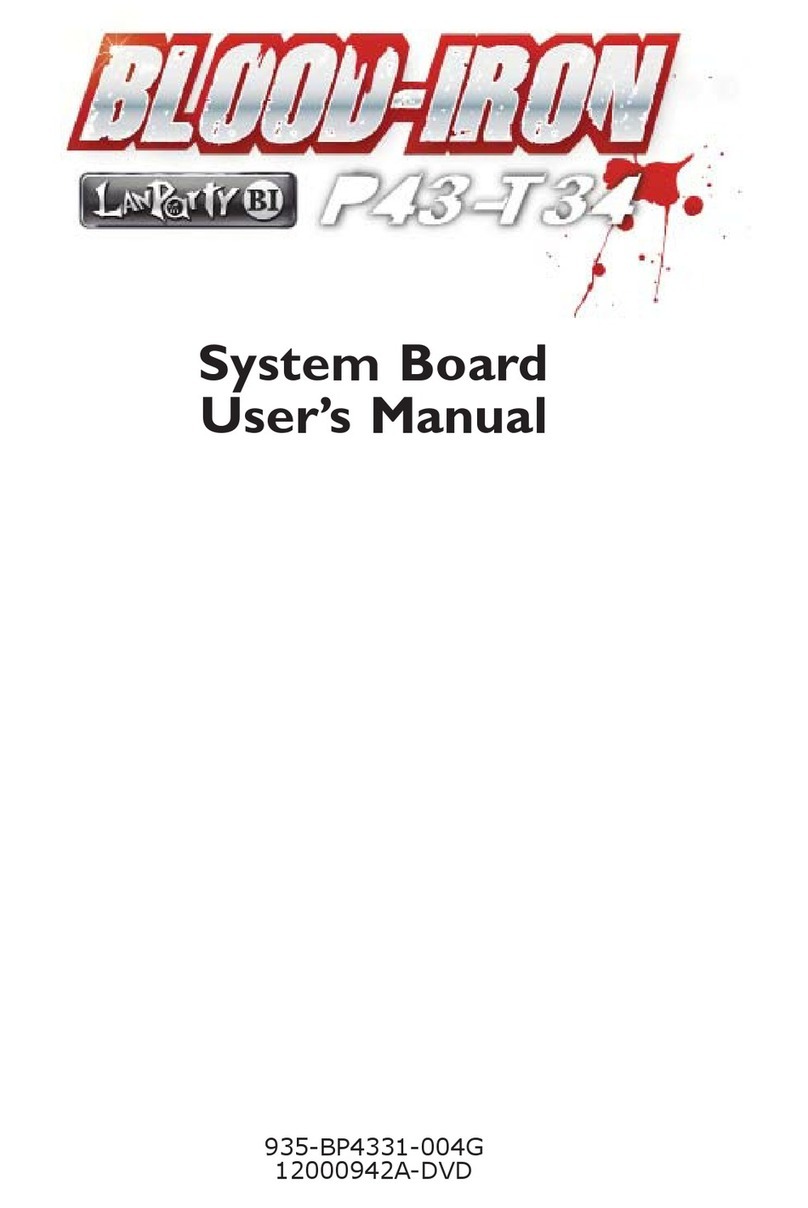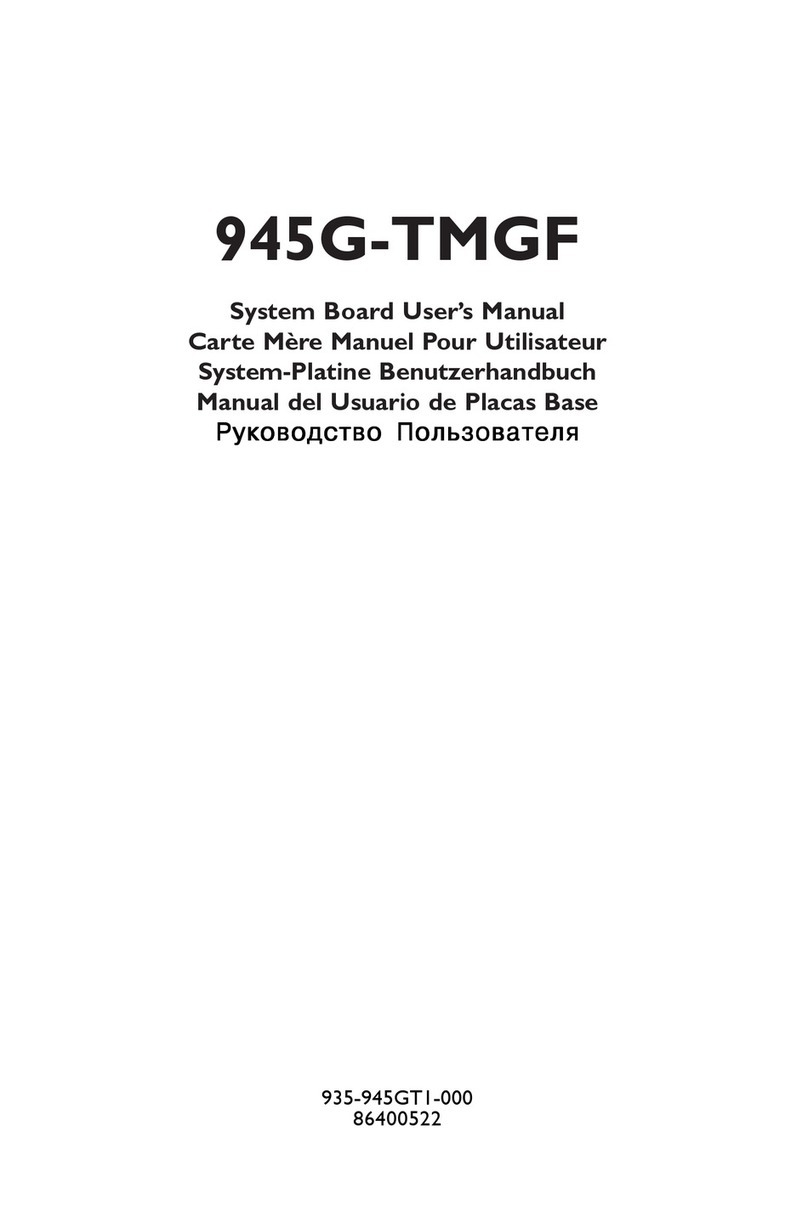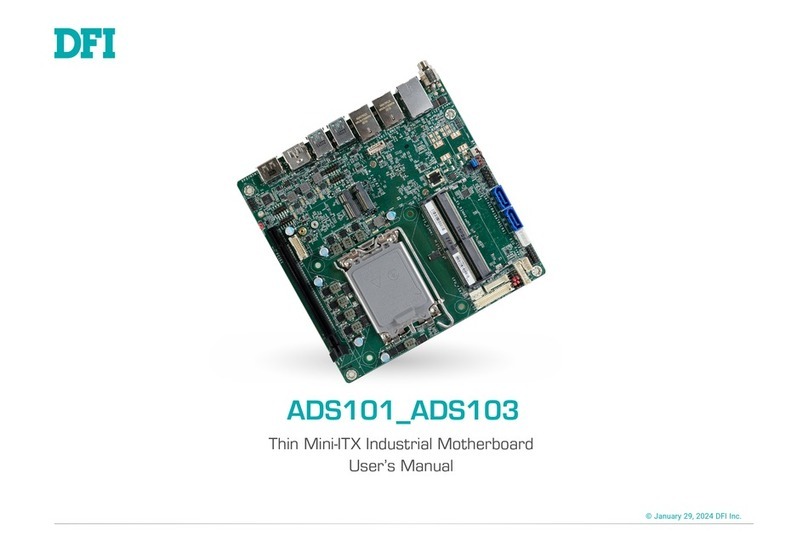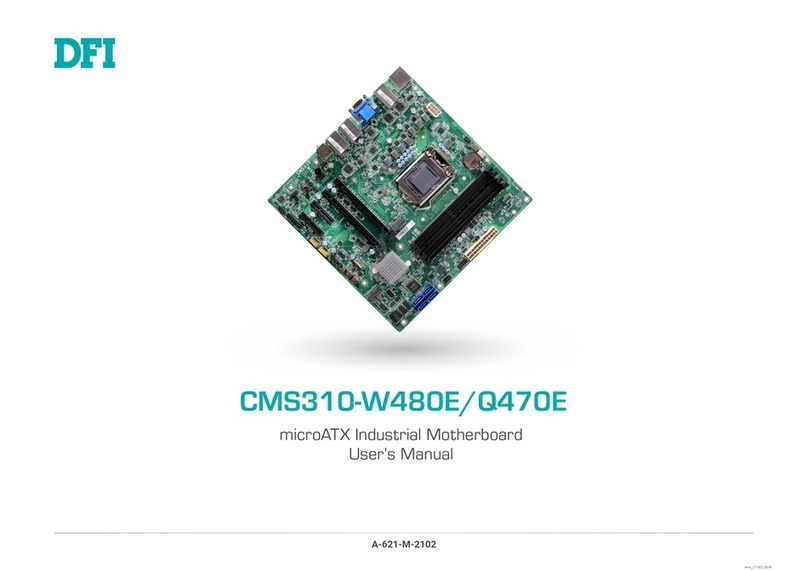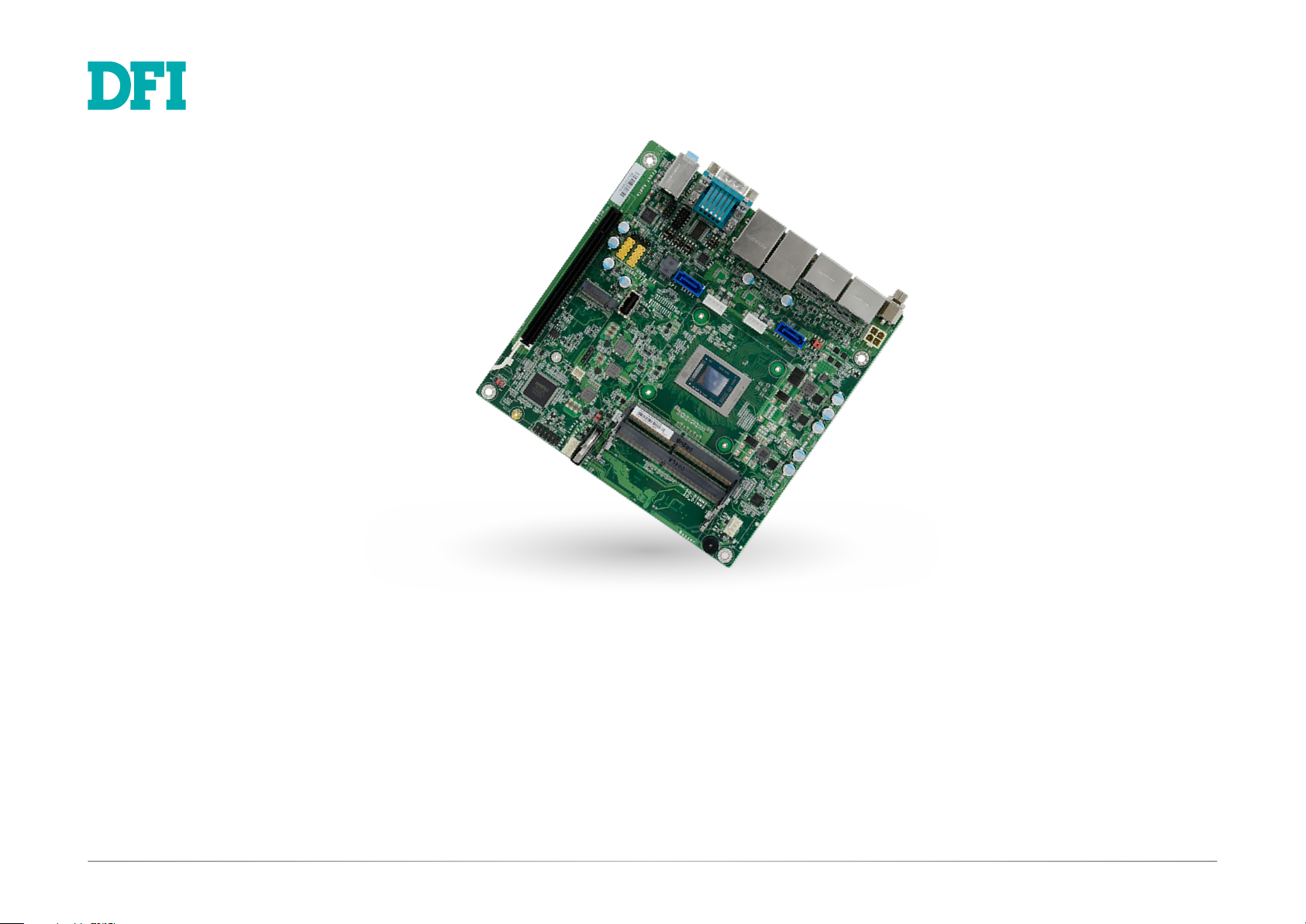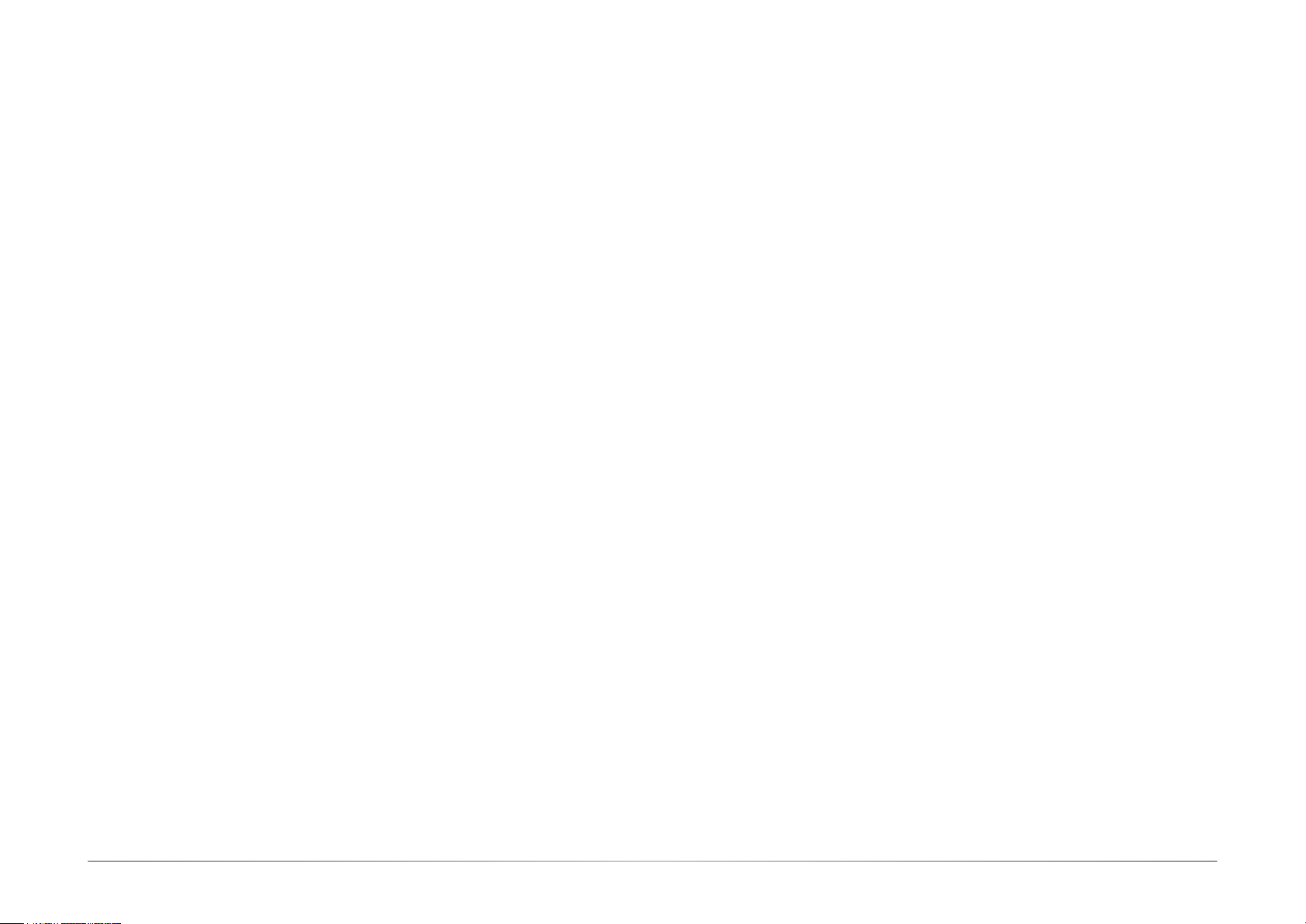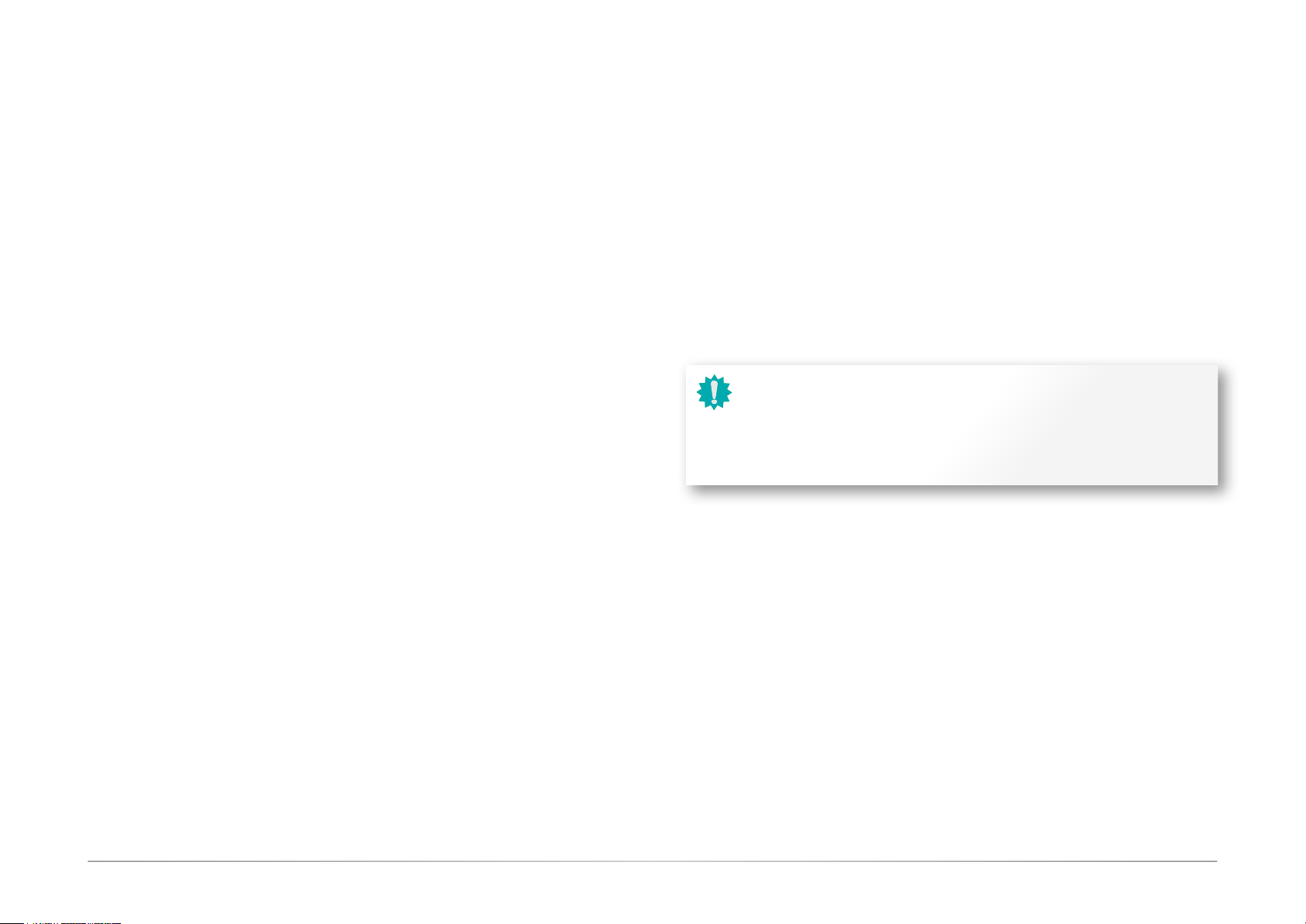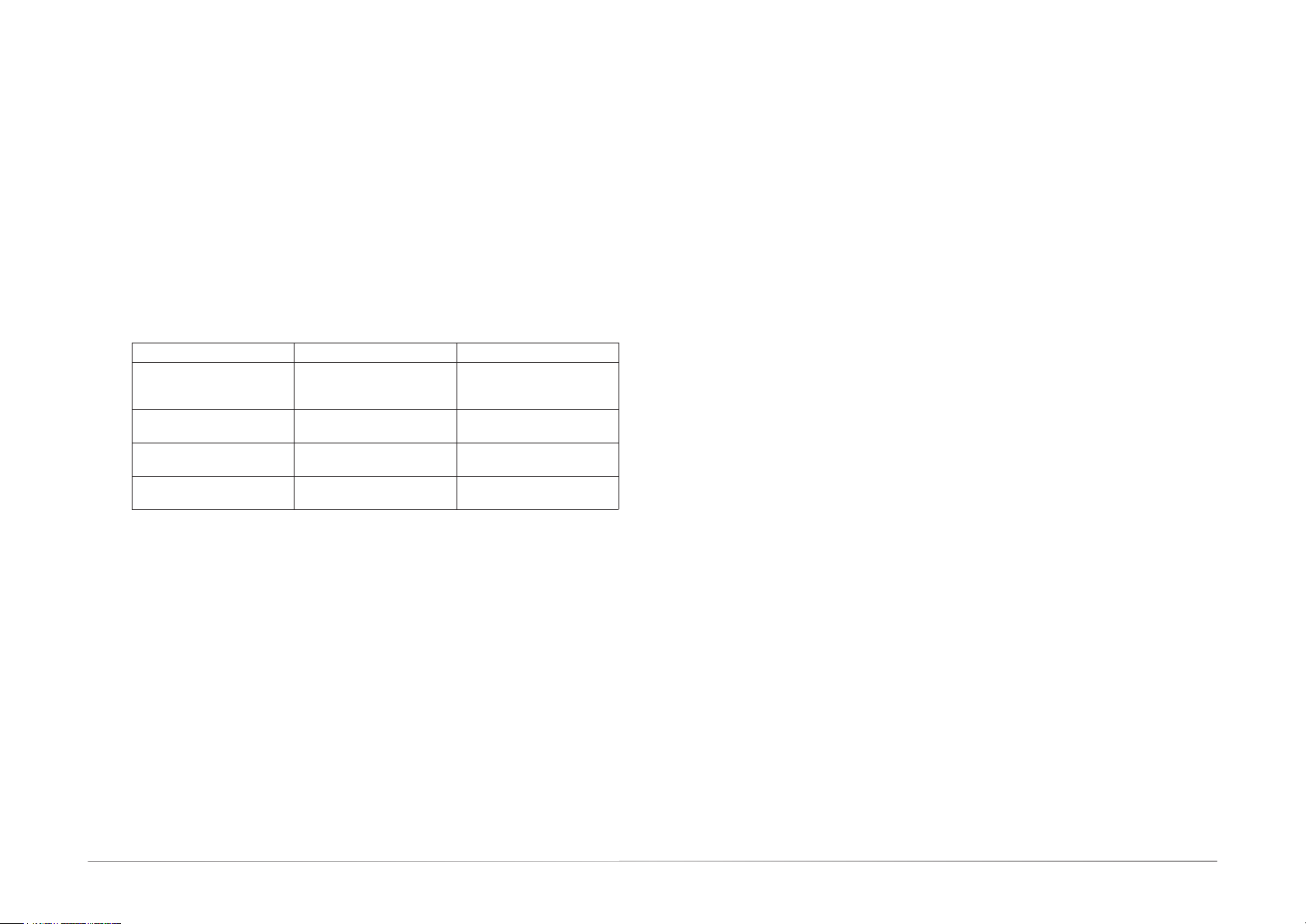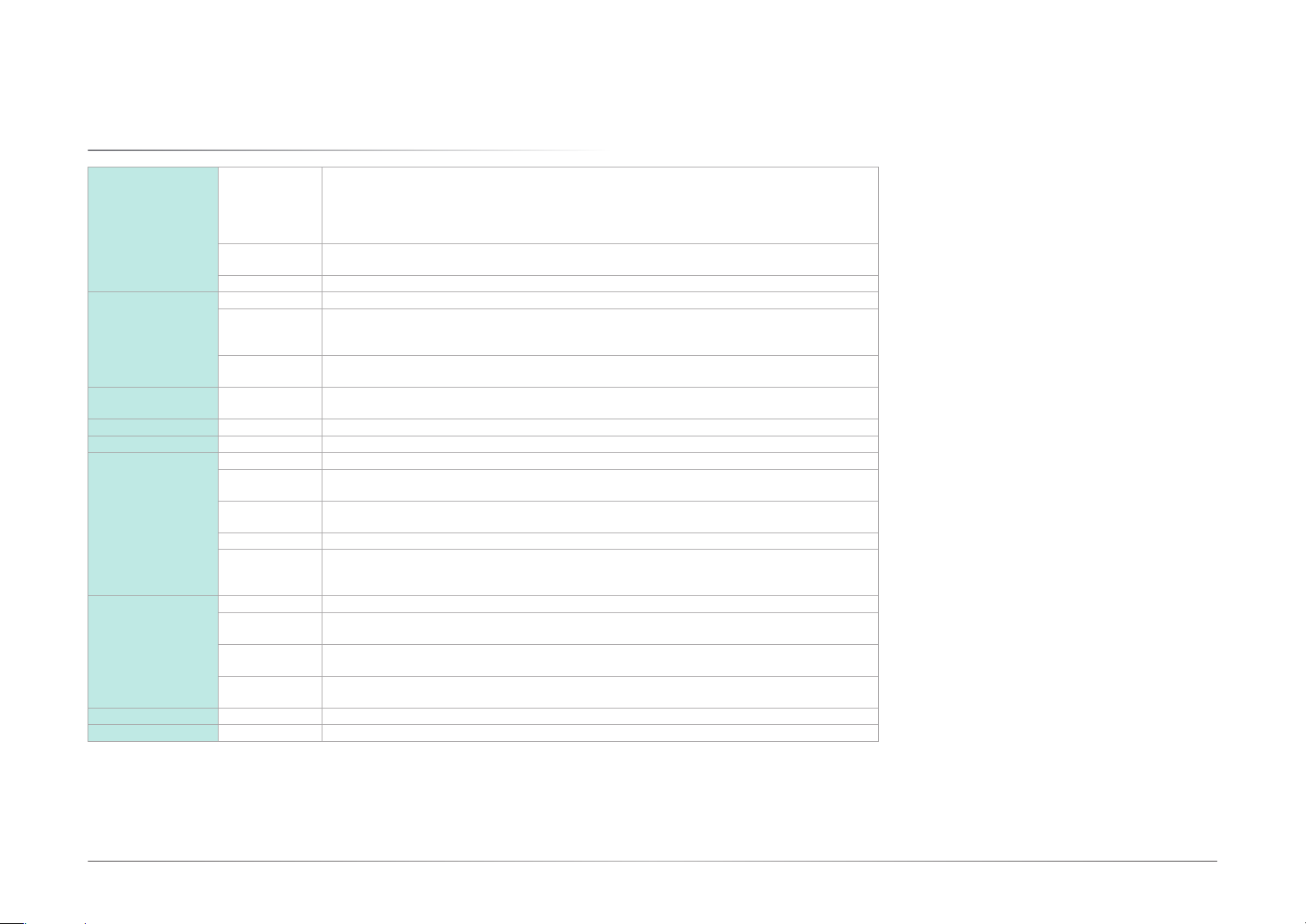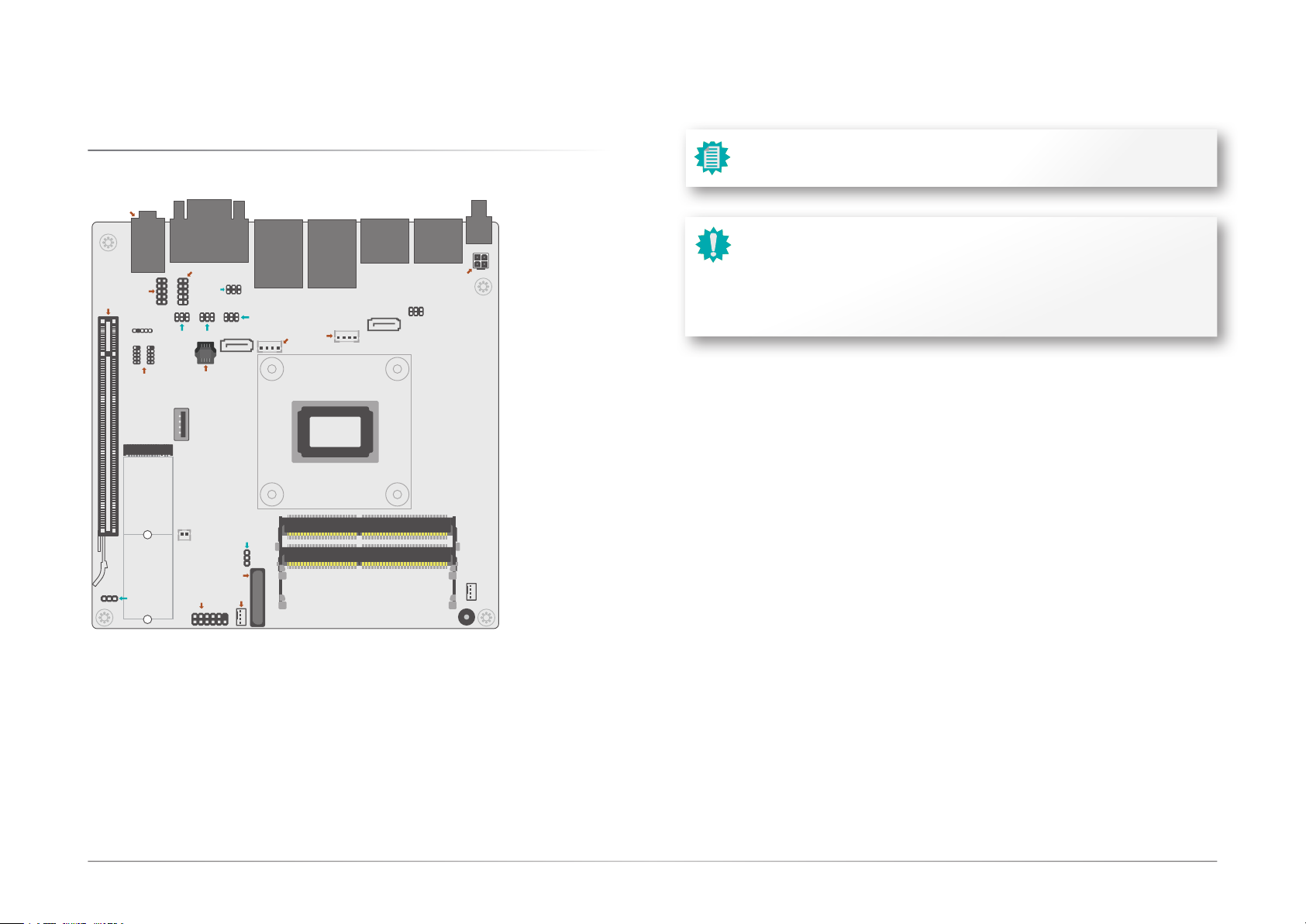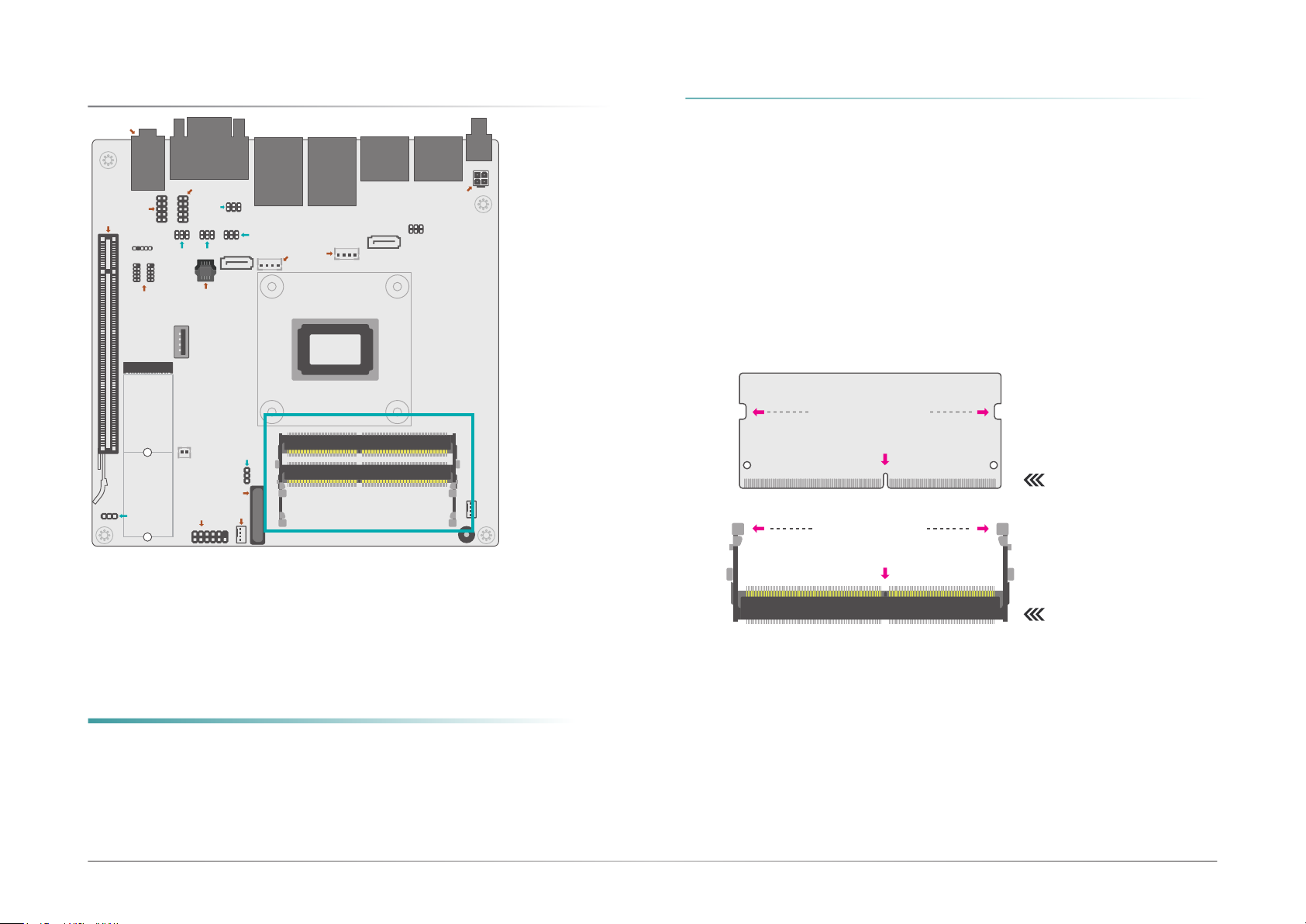3User's Manual | RNO171
Table of Contents
Chapter 1 - Introduction................................................................................................................6
Specifications ......................................................................................................................... 6
Features .................................................................................................................................. 8
DDR4................................................................................................................................. 8
Chapter 2 - Hardware Installation................................................................................................9
Board Layout........................................................................................................................... 9
System Memory ...................................................................................................................10
Installing the SO-DIMM Module ...................................................................................10
Jumper Settings ...................................................................................................................12
SATA Power Selection (JP5) ........................................................................................12
Clear CMOS (JP6) .........................................................................................................13
Power Selection COM2 (TSJP1) ..................................................................................14
Selection for COM2 (TSJP2) ........................................................................................15
Selection for COM2 (TSJP3/TSJP4)............................................................................16
AT/ATX Mode (JP7) ......................................................................................................17
Rear I/O Ports.......................................................................................................................18
Graphics Display............................................................................................................18
USB Ports .......................................................................................................................19
RJ45 LAN Ports .............................................................................................................19
COM Ports......................................................................................................................20
Audio Ports ....................................................................................................................20
DC 12V............................................................................................................................21
Internal I/O Connectors .......................................................................................................22
12V DC-In .......................................................................................................................22
SATA (Serial ATA) and SATA Power.............................................................................22
COM (Serial) Port ..........................................................................................................23
Front Audio.....................................................................................................................23
S/PDIF.............................................................................................................................24
USB Ports .......................................................................................................................24
System Intrusion............................................................................................................25
Front Panel.....................................................................................................................26
CPU FAN.........................................................................................................................26
SYS FAN .........................................................................................................................27
LPC .................................................................................................................................27
Expansion Slots .............................................................................................................28
Installing the M.2 Module .............................................................................................29
Chapter 3 - BIOS Settings...........................................................................................................30
Overview ...............................................................................................................................30
Main.......................................................................................................................................31
Advanced .............................................................................................................................31
Trusted Computing........................................................................................................32
Chipset Configuration ...................................................................................................32
ACPI Configuration........................................................................................................33
NCT6216D Super IO Configuration ..............................................................................33
NCT6216D HW Monitor ................................................................................................34
Serial Port Console Redirection ...................................................................................35
CPU Configuration.........................................................................................................36
SATA Configuration .......................................................................................................37
USB Configuration .........................................................................................................38
Network Stack Configuration........................................................................................38
USB Power Control........................................................................................................39
Security .................................................................................................................................40
Secure Boot....................................................................................................................40
Boot .......................................................................................................................................42
Save & Exit ............................................................................................................................42
Updating the BIOS................................................................................................................43
Notice: BIOS SPI ROM..........................................................................................................43