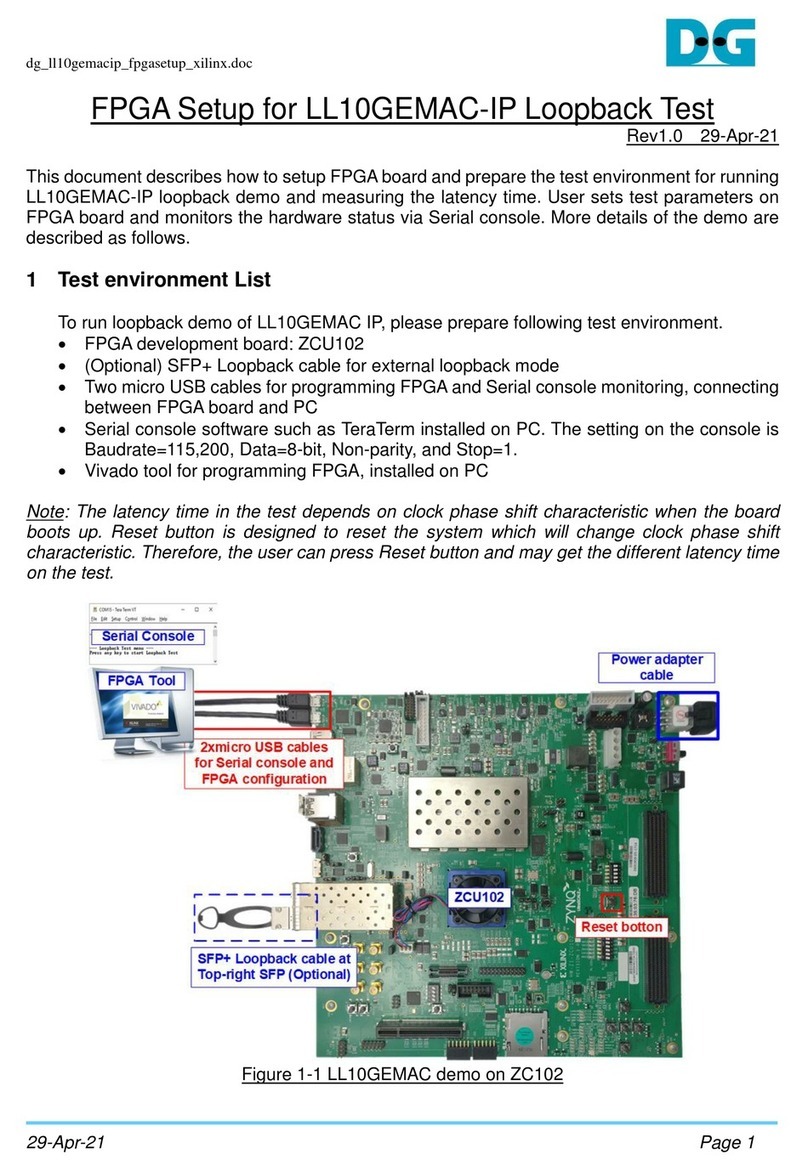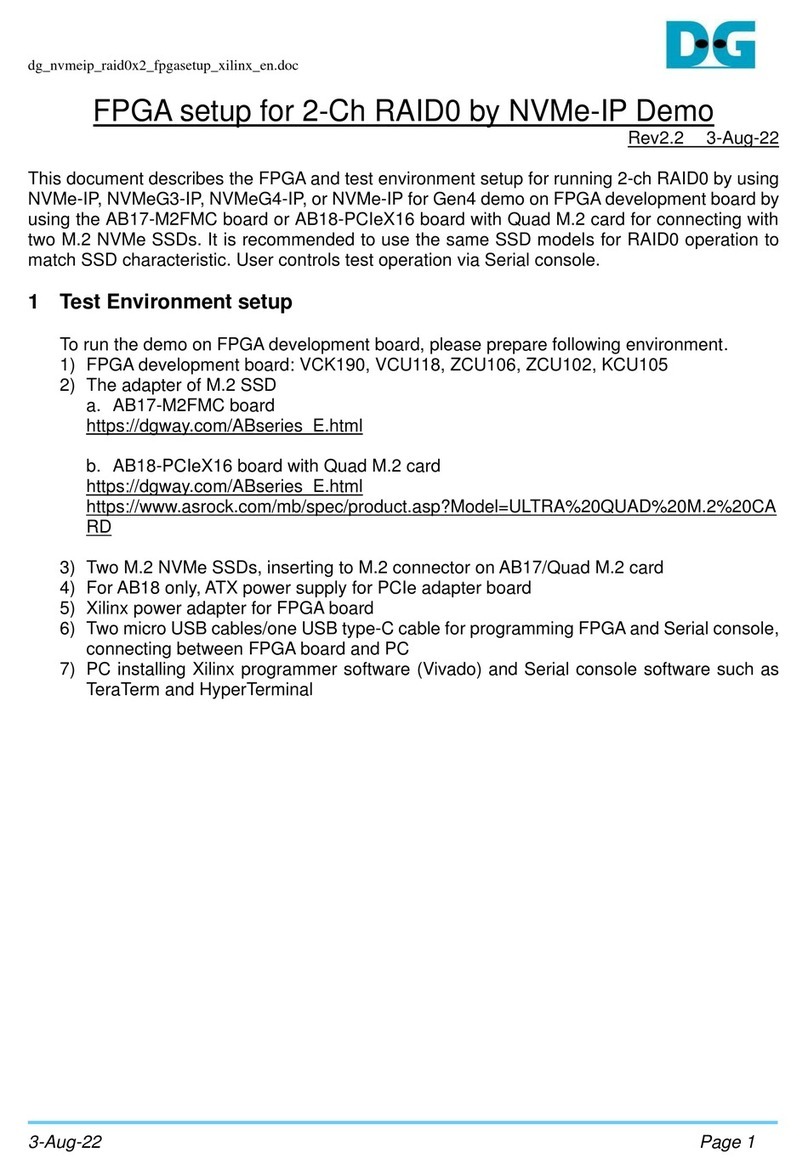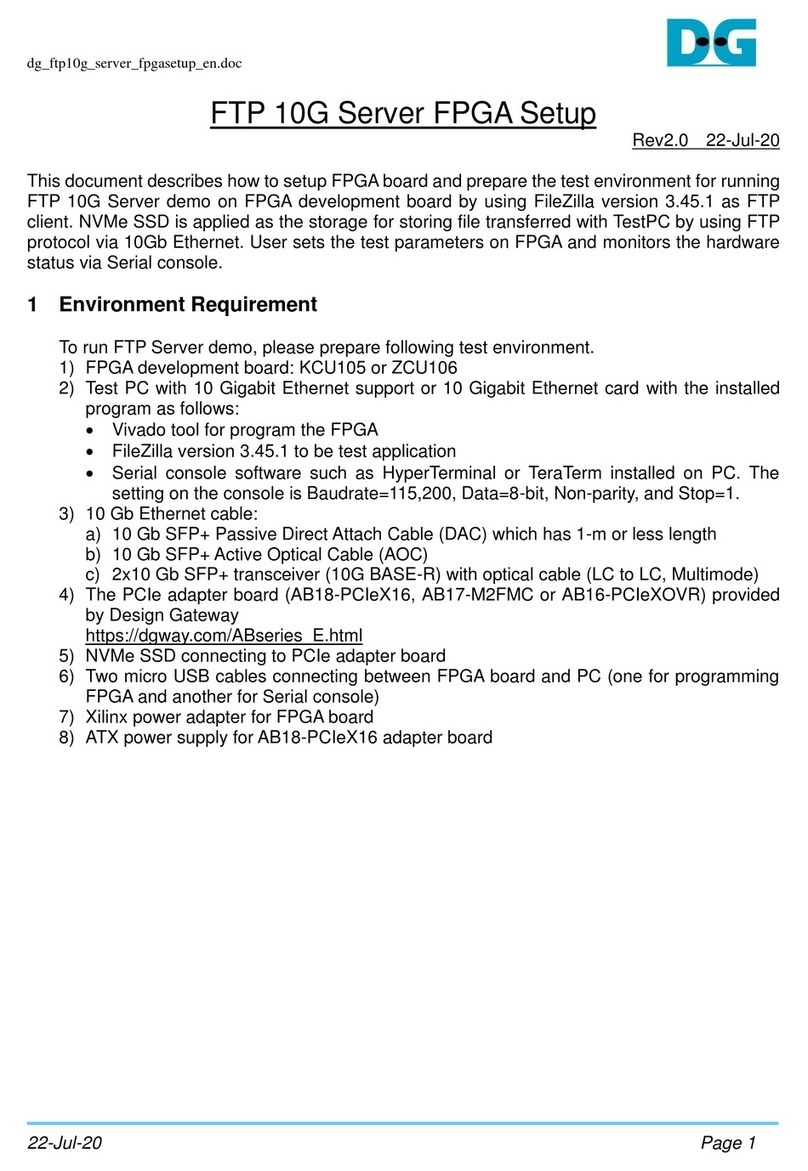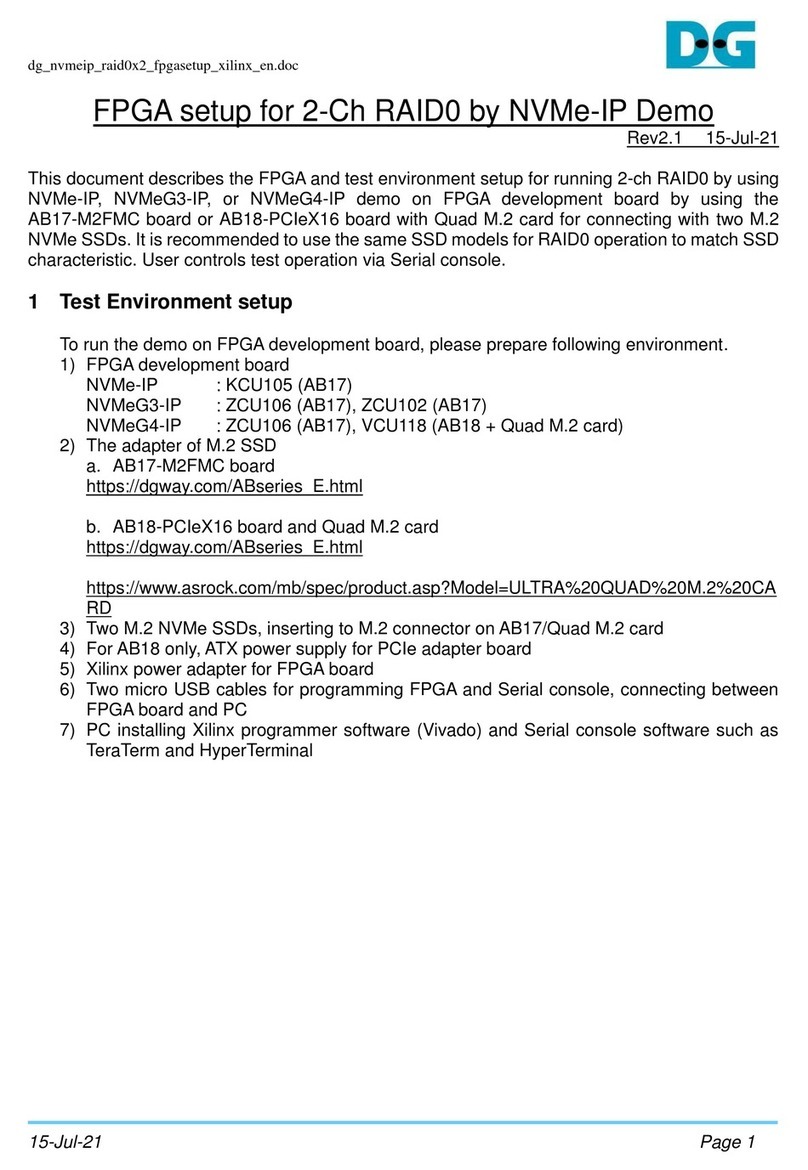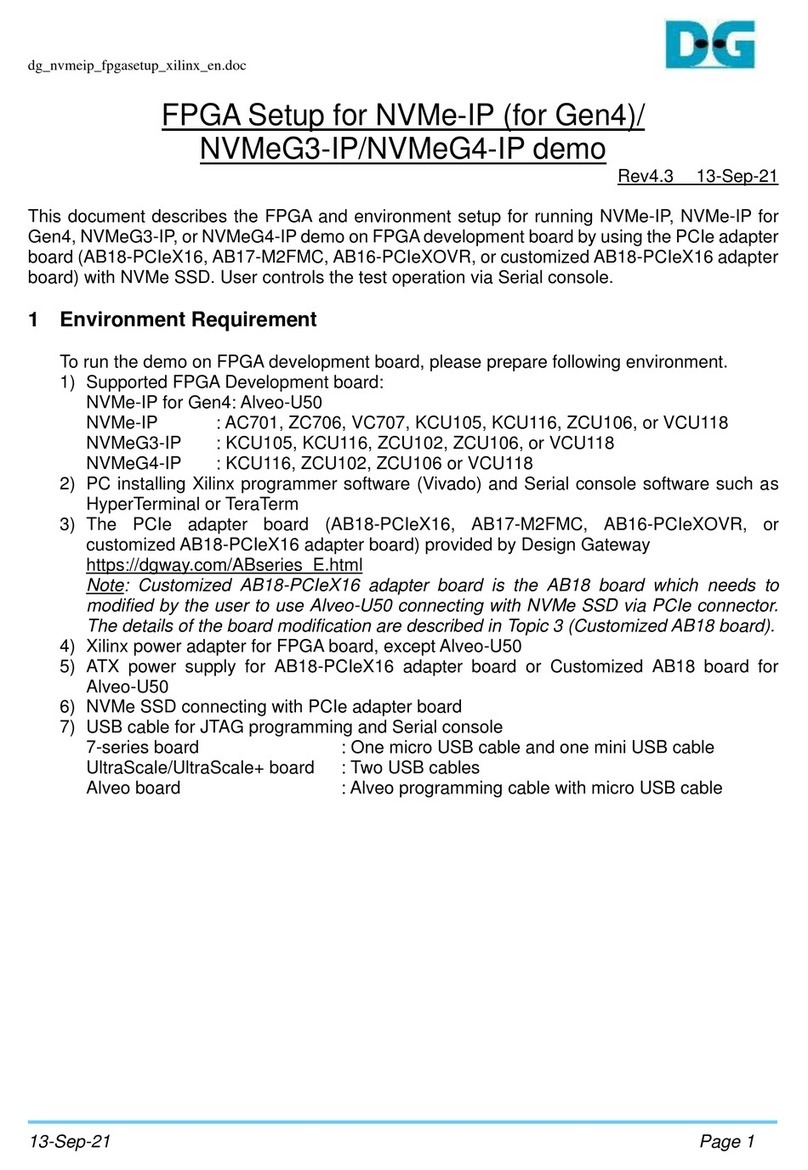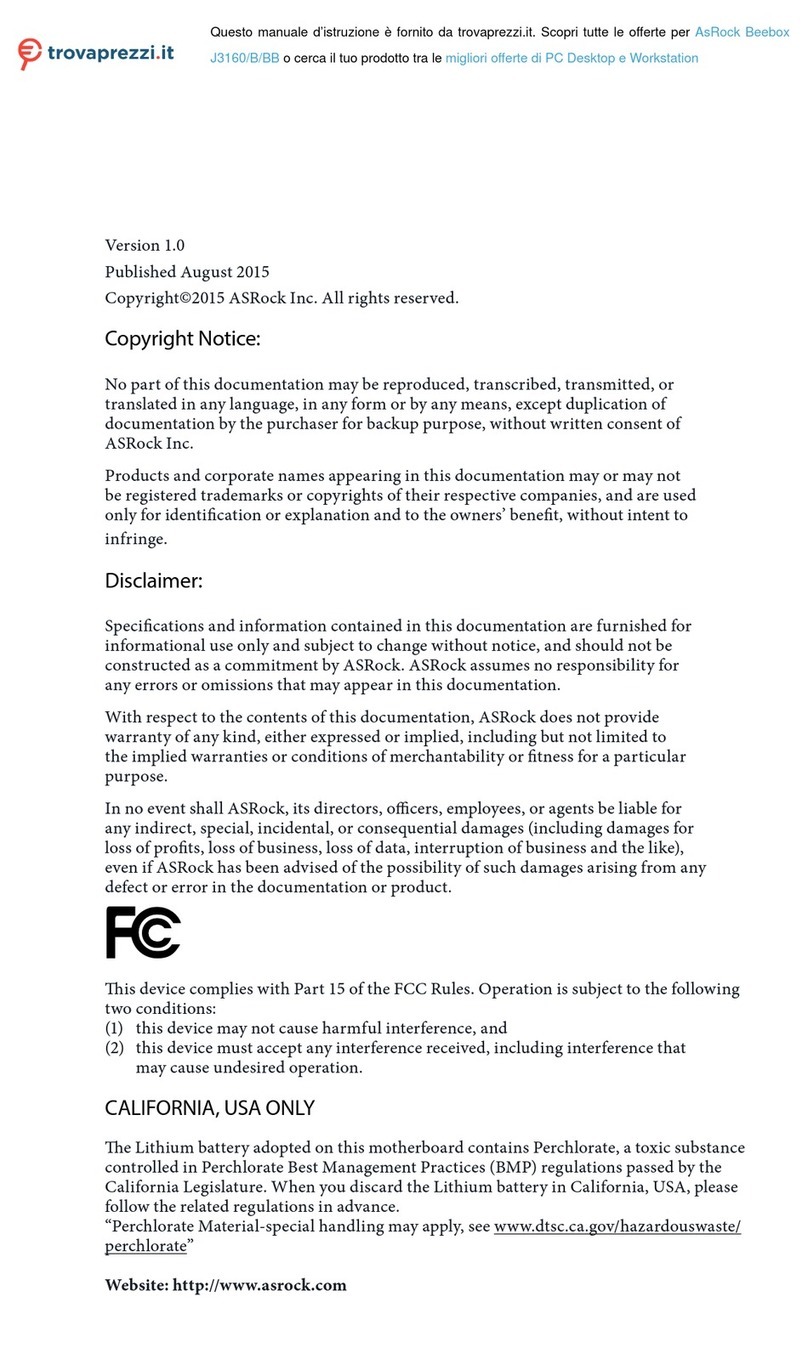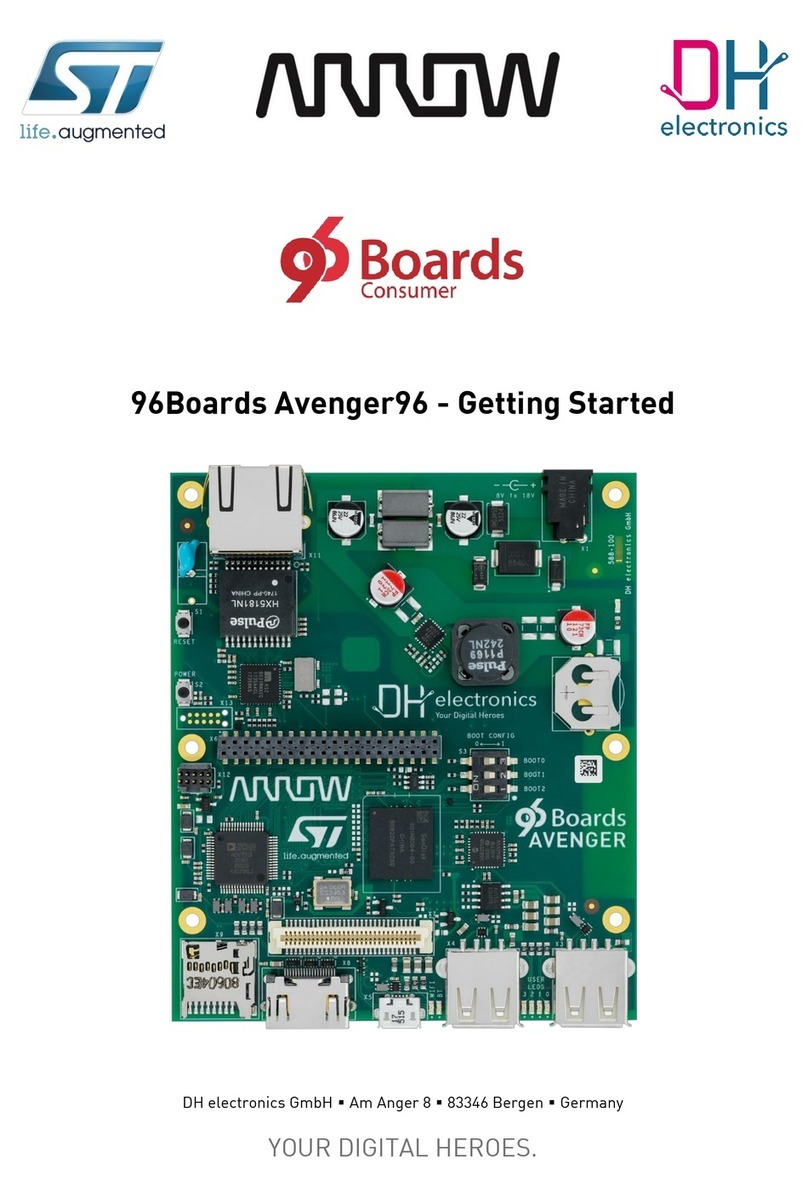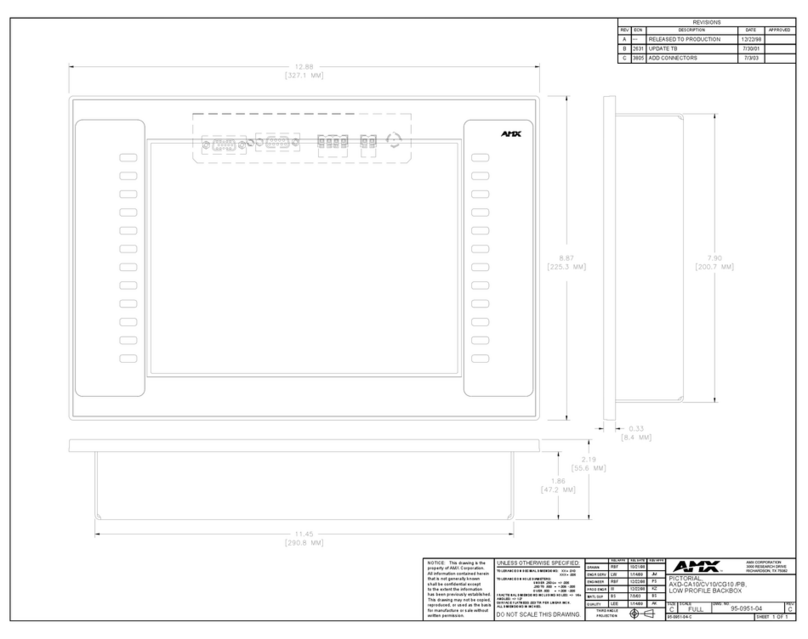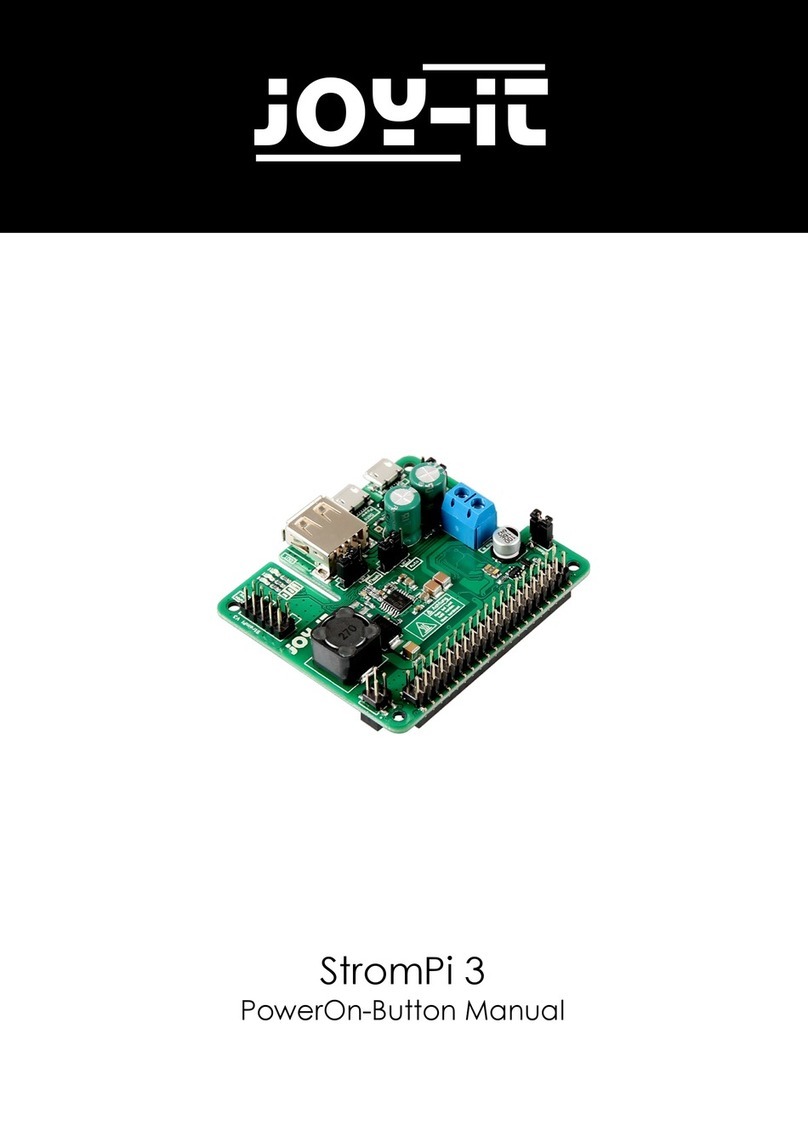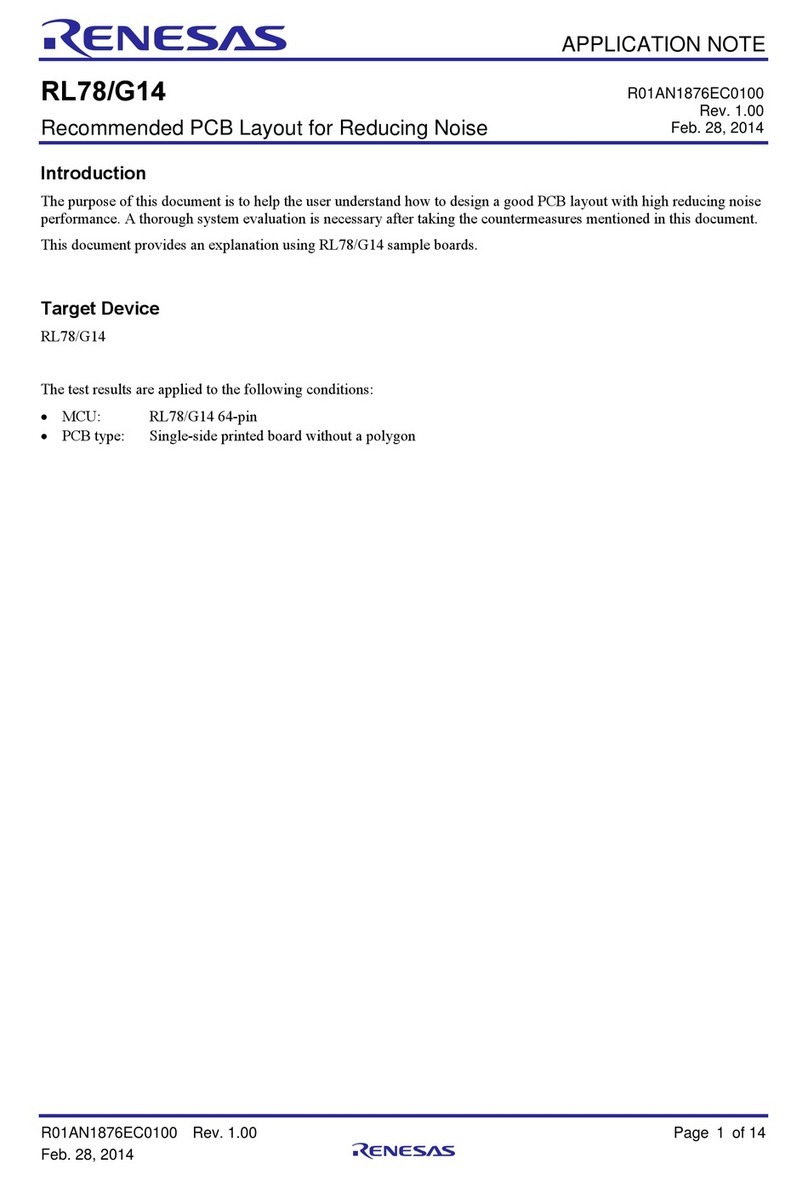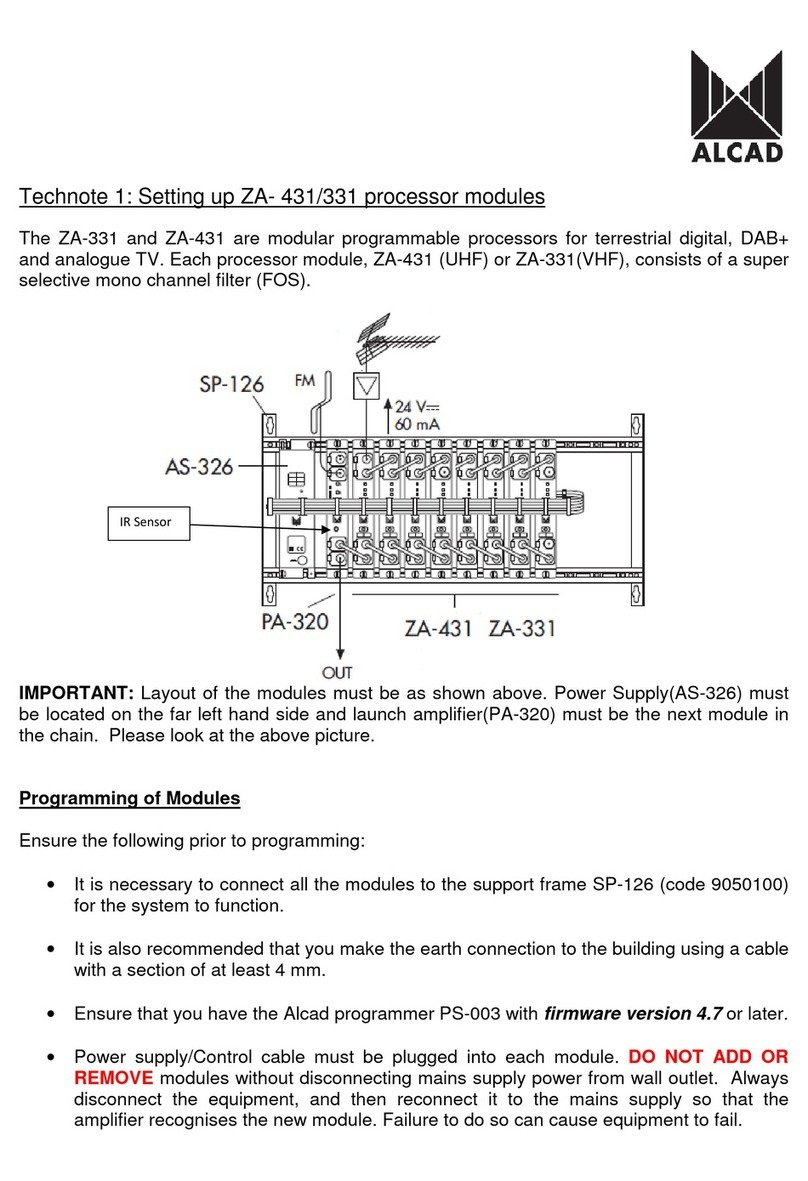DG SATA-IP User manual

dg_sata_ip_dev_demo_instruction_at7_en.doc
17-Jun-21 Page 1
SATA-IP Device Demo Instruction on AC701
Rev1.1 17-Jun-21
This document describes SATA-IP Device evaluation procedure on AC701 using SATA-IP Device
reference design bit-file. This design support fixed SATA-II speed.
1 Environment Requirement
To run the demo on FPGA development board, please prepare following environment
1. Xilinx Artix-7 FPGAAC701 Evaluation Kit
2. PC which supports SATA-II speed for connecting with SATA-II storage.
3. PC with installing Xilinx programmer software (Vivado) and SATAdevice connector on PC.
Note: Serial console software such as HyperTerminal or TeraTerm for optional to monitor
status. Set baud rate=115,200 / data=8bit / Non-Parity / Stop=1bit.
4. AB02-CROSSOVER with SATA standard cable to be SATA crossover cable
5. AB10-PATAFMC to be SATA connector of AC701 board
6. AB14-CLKSMA to be clock generator for SATA application
Note: AB02-CROSSOVER, AB10-PATAFMC, and AB14-CLKSMA are provided by Design
Gateway
7. micro USB cable for programming FPGA, connecting between FPGA board and PC
8. (Optional) mini USB cable for Serial console, connecting between FPGA board and PC
Figure 1-1 SATA device demo test environment

dg_sata_ip_dev_demo_instruction_at7_en.doc
17-Jun-21 Page 2
2 Demo setup
1. Power off system
2. Connect AB14-CLKSMA board to AC701 board. J1 and J2 which are SMA connector on
AB14-CLKSMAboard are connected to J25 and J26 which are SMA connector on AC701
board, as shown in Figure 2-1.
3. Connect power connector (Red cable) of AB14-CLKSMA board to pin 1 of J54 on AC701
board, as shown in Figure 2-1.
Note: AB14-CLKSMA board is provided by Design Gateway.
Figure 2-1 CLKSMA board connecting to AC701 board
4. As shown in Figure 2-2, connect SATA cable to AB02-CROSSOVER and then connect to
AB10-PATAFMC. After that, connect another side of SATA cable to SATA-II connector on
PC.
Figure 2-2 SATA connection between AB10 and SATA-II on PC

dg_sata_ip_dev_demo_instruction_at7_en.doc
17-Jun-21 Page 3
5. Connect AB10-PATAFMC to FMC-HPC connector (J30) on AC701, as shown in Figure
2-3
Figure 2-3 AB10 and AC701 connection
6. Connect micro USB cable from Digilent (U26) on AC701 board to PC for JTAG
programming as shown in USB connector on AC701.
7. (Optional) Connect mini USB cable from AC701 board to PC for UART connection to
display debug message. Open serial monitoring software such as TeraTerm. Terminal
settings: Baud Rate=115,200 / Data=8 bit / Non-Parity / Stop=1.
Figure 2-4 USB connector on AC701
8. Connect Power cable to AC701 board and then power up.

dg_sata_ip_dev_demo_instruction_at7_en.doc
17-Jun-21 Page 4
9. Download and program configuration file and firmware to AC701 by using Vivado tool, as
shown in Figure 2-5.
Figure 2-5 Programming configuration file
10.After FPGA starts operation, check GPIO LEDs status on AC701 board at LED0-LED1
that must be ON, as shown in Figure 2-6. Each LED description is described in Table 2-1.
Figure 2-6 LED status after system set up complete
Table 2-1 LED Status of device reference design onAC701 board
LED
ON
OFF
LED0
OK
150 MHz of SATA clock on CLKSMA cannot lock.
Please check 150 MHz clock source on CLKSMA board.
LED1
OK
SATA-IP cannot detect SATA-II host (PC).
Please check SATA-II host and the connection.
LED2
Always OFF
LED3

dg_sata_ip_dev_demo_instruction_at7_en.doc
17-Jun-21 Page 6
3 Operation Test on OS
1. Open Device Manager on Windows10 OS. New SATA Device disk (DG SATA Device) is
detected under “Disk drives”. If new disk is not auto-detected, open device manager and
then select “Scan for hardware changes”under Disk drives icon to re-start new disk
detection.
Note: If the SATA device is connected as hot-plug (run after Windows OS boot-up
completely), the M/B must be configured to support hot-plug detection on SATA
connection. Otherwise, the user needs to reboot the PC to detect the new disk.
Figure 3-1 New disk detected on WindowsOS
2. Generally, the pop-up menu to initialize disk is displayed. Click “OK”button to confirm new
disk initialization, as shown in the right window of Figure 3-2.
Note: If no pop-up menu is displayed, select Computer Management -> Disk Management.
The new disk which is unallocated is displayed. Select the new disk and select Initialize
Disk menu, as shown in the left window of Figure 3-2.
If new disk which is unallocated is not displayed, please close and re-open Disk
Management.
Figure 3-2 Initialize Disk

dg_sata_ip_dev_demo_instruction_at7_en.doc
17-Jun-21 Page 7
3. Wait until disk initialization is completed. After that, run the new disk test by Format the
new disk. The first step is creating the new partition by right-click at Unallocated disk and
select “New Simple Volume…”. After that, “New Simple Volume Wizard” is displayed. Click
“Next” button to continue next step.
Figure 3-3 Create New Partition on New Disk

dg_sata_ip_dev_demo_instruction_at7_en.doc
17-Jun-21 Page 8
4. Click “Next” button for 3 times to continue next step, and then click “Finish” button to start
Format disk. Wait until Format is completed.
Figure 3-4 Format menu setup

dg_sata_ip_dev_demo_instruction_at7_en.doc
17-Jun-21 Page 9
Figure 3-5 Format Complete
5. When the format is completed, new drive is ready to use, as shown in Figure 3-5. Now the
user can run disk benchmark such as CrystalDiskMark for checking the operation and disk
performance. Figure 3-6 shows example of disk performance by using CrystalDiskMark
benchmark.
Figure 3-6 Disk perfornance test by benchmark (SATA-II device demo)

dg_sata_ip_dev_demo_instruction_at7_en.doc
17-Jun-21 Page 10
4 Revision History
Revision
Date
Description
1.0
11-Apr-14
Initial version release
1.1
17-Jun-21
Update adapter and SATA speed
Table of contents
Other DG Computer Hardware manuals
Popular Computer Hardware manuals by other brands

Cytron Technologies
Cytron Technologies ESPWiFi Shield user manual
Freescale Semiconductor
Freescale Semiconductor MMA9559L Software reference manual
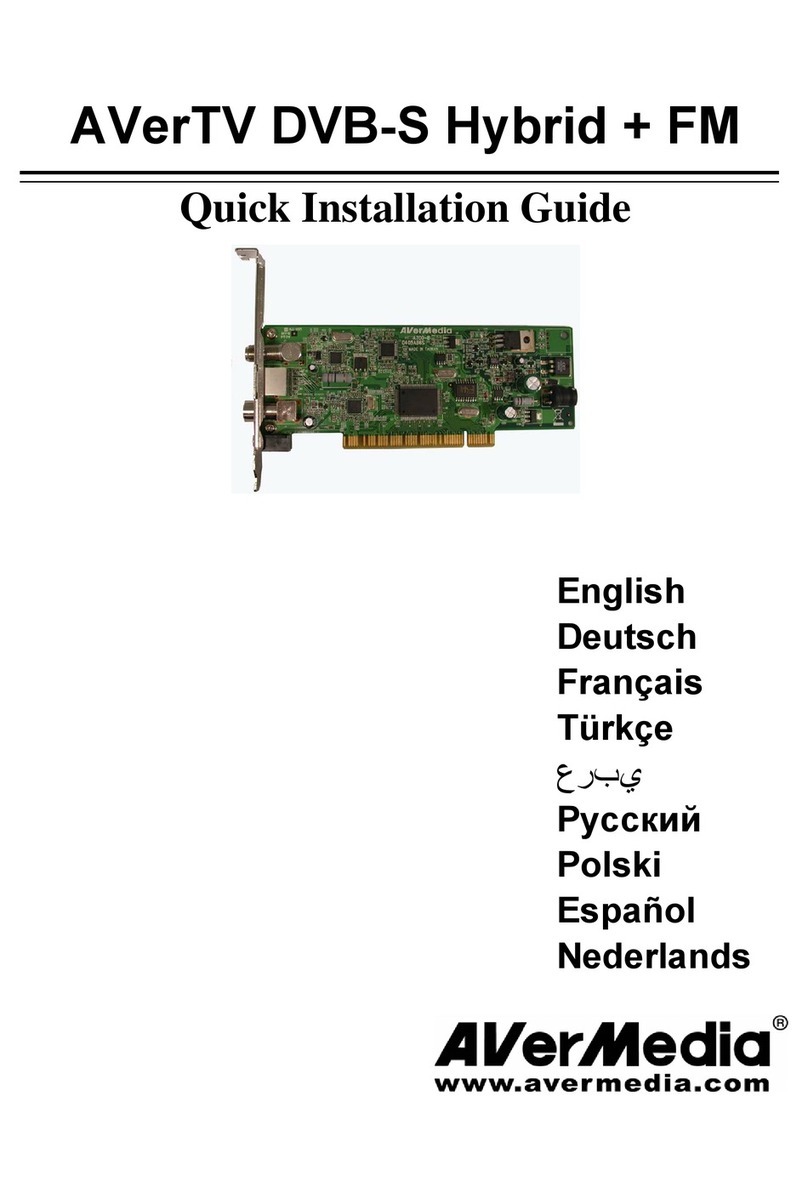
Avermedia
Avermedia DVB-S Hybrid+FM Quick installation guide

Gembird
Gembird BTD-MINI2 user manual
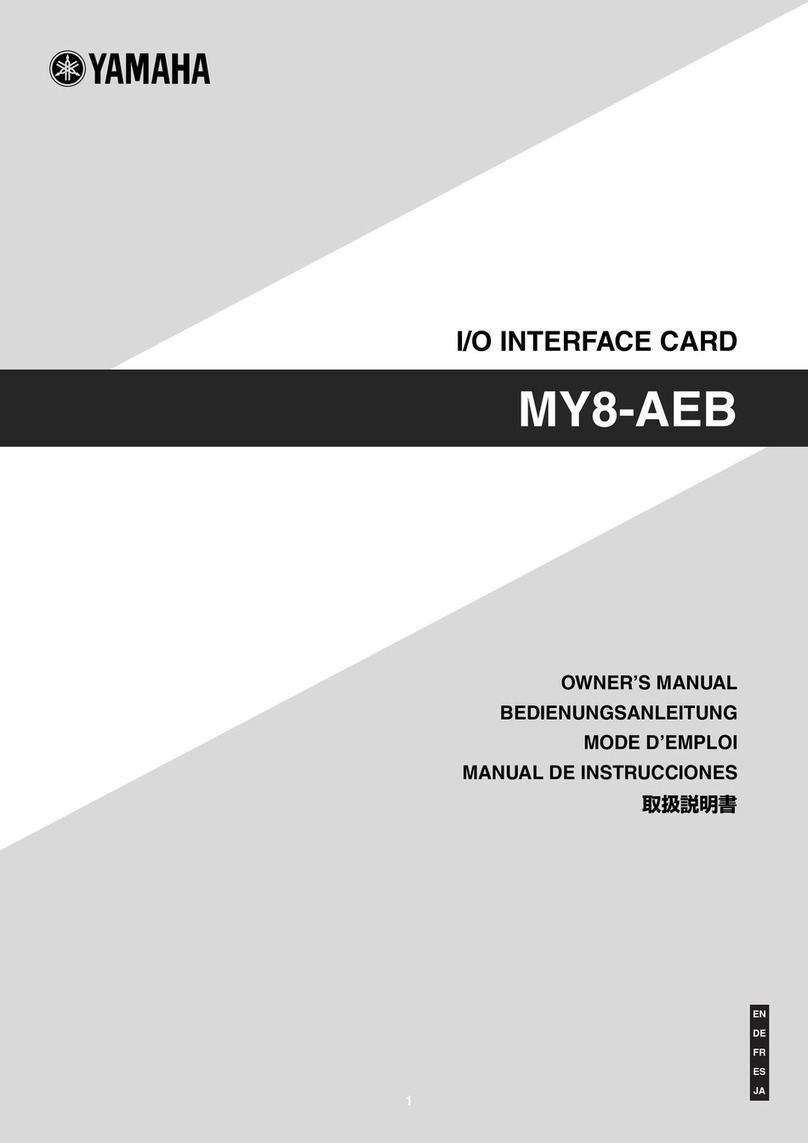
Yamaha
Yamaha MY8-AEB owner's manual

AAON
AAON PT-Link II LON-3 Installation sheet