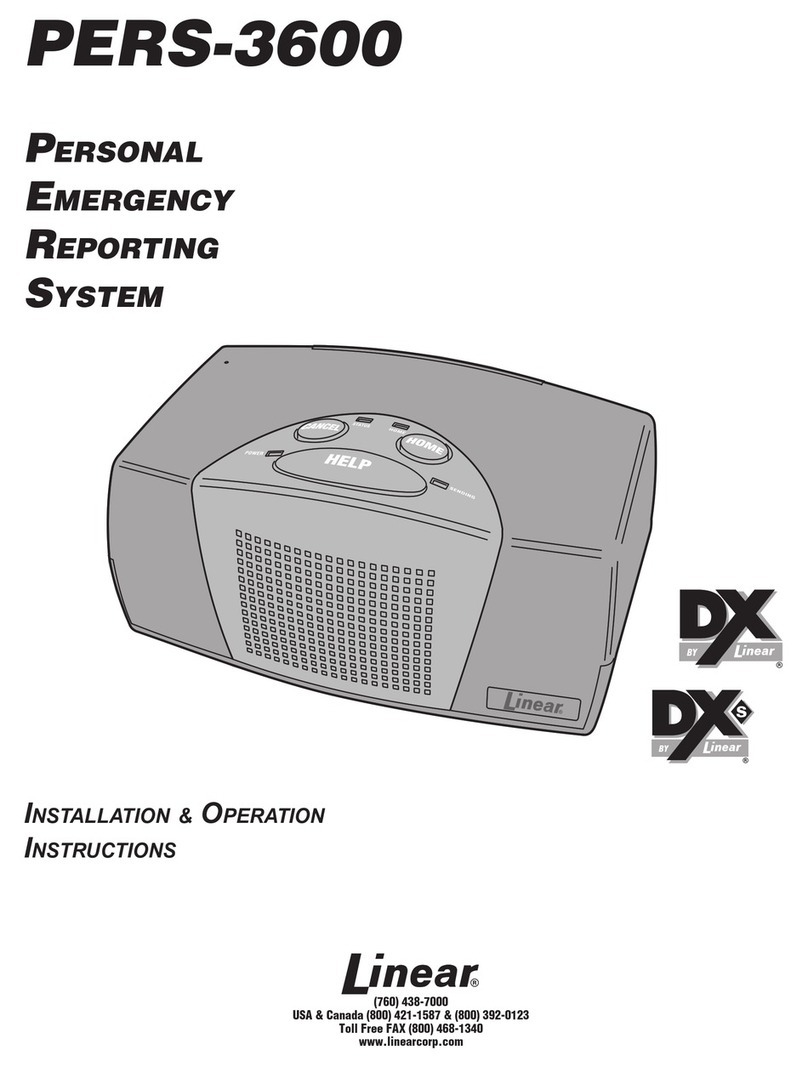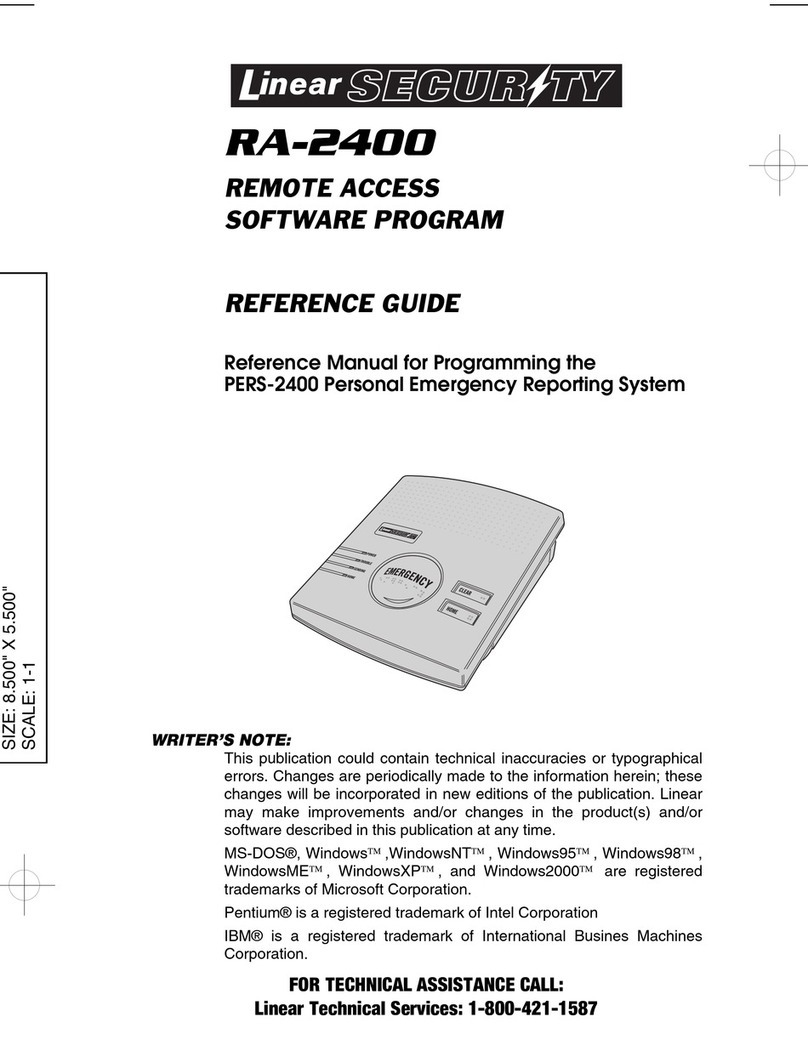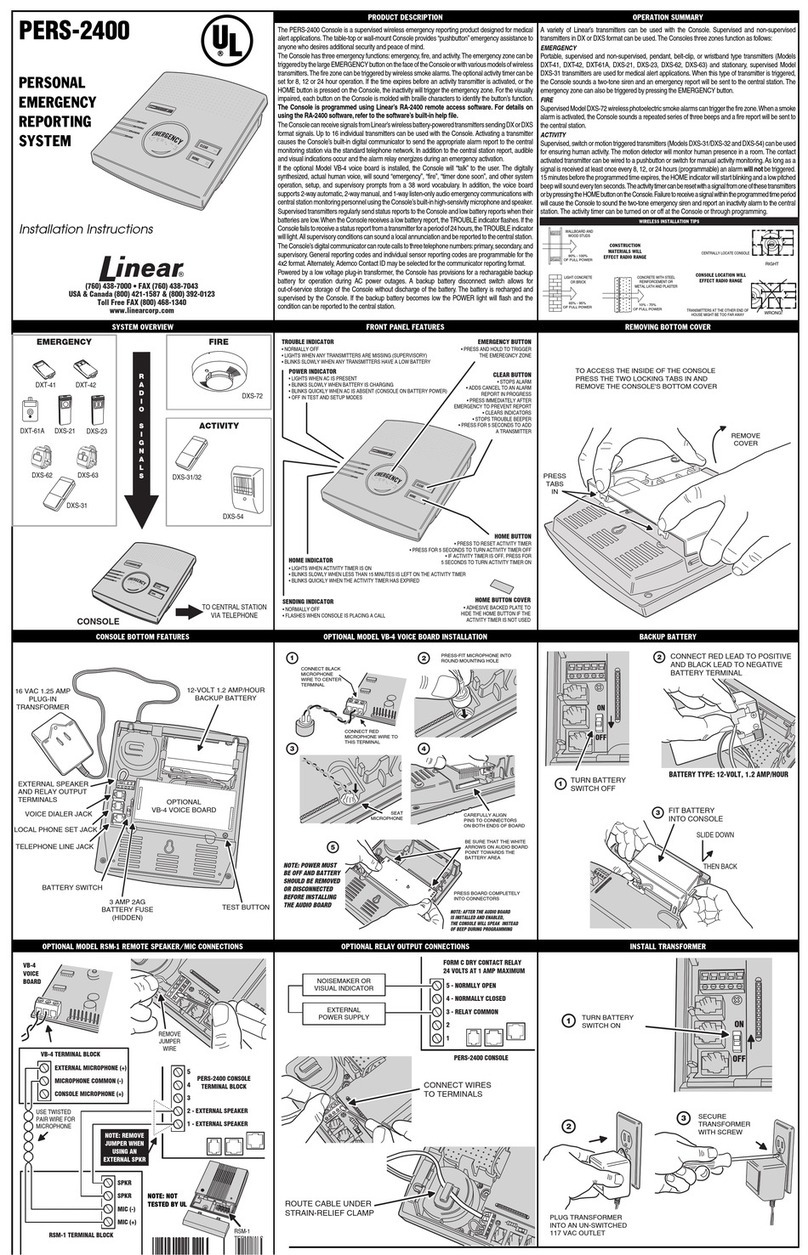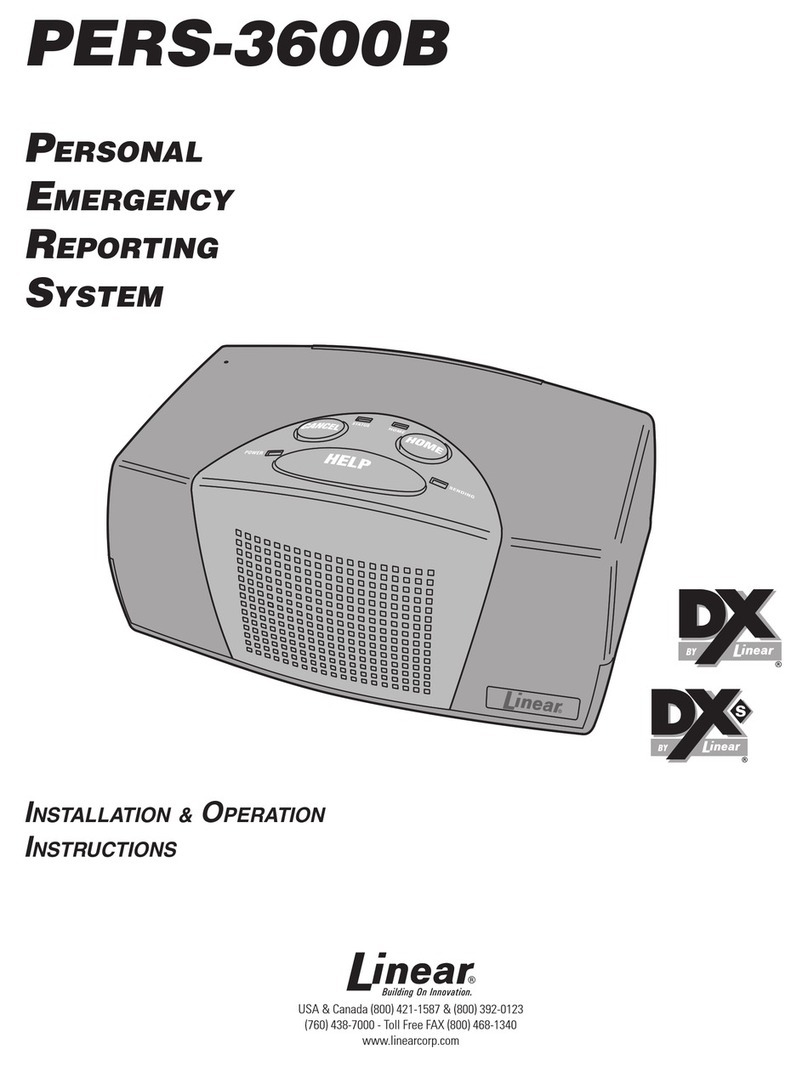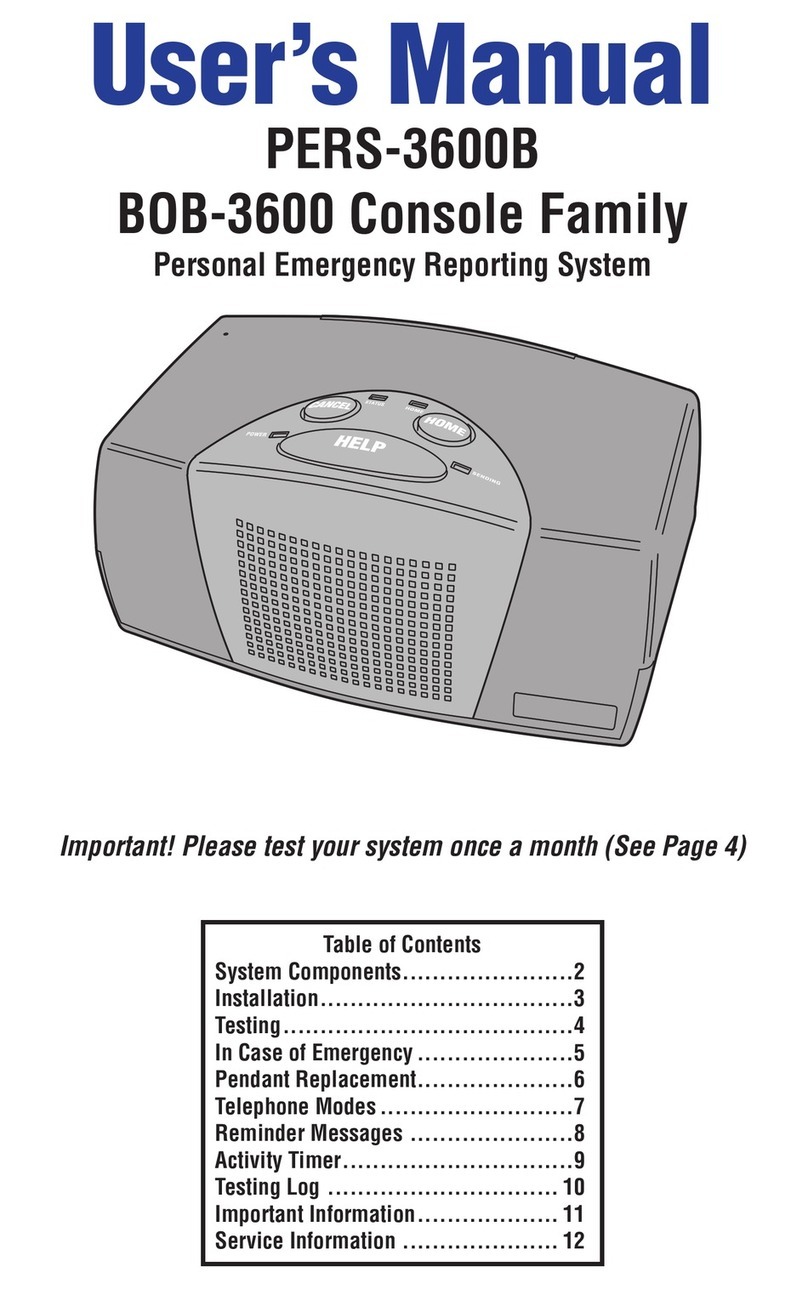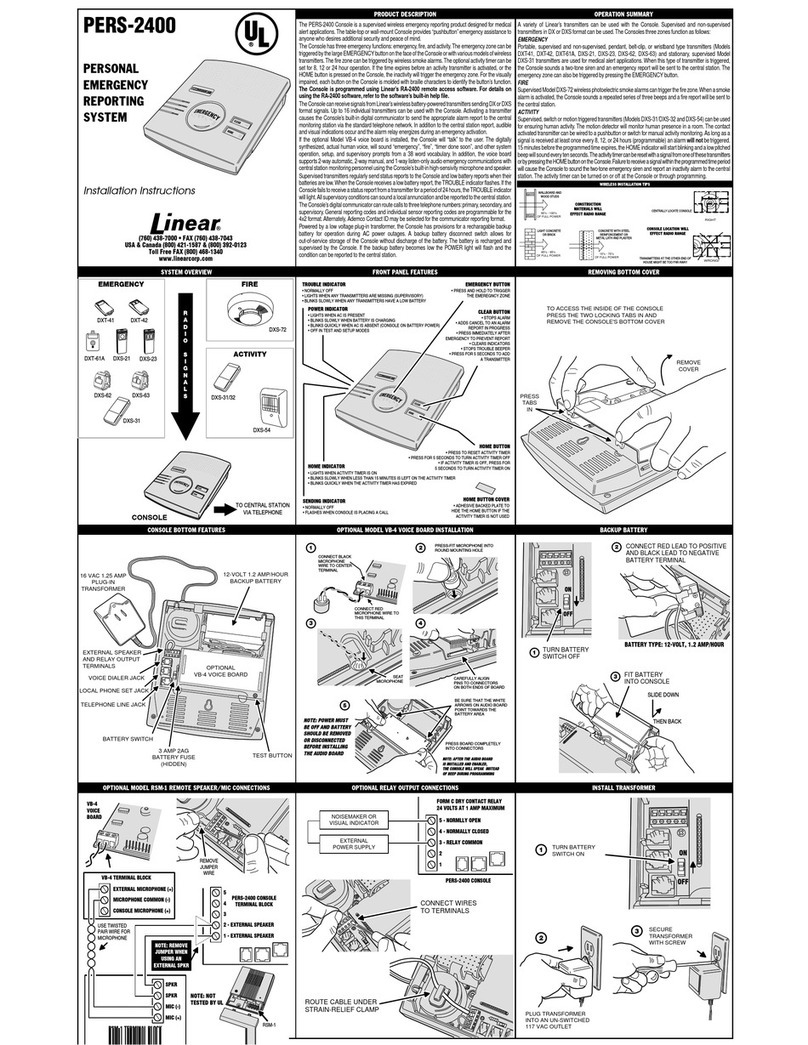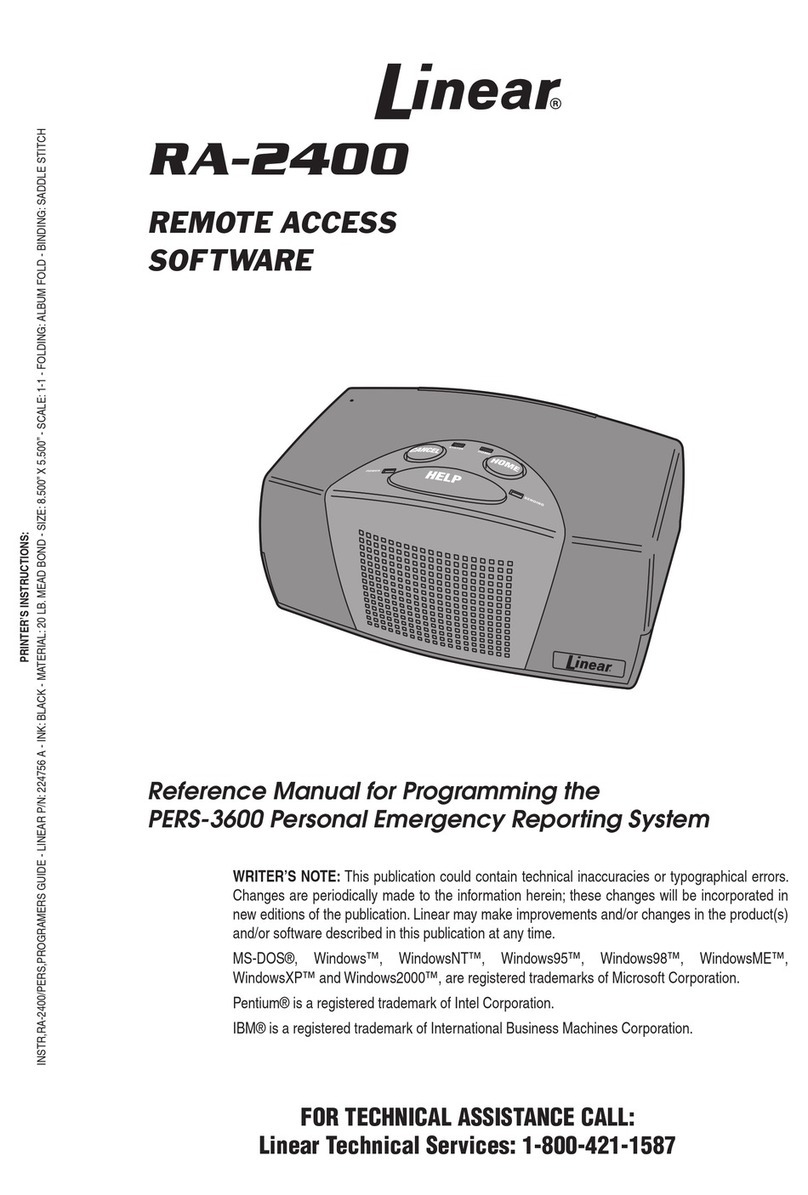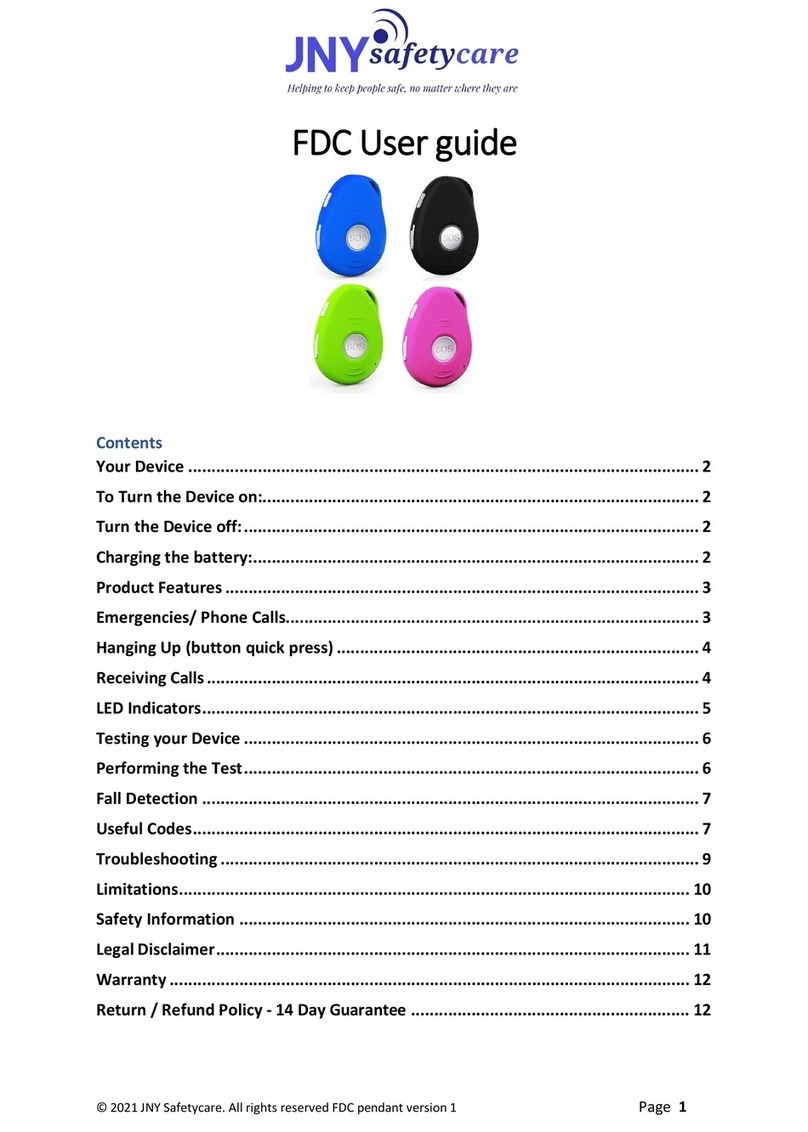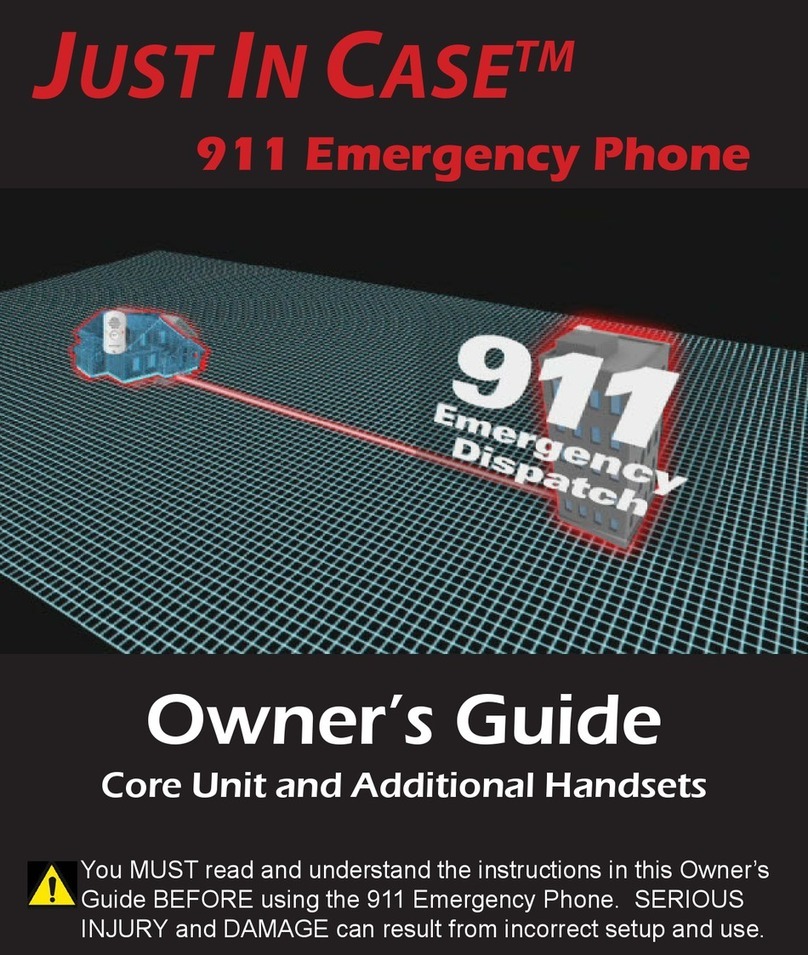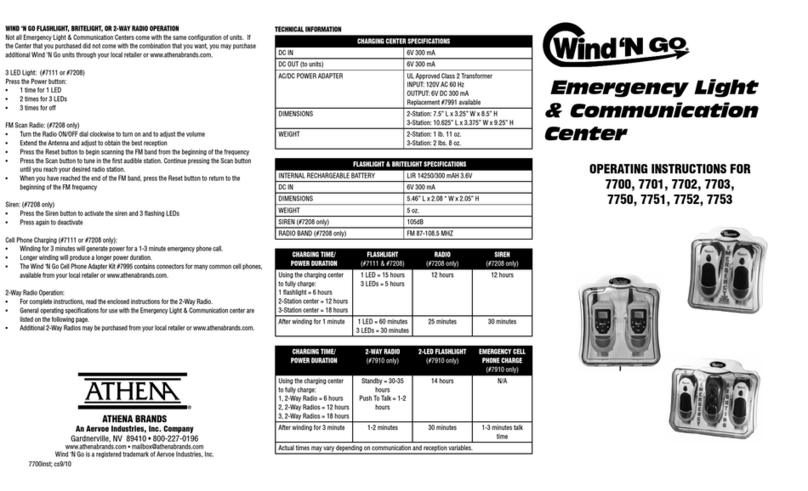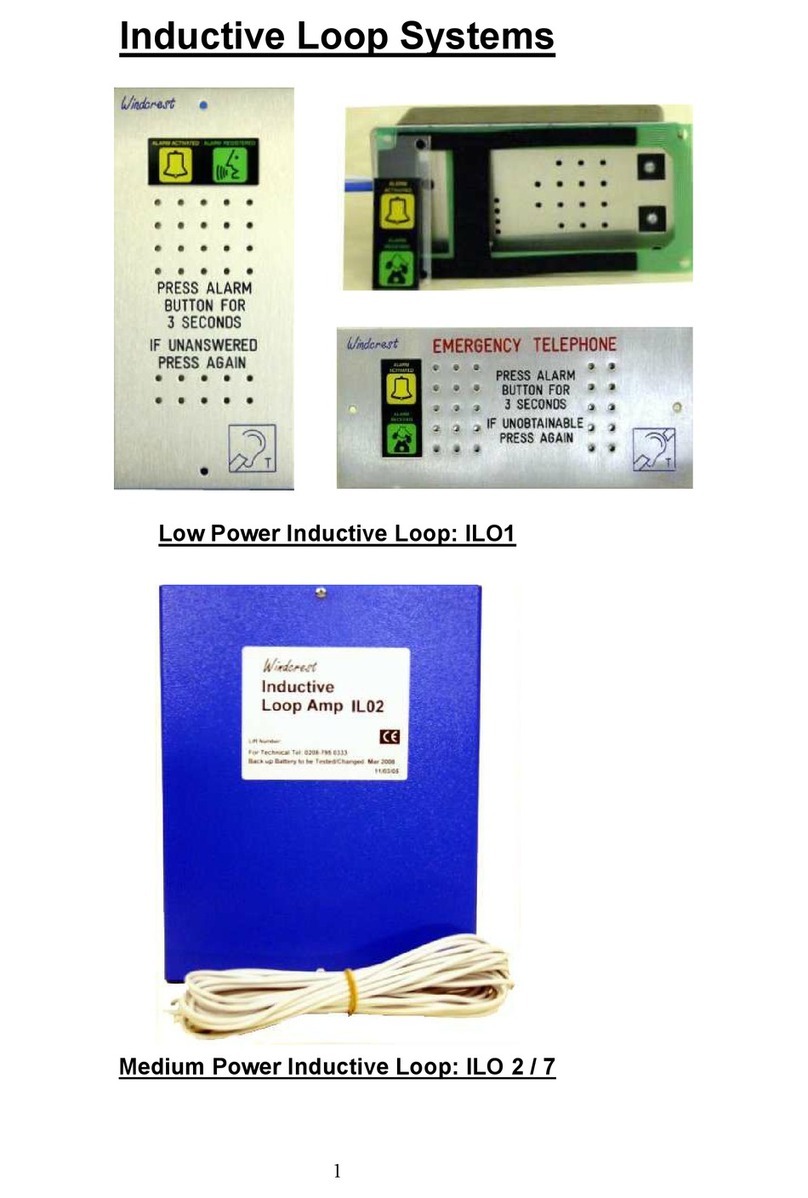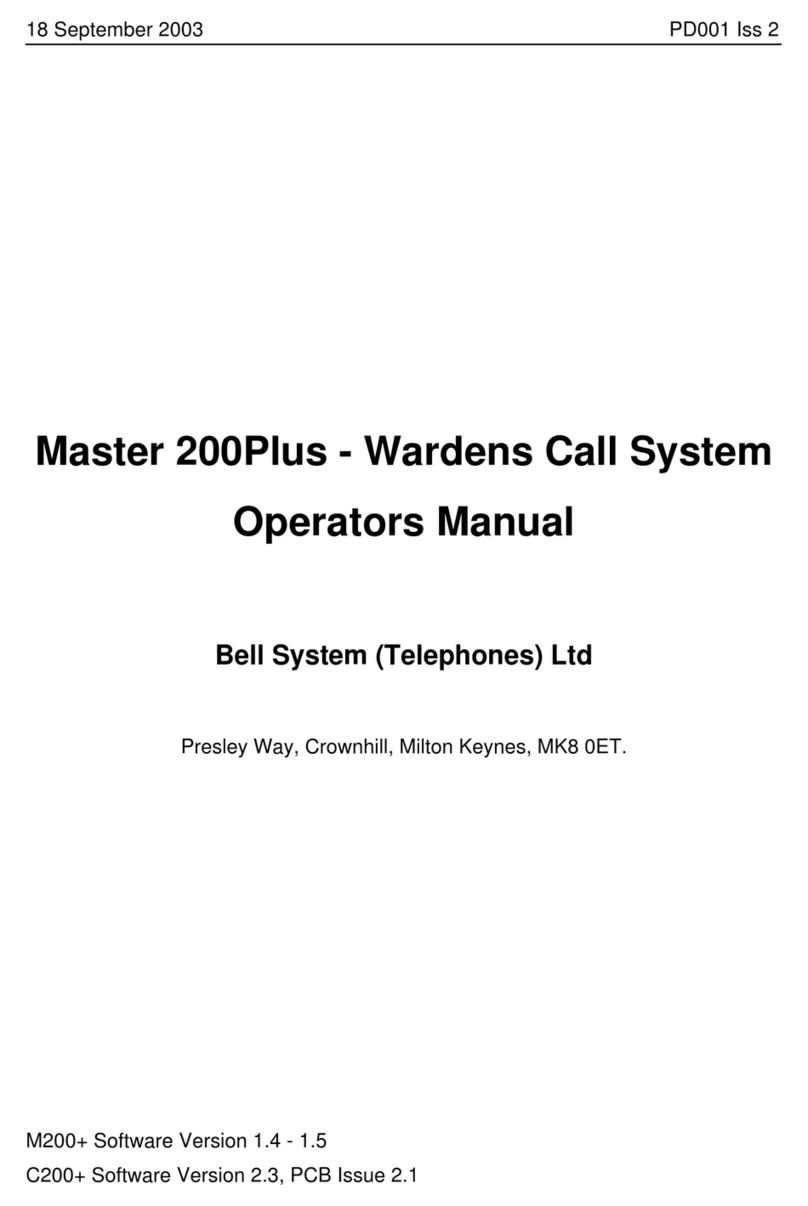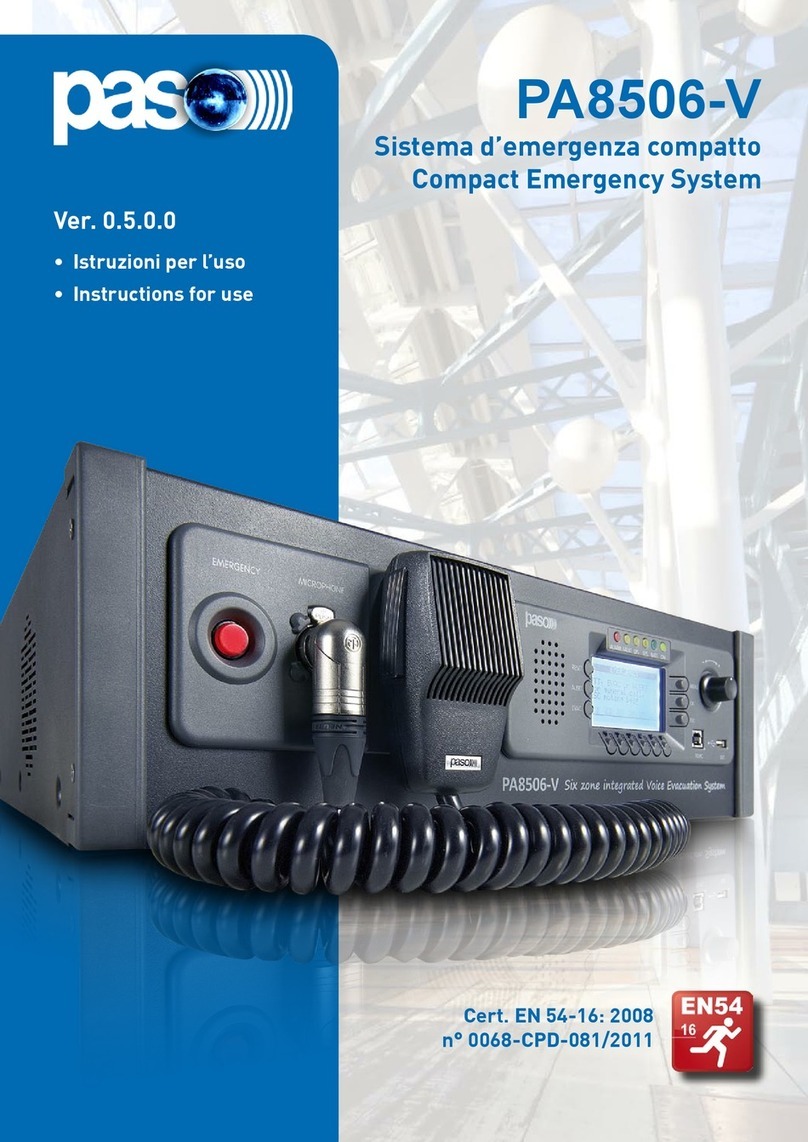PERS-4200 System Functions
Copyright © 2014 Linear LLC 232523 C
Activity Timer
Testing Sensors
Testing Log
Remote Call-in Speakerphone Mode
Sensor Fault Conditions
Service Information
Reminder Messages
System Connections
Limited Warranty
Speakerphone Mode
Adding One Sensor
Important Installation Warnings
The Console can check for lack of daily activity and
automatically call the monitoring service.
(This is an option and may not be active on your system.)
WHEN THE ACTIVITY TIMER IS RUNNING
1
2
3
Thegreen
Home
indicatorwill blink, showing that
theactivitytimer is running. This signalsyouthat it is
time to press the
Home
button.
When less than 15 minutes remain ontheactivity
timer, thegreen
Home
indicatorwill flash and the
Consoleannounces "ActivityWindow Expiring" every
3minutes.
Youneed to press the
Home
buttonor
trigger an activitysensor
before
the
timer expires to prevent an inactivitycall
to themonitoring service.
WHEN THE ACTIVITY TIMER IS RUNNING OUT OF TIME
RESETTING THE ACTIVITY TIMER TO PREVENT A CALL
Your monitoring servicewill set the
time(s) of day that youwill need to
press the
Home
button.
Pressing the
Home
buttonagain will cause the
Consoleto announcethetime, current Console
mode, and and troubleconditions. (Optional)
It's important to test your system weekly
or when the automatic test reminder message plays.
TESTING FROM A PORTABLE SENSOR
1
Press aportablesensor'sbuttonuntil theConsole
announces "Emergencycall being placed".
CAUTION: BEFORE TESTING YOURSELF, CALL THE MONITORING
SERVICE TO NOTIFY THEM THAT YOU WILL BE TESTING
Testing should be done from all portable sensors and the Console.
2
The
HELP
buttonwill blink red and theConsolewill repeat
theannouncement every 30 seconds until themessage is
reported to themonitoring servicethen theConsolewill
announce"Emergencyreported, please stand by".
3
Follow theinstructions fromthemonitoring servicedispatcher.
TESTING FROM THE CONSOLE
1
Press theConsole's
HELP
buttonuntil theConsole
announces "Emergencycall being placed".
2
The
HELP
buttonwill blink red and theConsolewill repeat
theannouncement every 30 seconds until themessage is
reported to themonitoring servicethen theConsolewill
announce"Emergencyreported, please stand by".
3
Follow theinstructions fromthemonitoring servicedispatcher.
Emergency sensors can be added
to the Console
one at a time using these steps:
TO ADD A SENSOR
1
Press theCancel buttonfor5 seconds.
2
TheConsolewill announce"Ready to
learn sensor, Zone [zone number 1-16]".
3
Activatethesensorby pressing itsbutton.
WARNING: THE CONSOLE WILL NOT BE ABLE TO REPORT
AN EMERGENCY WHILE ADDING A SENSOR
New Sensor
4
TheConsolewill announce"[Sensortype] sensorlearned".
5
After thesensorhas been added, theConsolewill resume
normal operationand announce"Consoleready".
NOTE:
In case you need to exit at Step 3 without
adding a sensor, press the
Cancel
button.
Sensors update the Console with their status.
(Status announcements will not sound while the Console is in Night Mode.)
SENSOR STATUS REPORTS
1
NOTE:
Status reports are
not monitored while the
Console is in Away Mode
Sensors can be set by themonitoring serviceto regulary send their
status to theConsole. Theregular status signalsverifythat thesensor
is working properly. Thelength of time that missing status signalsfrom
asensorcause afault report is set by themonitoring service.
SENSOR LOW BATTERIES
2
If theConsolehas not received status signalsfromasensor,
theyellow
Cancel
indicatorwill light and areport will be
sent to themonitoring service. TheConsolemay also be
setup to announcethesensortrouble.
Press the
Cancel
buttonto silencetheannouncement and
clear theindication.
Sensors are powered by batteries. Each sensorautomatically
checksitsbattery and if thebattery is low thesensorwill send a
low battery signal to theConsole.
1
2
If theConsolereceives alow battery signal fromasensor,
theyellow
Cancel
indicatorwill blink and areport will be
sent to themonitoring service. TheConsolemay also be
setup to announcethesensortrouble.
Press the
Cancel
buttonto silencetheannouncement and
clear theindication.
For service, refer to the information below.
YourMonitoring Company:
Your telephone
(optional connection)
24-hour power outlet
(an outlet that'snot
controlled by awall switch)
(Your monitoring service will typically make these connections.)
Your telephone
wall jack
The Console connects to power and the telephone.
Console
Must be connected
unless cellular
module is used
NOTE: The local telephone or any
device connected to the console's
phone jack will be disconnected from
the telephone line while the console
is reporting to the central station
Optional plug-in
modulelocations
Cellular
Module
Remote
Speaker/Microphone
Module
The Console can be used as a speakerphone.
(This is an option and may not be active on your system.)
1
While the telephone is ringing, activating an
emergencypendant orpressing theConsole's
HELP
buttonwill answer thetelephone.
NOTE: Speakerphone Mode can only be used on incoming calls and will not function
when the Console is operating from battery backup power. Attempting to answer
while the Console is on backup power will cause an emergency alarm.
WARNING: THE CONSOLE WILL NOT BE ABLE TO REPORT
AN EMERGENCY WHILE THE SPEAKERPHONE IS ACTIVE
2
Youcan talk to thecaller using theConsoleas aspeakerphone. The
HELP
buttonwill light
orange whilethespeakerphone is on.
3
When your call is finished, press the
HELP
buttonorpress apendant buttonto hang up the
telephone. (TheConsolehas atimer that will end thecall automaticallyafter apreset time.)
NOTE: TO REPORT AN EMERGENCY WHEN THE SPEAKERPHONE IS IN USE, PRESS EITHER THE
HELP BUTTON OR A PENDANT BUTTON TO END THE PHONE CALL AND THEN PRESS ONE OF
THESE BUTTONS AGAIN TO REPORT THE EMERGENCY.
Automatic Speakerphone Mode can be started by a caller.
(This is an option and may not be active on your system.)
1
WARNING: THE CONSOLE WILL NOT BE ABLE TO REPORT
AN EMERGENCY WHILE THE SPEAKERPHONE IS ACTIVE
Call theConsole'stelephone number, let it ring three times, then hang up.
NOTE: TO REPORT AN EMERGENCY WHEN THE SPEAKERPHONE IS IN USE, PRESS EITHER THE
HELP BUTTON OR A PENDANT BUTTON TO END THE PHONE CALL AND THEN PRESS ONE OF
THESE BUTTONS AGAIN TO REPORT THE EMERGENCY.
2
Wait about 10 seconds, then call theConsoleasecond time.
3
4
5
Haveaconversationthrough theConsole'sspeaker and microphone.
When thecall is finished, press "9" to disconnect. (Incase youforget to
disconnect, theConsolehas atimer that will end thecall automaticallyafter
apreset time, warning beeps will sound 5 seconds priorto disconnect.)
When theConsoleanswers, atone will sound for8 seconds. When
thetone ends enter the4-digit password (1-2-3-4) or_____ followed
by the"#" key. (Youhave30 seconds to enter thepassword.)
NOTE:
During the call, the caller can use the "1" and "3" keys on the telephone to
switch from the automatic 2-way voice mode to manual control of the call direction
(in case a loud room noise near the Console is preventing hearing the caller). Press
"1" to talk, press "3" to listen. Press "8" to return to automatic 2-way voice mode.
During manual control, the Console will disconnect after 90 seconds if no keys are
pressed (warning beeps will sound 5 seconds prior to the disconnect).
1
When areminder message plays, youwill hear it fromtheConsole'sspeaker.
The Console can announce messages to remind you of important events.
(This is an option and may not be active on your system.)
TheConsolecan announcefivedifferent messages at preset dates and times. Themessages,
message options, and thetimes they will play are set by your monitoring service. Thepre-recorded
messages that theConsolecan play are:
2
Themessage can be set to repeat itsannouncement until it is
cleared. It can repeat every 3minutes for15 or30 minutes.
3
Most reminder messages are cleared by pressing the
Cancel
button. Thesystem test message requires youto
press your portablepersonal helpbuttononyour pendant or
wristband sensor, then themonitoring servicewill confirm the
test with youover theConsole'sspeaker.
4
If areminder message is not cleared, areport can be sent
to themonitoring serviceso they can check up onyou.
"Attention, it is time to test your PERS. Please press your personal help button"
"Attention, it is time to take your medication. Please press the
Cancel
button"
"Attention, your ride will be here at [hour & minute AM/PM]. Please press the
Cancel
button"
"Attention, your appointment is at [hour & minute AM/PM]. Please press the
Cancel
button"
"Attention, alarm reminder. Please press the
Cancel
button"
NOTE:
Reminder messages will not play when the Console
is in Away Mode
• Be sure and test your system weekly.
• Do not bring any electrical appliances or electrical
noise generating devices (fluorescent lamps,
motors, etc.) near the Console.
• Do not use ammonia, benzene, thinner, or similar
solvents, or abrasive powder to clean the housing
of the Console or Pendant. Clean by wiping with a
damp, soft cloth.
• The Console should be kept free of dust and
moisture.
• The Console should not be located where direct
sunlight will shine on it.
• Avoid locating the Console in extremely hot or cold
locations.
___________ ___________ ___________
___________ ___________ ___________
___________ ___________ ___________
___________ ___________ ___________
___________ ___________ ___________
___________ ___________ ___________
___________ ___________ ___________
___________ ___________ ___________
___________ ___________ ___________
Each time the systemis tested, write downthe date. This Linear product is warranted against defects in material and workmanship for twelve (12) months. This warranty extends only to
wholesale customers who buy direct from Linear or through Linear’s normal distribution channels.Linear does not warrant this product to
consumers. Consumers should inquire from their selling dealer as to the nature of the dealer’s warranty, if any. There are no obligations
or liabilities on the part of Linear LLC for consequential damages arising out of or in connection with use or performance of
this product or other indirect damages with respect to loss of property, revenue, or profit, or cost of removal, installation, or
reinstallation. All implied warranties, including implied warranties for merchantability and implied warranties for fitness, are valid only
until the warranty expires. This Linear LLC Warranty is in lieuof all other warranties express or implied.
All products returned for warranty service require a Return Product Authorization Number (RPA#). Contact Linear Technical Services at
1-800-421-1587 for an RPA# and other important details.
Important Wireless Information
Linear radio controls provide a reliable communications link and fill an important need in portable wireless signaling. However, there are
some limitations which must be observed.
This device complies with Industry Canada and Part 15 of the FCC Rules. Operation is subject to the following two conditions: (1) This
device may not cause harmful interference, and (2) This device must accept any interference received, including interference that may
cause undesired operation.
• Leprésent appareil est conforme aux CNRd’Industrie Canada applicables aux appareilsradio exemptsde licence. L’ exploitation
est autoriséeaux deux conditions suivantes : (1) l’appareil ne doit pas produire de brouillage, et (2) l’utilisateur de l’appareil doit
accepter tout brouillage radioélectrique subi, même si lebrouillage est susceptibled’en compromettre lefonctionnement.
The antenna used for the transmitter must be installed to provide a separation distance of at least 7.87 inches (20 cm) from all persons, and
must not be co-located or operating in conjunction with any other antenna or transmitter other than those supplied with the PERS-4200 console.
• L’antenne de l’émetteur doit être installé à une distanced’au moins 7,87 pouces (20 cm) de toutes les personnes, et ne doit pas être
placé ouutilisé en conjonctionavec touteautre antenne outout autre émetteur autres que ceux fournis avec laconsolePERS-4200.
• For U.S. installations only: The radios are required to comply
with FCC Rules and Regulations as Part 15 devices. As such,
they have limited transmitter power and therefore limited range.
• A receiver cannot respond to more than one transmitted signal
at a time and may be blocked by radio signals that occur on or
near their operating frequencies, regardless of code settings.
• Changes or modifications to the device may void FCC compliance.
• Infrequently used radio links should be tested regularly to
protect against undetected interference or fault.
• A general knowledge of radio and its vagaries should be
gained prior to acting as a wholesale distributor or dealer, and
these facts should be communicated to the ultimate users.
PRINTER’S INSTRUCTIONS:
INSTR,PERS-4200,QUICK GUIDE,ENGLISH; LINEAR P/N: 232523 C; INK: 4/C PROCESS; MATERIAL: 20# WHITE COATED; SIZE: 11.000” x 17.000”; FOLDING: 1-FOLD VERTICAL, FINISH 8.500” X 11.000”; SCALE: 1-1; SIDE 2 OF 2