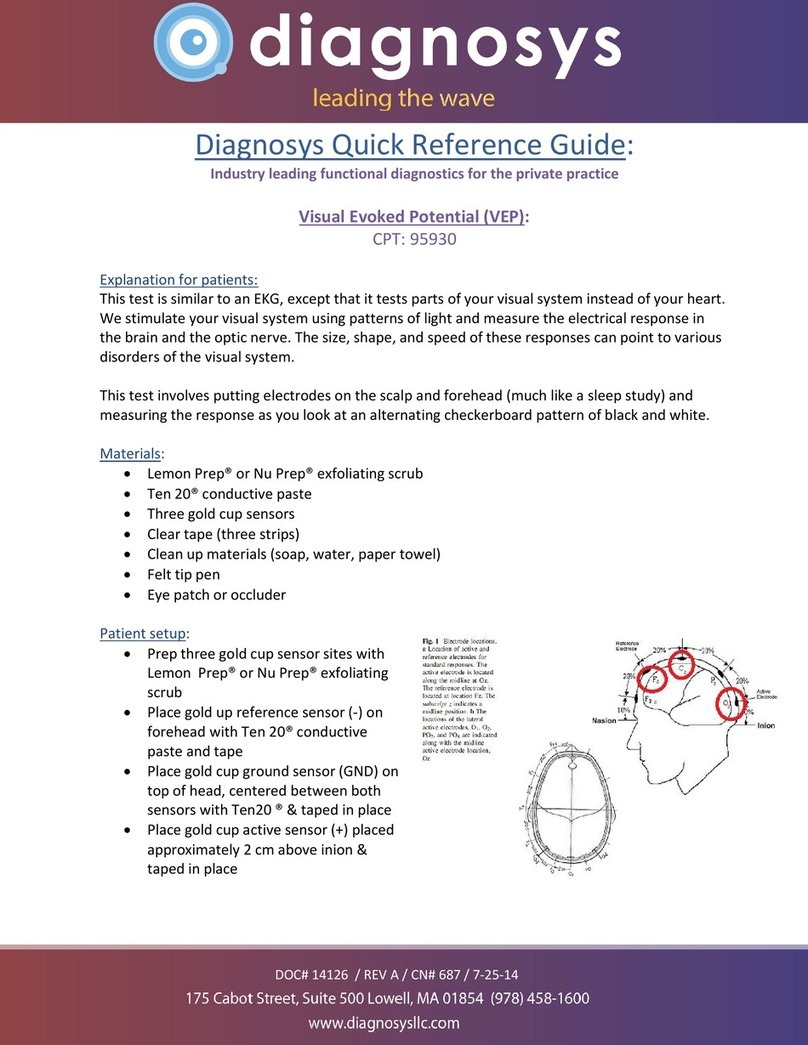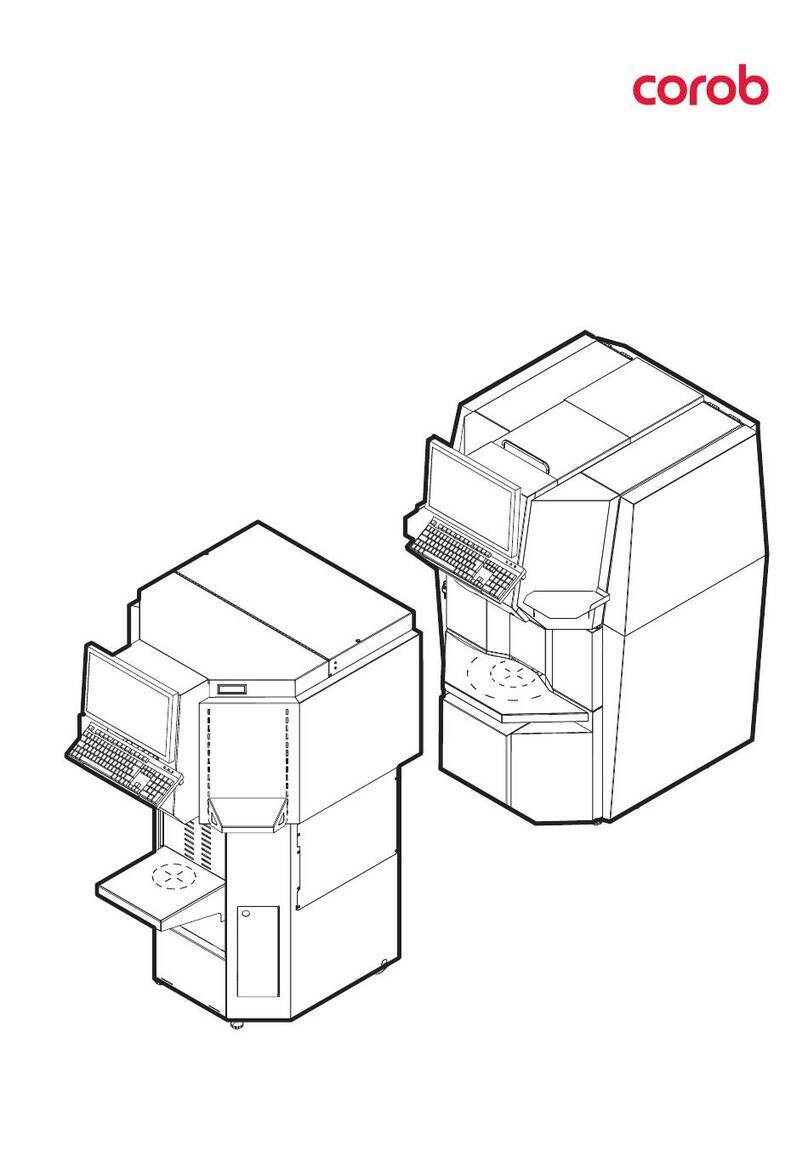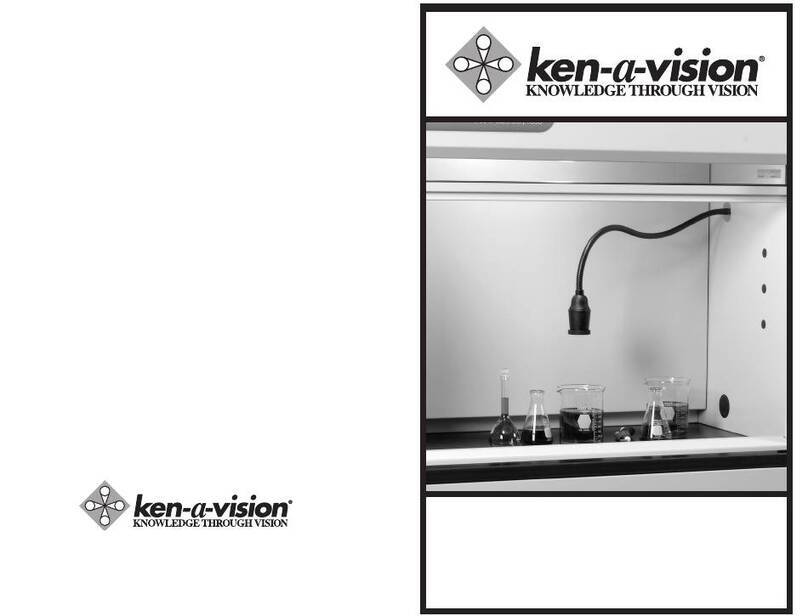Diagnosys Celeris User manual

CELERIS USER MANUAL
US: Diagnosys LLC USA ● 55 Technology Drive, Suite 100 ● Lowell, MA 01851 USA ● Phone: 978.458.1600 ● Fax: 978.458.1755 ● Email: sales@diagnosysllc.com
UK: Diagnosys LTD UK ● 5 Trust Court, Vision Park ● Histon, Cambridge, CB24 9PW ● Phone/Fax: +44 (0) 1223 520699 ● Email: [email protected]
www.diagnosysllc.com
TM

14770-A || ECN # 844 || ECN Date: 20 December 2017 Page 2 of 23
Celeris User Manual
Contents
Introduction...........................................................................................................................................................................................................3
Contact information.......................................................................................................................................................................................3
Equipment Covered .......................................................................................................................................................................................3
Disclaimer ..........................................................................................................................................................................................................4
Licensing and Copyright ..............................................................................................................................................................................4
Intended Use.....................................................................................................................................................................................................4
Technical Specifications and Ratings .....................................................................................................................................................4
System Specifications...............................................................................................................................................................................4
Console Buttons and Status Lights .....................................................................................................................................................5
Dimensions and Weight ..........................................................................................................................................................................5
Power ..............................................................................................................................................................................................................6
Input/Output Jacks, Power Button.....................................................................................................................................................6
Operating Environment...........................................................................................................................................................................6
Instructions for Use ............................................................................................................................................................................................7
Setting up for a test ........................................................................................................................................................................................7
Placing the Electrodes...................................................................................................................................................................................8
Setup Tips and Tricks................................................................................................................................................................................. 10
Runtime Menu Controls / Celeris Control Buttons ....................................................................................................................... 12
Running a Test............................................................................................................................................................................................... 14
In-test Troubleshooting ............................................................................................................................................................................ 14
Printing, Saving, and Exporting Data................................................................................................................................................... 16
Loading Saved Tests ................................................................................................................................................................................... 17
Creating and Modifying Protocols ........................................................................................................................................................ 18
Calibration, Cleaning, Disinfection, and Storage............................................................................................................................. 18
Local Configuration Settings ................................................................................................................................................................... 19
Tips and Tricks.............................................................................................................................................................................................. 21

14770-A || ECN # 844 || ECN Date: 20 December 2017 Page 3 of 23
Celeris User Manual
Introduction
The Celeris system uses hardware and software developed entirely by Diagnosys LLC to provide a compact,
transportable system for recording any conceivable ERG or VEP test. Diagnosys’ industry-leading, patent-
pending combined stimulator-electrodes are capable of performing any electrophysiology test, even those
previously possible with only custom-built lab equipment such as Scotopic Threshold responses, intensity
series, Photopic Negative ERGs, or pattern stimuli.
Contact information
Office
Diagnosys US
Diagnosys UK, Ltd
Address
55 Technology Drive, Suite 100
Lowell, MA 01851 USA
5 Trust Court, Chivers Way, Vision Park
Histon, Cambridge CB24 9PW UK
Tel:
+1 (978) 458-1600 (main)
+1 (747) 600-2297 (support)
+ 44 0 1223 520 699 (main)
Email:
mail@diagnosysllc.com (main)
support@diagnosysllc.com (support)
mail@diagnosysuk.co.uk (main)
Hours:
Monday through Friday
9:00 AM –5:00 PM (ET)
Closed Saturday, Sunday, and all major holidays
Monday through Friday
9:00 AM –6:00 PM (GMT)
Closed Saturday, Sunday, and all major holidays
Web:
www.diagnosysllc.com
Diagnosys UK, LTD, is the single authorized representative in the EU for all Diagnosys devices.
Equipment Covered
D430 Celeris High Throughput Testing System with Computer
D431 Celeris Full-field stimulators
D432 Celeris PERG Stimulator
D239 Platinum Needle Electrodes
D166 Stainless Steel Needle Electrodes
Covers software Version 6+

Celeris User Manual
14770-A || ECN # 844 || ECN Date: 28 July 2017 Page 4 of 23
Disclaimer
Information in this manual is subject to change without notice and does not represent a commitment on the part
of Diagnosys LLC nor can it be held responsible for any omissions or errors herein.
Diagnosys LLC specifically disclaims any warranties expressed or implied about the fitness of this system for any
practical purpose and in no event shall be liable for any loss of profit or other commercial damage including, but
not limited to, special, incidental, consequential, or other damages.
Licensing and Copyright
Copyright Diagnosys LLC, 1998-2018. All rights reserved.
No part of this document may be copied or reproduced, stored in a retrieval system or transmitted in any form
by any means, electronic, photocopying, mechanical, recording, or otherwise without the prior written
permission of Diagnosys LLC.
Additional copies of this manual may be obtained from Diagnosys LLC.
Software License © Diagnosys LLC, 1998-2018. All rights reserved.
The Diagnosys Electrophysiology System software is licensed, not sold.
You may install and use one copy of the Diagnosys Electrophysiology System software on a single Celeris System
console. You may not install it on any additional consoles or computers. You may make one copy of the
Diagnosys software solely for backup purposes.
Software licenses for use on additional computers or networks may be obtained from Diagnosys LLC.
All trademarks acknowledged.
Intended Use
The Celeris Ophthalmic Electrophysiology System is a visual electrophysiology system that is intended to be
used by qualified graduate and post-graduate level research personnel or trained technicians. The Celeris
functions by flashing lights or patterns of light at the eye and recording the electrical response. Ophthalmic
electrophysiology provides the only objective measure of visual function.
Technical Specifications and Ratings
System Specifications
Note: See product brochure for updated system specifications
Testing speed
Test 5-10 rodents per hour, depending upon protocol length
Animal setup time
Seconds

Celeris User Manual
14770-A || ECN # 844 || ECN Date: 28 July 2017 Page 5 of 23
Test species
Mice, rats, gerbils and guinea pigs
Amplifier
•2-channel, fully differential, 32-bit amplifiers have 1 nV resolution over a
4V input range, which provides the highest resolution in the industry
•Ultra-low noise
•5V input range, ensures amplifier will not saturate
•Common mode rejection ratio (CMMR): >100 dB
Rodent platform heater
Temperature: 99°F / 37° C, ± 1°C
Overhead safety light
Red (670 nm) and infrared (940 nm) LEDs
Data reporting
Exports natively to .csv, .txt, or to clipboard for easy import into data processing
software such as Excel, SIGMAPLOT, or MATLAB
Platform cleaning
Flat tabletop covered with waterproof membrane makes cleanup simple and easy
Camera option
Infrared camera available
Protocols supported
Photopic and Scotopic ERG testing
Scotopic Threshold Testing
Flash VEP
Pattern ERG
Stimulator options
Bright: .0003 cd.s/m2through 700 cd.s/m2(extended range available)
Dim: 10-7 cd.s/m2through 10-1 cd.s/m2
Computer operating
system
Windows 10 Professional
Console Buttons and Status Lights
A: Amplifier inputs
B: Run
C: Pause/Preview
D: Stop/Check Impedance
E: Toggle Safety Light/Set Safety Light Intensity
F: Warming Table Power Indicator
G: Warming Table Below Temperature Indicator Light
H: Warming Table Above Temperature Indicator Light (error state)
Dimensions and Weight
Celeris (height to table top): 15.7 x 6.9 x 5.3 inches (399 x 175 x 135 mm)
Celeris heating table: 6.1 x 4.0 inches (155 x 102 mm)
Celeris weight: 10 lbs (4.5 kg)
Figure 1 - Console control buttons and status lights

Celeris User Manual
14770-A || ECN # 844 || ECN Date: 28 July 2017 Page 6 of 23
Power
Power requirement: 110 V 0- 240 V AC, 50/60 Hz
Rating: Input 85 –264 V AC, 50/60 Hz
Power consumption in use: 24 W
Input/Output Jacks, Power Button
Custom HDMI-connector pattern generator ports x2 (①,②)
Proprietary Ultimate 7-pin Full-field Stimulator jacks x2 (③,⑤)
USB-A power-only output jacks x2 (④)
Proprietary 12V power input (A)
Main power button (B)
Ground port (C)
High-speed (USB2.0) USB-B I/O (D)
DIN4 jack for gooseneck red LED light (E)
Output rating:
USB 1: 5V, 500 mA MAX
USB 2: 5V, 500 mA MAX
DIN4: 12V, .61A MAX
Operating Environment
The system is designed to be operated in a research laboratory under normal ambient temperature and
humidity conditions.
Although no special electrical shielding is required, the Celeris should not be placed in an electrically noisy
environment; large machinery such as cage washers, heavy-duty refrigeration equipment, or elevator motors
may introduce electrical interference into the signal.
You will need all other facilities normally required for visual electrophysiology testing, such as access to running
water and the ability to control room lighting.
Figure 2 - Celeris connections, left front panel
Figure 3 - Celeris connections, back panel

Celeris User Manual
14770-A || ECN # 844 || ECN Date: 28 July 2017 Page 7 of 23
Instructions for Use
Setting up for a test
Animal Preparation
This should be done before running a test.
Note: this protocol should be performed in accordance with your institution’s Animal Care and Use Committee
regulations, and may be subject to institutional approval.
If any part of the testing will be done in Scotopic (dark-adapted) conditions, the animal should be left in a light-
proof dark room overnight. Be sure to review your institution’s policy regarding overnight housing in advance.
1. Anesthetize the animal. The most common anesthetic for rodent electrophysiology is an intraperitoneal
(IP) injection of ketamine and xylazine, as some gas anesthetics have been found to affect the ERG
response. When using the ketamine-xylazine cocktail, it is important to weigh the animal first so as to
calculate the correct dose. Improper dosing can lead to the death of the animal, or the animal failing to
become fully anesthetized.
2. Maximally dilate the animal’s pupil. Typically a combination of Phenylephrine HCl and either
Tropicamide or Atropine is used. Allow the drops to sit on the eyes for approximately 2 minutes before
wicking excess fluid from the eye in order to prevent inadvertent aspiration. Hydrating drops should
now be applied to the eye to prevent corneal drying and subsequent cataracts. A .3% hypromellose
lubricating gel solution is best; saline or artificial tears will need frequent reapplication to keep the eye
hydrated.
3. Optional –you may wish to trim the whiskers. This is not necessary but may make it easier to place
corneal electrodes, particularly the pattern stimulator electrode.
Environmental Preparation
Cover or turn off any light sources in the room. Light sources covered with red filters may be used but may affect
dark adaptation, due to the wide passband of many filters. The room should be darkened. Ensure that the Celeris
is turned on and that the heating pad has been permitted to come up to temperature. A recovery area for
animals recovering from anesthesia should be prepared in advance.
Software Preparation
From the launch page of the software, select the correct Examiner from the dropdown (for further information
on adding or modifying examiner names to the software, see Local Configuration Settings) and press the Start
button.

Celeris User Manual
14770-A || ECN # 844 || ECN Date: 28 July 2017 Page 8 of 23
Figure 4 –Launch Page Figure 5 –Subject Selection Page
This will lead you to the subject selection page. By default, each ‘patient’ represents one animal. Default field
names for each animal subject are Animal Number, Study Name, DOB, Gender, and Cage Number. For further
information on customizing field names, see Local Configuration Settings.
Create a new subject by pressing ‘New’ and inputting identifying fields, or searching for and selecting an existing
subject. When the correct subject is selected, press Protocols to advance to the protocol selection page.
Select the test you wish to run from the list. For additional information on customizing test protocols, see
Creating and Modifying Protocols. When you have selected the test protocol, press Run to enter the runtime
menu.
Diagnosys-supplied protocols will display text prior to entering the runtime menu explaining how to set up the
animal.
Placing the Electrodes
Protocols labelled TOUCH/TOUCH ™
TOUCH/TOUCH protocols are protocols that take advantage of the patent-pending stimulator/electrode combo
unique to the Celeris. TOUCH/TOUCH protocols stimulate one eye at a time and use the fellow, unstimulated eye
as the reference.
To set up an animal for a TOUCH/TOUCH protocol, place a small amount of
hypromellose solution on the cup of each electrode, then place an electrode
on each cornea. If you will be using gas anesthetic, make sure that the
animal is positioned securely in the nose cone prior to placing the electrodes
on the cornea. Figures 7 and 8 on the following page show mice with a
TOUCH/TOUCH electrode setup. Note that the nose cone for gas anesthetics is
an optional component. Note also that a third ground electrode is optional in
this setup. See figure 6 at right for Channel labeling guide.
Figure 6 - Channel labeling guide

Celeris User Manual
14770-A || ECN # 844 || ECN Date: 28 July 2017 Page 9 of 23
Figure 7 - Channel labeling guide
Figure 8 - The TOUCH/TOUCH Setup Figure 9 - The TOUCH/TOUCH Setup with gas nose cone
When plugging a TOUCH/TOUCH protocol into the Celeris, imagine bisecting both the rodent and the Celeris
along the midline of the animal, as seen in Figure 8 below. Every plug/input on the right side of the animal
should stay on the right; every plug/input on the left side of the animal should stay on the left. See Figure 8
below for how the electrodes should be plugged into the amplifier for a TOUCH/TOUCH protocol. The right eye
should be plugged into Channel 1+; the left eye should be plugged into Channel 1-. If a ground is used, it should
be plugged into the GND input ( ).
Figure 10 - Amplifier Setup of a TOUCH/TOUCHTM Protocol
The electrode/stimulator contacting the animal’s right eye (green) is
plugged into the amplifier input 1+ (on the animal’s right) and the
stimulator port to the animal’s right. The electrode/stimulator
contacting the animal’s left eye (blue), is plugged into 1- (the channel 1
input closest to the animal’s left), and the stimulator port to the
animal’s left.
Protocols labelled ACTIVE/REF/GND
ACTIVE/REF/GND protocols are traditional protocols that use binocular stimulation, a shared reference
electrode, and a ground electrode to reduce or eliminate mains interference. Typically reference electrodes are
placed either subcutaneously in the forehead area, or a bite bar placed in the mouth. Ground electrodes are
typically needle electrodes placed subcutaneously in the tail or the hindquarters near the tail. The right eye will
be plugged into Channel 1+, the left eye will be plugged into Channel 2+, the shared reference will be plugged
into both Channel 1- and Channel 2-, and the Ground into the ground input.

Celeris User Manual
14770-A || ECN # 844 || ECN Date: 28 July 2017 Page 10 of 23
Simultaneous ERG and VEP Protocol
The simultaneous ERG and VEP protocol supplied by Diagnosys uses input channel 1 for the corneal/ERG
recording and input channel 2 as the VEP/cortical recording.
Figure 11 –Setup for combined ERG/VEP. GND in tail (not pictured) Figure 12 - Layout for ERG/VEP protocol Figure 13 - alternate
view of Flash VEP setup
The animal’s right eye stimulator/electrode is plugged into Channel 1+ (indicated in yellow in Figure 10 above).
The animal’s left eye stimulator/electrode plugs into Channel 1- (red). A VEP reference needle electrode should
be placed in the snout or cheek (as seen Figure 11 above). The plug for the VEP reference should go into channel
2- (indicated in blue in Figure 10 above). The active VEP electrode should be at the midline at the back of the
head, and is plugged into 2+ (indicated in purple). The final ground electrode is placed in the tail or hindquarters
near the tail, and is plugged into the input circled in green in Figure 10. (See Figures 9 - 11).
Setup Tips and Tricks
Ground electrode
•The ground electrode is a non-recording electrode that is used to prevent electromagnetic noise (for
example, from power cables) from interfering with the signal. Common placement sites include the tail,
or the hindquarters near the tail. While there is no electrophysiological advantage to either site,
Diagnosys recommends placing the electrode on the hindquarters near the tail, as the skin of the tail is
typically tougher and will blunt an electrode more quickly.
•The Celeris has been hardened against electromagnetic interference, and you may find that adding a
ground electrode is not necessary to protecting against mains interference, particularly in
TOUCH/TOUCH protocols. TOUCH/TOUCH protocols by default assume no ground electrode is placed.
•In addition to preventing electromagnetic noise from interfering with the signal, the ground electrode
permits the impedance of each active electrode to be assessed independently. Without a ground, only
the average of the impedances of the two electrodes can be determined and therefore both eyes will
always show the same value.

Celeris User Manual
14770-A || ECN # 844 || ECN Date: 28 July 2017 Page 11 of 23
Full-Field Stimulator electrode
•Make sure that the eye has been wetted before placing the electrode.
•Be sure to make contact with the cornea –making contact solely through the wetting solution will
decrease amplitudes.
•Make sure to not put pressure on the eye –the contact should be just that, contact. Putting undue
pressure on the eye will increase intraocular pressure and consequently reduce blood flow to the retina,
resulting in decreased amplitudes.
Pattern Stimulator Electrode (Optional component)
•Ensure that the electrode is clean before use! See the cleaning section for details.
•Important: when the stimulator is placed correctly, you should be able to see a bit of the cornea
above the stimulator. If you are unable to visualize the cornea, you may be putting too much pressure
on the eye and may need to pull the stimulator back slightly.
•Despite relying on visual acuity, this is a dilated test! The stimulator imposes its own aperture on the
eye, so make sure that the animal is maximally dilated, and that the electrode is positioned so that it’s
pointing down the optical axis.
•Make sure that the eye is clear and without cataracts before starting the test! This test is dependent on
visual acuity and vision-compromising cataracts will adversely affect the response.
•Make sure that there are no whiskers stuck to the eye. This can interfere with the optics and affect the
response.
•If you are not getting a response –look in the stimulus viewing window directly above the stimulator
aperture to determine that the stimulus is running.
•Be careful with the amount of hypromellose/wetting solution used. Too much can make it difficult to
visualize the eye in the dark.
•While this is not technically a dark adapted protocol, we find we get the best mouse PERGs in the dark.
Dark adapted mice tested in the dark is best, but the dark adaptation need not be total.

Celeris User Manual
14770-A || ECN # 844 || ECN Date: 28 July 2017 Page 12 of 23
Runtime Menu Controls / Celeris Control Buttons
This is the runtime menu of the Diagnosys software:
Figure 14 - runtime menu
The Patient Details Bar includes the identifying information filled out in the subject record, such as study
name, animal number, cage number, and age (in years).
The Test and Unit Information includes the name of the test being performed; the test status (ready to run,
paused, previewing, waiting for an adaptation timer to complete, or waiting for an interstimulus delay to end. It
also reports the current measured heater temperature (target temperature is 37 °C, ±1) and which eye is being
tested by this step of the protocol. A small lightbulb icon at the top controls the safety light on the Celeris.
The Navigation Bar at the top controls the popout menu at the right. Pressing any of those buttons will cause
the corresponding popout menu to appear; depressing the buttons will cause it to close. The popout menu can
also be navigated using the tabs on the right edge.
Figure 15 - Navigation Bar
There are six buttons on the navigation bar. The first button is Display, which controls the display settings for
the test. The Step & Stimulus menu reports current stimulus and acquisition parameters; these are primarily
used during new protocol creation, not typical use. The Channels & Eye menu houses the 50/60 Hz line filter; it
also reports the current filter and auto-rejection window settings. The Scaling and Markers button allows you
to adjust marker placement or change channel scaling as necessary. The Results menu allows you to delete or
toggle the visibility of recorded results, reject individual artifacts, change the color of responses, and create
grand averages. Review is primarily used in multi-site clinical trials and allows a reviewer to analyze each step
of each test for changes or problems in order to alert safety committees; it is not commonly used in a research or
clinical setting.

Celeris User Manual
14770-A || ECN # 844 || ECN Date: 28 July 2017 Page 13 of 23
The Control Bar at the bottom of the page controls the test. Most of these buttons have their functions
duplicated by the control buttons on the Celeris. By default, buttons that can be pressed are green; buttons that
are active are red; buttons that cannot be used at the moment are greyed out. Figure 12 below shows a Control
Bar in the ready state; since the software is not doing anything (and there are no results recorded), the test
cannot be paused or stopped, and there is no data to export or add to. The EOG button is also greyed out; the
EOG is a test of the RPE layer of the human eye and is not relevant for animal applications. Figure 14 below
shows a control bar in the Preview State –note that the array of available commands has changed now that the
amplifiers are actively sampling data. The color of the control bar buttons can be customized in the Local
Configuration Settings.
Figure 16 - Control Bar; Ready state
Figure 17 - Control Bar; Preview state
The Run button will start the test. Most Diagnosys-provided protocols are automatically sequenced, which
means that when the test it started, it will automatically advance through the protocol until completion.
Manually sequenced protocols will require the operator to use the Step button to advance through the
protocol. The Pause button will pause a running test, and Stop will stop the recording. Preview will begin
sampling baseline data. The Add button will add a full complement of sweeps to the selected result.
The Timer button will allow you to see or control the timer in a protocol that has adaptation timers defined.
Imped will allow you to check the impedance (resistance; essentially a measure of electrode connection) of the
setup. Ideal impedances are between 5 and 12K. Most Diagnosys-supplied protocols will automatically launch
the impedance checker when you start the test.
The Step forward and Step Back buttons allow the operator in a manually-sequenced protocol to advance
through a test. The Step you are on (and how many steps there are in the test) are updated in the Step and
Stimulus button in the navigation bar.
Test Eye is not used in animal applications.
Notes allows you to write free-form notes (for example, “animal woke up partway through exam”) that will
appear on printouts of the test.
The Print and Export buttons allow you to print results, either to hard copy or a PDF printer, and to Export
graphic or ASCII data to third party software.
The Menu button launches the popout menu.
The Celeris is not capable of performing the human-only EOG test, so the EOG button will remain greyed out.

Celeris User Manual
14770-A || ECN # 844 || ECN Date: 28 July 2017 Page 14 of 23
The Exit button allows the operator to exit the test. When exiting the test, the operator will be prompted to save.
A ‘no’ response will require confirmation. If a test is discarded in error, contact Diagnosys for help in retrieving
the test data.
The system can also be controlled by the buttons on the Celeris itself.
A: Amplifier inputs
B: Run button –starts the test.
C: Pauses a running test/Starts preview when in ready state
D: Stops a running test or previews/Check Impedances in ready state
E: Toggles safety light/ press and hold to adjust safety light intensity
F: Warming pad power indicator
G: Warming pad below target temperature indicator (still warming)
H: Warming pad above target temperature indicator (error state)
Running a Test
Press Run to begin the test. Automatically sequenced protocols (such as the ones Diagnosys provides), will
automatically advance through the test protocol until the test is complete. Manually sequenced protocols will
require the operator to use the Step forward button to advance through the test, and to press Run at the
beginning of each step.
In-test Troubleshooting
Problem: Mains interference
Solutions: Try to ensure all power cables are physically kept away from the Celeris. Ensure that
the outlet the Celeris is plugged into is grounded. If using a laptop, tablet, or other battery-
powered computer to
drive the Celeris, try unplugging the computer from the wall to see if it is producing the noise.
To enable the mains/line filter, press the Channels/Eye button at the top of the runtime menu
and toggle the 50/60 Hz Line Filter from the popout menu that appears.
Figure 20 –Channels Eye button in navigation bar Figure 21 –Line Filter button
Figure 18 - Celeris control buttons
Figure 19 -Channels
Eye popout menu

Celeris User Manual
14770-A || ECN # 844 || ECN Date: 28 July 2017 Page 15 of 23
Problem: Respirations and/or heartbeat appearing in the trace
Occasionally, heartbeats and respirations may contaminate a response. While
not typically an issue, respirations can cause very large deviations in signal
(see Figure 22, right, which is scaled at 800 uV/division and recorded for 10
seconds). When using gas anesthetics, large gasping respirations can indicate
too deep a level of anesthesia, and adjusting the gas mixture may reduce this
effect.
Adjusting electrode placement (particularly reference electrodes in
ACTIVE/REF/GND protocols), and careful use of wetting solution can also help
minimize these biological artifacts. The use of thinner wetting solutions (such as saline) can require frequent re-
wetting of the eye, which can cause the fur of the face and chest to get wet, creating a conductive path between
the heart and the ERG electrode. Using smaller amounts of thicker solutions can prevent this from occurring.
Problem: No signal when one is expected
If you are not getting an ERG response when you would expect one, ensure that the stimulus is being presented
and that the flash intensity (if a full-field stimulus) is not outside the specifications of your stimulator, or that the
pattern stimulus is visible through the stimulus viewing window immediately above the electrode/stimulus
aperture. If the stimulus is being presented, ensure that the electrodes are correctly positioned and plugged into
the amplifier, and that the animal’s eye is clear and free of cataracts. If you still are not getting a response, try
another animal –sometimes mice that should be normal aren’t!
Problem: High unexpected inter-ocular variability
The main cause of variability in ERG testing is incorrect electrode placement. Make sure that the electrode is
placed properly (refer to Setup Tips and Tricks for further information on electrode placement). If the variability
persists after re-placing the electrodes, try “hot swapping” the stimulus electrodes – unplug them from all
connections and switch which eye they are stimulating. If the eye with the higher response stays the same
the problem is likely with the animal –try testing the next animal to see if the problem persists. If the larger
response switches to the other eye, contact Diagnosys for further troubleshooting.
Problem: Test is running and running but doesn’t appear to record anything
If the test is running and does not appear to be progressing, the
auto-reject window may be enabled and set too tightly. In the
Results button of the navigation bar, the results tab will report the
number of traces recorded (0 of 6 in Figure 23, right) out of the
number of responses desired (6), and the number of responses
rejected as being outside of the auto-reject window (5). The auto-reject window can be adjusted by pressing
Channels Eye, and adjusting the auto-reject window or disabling the auto-reject entirely. Press Ok to save, and
be sure to make changes to “all real” channels.
Figure 23 - Auto-rejecting traces
Figure 22 - Respirations (large deviations)
and heartbeats (small spikes on trace)

Celeris User Manual
14770-A || ECN # 844 || ECN Date: 28 July 2017 Page 16 of 23
Figure 24 - automatic rejection parameters
Printing, Saving, and Exporting Data
Your data is being saved to the hard drive during testing. To save data to the database, press the Exit button at
the bottom right at the end of the test.
Figure 25 - Exit (and save) Figure 26 –Print
When exiting the test, you will be asked if you wish to save the test to the database. A No answer will require
confirmation. If you discard the test in error, contact Diagnosys support for instructions to retrieve the test.
To print the test, press the Print button on the Control bar. The print options tab on the side of the preview
window will allow you to adjust the print settings and save templates to recall later.
To export data, press the Export button. You can export ASCII data to either a .csv or .txt file or copy the data
directly to the clipboard. Graphics (such as graphs, or images of
marker tables) can also be copied directly to the clipboard.
Contents Table: Tells you the size (in cells) of the data exported.
Header Table: Includes protocol data such as protocol name,
number of channels, stimulator type, time and date of test, and
subject details.
Marker Table: Provides the recorded marker values for the loaded
test.
Analysis Table: N/A to animal testing, exports the Arden ratio for
EOG testing.
Step Summary Table: Provides information on data recorded in
each step, including number of responses recorded, number of
responses rejected, and time and date stamps on recordings.
Figure 27 - Export data

Celeris User Manual
14770-A || ECN # 844 || ECN Date: 28 July 2017 Page 17 of 23
Stimulus Table: Provides information about stimulus parameters for the test.
Data Table: Provides X and Y axis values for each data point on the waveform.
Separator: When exporting to a file, data delimiter can be Tab, comma, colon, semicolon, or space.
Titles: Useful when exporting multiple tables at once; will title each section of the spreadsheet.
Vertical: Transposes columns and cells; was added as a workaround for Excel 2003 and earlier which would not
permit more than 256 columns.
Include All: If selected, will include all Steps/Channels/Results. If
unselected, will only export the current step/channel/result.
Data Columns: Requires the Data Table be enabled. Contents includes
information such as which Channels, Results, and Trials columns are
included. Results includes averaged responses. Sweeps includes the
individual responses that make up each average.
File/Clipboard Format: Allows the user to determine whether the data is
copied to clipboard or exported to a file for later import into 3rd party data
processing software. Note: when exporting to a file, the user must use the
Browse button to manually set a filename and directory.
Exporting Graphics: Clicking each button will place the associated graph
on the clipboard for pasting into 3rd party imaging or presentation
software.
Loading Saved Tests
Previously saved tests can be accessed from the subject/patient selection page by pressing the Old Tests button.
This will display a list of all tests recorded under that patient record. Saved tests can also be accessed by
selecting a subject, pressing Protocols, and pressing the Old Tests button. This will display a list of tests
associated with that subject and that protocol. Filters for Patient and Protocol can be unchecked at this window,
allowing a list of all tests recorded associated with any subject/any protocol or any subject/specific test
protocol.
Figure 28 - Export graphics

Celeris User Manual
14770-A || ECN # 844 || ECN Date: 28 July 2017 Page 18 of 23
Creating and Modifying Protocols
Each Celeris comes with a pre-programmed list of protocols. When creating new protocols, Diagnosys strongly
recommends using an existing similar protocol as a template, making a Copy of the protocol using the Copy
button from the protocol selection page, and Modifying it to suit your needs.
Figure 29 - Protocol parameter categories
Global parameters affect all steps. This includes whether a step is automatically sequenced or requires the
operator move from step to step manually; screen display options; default printer and export options. All other
parameters affect only the step currently selected at left.
General parameters include information such as the name of the step; how many results (averages) are taken
per step; whether there is an adaption timer associated with that step; and if the stimulation alternates eyes
between sweeps.
Acquisition parameters include how many data points are taken per second, and how long the system records
both before and after the flash.
Stimulus parameters include items such as flash color, flash intensity, background color and background
intensity. Waveform stimuli such as sawtooth stimuli, sine waves, or square waves are also available.
Channels allows you to set high and low bandpass filters, which eye is associated with each channel, and virtual
channels (digital copies of input channels that can be filtered in different ways).
Markers allow you to set up markers for each individual step, including the automatic placement algorithm and
whether the marker reports the absolute value or a value relative to the location of another marker.
Additional protocols, or help in customizing them, can be had by contacting Diagnosys support or found on the
Diagnosys webpage.
Calibration, Cleaning, Disinfection, and Storage
Calibration by end users is not possible. To calibrate your Celeris stimulators, contact Diagnosys. Diagnosys
recommends calibrating stimulators on an annual basis.
To clean the Celeris console, spray with isopropyl alcohol or other disinfection solution and wipe dry.
Alternatively, disinfectant wipes may be used.
Caution: improper cleaning may lead to damage of the electrode!

Celeris User Manual
14770-A || ECN # 844 || ECN Date: 28 July 2017 Page 19 of 23
Cleaning Full-field Stimulator Electrodes
Place the tip of the stimulator under warm running water to loosen the hypromellose solution. An alcohol wipe,
Kimwipe, or moistened cotton-tipped applicator may be used with care to remove the solution from both the
cup and the rim of the electrode. Be careful not to apply too much pressure as this may lift or bend the silver,
rendering the stimulator inoperable and increasing the likelihood of inducing a corneal abrasion. See the
Diagnosys website for a video demonstration of best practices for cleaning this electrode.
Figure 30 - a clean stimulator Figure 31 - a stimulator crusted over with hypermellose solution
Cleaning Pattern Stimulator Electrodes
The cone of the pattern stimulator is very delicate and care must be taken when cleaning! Place the tip of the
stimulator under warm running water to loosen the hypromellose solution. An alcohol wipe, Kimwipe, or
moistened cotton-tipped applicator may be used with care to remove the solution from the cup of the electrode.
Use a twisting, not circular motion to remove solution from the tip of the stimulator. A video demonstrating
good cleaning practices can be found on the Diagnosys website.
Local Configuration Settings
Configure System, accessible from the launch page of the software, permits operators to customize the
configuration of their Celeris system. Most of the Configure System parameters are factory settings, and users
should not change settings they are unsure of. Local configuration settings are stored in the ESLOCAL.INI file in
the Celeris software directory, and Diagnosys recommends making a backup of this file before making any
changes to Configure System parameters.
Figure 32 - cleaning the PERG stimulator

Celeris User Manual
14770-A || ECN # 844 || ECN Date: 28 July 2017 Page 20 of 23
Examiner names
Examiner names can be added or modified in the Configure System > Program > Global section.
Institution name/address
The name and address of your lab can be added to your software. This will display on the launch page of the
software and be added to any printouts. These parameters can be found under Configure System > Program >
Global and are titled Hospital Name and Hospital Address.
Subject Identifiers
Subject Identifiers such as Animal Number, Cage number, Study ID, Date of Birth, Gender, etc can be modified
under Configure System > Program > Database under the parameter Subject Field Names. The related
parameter Subject Field Codes controls whether these fields are visible and optional (code 1), mandatory (code
2), or suppressed (code 3).
The default (human) list of codes is: Family Name; First Name; Initial; DOB; |Hospital #; Gender; Referring
Doctor; Ethnic Origin; Category; A Normal; Street; Town; State; Zip Code; Country; Telephone; OD Acuity; OD
Refraction (SE); OS Acuity; OS Refraction (SE); Comment; Eye Color; User Field 1; User Field 2; User Field 3; User
Field 4; User Field 5; User Field 6; User Field 7; User Field 8; User Field 9. Many of these fields are suppressed in
the Celeris configuration. The underlined list of codes are visible from the subject selection page, and will be the
most useful for the majority of users.
Subject Categories
Subjects can be assigned to and filtered by Categories. Examples of common categories include studies,
investigators, or strains/models. The default list of subject categories can be found in Configure System >
Program > Database > Subject Category. Once subjects are assigned to categories in the subject details page,
operators can filter the Subject Selection Page by Category, so only patients assigned to a particular
study/belonging to a specific investigator/of a particular model or strain are visible and can be selected at a
time. Tip: keep categories YESTERDAY and TODAY –those will filter the subject view to only those patients
tested on that date!
Backup/Autobackup
Diagnosys has two different backup routines. The first a serial backup, which can be set to remind you on a
monthly/weekly/per session to make a dated copy of your database. The parameters for the default backup
reminder interval and default backup location are found under Configure System > Program > Database under
the settings Backup Frequency and Backup Destination. To disable this reminder, set the frequency to
Manual. DIAGNOSYS DOES NOT RECOMMEND DISABLING THE BACKUP REMINDER.
The second routine is the Autobackup. At the end of each session where a change is made to the database, the
software will place a copy of that database, the local configuration settings, and any defined calibration files (e.g.
Table of contents
Other Diagnosys Laboratory Equipment manuals
Popular Laboratory Equipment manuals by other brands
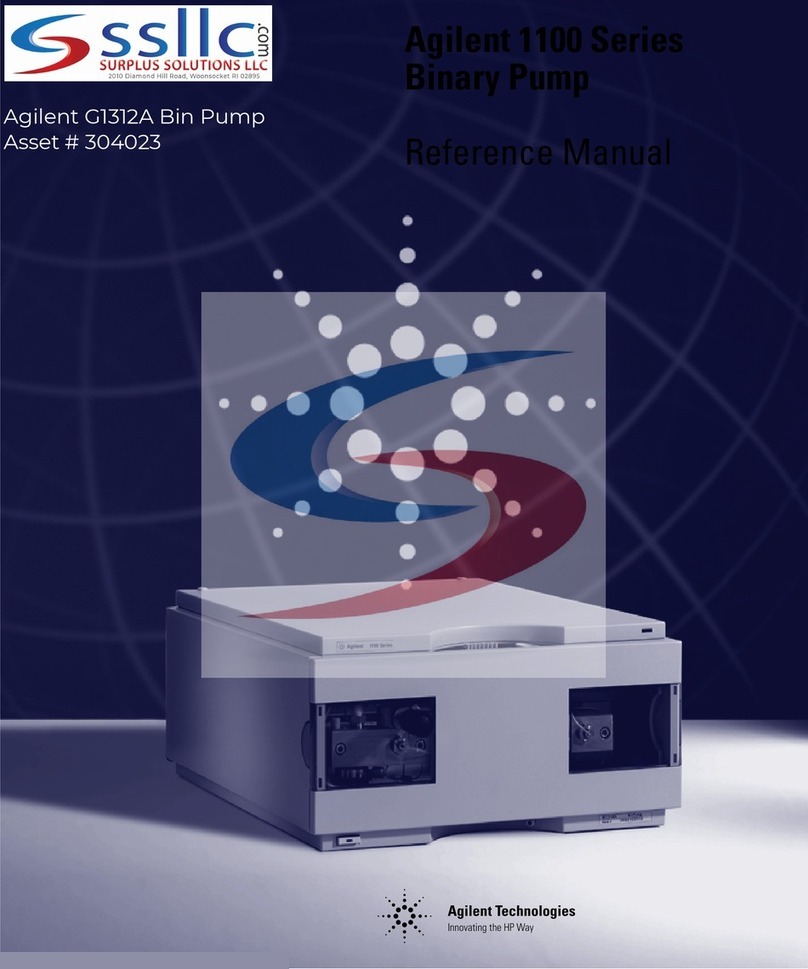
Agilent Technologies
Agilent Technologies 1100 Series Reference manual

Evoqua
Evoqua WALLACE & TIERNAN BARRIER M Series operating manual
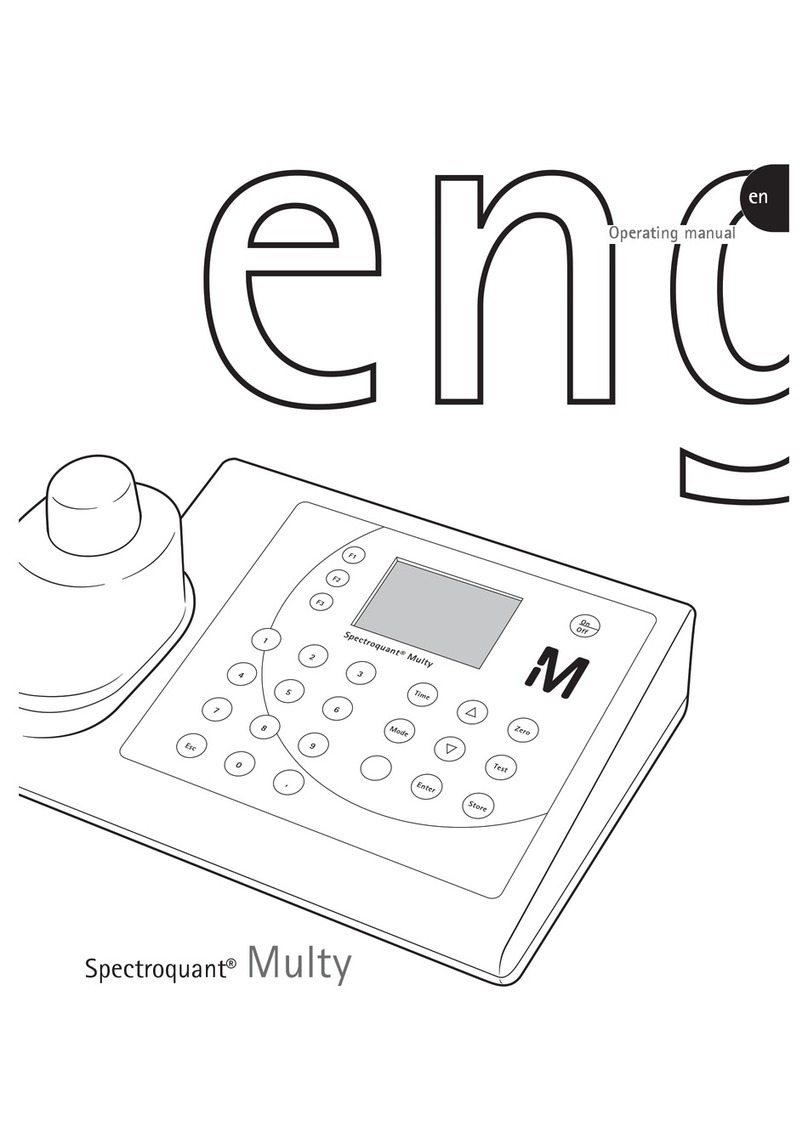
Millipore
Millipore Spectroquant Multy operating manual

CORNING
CORNING LSE 6783 instruction manual

Nakanishi
Nakanishi PRESTO II Operation manual

Idexx
Idexx Quanti-Tray Sealer PLUS user manual

VWR
VWR avantor Chemi Premium instruction manual

illumina
illumina Infinium LiHa operating manual
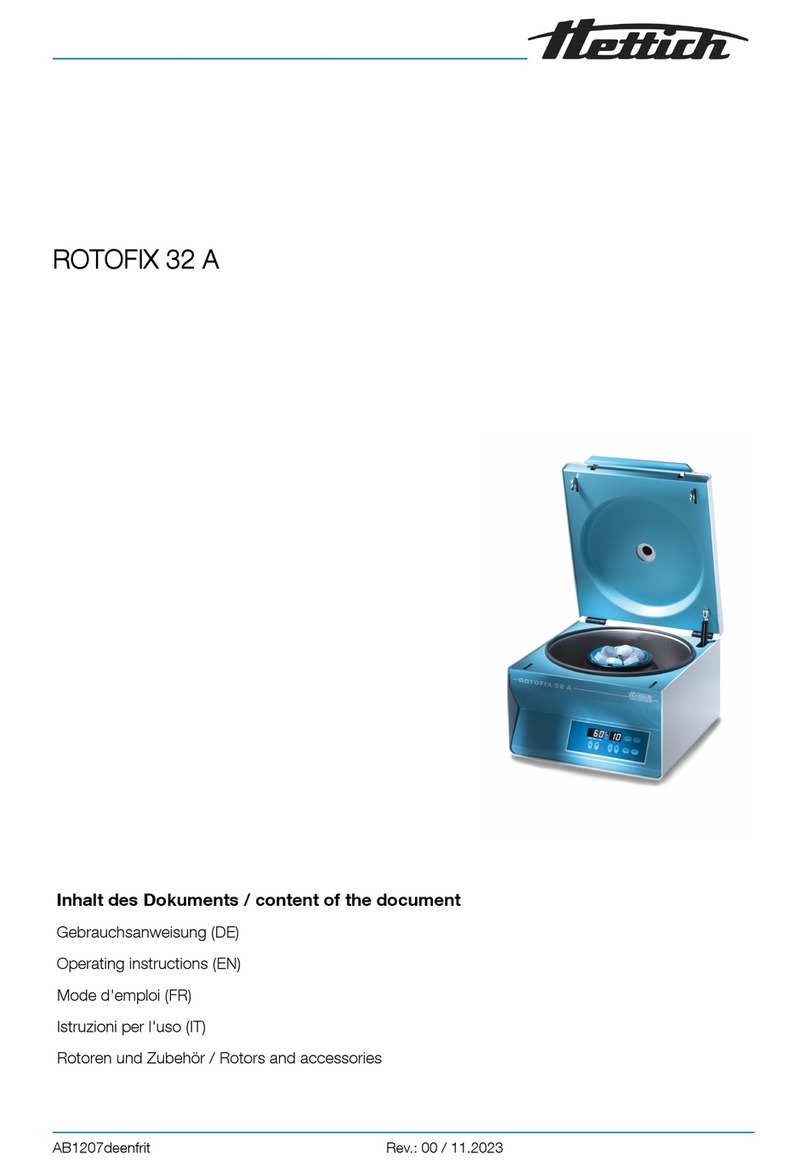
Hettich
Hettich ROTOFIX 32 A operating instructions
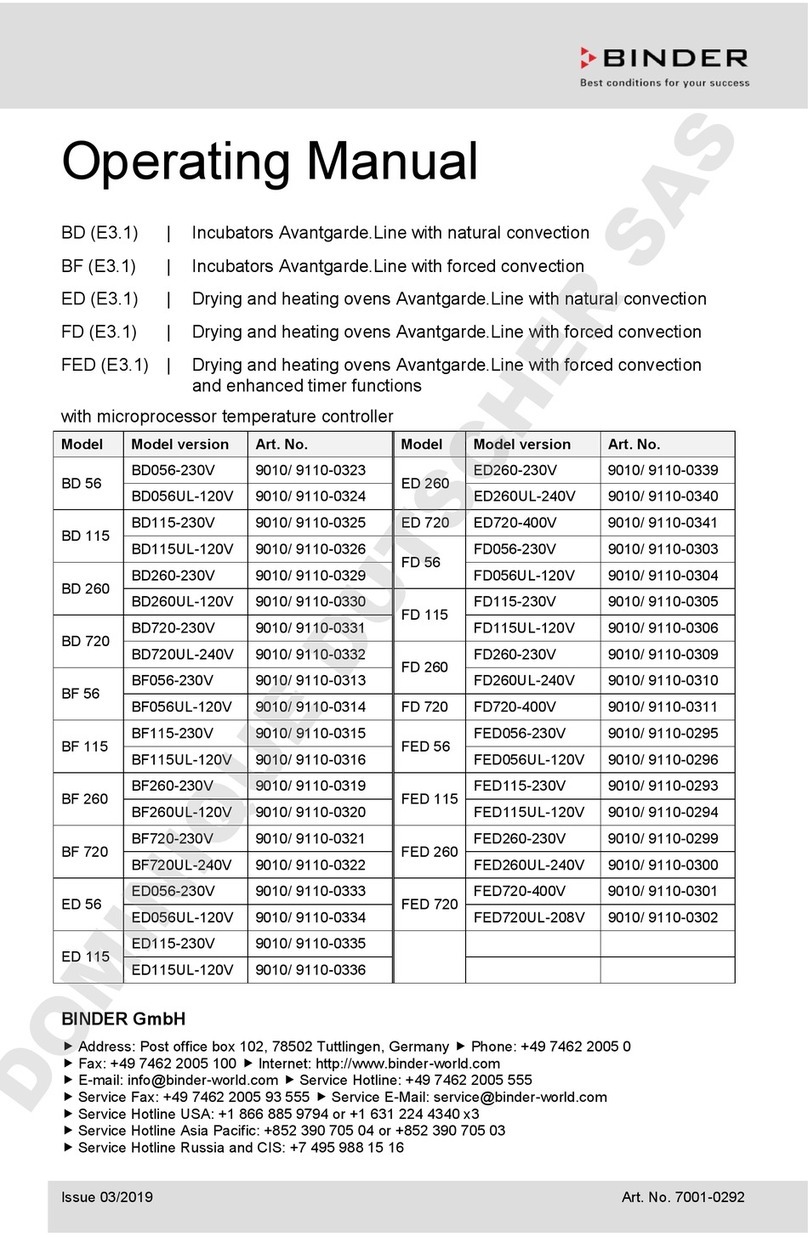
Binder
Binder 9010-0323 operating manual

Becton Dickinson
Becton Dickinson CLAY ADAMS CA6000 user manual
BeaconMedaes
BeaconMedaes VerusLab 4107 9021 88 Installation, operation and maintenance instructions