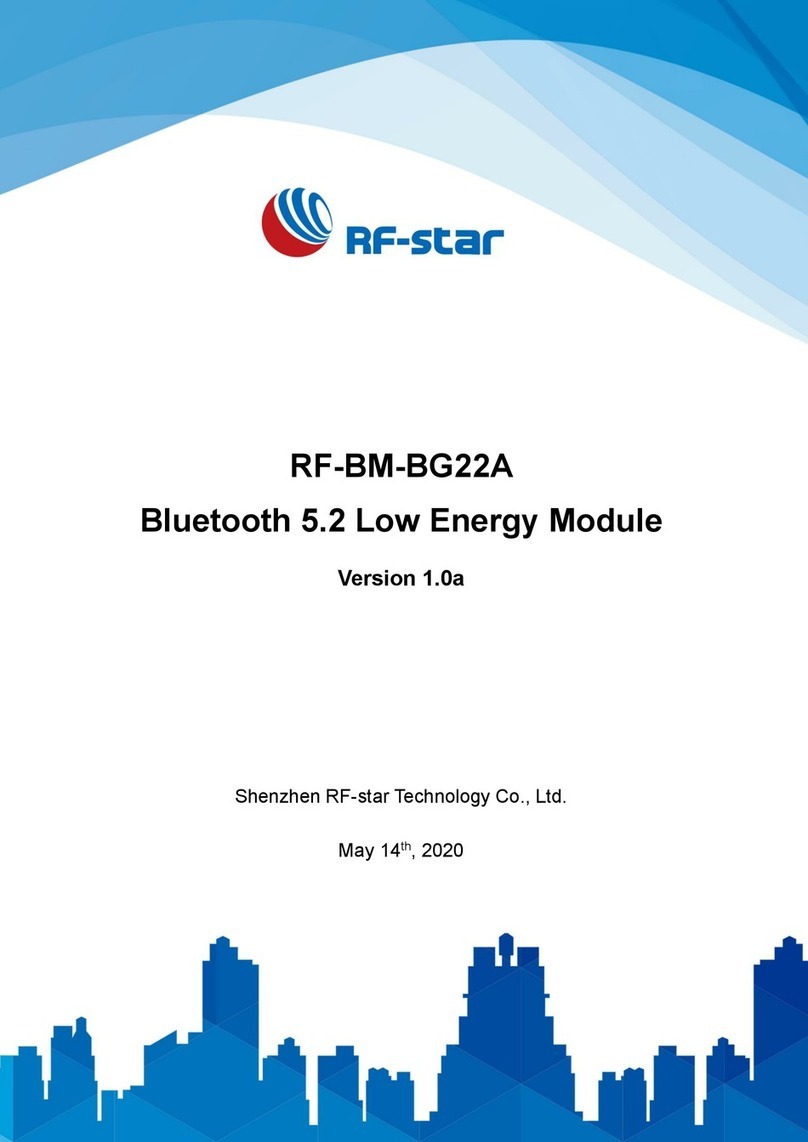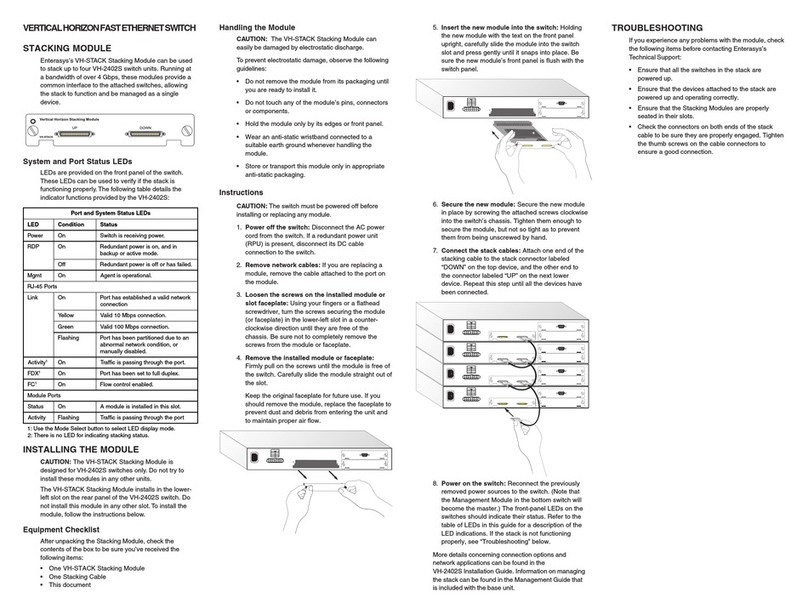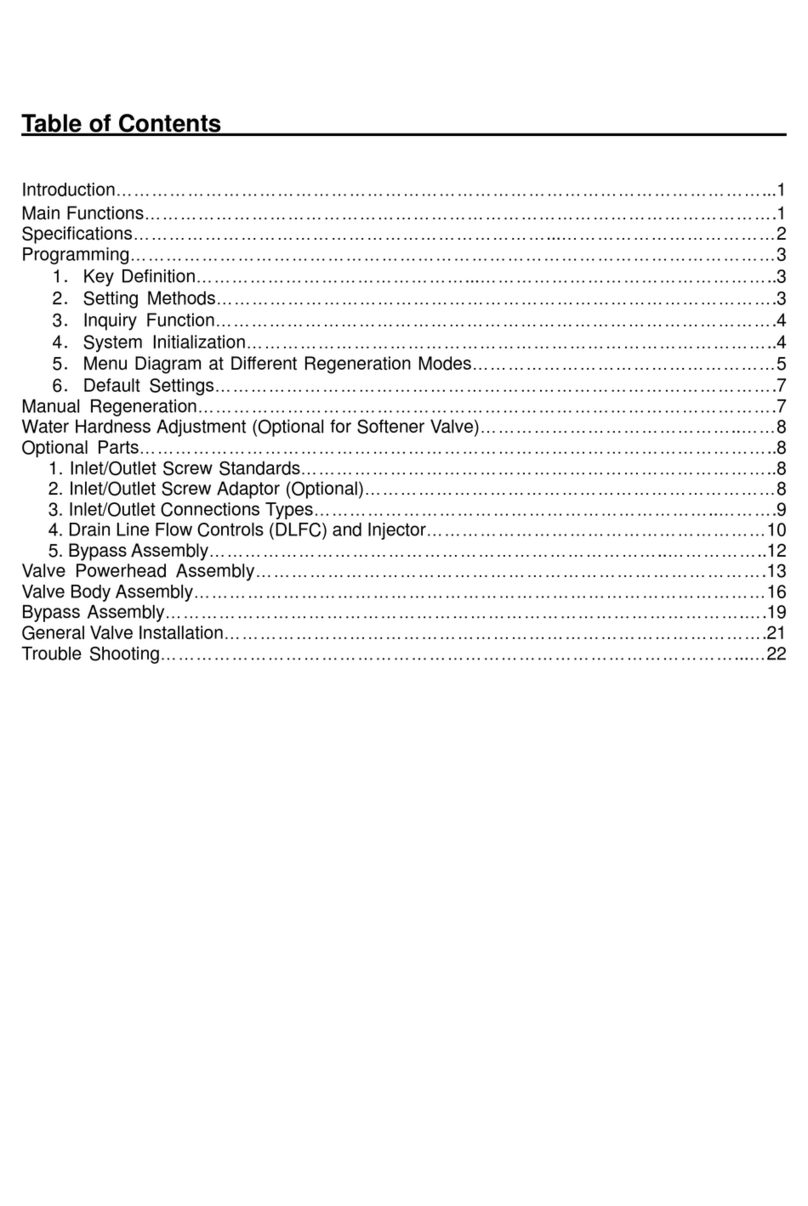Diagraph Platinum Series User manual

6000-420N
Revision A

Diagraph - an ITW Company Platinum Series Ethernet Module User Manual
Page 1
Diagraph, an ITW company, continually improves its
products, and reserves the right to change or discon-
tinue specifications and designs shown in this manual
without notice and without incurring obligation.
Diagraph has made every effort to verify the informa-
tion contained in this manual, but reserves the right to
correct any error at the time of the manual’s next
revision.
© 2007 Illinois Tool Works Inc. All rights reserved.
Printed in the United States of America

Diagraph - an ITW Company Platinum Series Ethernet Module User Manual
Introduction Page 2
Introduction
1.0 Introduction
1.1 The Platinum Series Ethernet Module
The 6000-420 Platinum Series Ethernet Module is a wired and wireless Ethernet option available
for any of the Platinum Series Products. It is easily integrated into the main controller assembly
through a PC-104 based option stacking system. Once installed, the configuration of the card is
handled through the user interface or remotely over Ethernet.
1.2 Product Safety
Safety awareness is critical when working with equipment that contains moving parts and
extending pneumatic cylinders. Please read all warnings and cautions thoroughly before
operating this device.
This product meets the requirements of CAN/CSA-22.2 NO.60950-00 * UL 60950 using
Diagraph an ITW Company approved items. Units are only tested and qualified with Diagraph an
ITW Company approved parts and accessories. Use of other parts or accessories may introduce
potential risks that Diagraph an ITW Company can assume no liability for.
WARNINGS
• WARNING - Moving parts of this machine can present hazards. Components
that cannot be guarded because of loss of functionality are marked with a
warning symbol.
• Be aware of the tamp cylinder extension distance, and avoid accidental trig-
gering of the photosensor.
• When servicing the unit’s electronic assemblies, always remove the power
cord from the unit to prevent accidental shock.
• When running for extended periods of time, use caution when accessing the
drive module circuitry. The motor drive power transistors, motor case, and
motor heatsink can become hot under constant use.
• Always close the air inlet valve shutoff when removing or servicing pneu-
matic module or tamp cylinder.
• Wear personal protective equipment, as instructed by your supervisor, when
operating or working near this device.
COMPLIANCE
• CAUTION: Not for use in a computer room as defined in the Standard for
the Protection of Electronic Computer/ Data Processing Equipment, ANSI/
NFPA 75.
• ATTENTION: Ne peut être utilissé dans une salle d’ordinateurs telle que
définie dans las norme. ANSI/NFPA 75 Standard for the Protection of Elec-
tronic Computer/ Data Processing Equipment

Diagraph - an ITW Company Platinum Series Ethernet Module User Manual
Introduction Page 3
Introduction
• This unit has been tested and found to comply with the limits for a Class A
device, pursuant to part 15 of the FCC Rules.
• This unit has been tested to comply with CE Standards.
• This unit is equipped with an Emergency Stop switch. Depressing this switch
will cause all machine operations to cease.
• This unit was tested and it was determined that a potential for tipping exists
in certain orientations. In compliance with UL safety standards, the stand
must be secured to the surface where it is located. Additionally, this type of
securing will result in greater product application accuracy.
1.3 Document Conventions
Formatting conventions are used throughout this manual as a method of providing consistency
for notes and warnings.
Goal:
This indicates a particular objective for the section.
Note:
This indicates that there is more information available for the in-depth reader.
.
1.4 Warranty Information
The PA/4600 and PA/6000 systems and options, including all components unless otherwise
specified, carry a limited warranty.
For all warranty terms and conditions, contact Diagraph, an ITW Company, for a complete copy
of the Limited Warranty Statement.
WARNING This symbol indicates a danger of injury to the user. Hazards are
identified by the exclamation mark in a triangle and bold italics text.

Diagraph - an ITW Company Platinum Series Ethernet Module User Manual
Introduction Page 4
Introduction
1.5 Specifications

Diagraph - an ITW Company Platinum Series Ethernet Module User Manual
Ethernet Basics Page 5
Introduction
2.0 Ethernet Basics
This Ethernet card provides two possible mediums for physical layer connection. The first is a
wired-LAN, using a 10/100 BaseT connection. This is best used for environments that are electri-
cally noisy, or the distance between the system and the access point would be too far for
wireless communication. The second method is wireless, using the industry standard 802.11b or
802.11g radio interfaces. Wireless makes integration much faster, removing complexity and
costs due to running cables. In the wireless medium, there are two choices on how to setup the
network. These two methods, Infrastructure and Ad-Hoc, are further explained below.
2.1 Wireless - Infrastructure
This method of wireless networking is fairly standard for laptops and other wireless-Ethernet
based devices. This system relies on a network server to act as the backbone for setting up
unique addresses for each device on the network and management of communication functions.
This type of networking makes sharing of data and devices easier than the next method.
2.2 Wireless - Ad-Hoc
This method of wireless networking allows a peer-to-peer connection to be made to transfer
data. No supporting network server is required, but the computer or device sending data to a
target system must know the IP address to make the virtual connection. If no network backbone
is present, or the user wishes to test the unit without need for IS / IT intervention, the Ad-Hoc
method works best. Any wireless laptop computer can be run in Ad-Hoc mode to directly com-
municate to a system.
Server
Wireless Router
PC PC PC
System System System
System System System
Wireless Laptop / PC

Diagraph - an ITW Company Platinum Series Ethernet Module User Manual
Setup Page 6
Setup
3.0 Setup
Step 1 - Determine the Network Type
Goal:
Determine the best configuration for the network. If the system is to run in the wireless
mode, there are two choices for operation mode. See the prior section for which selection is
appropriate for the application. Select the appropriate network type.
Map:
From the offline screen, select the Settings button. On the Settings Menu, press the Options button.
From the Options Menu choices, press the Ethernet button. The first screen in the Ethernet Menu is
the choice of Mode. Select the correct mode from these choices:
Once this selection has been made, press “Next” for the next setup step.
• WirelessInfra Thismodeusestheantennainanetworkwhereanetworkserverispresentandthereisa
wirelessaccesspointtothenetwork
• WirelessAdHoc Thismodeusestheantennatoallowpoint‐to‐pointcommunicationsfornetworkswithout
anaccesspointornetworkserver
• Wired100BaseT Thismodeusesthehard‐wiredconnectionintotheRJ45connectorforcommunicationsona
Cat5orbettercabledsystem
• SerialCom ThismodedisablestheEthernetinterfacetoallowdirectserialcommunicationintothe
standardserialportoftheMCA
Step 2 - Set the IP Address
Goal:
Assign the system a unique IP (Internet Protocol) Address number. This is typically a static
number administered by the IT / IS group for the company. There are four numbers that
make up the address which range from 000 to 255.
Map:
From the Ethernet Mode screen, press “Next” to enter the IP Address menu screen. Enter the unique
static IP number supplied by the Network Administrator. Record this number on the last page of this
manual.
Once this selection has been made, press “Next” for the next setup step.

Step 3 - Set the Netmask
Goal:
Assign the net mask for the system. A netmask defines the number of bits taken from the IP
address that are assigned for the host part. There are four numbers that make up the
address which range from 000 to 255.
Map:
From the Ethernet IP Address screen, press “Next” to enter the Netmask menu screen. Enter the
mask number supplied by the Network Administrator. Record this number on the last page of this
manual.
Once this selection has been made, press “Next” for the next setup step.
Step 4 - Set the Gateway Address
Goal:
Assign the gateway address for the system. The gateway address, or router, allows
communication to other LAN segments. The gateway address should be the IP address of the
router connected to the same LAN segment as the unit. The gateway address must be within
the local network. There are four numbers that make up the address which range from 000 to
255.
Note:
No entry or a value of 000.000.000.000 is necessary for an Ad-Hoc network type, since no
Gateway exists.
Map:
From the Ethernet Netmask screen, press “Next” to enter the Gateway Address menu screen. Enter
the address number supplied by the Network Administrator. Record this number on the last page of
this manual.
Once this selection has been made, press “Next” for the next setup step.
Diagraph - an ITW Company Platinum Series Ethernet Module User Manual
Setup Page 7
Setup

Step 5 - Set the SSID (Wireless Only)
Goal:
Assign the SSID, which is the Service Set Identifier. The SSID is the name of the wireless local
area network (WLAN). This is represented by a 32 character name.
Note:
For an Infrastructure Network, this name must match the wireless access point SSID.
Note:
For an Ad-Hoc Network, all units on the network must have the same SSID to communicate.
The Ad-Hoc network channel is defaulted to channel 10. This can only be changed by the
Administrator software, if necessary.
Note:
The name entered must be left-justified, so additional blank spaces may be
required to shift the whole name to the left-most position. Also, there are two
independent lines that are concatenated to make the entire 32 character name.
Map:
From the Ethernet Gateway Address screen, press “Next” to enter the SSID menu screen. Enter the
name of the WLAN supplied by the Network Administrator.
Once this selection has been made, press “Next” to return to the first Network screen. Record this
setting on the last page of this manual. Press the “Home” button for the settings to take effect. This
will interrupt the communications for a minimum of 10 seconds. If the unit is set up for wireless, it can
take longer to acquire the host and establish itself on the network.
Step 6 - Set the Baud Rate
Goal:
Establish the baud rate communications speed between the system and the printer module.
Although the network card uses Ethernet for communications to the Host, the printer still
requires the correct baud rate to get data to and from the unit.
Map:
Enter the Baud Rate menu by starting in the Offline Screen. Press the “Settings” button followed by
the “System” button in the next screen. Press “Next” until the Baud Rate screen is visible. Set the
baud rate to the same value as the printer. Since the physical distance is very short between the MCA
and Printer, the communication rate should be maximized to reduce transmission time. Depending on
the printer utilized, this can be set as high as 115.2 k baud. Record this number on the last page of
this manual.
Diagraph - an ITW Company Platinum Series Ethernet Module User Manual
Setup Page 8
Setup

Diagraph - an ITW Company Platinum Series Ethernet Module User Manual
Example Setup Page 9
Example Setup
4.0 Example Setup
Most wired Ethernet connections are straight forward, but the wireless modes and settings can
be confusing. To help ease the setup of the wireless connections, the following examples illus-
trate the two possible configuration scenarios. The Ad-Hoc requires the most setup steps, with
the same final steps for Ad-Hoc, Infrastructure, and Wired, which are listed last.
4.1 Ad-Hoc Example
Begin by consulting with the Network Administrator to get these items ready before setup:
• A Static IP address for each system on the network
• The Netmask for these systems
• The SSID of the router or similar device that the systems will need to use for the wireless link
Use these values to enter in the Setup steps above.
If the Administrator has no preference or if there are any other wireless devices operating in the
area, the following values can be utilized:
IP Address = 192.168.0.2, 192.168.0.3, 192.168.0.4, etc. (Reserve 192.168.0.1 for the laptop)
Netmask = 255.255.255.0
SSID = DIAGRAPH
To configure a Windows-based computer to communicate to the device, follow the steps below:

Diagraph - an ITW Company Platinum Series Ethernet Module User Manual
Example Setup Page 10
Example Setup
Step 1 - My Network Places
Step 2 - Wireless Network Connection
Step 3 - Adding a Wireless Network
From the desktop, right-click on the My Network
Places and Select Properties
Right-click on Wireless Network Connections
and again select Properties
Click the “Add” button to create a new
wireless network. This will not effect any of
the other wireless networks that already
exist.

Diagraph - an ITW Company Platinum Series Ethernet Module User Manual
Example Setup Page 11
Example Setup
Step 4 - Configuring the Network
Step 5 - Advanced Settings
Windows will open up a dialog box to
key in the settings for the wireless
network. For this example, key in an
SSID of “DIAGRAPH” (case sensitive).
Next, select the Authentication to be
Open and encryption as WEP. In this
example, there will not be any data
encryption for security. If this is desired
later, it can be changed here, but must
also be entered into each system by
using the direct web access to the
system. Once the open encryption
steps are complete, a common web
browser on the PC can be used to
access the unit and set up encryption.
Next, check the box for ad-hoc
networking.
Back in the Wireless Network
Connection menu, go to the Wireless
Network tab and press the “Advanced”
button to change the wireless access
method.

Diagraph - an ITW Company Platinum Series Ethernet Module User Manual
Example Setup Page 12
Example Setup
Step 6 - Networks to Access
Step 7 - Setting the PC IP Information
To activate communications to the Ad-
Hoc network, the Computer to
Computer selection is required. Select
this value and close the dialog box.
The TCP/IP settings need to be modified
to work on the Ad-Hoc network. Select
the “General” tab on the Wireless
Network Connection Properties and
click on the “Internet Protocol (TCP/IP)”
connection. Press the Properties button
to change these settings

Diagraph - an ITW Company Platinum Series Ethernet Module User Manual
Example Setup Page 13
Example Setup
Step 8 - TCP/IP Settings
4.2 IP Printer Driver Configuration
Configuring a printer for IP printing is the same for Wireless modes of Ad-Hoc and Infrastructure,
as well as wired 100BaseT. Follow these steps to configure the print driver:
Step 1 - Select the printer
These settings are typically set for
“Obtain an IP-address
automatically”, and should be
returned to this once the Ad-Hoc
network testing is complete. To
establish the Ad-Hoc identity on the
PC, select “Use the following IP
Address”. Enter an IP address of
192.168.0.1 and a Subnet Mask
(Netmask) of 255.255.255.0, then
press OK.
This ends the steps specific to Ad-Hoc Network setup. Continue to the next steps
to configure the printer driver.
From the start menu, select
Printers and Faxes. Select
the printer driver from those
listed. The printer driver
should have been installed
prior to this step. Once the
printer is selected, right-click
it and select “Properties”.

Diagraph - an ITW Company Platinum Series Ethernet Module User Manual
Example Setup Page 14
Example Setup
Step 2 - Configure a TCP/IP Port
Step 3 - Setup a standard TCP/IP Port
Select the “Ports” tab and press the
“Add Port...” button.
Choose “Standard TCP/IP Port” and press
the “New Port...” button.

Diagraph - an ITW Company Platinum Series Ethernet Module User Manual
Example Setup Page 15
Example Setup
Step 4 - TCP/IP Wizard
Step 5 - IP Address of Device
Step 6 - Port Number Settings
Windows will start a port configuration
wizard to enter the IP and other
information.
Enter the IP Address of the system
being installed (not the one from the
PC in the earlier setup steps). This
number must exactly match the
remote system’s configured IP
address. Press “Next” when
complete. Optionally, the Port Name
can be entered to be used as a
reference later.
In the next screen, select the Custom
device type and then press
“Settings...”

Diagraph - an ITW Company Platinum Series Ethernet Module User Manual
Example Setup Page 16
Example Setup
Step 7 - Select the Monitor Port Number
Step 8 - Finalize the Setup
Choose the protocol to be “Raw”
format and the Port Number for TCP/
IP connection to occur on 9100. This
is important because connecting on
another port will not allow data to
reach the printer or MCA unit. The
value of 9100 is the default for the
system. Press “OK” when this step is
complete.
Finalize the settings by pressing the
“Finish” button. This driver should
now be ready to handle sending
data down to the system.

Diagraph - an ITW Company Platinum Series Ethernet Module User Manual
Troubleshooting Page 17
Troubleshooting
5.0 Troubleshooting
5.1 Pinging a System
To check for a simple, low-level connection to the system from a networked PC terminal running
Windows, click on the program Start button. Click on the “Run...” button and type in cmd.exe on
the command line, then press enter. It will pull up a window similar to the one shown below.
Type the word “ping”, followed by a space and the IP address of the system that is configured
and powered up. Press enter and observe the diagnostic data returned. The PC will send out
packets of data and wait for a response from the system. If the system was configured properly
and the communications are working, the system will return the data and the PC will report the
round trip time for the message to be sent and received. Typically, the first packet has to learn
the routing to the system device, and therefore takes longer than subsequent messages. If the
packet is not returned, that corresponding error message will be shown in the message window.
If the message returns in failure, check the following items:
• The system has the correct IP Address (no typo’s)
• The system has the antenna connected properly and it is pointing up, if this is a
wireless set up.
• The gateway address is correct (LAN or Wireless Infrastructure connection).
• The SSID is correct, with padded spaces to left-justify the name and the case of
the letters is correct (WLAN only).

Diagraph - an ITW Company Platinum Series Ethernet Module User Manual
Troubleshooting Page 18
Troubleshooting
5.2 Board-Level Signal Diagnostics
DIAGNOSTIC LED MEANING / STATUS
ETHERNET MODULE DIAG. LED
This LED is lit when the Ethernet module is recognized as an installed option on the PCB
RFID MODULE DIAG. LED
This LED is lit when the RFID Engine has been recognized as an installed option on the PCB
HEARTBEAT DIAG. LED
This LED flashes every second to indicate the firmware is running properly
3.3 VDC
This LED indicates that the 3.3 voltage converter is working properly to run the Ethernet module
24 VDC
This LED indicates that the incoming supply from the MCU board is working properly
RFID 5 VDC
This LED indicates that the high-current 5 volt regulator is working properly to run the RFID
module
WLAN ACTIVITY
This LED will briefly flash on occasion as there is wireless data activity to the system. It will not
be active for wired-LAN mode
The 6000-400 PCB handles
wireless and wired Ethernet
communications and optionally
integrates RFID support, as well
as expanded memory and USB
peripheral support. This board is
installed into the highest PC104
location on the expansion stack.
WLAN ACTIVITY
RFID 5 VDC
24 VDC
ETHERNET MODULE DIAGNOSTIC LED
RFID MODULE DIAGNOSTIC LED
HEARTBEAT DIAGNOSTIC LED
3.3 VDC

Diagraph - an ITW Company Platinum Series Ethernet Module User Manual
Advanced Setup Page 19
Advanced Setup
6.0 Advanced Setup
6.1 Manually Changing Values through HTTP
The settings of the Ethernet communications can be performed through a web browser to modify
settings for WEP (data encryption), IP Settings, and WLAN configuration. The following screens
show sample screens of the web interface.
Access the device-server web pages by entering: http://xxx.xxx.xxx.xxx, where the x’s represent
the IP address of the unit to contact. When the prompt for security login appears, leave the entry
boxes blank and press OK to continue to the home page screen.
Leave Blank
Table of contents
Popular Control Unit manuals by other brands
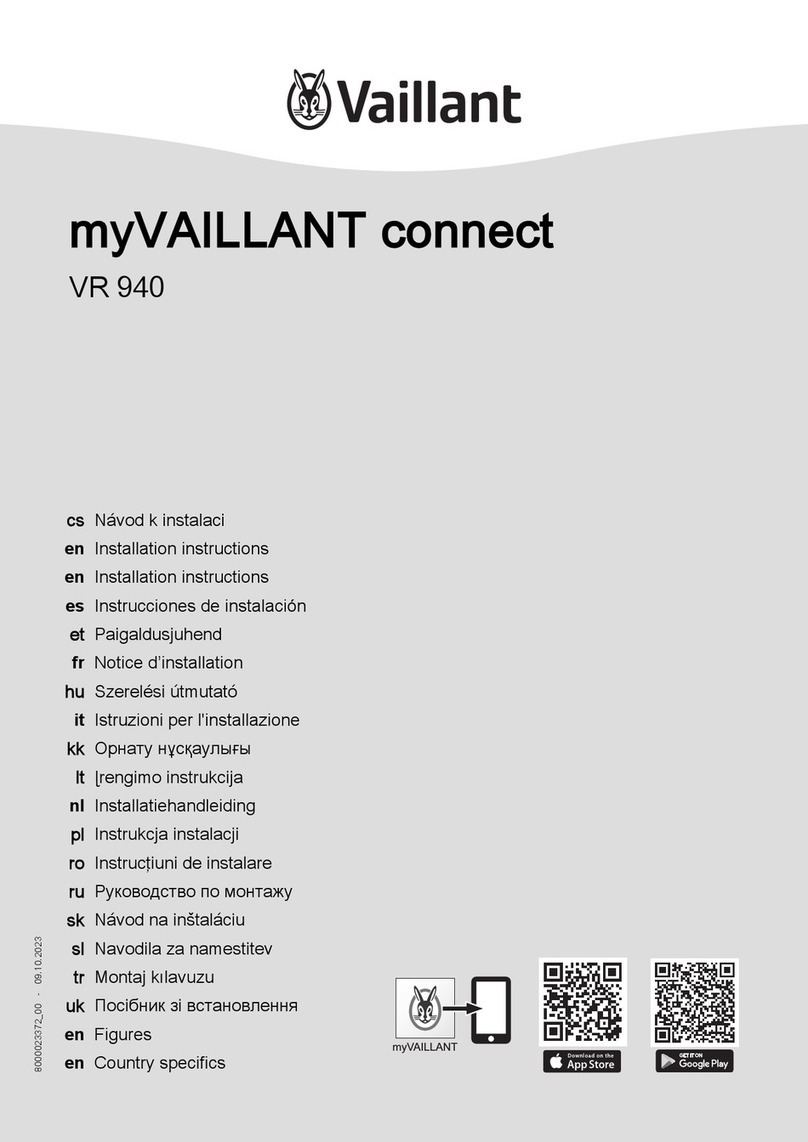
Vaillant
Vaillant myVAILLANT connect VR 940 installation instructions
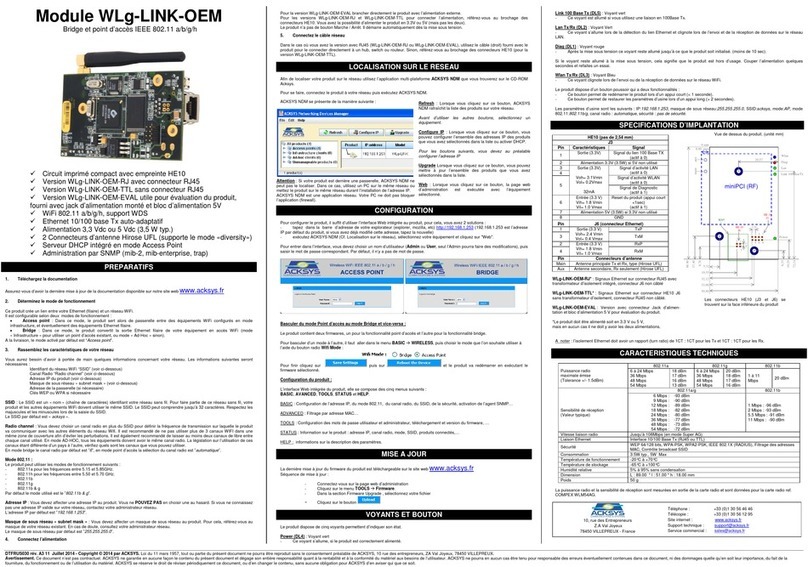
Acksys
Acksys WLg-LINK-OEM manual

Dover
Dover PSG BLACKMER AIR VALVE Installation, operation and maintenance instructions
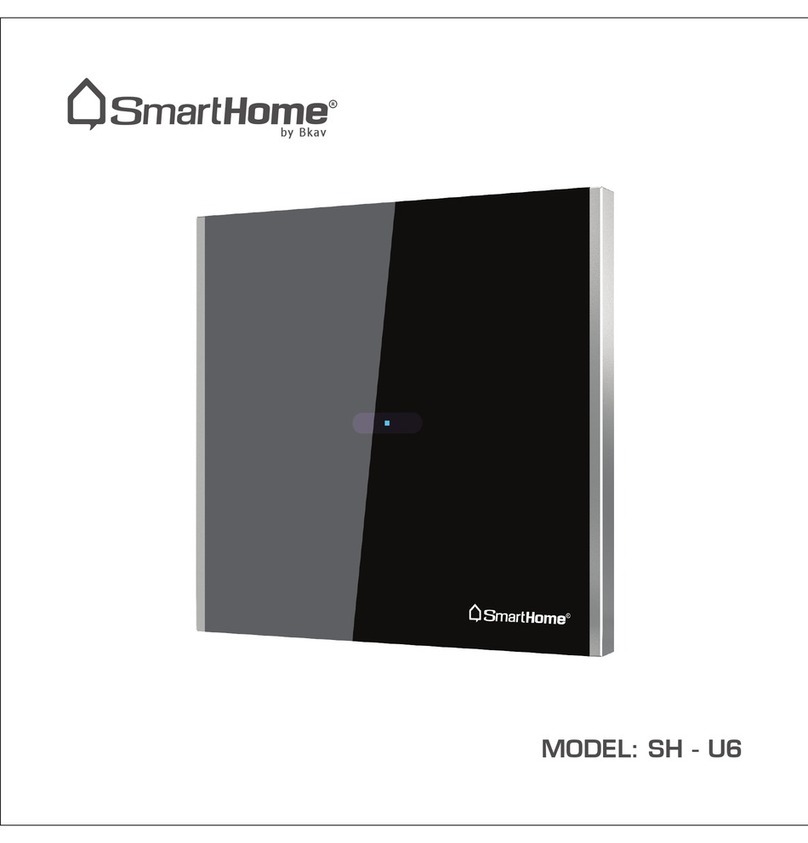
smart home
smart home SH-U6 manual

Danfoss
Danfoss AMZ 112 installation guide

EVA
EVA EVAstream & Piezo Quick start installation manual

Velleman
Velleman WPM400 user manual

Pilz
Pilz PIT m3.3p operating manual

Honeywell
Honeywell DirectConnect AMX300 installation instructions

Emerson
Emerson FRM-2 Installation, operation and maintenance instructions
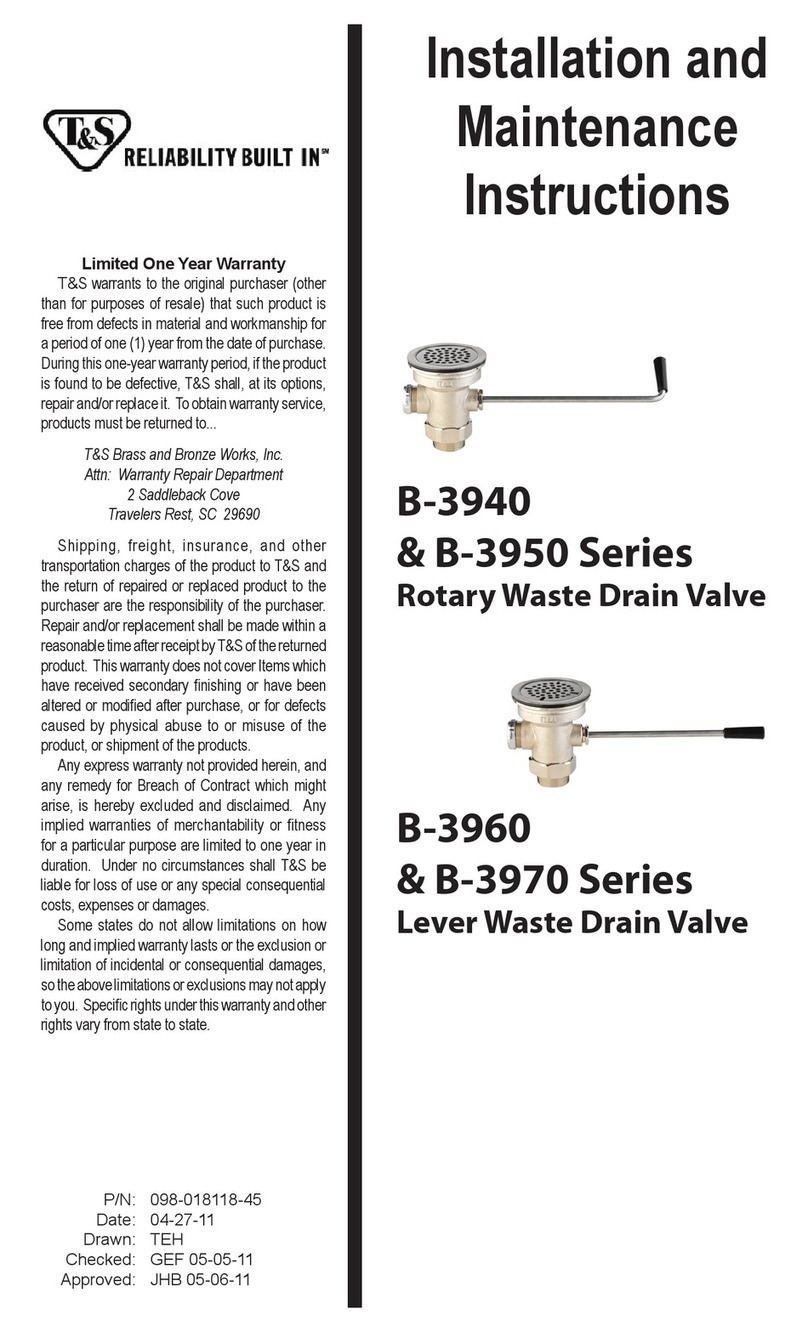
T&S
T&S B-3950 Series Installation and maintenance instructions

autosen
autosen AD006 operating instructions