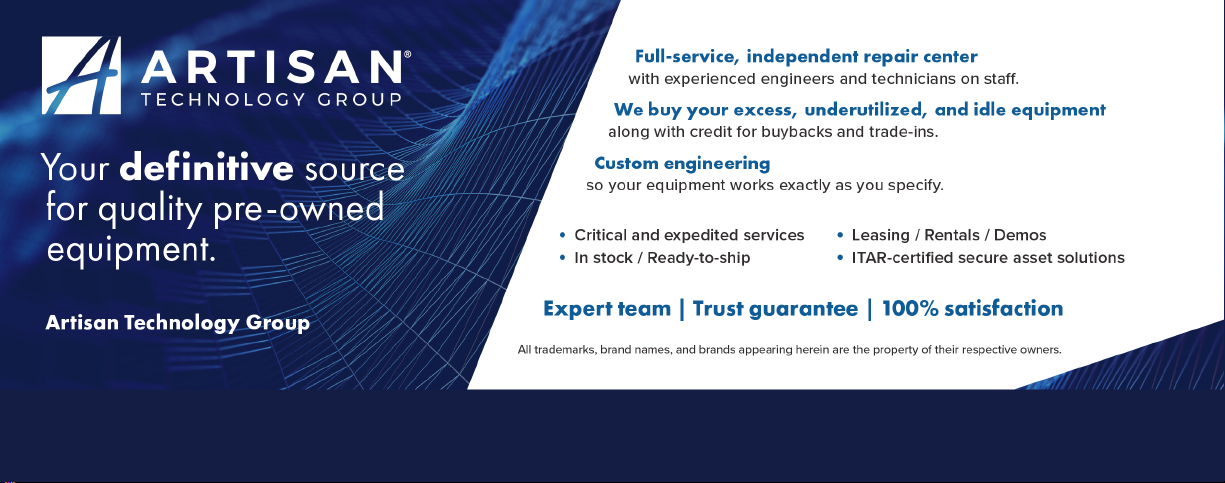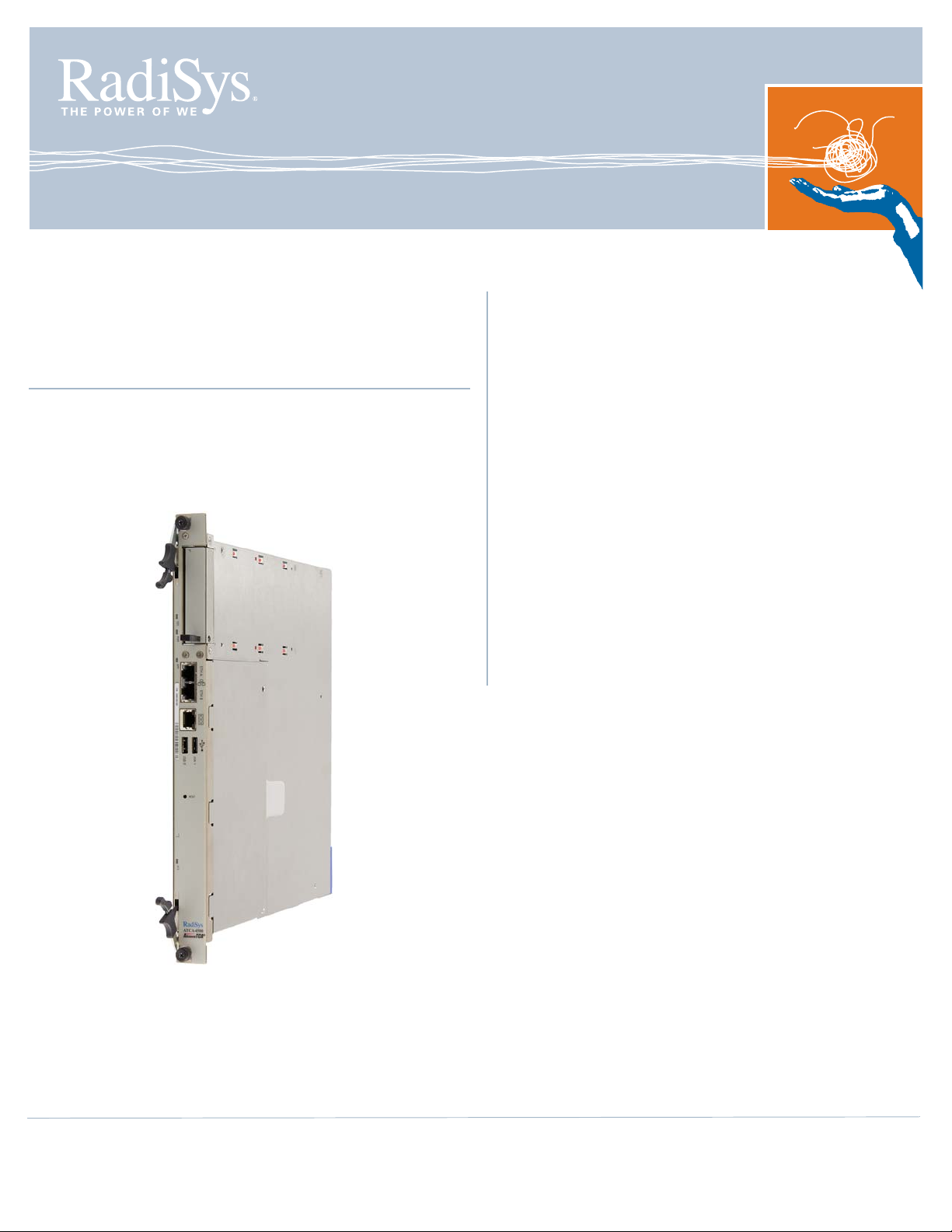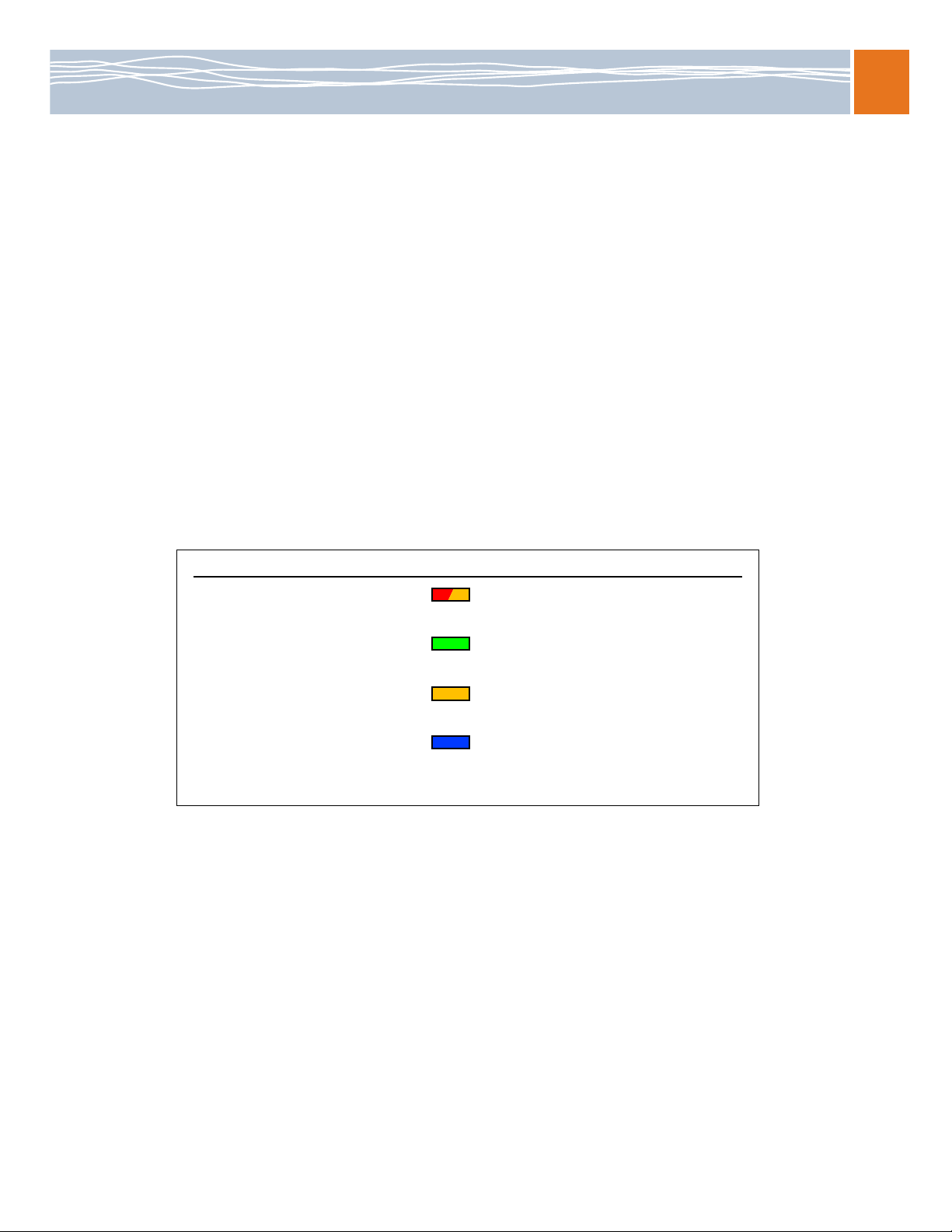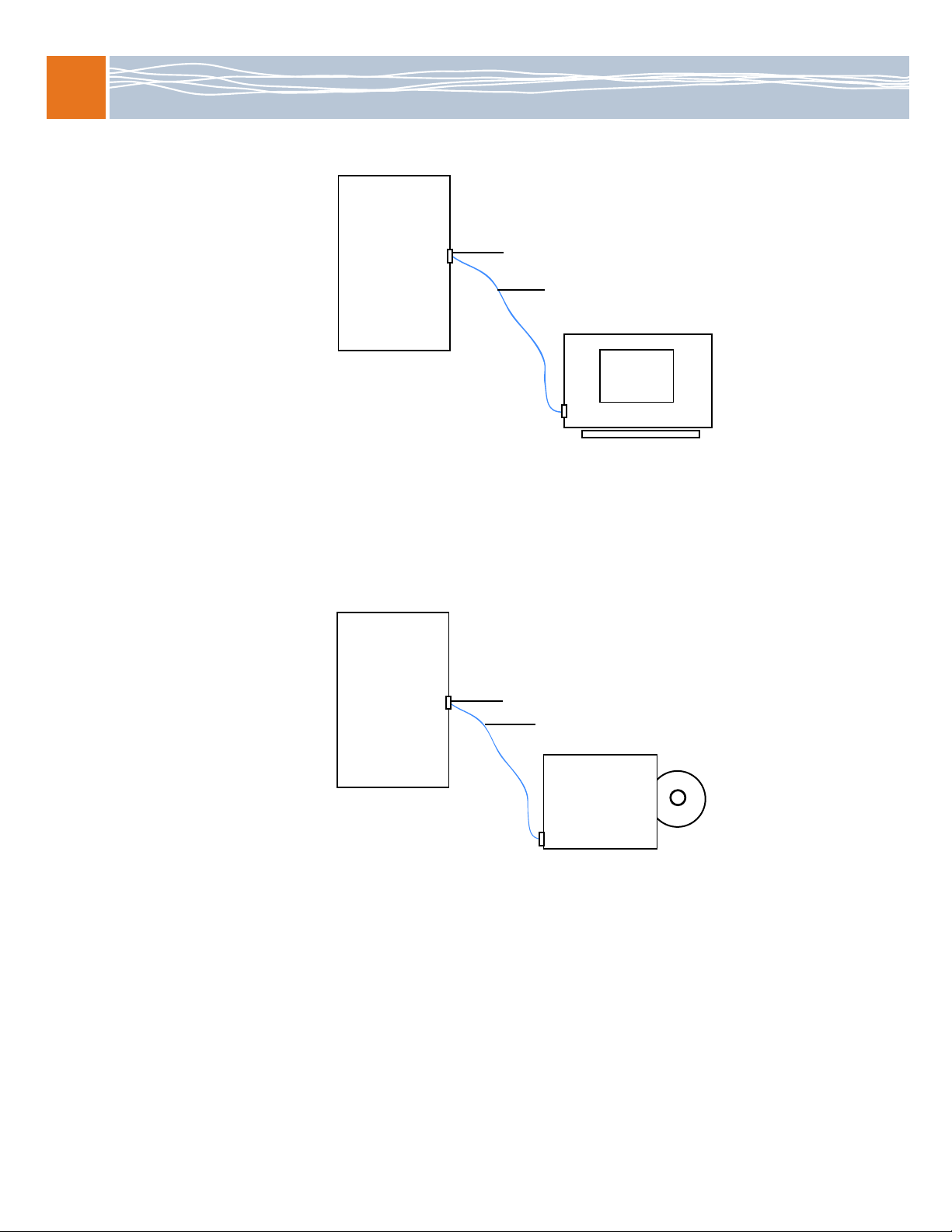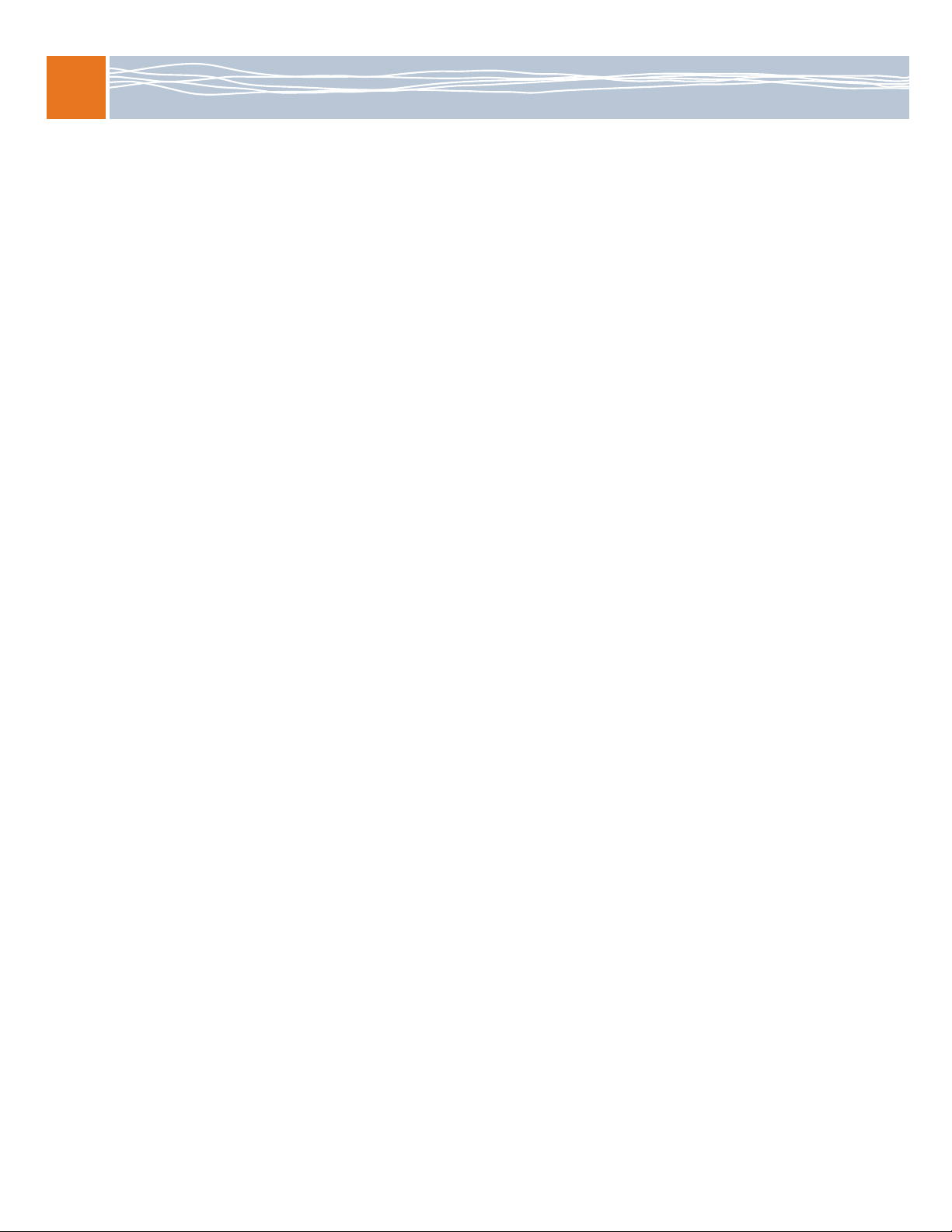Software configuration and installation
5
3. Tighten the two retaining screws on the front panel to ensure proper connector mating and to
prevent the CPM from loosening due to vibration.
Wait for the blue hot swap LED to turn off and for the power LED to turn solid green. It may take 30
to 40 seconds for the hot swap LED to turn off and 5 to 10 seconds for the CPM to reach the
power-on state. If the hot swap LED does not turn off, make sure the CPM is fully seated and the
latch is completely closed. For more troubleshooting solutions, see the platform reference manual.
4. After the CPM is powered on, the BIOS begins. When the BIOS banner appears, press the F2
function key on the terminal to activate the Main BIOS menu. The following BIOS setup steps are
recommended before initial bootup:
A. Navigate through the Main menu to set the date and time for the system.
B. Make the USB CD-ROM drive the highest priority boot device for OS installation, as follows:
i. Navigate to the Boot menu and select the Boot Option Priorities submenu.
ii. In the Boot Option Priorities submenu, move the USB CDROM option to the top.
For other BIOS setup options, see the ATCA-4500 Compute Processing Module Reference.
C. Save the changes and exit the BIOS.
Install the operating system and RadiSys software packages
The CPM reboots and loads the operating system from the CD after BIOS changes are saved and you
exit the BIOS. These instructions describe how to install an OS and related RadiSys software.
1. Use the installation directions provided by the OS vendor to install the OS. If you install a version of
Red Hat, be sure to perform the installation in serial mode, which is needed for a device using a
serial connection to a terminal. For example:
boot: linux console=<device>,<speed>
where <device> should be the device you are using (for example, ttyS0 or ttyS1), and <speed>
should be the same as the computer terminal connect speed (115200).
See the RadiSys Developer’s Guide for information about configuring the OS for the CPM and
installing the OS onto a hard disk. The guide is included in the Promentum software distribution.
2. Install the RadiSys RPM packages from the Promentum software distribution (optional). For
information about installing packages, see the Software Guide for Management Processors and
General Purpose Computing Processors. For development information such as cross-compiling
RPMs, see the RadiSys Developer’s Guide.
3. Install the 10 Gb Ethernet driver supplied by the OS vendor. The driver enables the Ethernet
controller and the Fabric interface to function at 10 Gbps. To make the driver start at boot time,
rebuild the module dependencies for the target CPM. For details, see the depmod man page.
Artisan Technology Group - Quality Instrumentation ... Guaranteed | (888) 88-SOURCE | www.artisantg.com