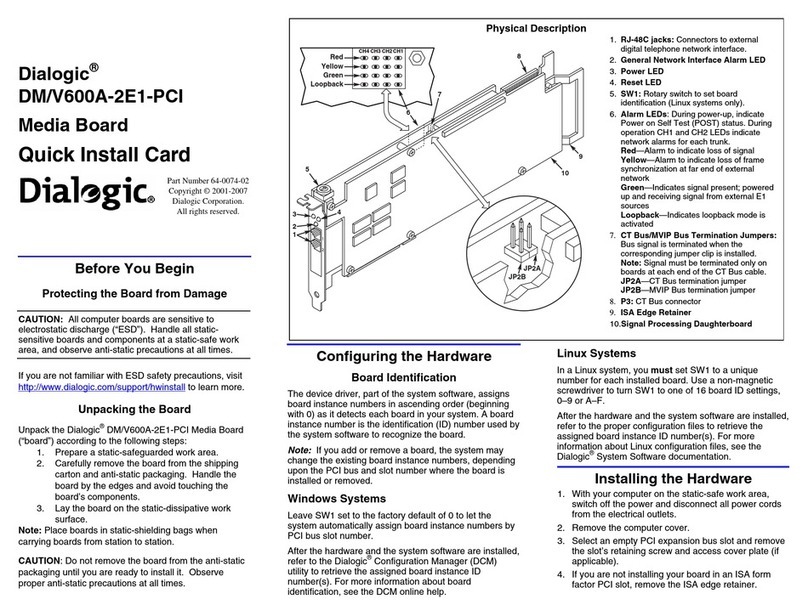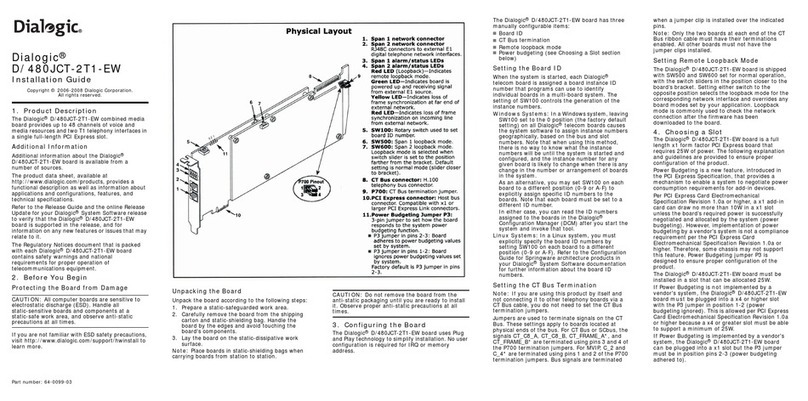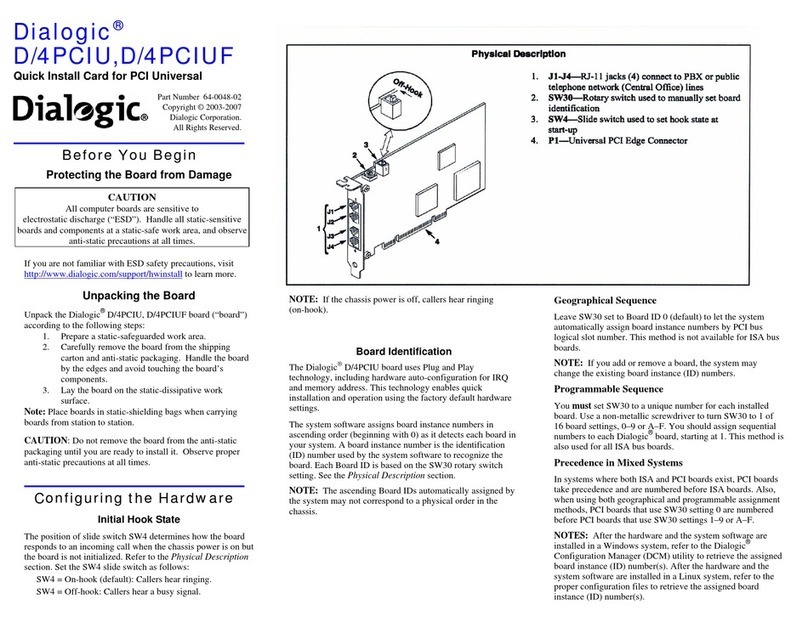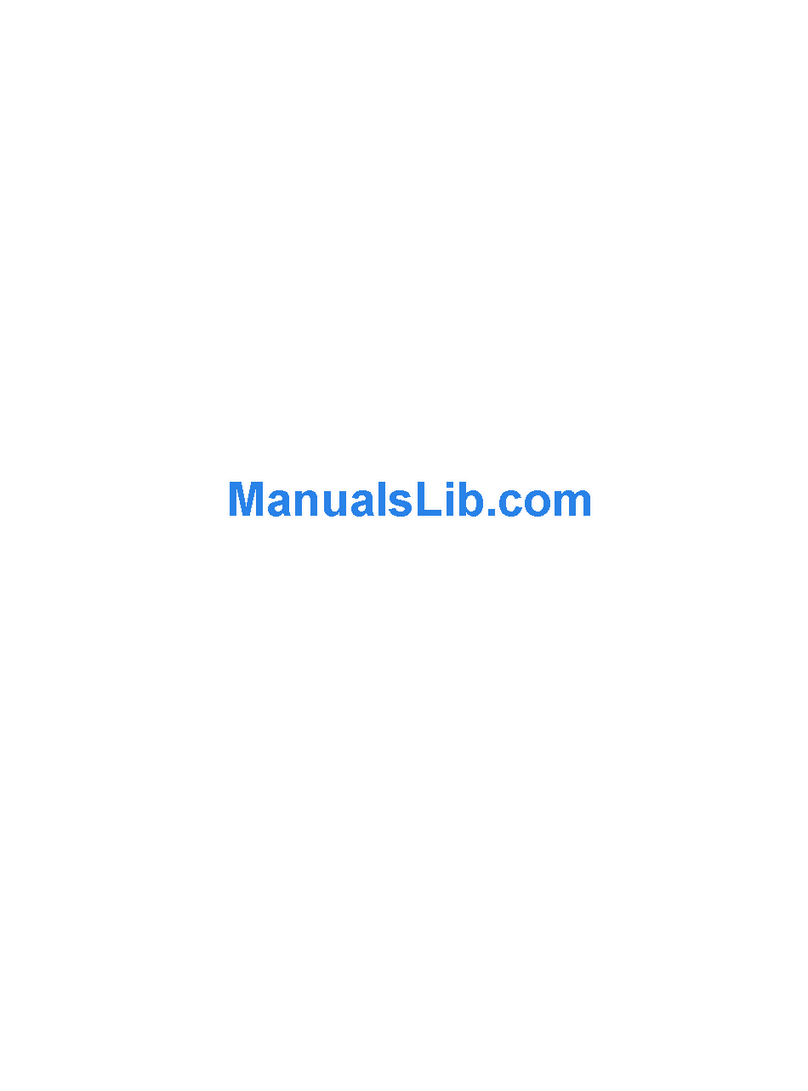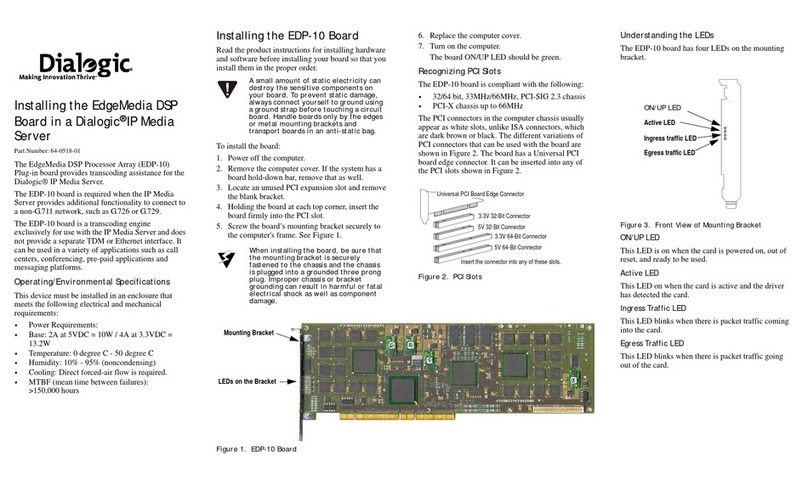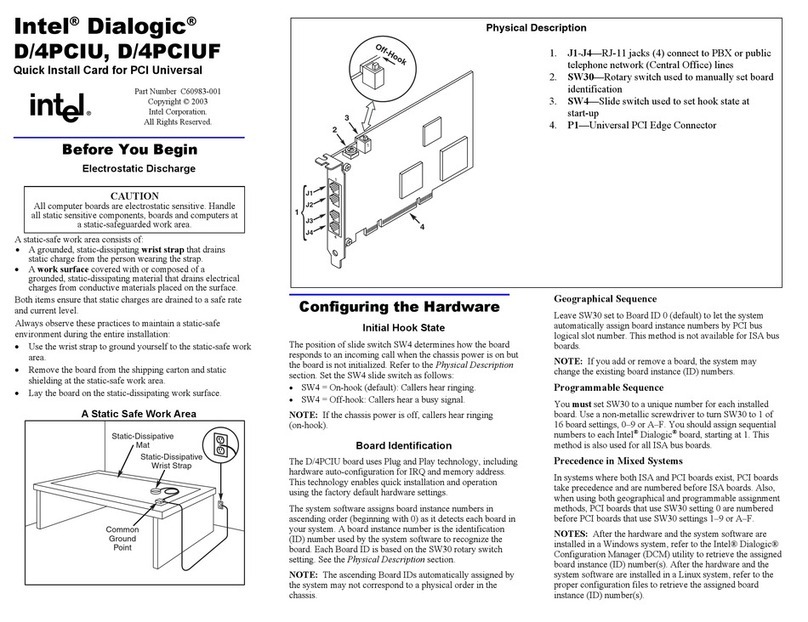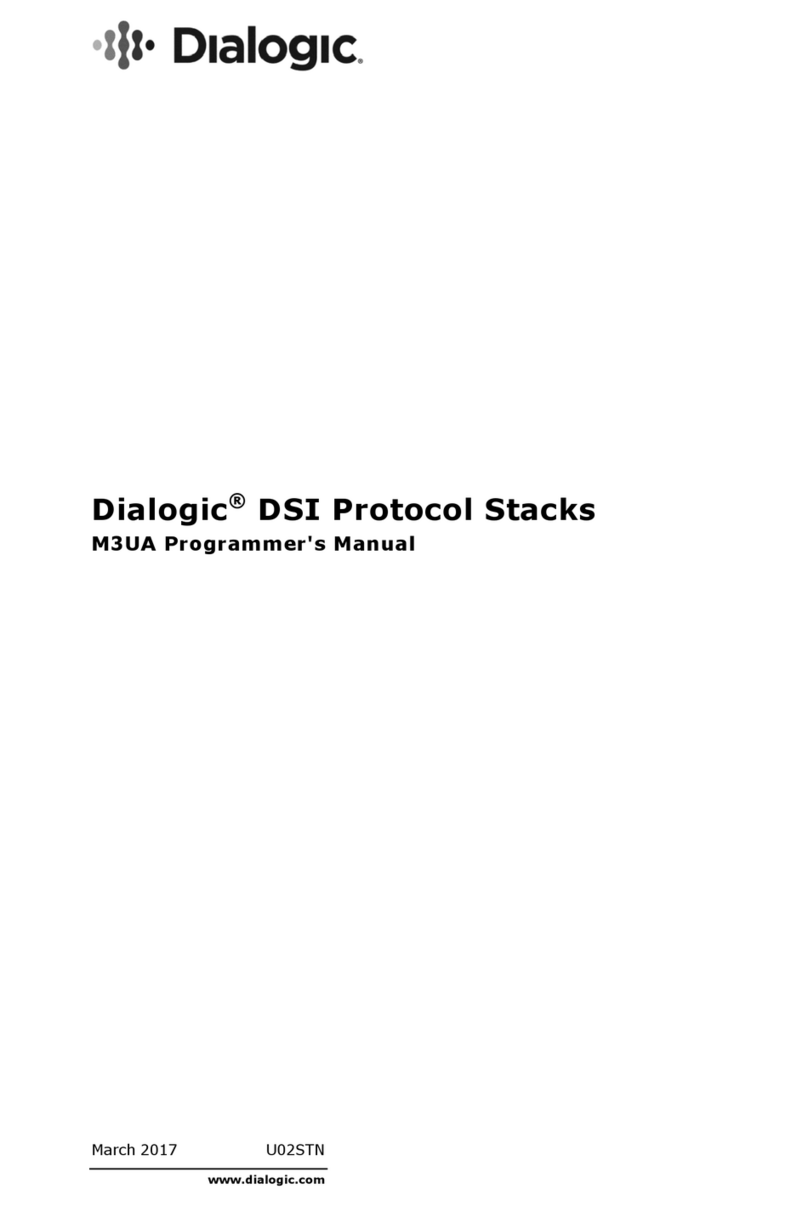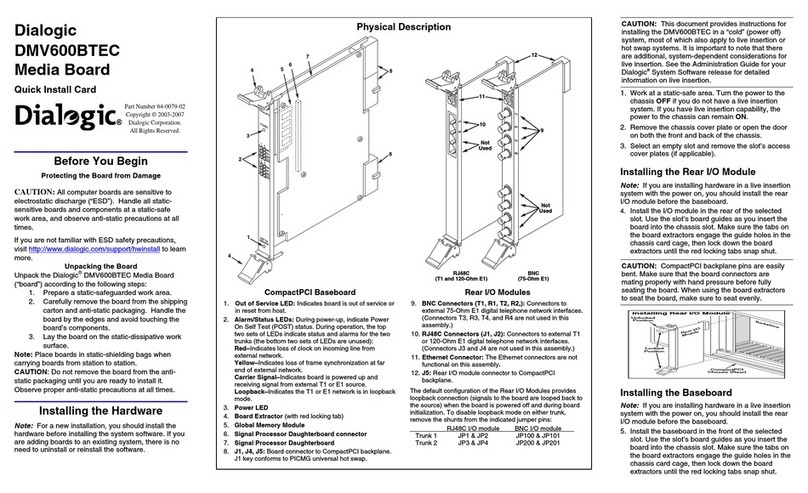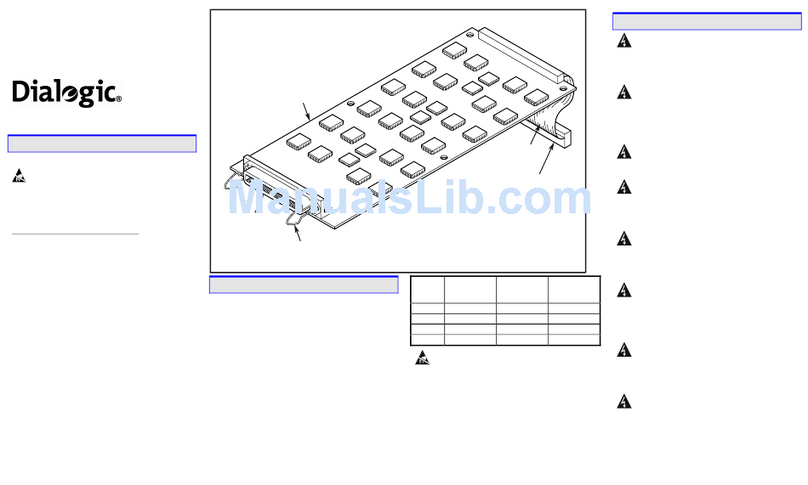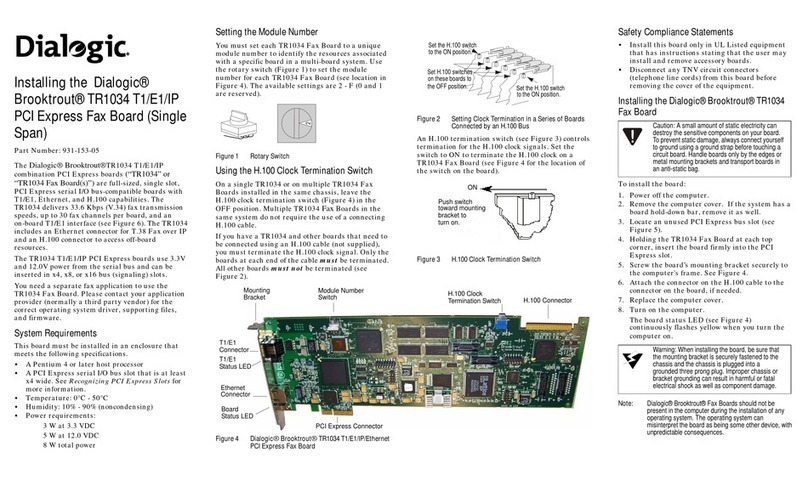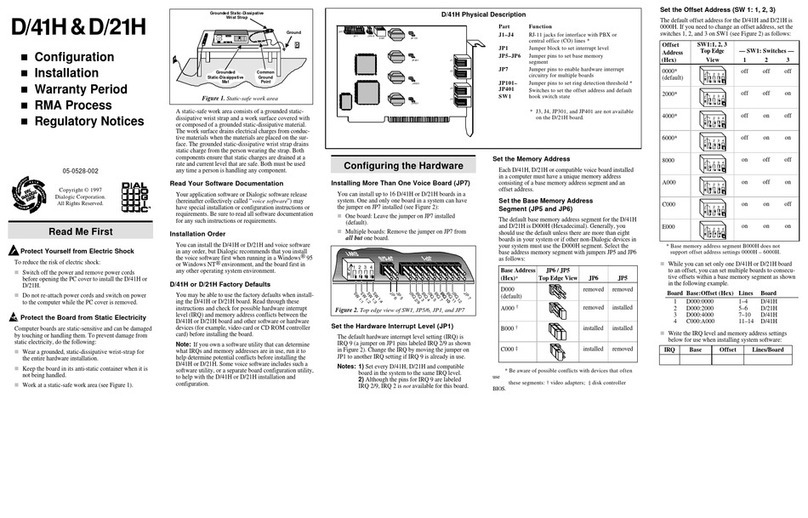Doc. ID: 05-2532-002
Dialogic®is a registered trademark of Dialogic Corporation.
Dialogic's trademarks may be used publicly only with
permission from Dialogic. Such permission may only be
granted by Dialogic’s legal department. The names of actual
companies and products mentioned herein are the
trademarks of their respective owners.
provided to ensure proper configuration of the
product.
Power Budgeting is a new feature, introduced in the
PCI Express Specification, that provides a mechanism
to enable a system to negotiate power consumption
requirements for add-in devices.
Per PCI Express Card Electromechanical Specification
Revision 1.0a or higher, a x1 add-in card can draw no
more than 10W in a x1 slot unless the board’s
required power is successfully negotiated and
allocated by the system (power budgeting). However,
implementation of power budgeting by a vendor's
system is not a compliance requirement per the PCI
Express Card Electromechanical Specification
Revision 1.0a or higher. Therefore, some chassis may
not support this feature. Power Budgeting jumper P3
is designed to ensure proper configuration of the
product.
The D/600JCT-1E1-120-EW board must be installed
in a slot that can be allocated 25W.
If Power Budgeting is not implemented by a vendor's
system, the D/600JCT-1E1-120-EW board must be
plugged into a x4 or higher slot with the P3 jumper in
position 1-2 (power budgeting ignored). This is
allowed per PCI Express Card Electromechanical
Specification Revision 1.0a or higher because a x4 or
greater slot must be able to support a minimum of
25W.
If Power Budgeting is implemented by a vendor's
system, the D/600JCT-1E1-120-EW board can be
plugged into a x1 slot but the P3 jumper must be in
position pins 2-3 (power budgeting adhered to).
WARNING! Installing the
D/600JCT-1E1-120-EW board in a x1 slot with
the P3 jumper in position 1-2 will void the
warranty of the D/600JCT-1E1-120-EW board.
If the D/600JCT-1E1-120-EW will be connected to
other telephony boards via a CT Bus cable, you
should install the boards to minimize unused
connectors on the CT Bus cable (in addition to
ensuring that the power requirements are met):
■Install boards in adjacent slots whenever possible.
■If the D/600JCT-1E1-120-EW board will be
connected to one or more PCI boards, use the PCI
Express slot(s) closest to the PCI slots.
5. Installing the Board
WARNING! Unplug the equipment before
performing the procedures described here.
Failure to disconnect the power before you
open the chassis can result in personal injury.
Ensure that the system is disconnected from its
power source and from all telecommunications
links, networks, or modem lines whenever the
chassis cover is removed. Do not operate the
system with the cover removed.
CAUTION: To avoid possible damage to the board,
remove power from the computer before beginning
installation. Observe proper anti-static precautions at
all times while handling and installing the board.
To install the D/600JCT-1E1-120-EW board, perform
the following steps:
1. Turn off all power to the system and disconnect
the system’s power cords.
2. Remove the computer’s cover.
3. Choose an empty PCI Express expansion slot and
remove the slot’s retaining screw and access
cover plate.
4. Insert the board’s edge connector into the bus
slot, and apply firm pressure to the top edge of
the board until the board is fully seated in the
edge connector.
5. Reinstall the retaining screw.
6. Repeat steps 1 through 5 for any additional
boards you are installing.
7. Connect the telephony boards together with a CT
Bus cable of the appropriate size (not included). If
possible, use a cable assembly that matches the
number of boards in your system. If the cable has
more than one unused connector, install the cable
so that all the unused connectors are at one end
of the cable.
8. Replace the computer’s cover.
9. Reconnect the computer’s power cord.
PCI Slots
PCI Express
Slots
PCI Express
Board
Computer
Chassis
Remove
Cover
Plate
6. Connecting to External Equipment
The RJ-48C jack on the rear bracket of the
D/600JCT-1E1-120-EW board supports a single
120-ohm E1 digital network interface. Use an
appropriate cable to connect the RJ-48C jack on the
bracket to your CSU or other network termination
equipment.
The following figure illustrates the pinout of the
RJ-48C jack.
7. After Installing the Board
If you are installing the D/600JCT-1E1-120-EW in a
system that already has the Dialogic system software
installed, you may not need to install a new or
upgraded software release to support the board. The
D/600JCT-1E1-120-EW has been designed to be
compatible with existing System Release 6.x software
Note:
Your CT Bus cable may
have a different number of
connectors (drops).
CT Bus
Cable
Colored
Stripe
(Pin 1)
Network Interface
Cable Connector
RCV_RING
RCV_TIP
Chassis Ground
XMIT_RING
XMIT_TIP
Chassis Ground
Chassis Ground
Chassis Ground
1
2
3
4
5
6
7
8
1
2
3
4
5
6
7
8
Pinout for RJ–48C Jacks
on PCI Express Bracket
Pin 1
versions that support PCI boards. Please refer to the
Release Update document for your release version for
up-to-date information about support for PCI Express
boards and any known issues relating to their use.
If this is the first Dialogic telecom board you have
installed in your system, you will need to install an
appropriate version of the Dialogic system software
and configure the software for the specific board(s)
you are using. Refer to the installation and
configuration documentation that accompanies the
release for instructions.
When configuring your system for the
D/600JCT-1E1-120-EW board, use the same menu
selections and configuration settings as for the PCI
version of the D/600JCT-2E1.
8. Removing the Board
Removal of the D/600JCT-1E1-120-EW board is
essentially the reverse of the installation procedure:
1. Observe anti-static precautions.
2. Disconnect the telephony cables.
3. Remove the computer’s power cord.
4. Remove the computer’s cover.
5. Disconnect the CT Bus cable (if applicable).
6. Remove and set aside the board’s retaining screw.
7. Remove the board and place it static-protective
packaging.
9. Contacting Technical Support
Dialogic provides technical support for its products
through a network of value added distributors who
are trained to answer technical questions on installing
and configuring Dialogic products. If you are unsure
how to contact your support channel, please call
Dialogic in the United States at 973-967-6600 (9am -
5pm EST) and we will assist in obtaining the
appropriate support channel. Outside the United
States please refer to
http://www.dialogic.com/support/contact to obtain
local contact information.
Dialogic also provides direct support via Dialogic®
Pro™ Services agreements. For more details of direct
support from Dialogic please refer to
http://www.dialogic.com/support/DialogicPro.
10.Returning a Product
To return a board for warranty repair or any other
returns, please refer to the following:
http://www.dialogic.com/support/hwfaults