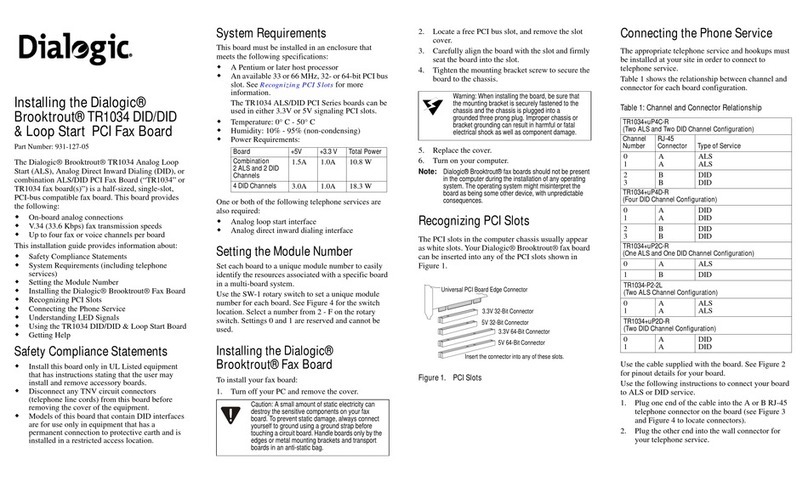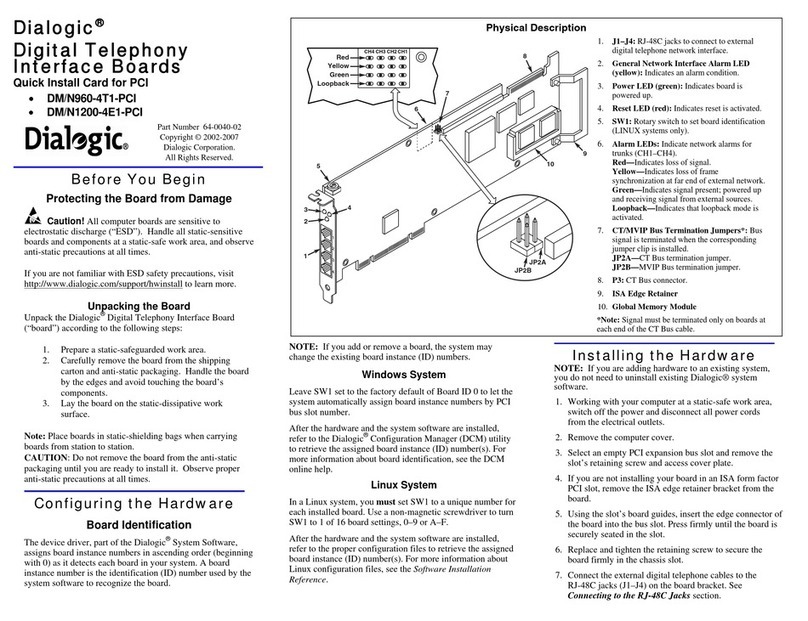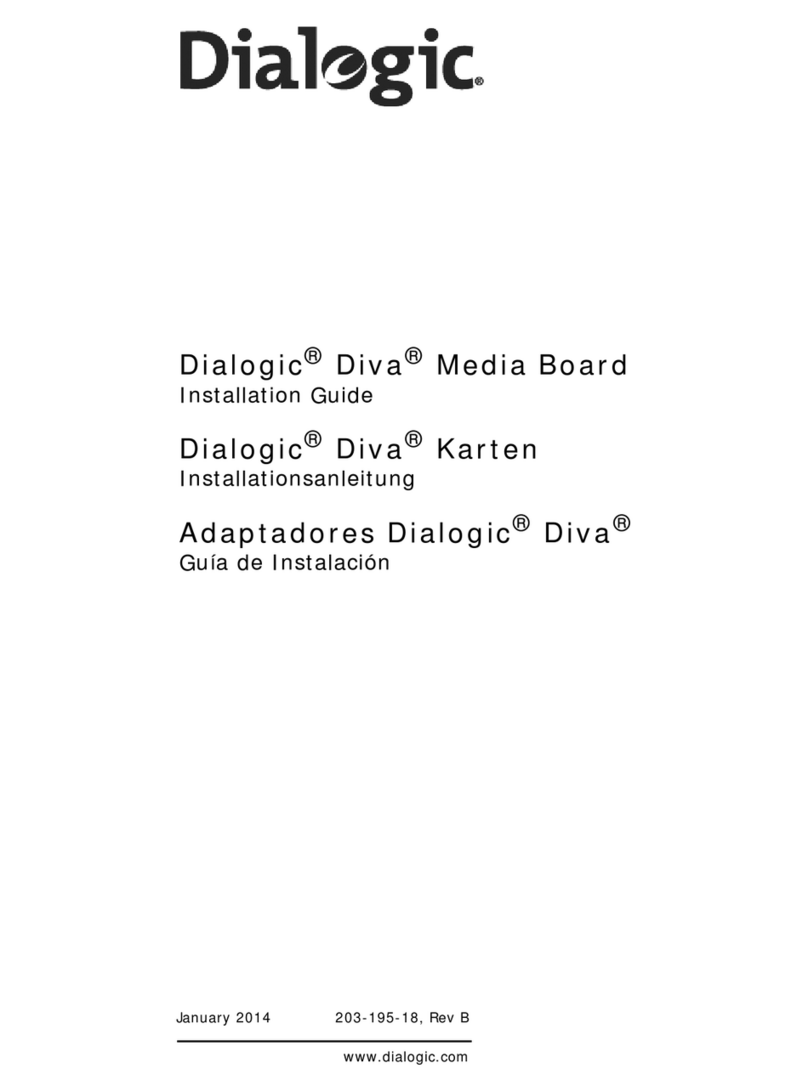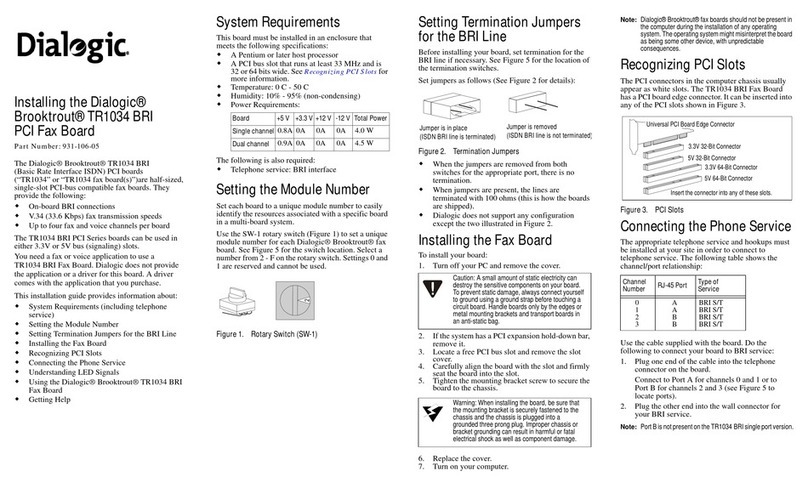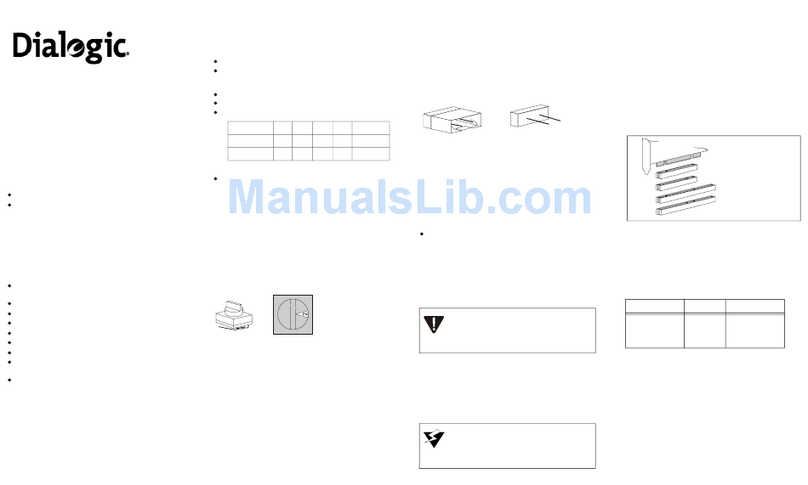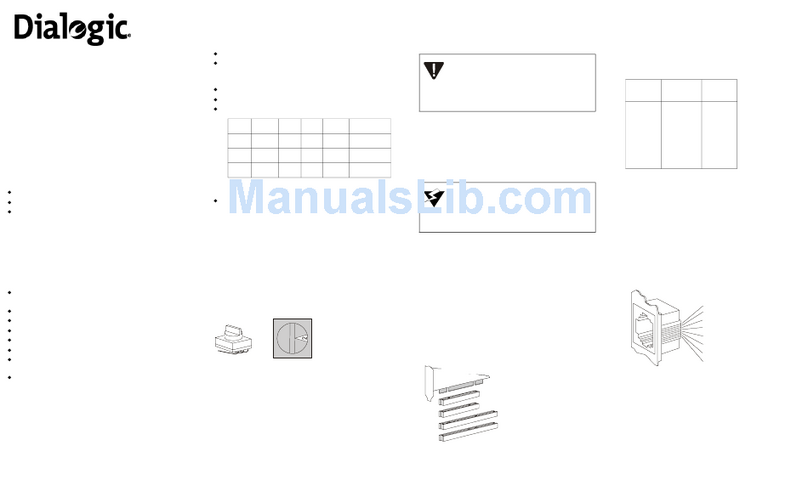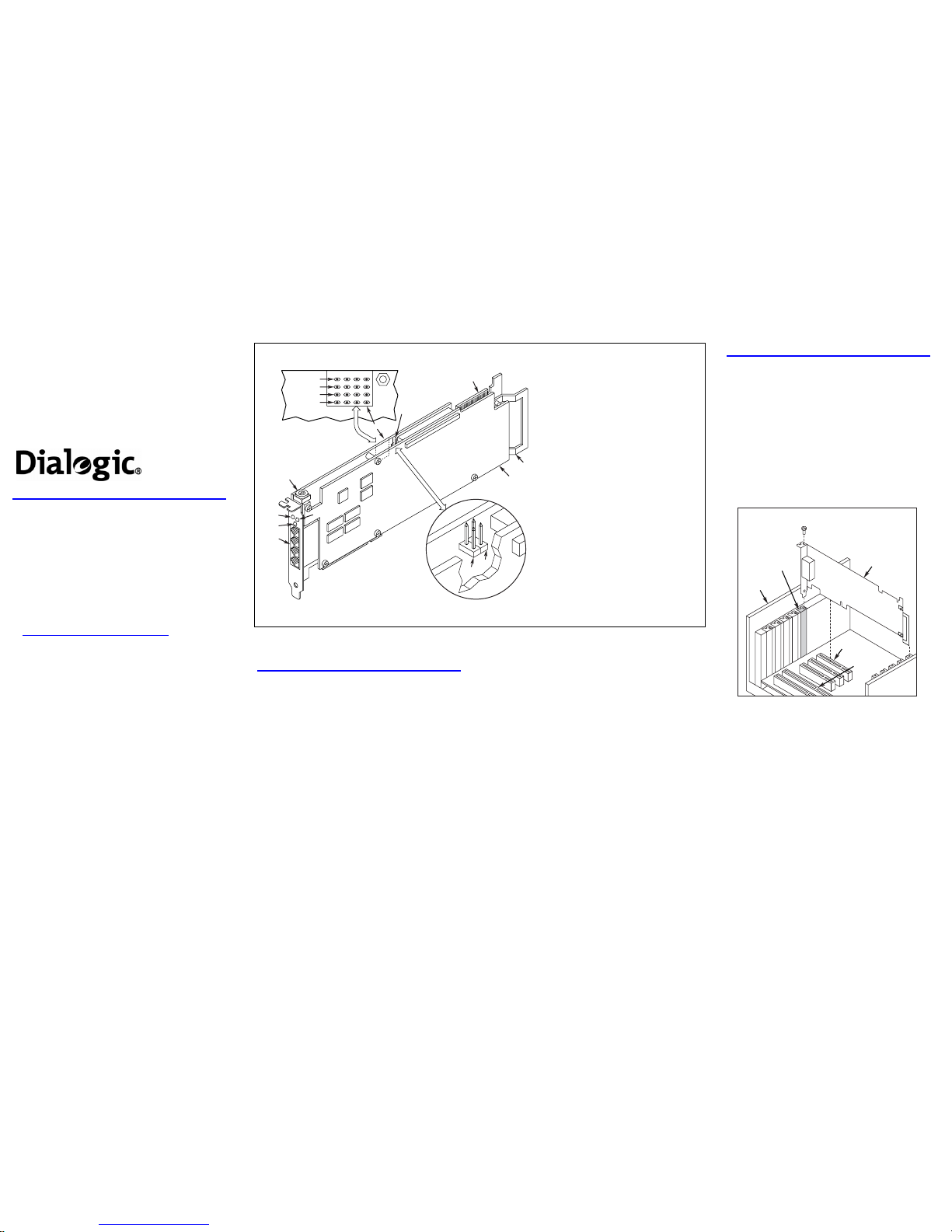Dialogic®
DM3 Media Boards
Quick Install Card for PCI
DM/V960A-4T1-PCI
DM/V1200A-4E1-PCI
Part Number
64-0025-02
Copyright © 2001-2007
Dialogic Corporation.
All Rights Reserved.
Before You Begin
Protecting the Board from Damage
CAUTION: All computer boards are sensitive to
electrostatic discharge (“ESD”). Handle all static-sensitive
boards and components at a static-safe work area,
and observe anti-static precautions at all times.
If you are not familiar with ESD safety precautions, visit
http://www.dialogic.com/support/hwinstall to learn more.
Unpacking the Board
Unpack the Dialogic®DM3 Media Board (“board”)
according to the following steps:
1. Prepare a static-safeguarded work area.
2. Carefully remove the board from the shipping
carton and anti-static packaging. Handle the
board by the edges and avoid touching the
board’s components.
3. Lay the board on the static-dissipative work
surface.
NOTE: Place boards in static-shielding bags when
carrying boards from station to station.
CAUTION: Do not remove the board from the anti-static
packaging until you are ready to install it. Observe proper
anti-static precautions at all times.
Configuring the Hardware
Board Identification
The DM3 device driver, part of the Dialogic®System
Software, assigns board instance numbers in ascending
order (beginning with 0) as it detects each board in your
system. A board instance number is the identification (ID)
number used by the system software to recognize the
board.
NOTE: If you add a board to the system, the existing
board instance (ID) numbers may change, depending upon
the PCI bus and slot number where the new board is
installed.
Windows System
After the Dialogic hardware and the Dialogic System
Software are installed, refer to the Dialogic®Configuration
Manager (DCM) utility to retrieve the board instance (ID)
number(s) assigned to the board(s) in your system.
See the DCM online help for more details about board
identification.
Linux System
In a Linux system, you must set SW1 to a unique number
for each DM3 board in your system so that the Power On
Self Test (POST) for the board(s) can complete
successfully. Use a non-magnetic screwdriver to turn SW1
to 1 of 16 board settings, 0-9 or A-F.
After the Dialogic hardware and Dialogic System
Software are installed, refer to the proper configuration
files to retrieve the board instance (ID) number(s) assigned
to the board(s) in your system. See the Dialogic Software
Installation Guide for Linux for more information about
Linux configuration files.
® ®
®
Installing the Hardware
NOTE: Dialogic recommends that you install Dialogic®
hardware before Dialogic®software. However, if you are
adding hardware to an existing system, you do not need to
uninstall existing Dialogic software.
7. Connect the RJ-48C jacks on the board bracket to the
switch using a digital telephone cross-over cable.
6. Replace and tighten the slot’s retaining screw to
secure the board firmly in the chassis (if applicable).
Installing a PCI Board
16-Bit
ISA Slot
32-Bit
PCI Slot
PCI
Board
Computer
Chassis
Remove
Cover
Plate
1. With your computer on the static-safe work area,
switch off the power and disconnect all power cords
from the electrical outlets.
3. Select an empty PCI expansion bus slot and remove
the slot’s retaining screw and access cover plate (if
applicable).
5. Using the slot’s board guides, insert the board edge
connector into the bus slot. Press firmly until the
board is securely seated in the slot.
4. If you are not installing your board in an ISA form
factor PCI slot, remove the ISA edge retainer from
the board.
2. Remove the chassis cover plate.
Physical Description
1. RJ-48C jacks: Connectors (4) to external digital
telephone network interface.
2. General Network Interface Alarm LED
3. Power LED
4. Reset LED
5. SW1: Rotary switch to set board identification
(Linux systems only).
6. POST LEDs: Indicate Power On Self Test
(POST) status during power up.
Alarm LEDs: Indicate network alarms for each
trunk.
Red: Alarm to indicate loss of signal.
Yellow: Alarm to indicate loss of frame
synchronization at far end of external
network.
Green: Indicates signal present; powered up
and receiving signal from external sources.
Loopback: Indicates loopback mode is
activated.
7. CT/MVIP Bus Termination Jumpers: Bus
signal is terminated when the corresponding
jumper clip is installed. Signal must be terminated
only on boards at each end of the CT Bus cable.
JP2A: CT Bus termination jumper
JP2B: MVIP Bus termination jumper
8. P3: CT Bus connector
9. ISA Edge Retainer
10. Signal Processing Daughterboard
1
510
9
8
2
34
1
2
3
4
6
7
Red
Yellow
Green
Loopback
CH4 CH3 CH2 CH1
JP2B
JP2A