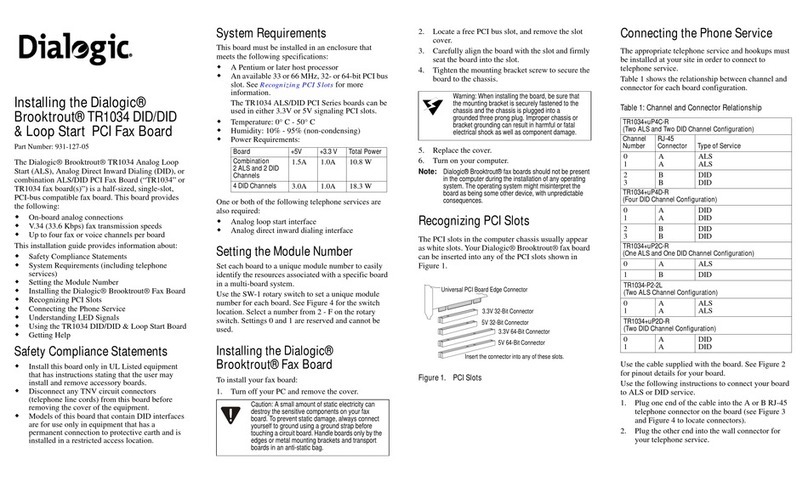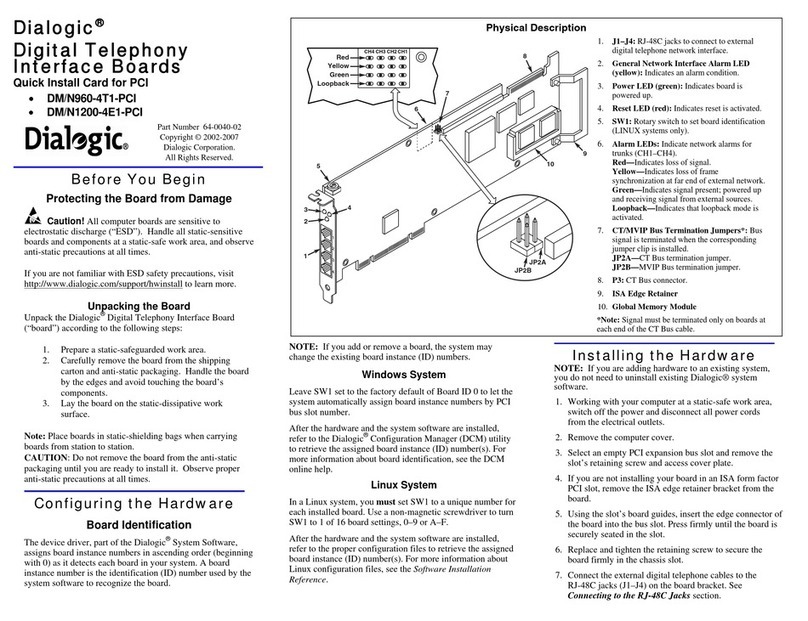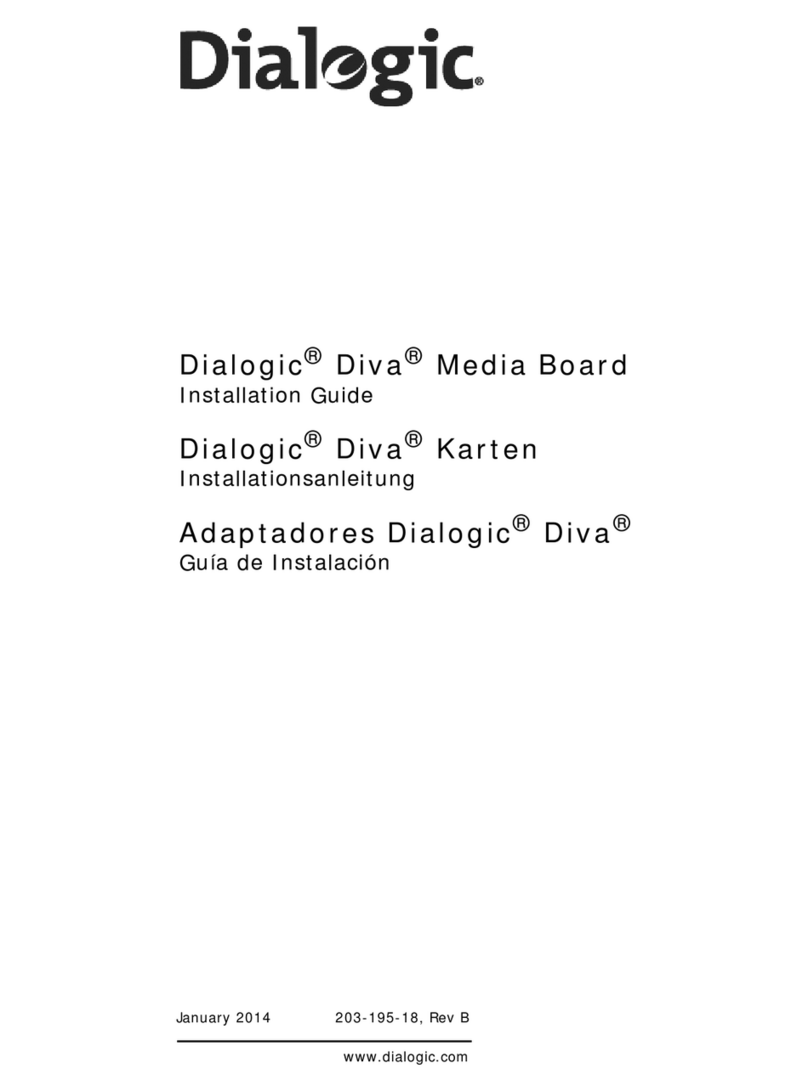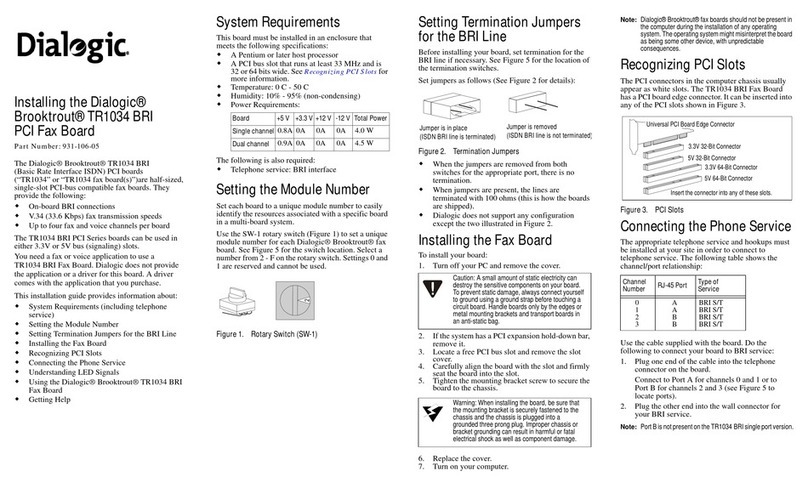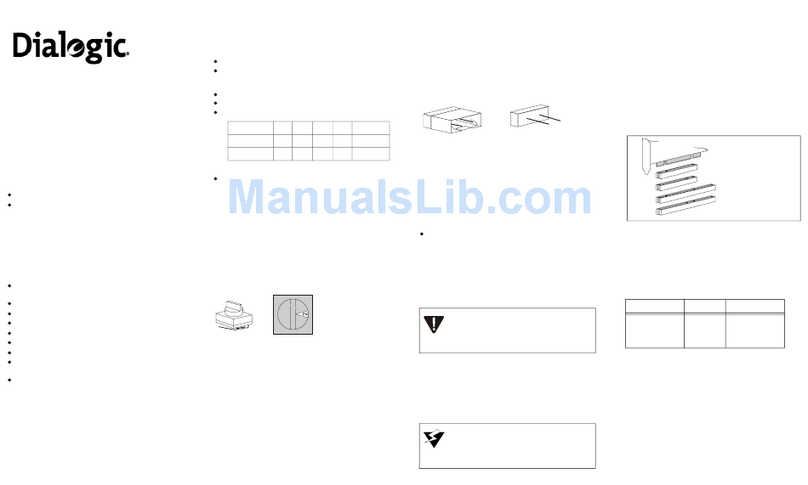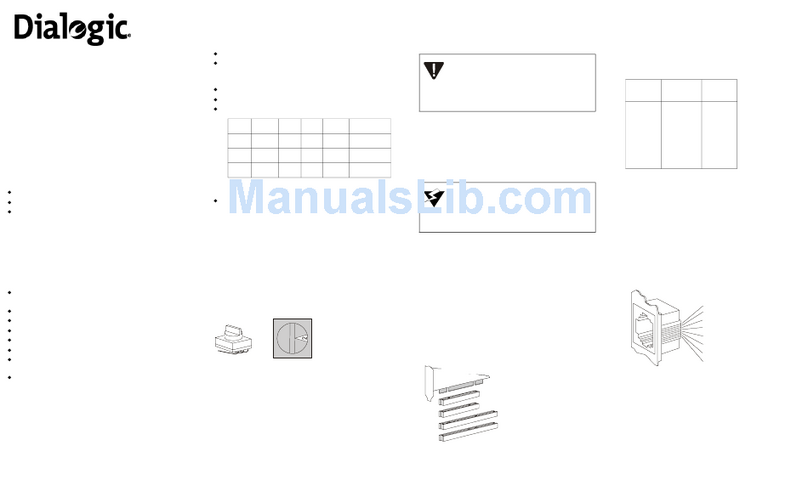OneBox and Ericsson are registered trademarks of Ericsson Enterprise AB. Dialogic is a registered trademark and D/41ESCand D/160SC-LS are trademarks of
Dialogic Corporation, an Intel company. Brooktrout is a trademark of Brooktrout Technology, a Brooktrout Company.
All other products, brand names, or companies mentioned in this document may be trademarks or registered trademarks of their respective companies.
R3B Copyright ãEricsson Enterprise AB 1997–2001
All rights reserved.
Dialogic SCbus Linecard
Installation and Replacement
Inside This Document:
Before You Begin.........................................................................................................................................2
Technical Specifications of Dialogic SCbus Linecards................................................................................3
Preparing for Service...................................................................................................................................4
Preparing Dialogic SCbus Linecards for Installation ...................................................................................5
Installing Dialogic SCbus Linecards in the Platform ..................................................................................10
Cabling Dialogic D/41ESC Linecards to the Telephone System .............................................................. 12
Cabling Dialogic D/160SC-LS Linecards to the Telephone System ..........................................................15
Removing Dialogic System Software.........................................................................................................18
Installing Dialogic System Software...........................................................................................................20
Adding or Removing SCbus Linecards in the Dialogic System Software..................................................27
Changing the PCM Encoding Scheme Used by SCbus Linecards ..........................................................32
Troubleshooting Dialogic SCbus Linecards...............................................................................................33
Configuring Lines in OneBox Configuration ..............................................................................................34
This document explains how to install or replace one or more Dialogic D/41ESC™or
D/160SC-LS™linecards in a OneBox®platform. The information in this document pertains to
platforms running OneBox version 1.1 or later.
We recommend that you read this entire document before beginning disassembly.
IMPORTANT
Dialogic SCbus linecards cannot be used in a computer platform containing Dialogic PCI linecards (includes
D/4PCI, D/41EPCI, D/120JCT-LS, and D/240PCI-T1) or Dialogic D/41D cards. If Dialogic PCI linecards or D/41D
linecards are currently installed in the platform, they must be removed prior to installing the SCbus
linecards. Dialogic SCbus linecards can be used in conjunction with all Brooktrout™ fax cards.