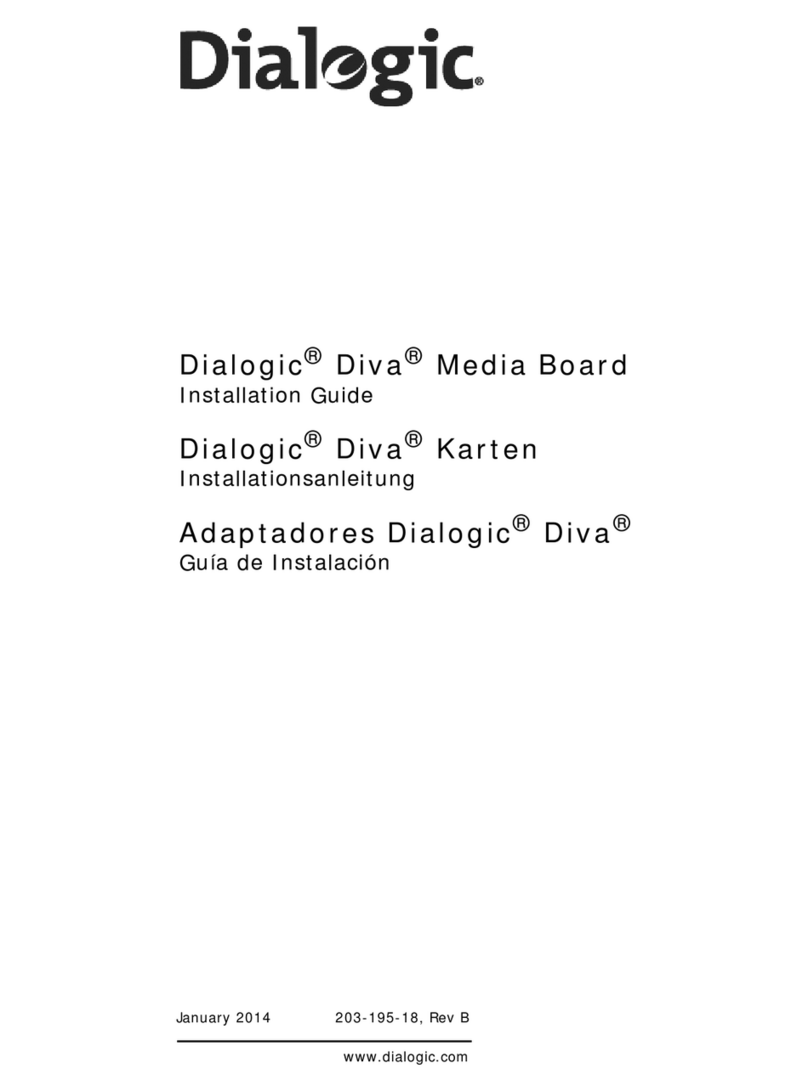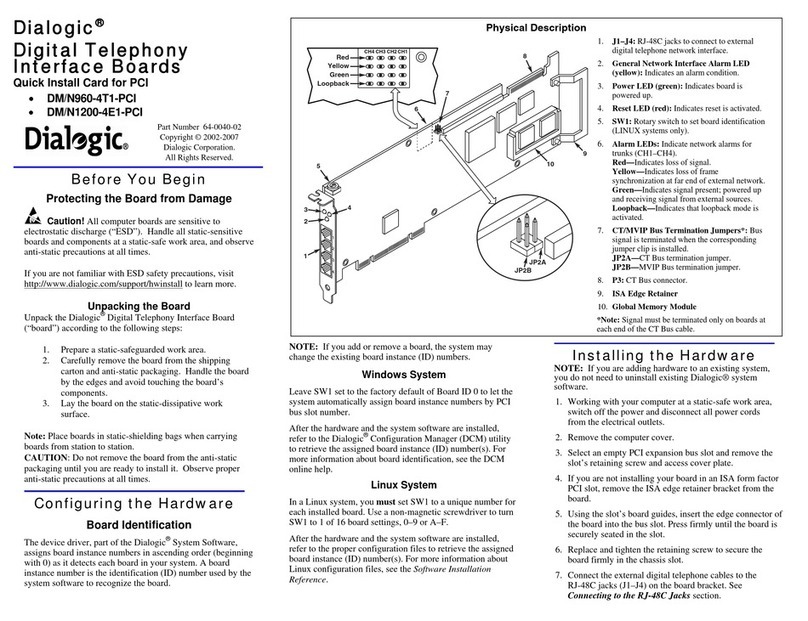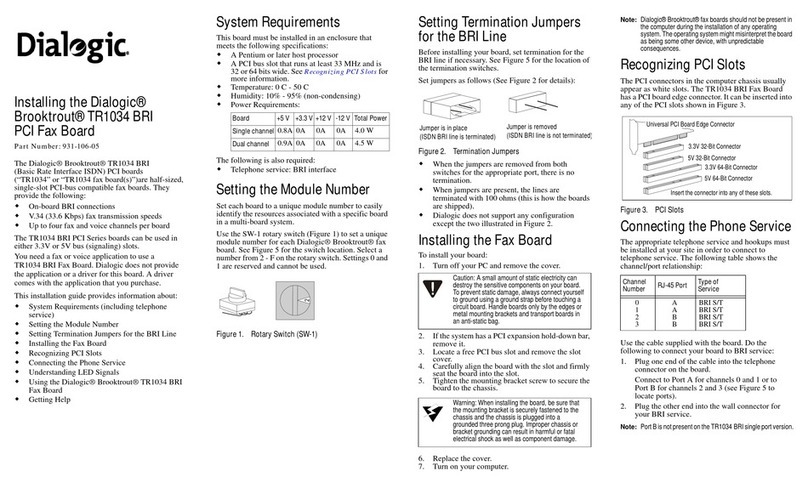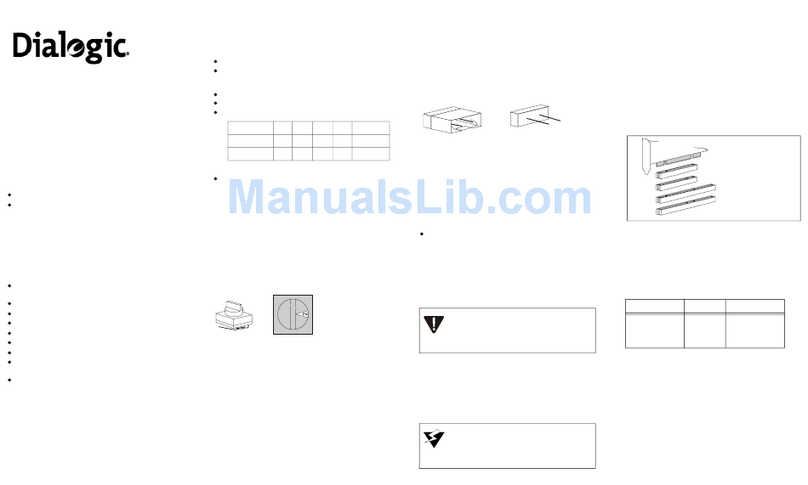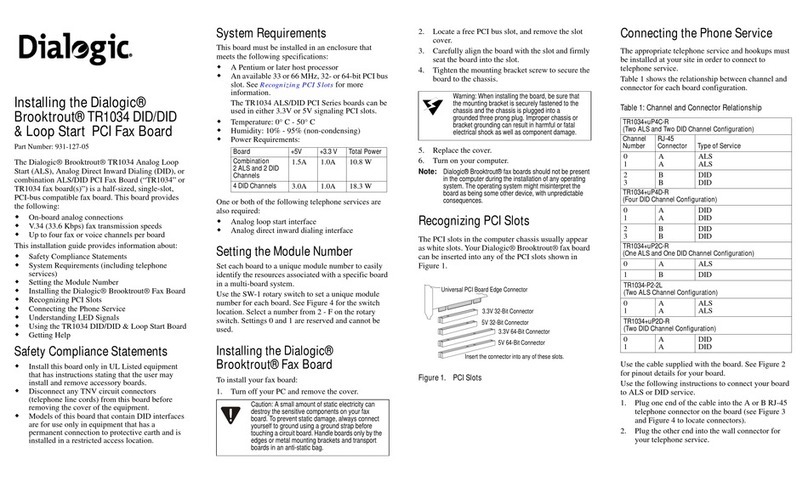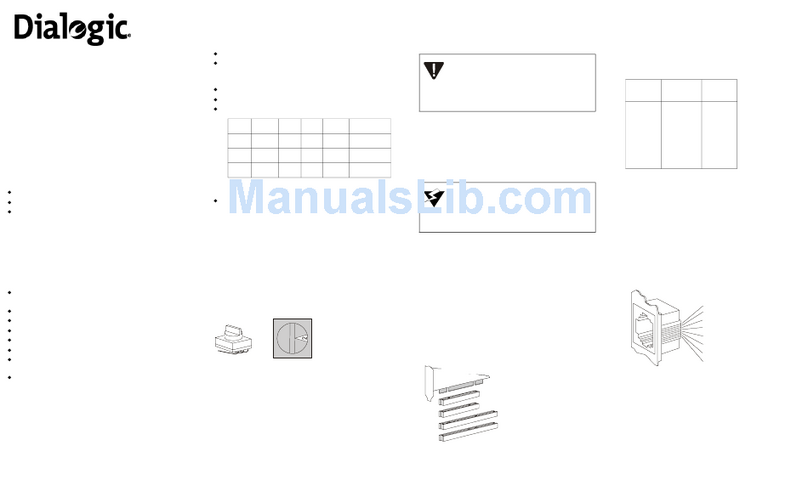Dialogic D/4PCI Linecard Installation and Replacement
R2A ãSeptember2000 Ericsson Business Networks AB 5
Assigning a Linecard Identification Number
Each Dialogic linecard installed in the OneBox Telephony Server platform must be
configured with a unique linecard identification number (referred to by Dialogic as the
Board ID, Board Locator ID, or Board Locator Technology ID). This number, from 1
through F hex (1–15 decimal), is used by the Dialogic System Software to determine
which linecard is sending a signal. Unique linecard identification numbers must be
assigned in ascending order to each linecard starting at 1.
OneBox assigns port numbers in ascending order based on the linecard identification
number. For example, if a D/4PCI linecard installed in the platform is assigned the
linecard identification number 1, the four ports provided by the linecard will be
designated ports 1–4. If another D/4PCI linecard installed in the platform is assigned the
linecard identification number 2, the four ports provided by the linecard will be
designated ports 5–8. If your platform will have more than one linecard, make note of the
linecard identification number of each linecard to clarify the process of connecting the
platform to the telephone system.
IMPORTANT
Each linecard installed in the platform must use a unique linecard identification number. If
two linecards installed in the platform use the same linecard identification number, the
Dialogic System Software (the device drivers) will be unable to locate either linecard.
Do
not
use linecard identification number 0 for any Dialogic PCI linecard. OneBox
Telephony Server does not support the automatic linecard identification number
assignment scheme for PCI linecards (called Geographic Sequencing by Dialogic).
To assign a linecard identification number:
•Select the linecard identification number for the linecard by dialing rotary switch
SW1 (refer to Figure 1 for the location of switch SW1).
If you are… Then…
Replacing an existing card Select the identification number used by the
linecard you are replacing.
Adding another card Select a new identification number for the
linecard.