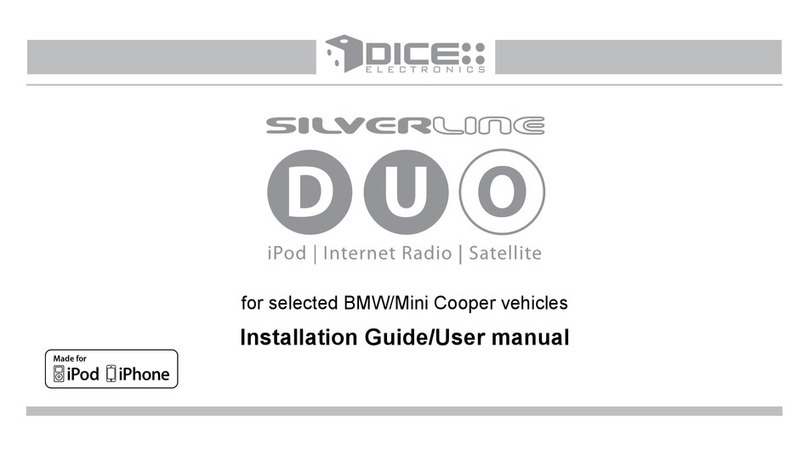FAQ for iPod integration
Do I have to disconnect the CD changer in
my vehicle?
Externally mounted CD-changers (glovebox,
trunk, etc.) need to be disconnected. In-dash CD
changers built-in to the radio however, are
retained.
Can I keep the factory satellite radio in my
vehicle?
Yes, various operating modes are supported with
the DICE integration kit to allow for the most
flexible install. See specific kits for more details.
Do I need to have a navigation radio to be
able to operate the kit?
No, non-nav and navigation head units are both
supported.
Will the DICE integration kit charge my
iPod/iPhone?
Yes, all iPod models and iPhone models are
supported for charging, including the latest 5 volt
iPod/iPhone models.
Can I use older iPod kits with my new iPod?
While control and music are available from older
integration kits, they will only provide 12 volt
charging which is no longer supported by new
iPod models. New iPod cables are available for
5 volt charging.
Will the kit direct my phone call through the
car radio?
No, however the iPhone will pause the music for
the duration of the phone call and resume once
the call has ended.
Can I keep the iPod controls active?
Yes, the iPod can be controlled directly if the
DICE unit is set up in iPod mode. In this mode,
text display may not be supported.
Which iPod does the kit work with?
4th generation and newer models (excluding
Shuffle) are supported.
Can I install the kit myself?
Yes, the kit is end-user installable with the proper
tools. However, we do recommend professional
installation.
7
If my vehicle has a CD-changer connection in
the glovebox, can it be utilized for DICE
integration for iPod?
For most vehicles, the glovebox connection can
be used to integrate the DICE kit.
Will my factory radio support text display?
Yes, select CD-text and/or SAT capable radios
can support text display.
It appears that the DICE kit uses the same
mini-din connector for the iPod dock cable as
other kits. Can I use an iPod cable from
another 3rd party system?
No. While cables may appear identical, the
internal connections can be very different. Using a
non-DICE branded cable can damage both the
integration kit and the iPod.
What makes the DICE iPod integration kit
different from others available on the market?
Our kits offer multi-source integration (can
operate as CD/MP3/MD/SAT), text display on
various vehicles, user-friendly interface, and
more!
In any way can the DICE kit void my vehicle
manufacturer’s warranty?
No, when the DICE kit is properly installed and
operated, the vehicle’s warranty will not be
voided.
What does “made for iPod” logo mean?
The MFi logo can only be used by Apple licensed
product developers who certified the product to
comply with guidelines set by Apple. Only
licensed developers have access to authentic
dock connectors that ensure the highest quality
connection and longest reliability.
What does the “works with iPhone” logo
mean?
The WWi logo is an extention of the MFi program
with even tougher certification requirements
ensuring interference-free operation with iPhone.
Will the DICE kit support video playback on
my navigation screen?
No, our iPod kit can only transfer the audio and
information for the audio through your stereo
system.
Vehicle Specic
integration for iPod
www.diceelectronics.com
1-888-342-3999
iPod car back4.pdf 12/11/2008 5:19:19 PM