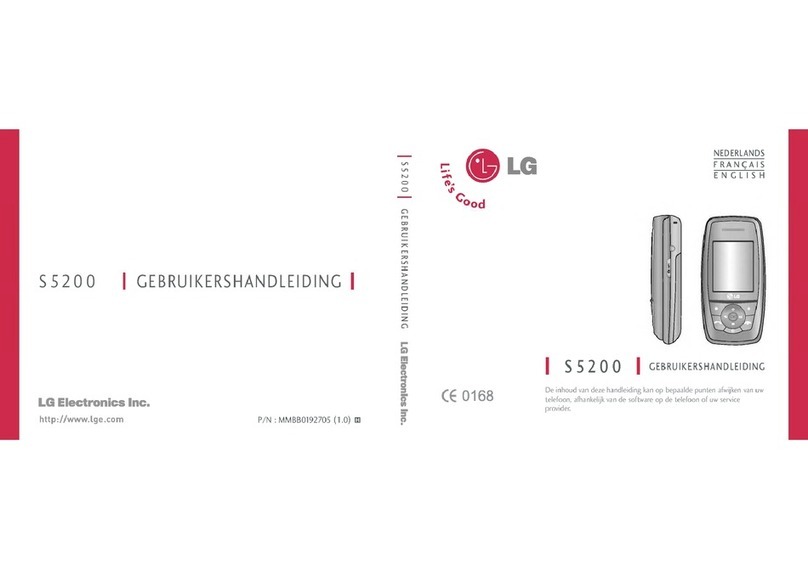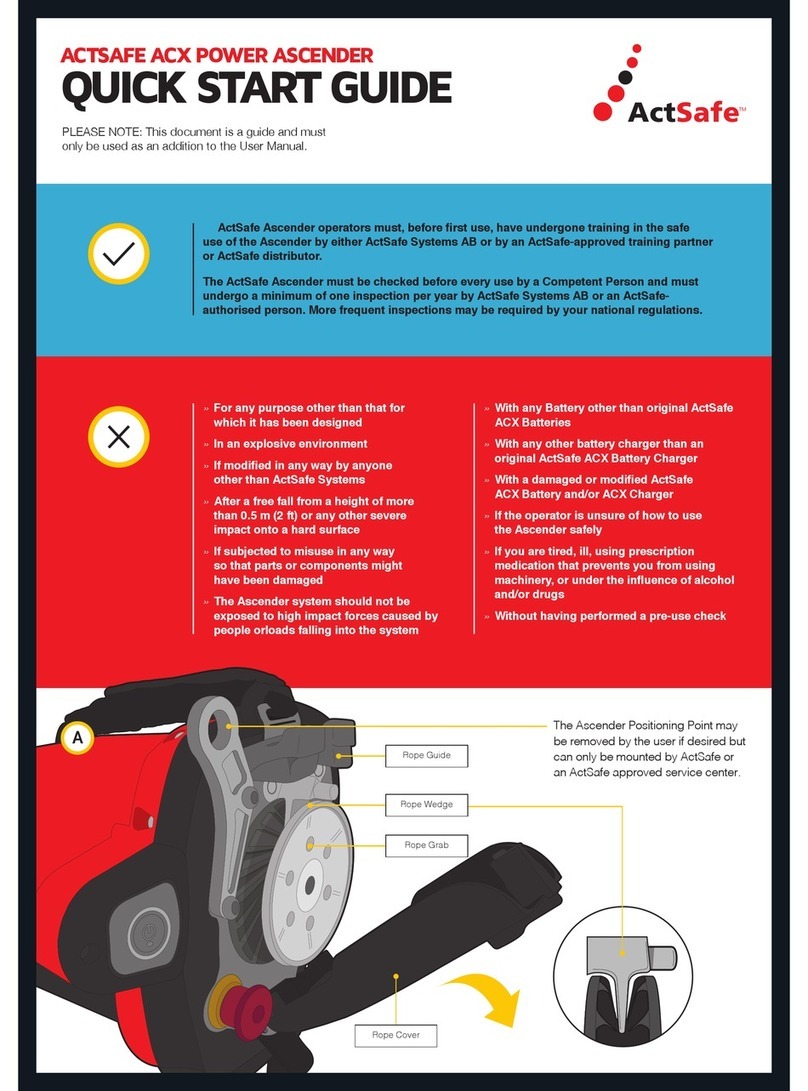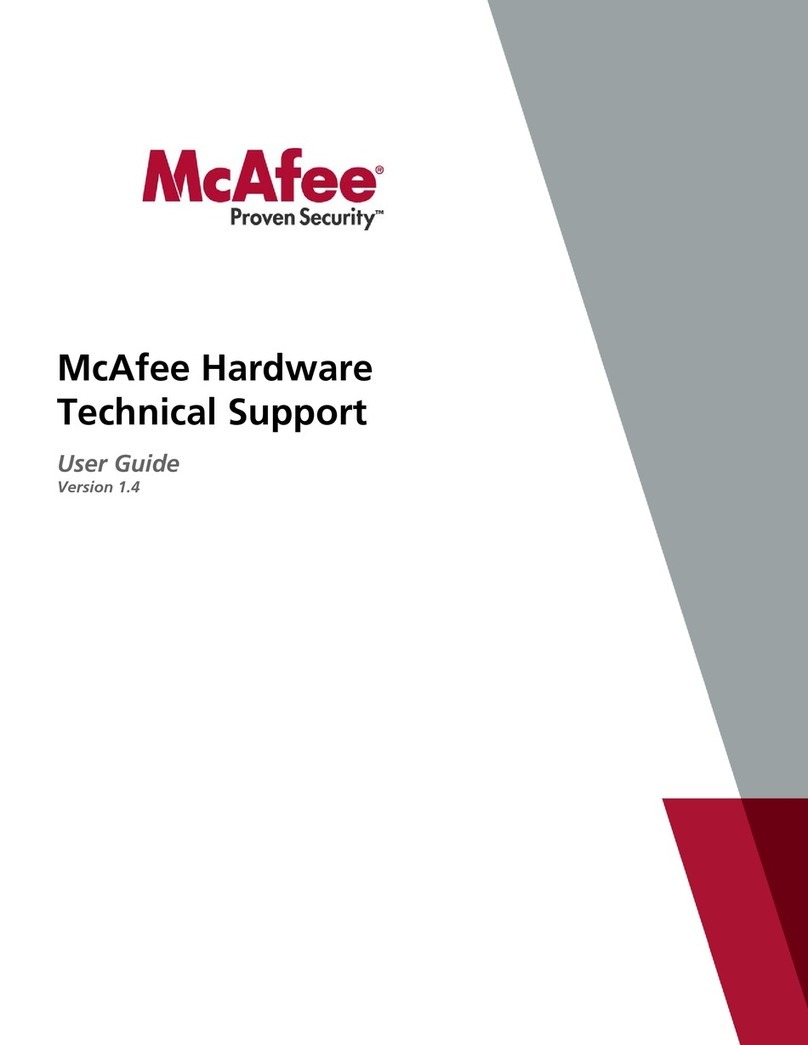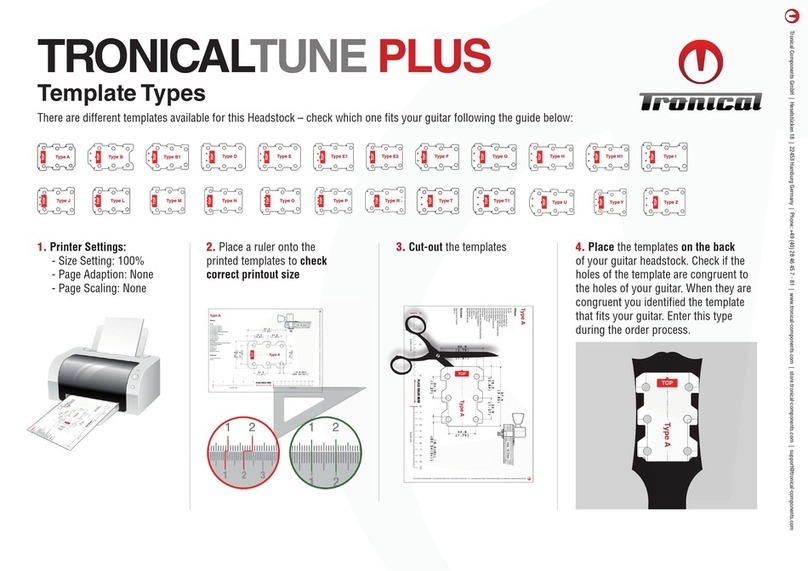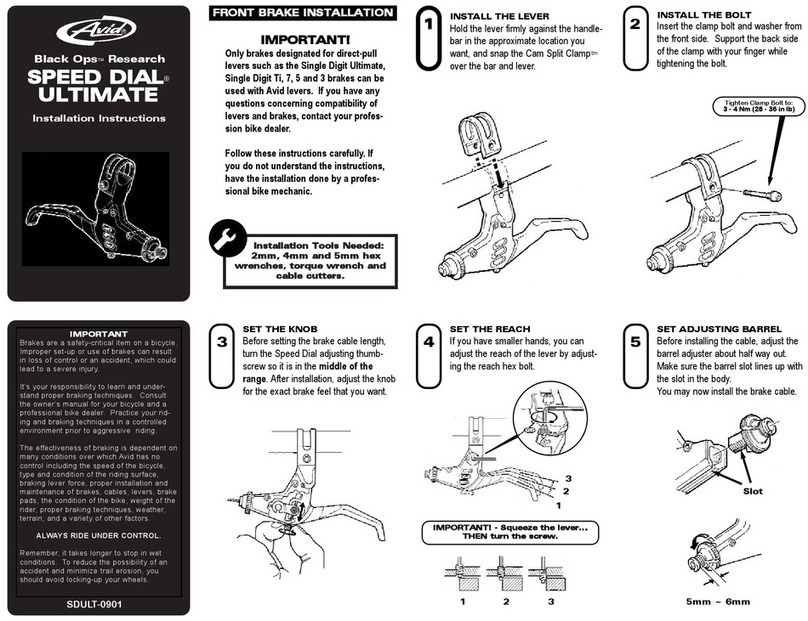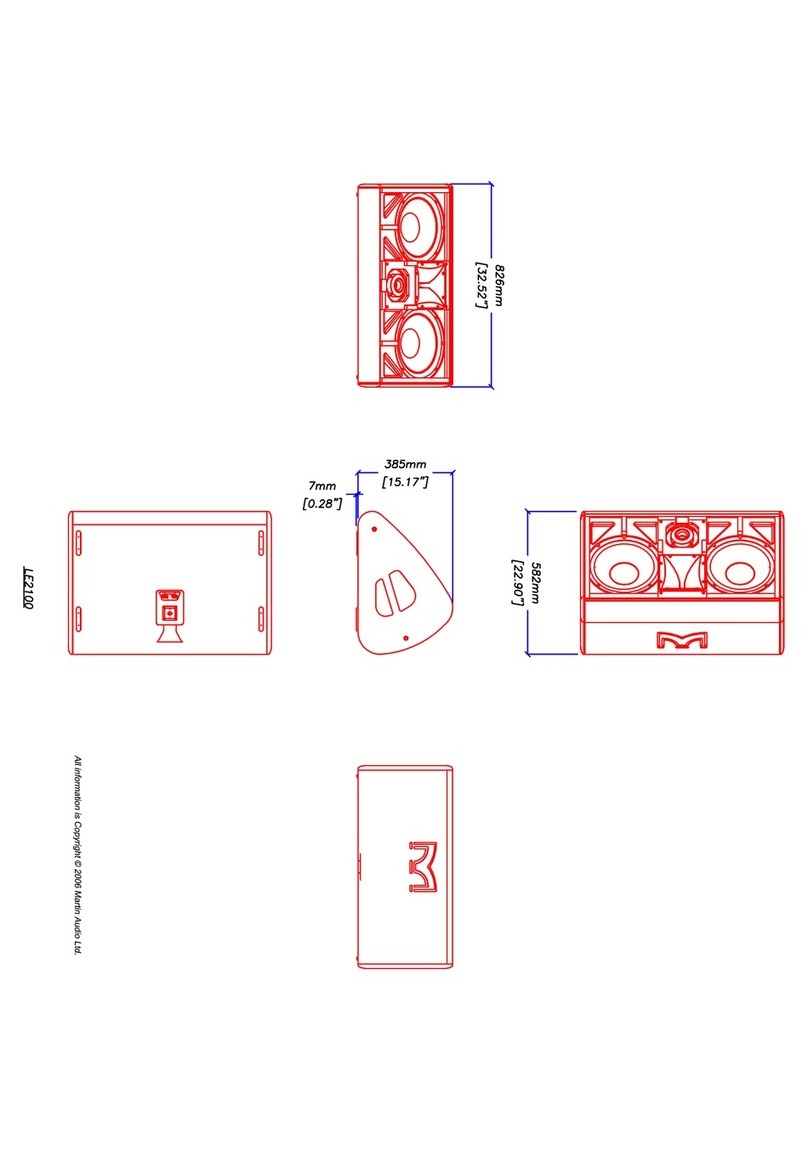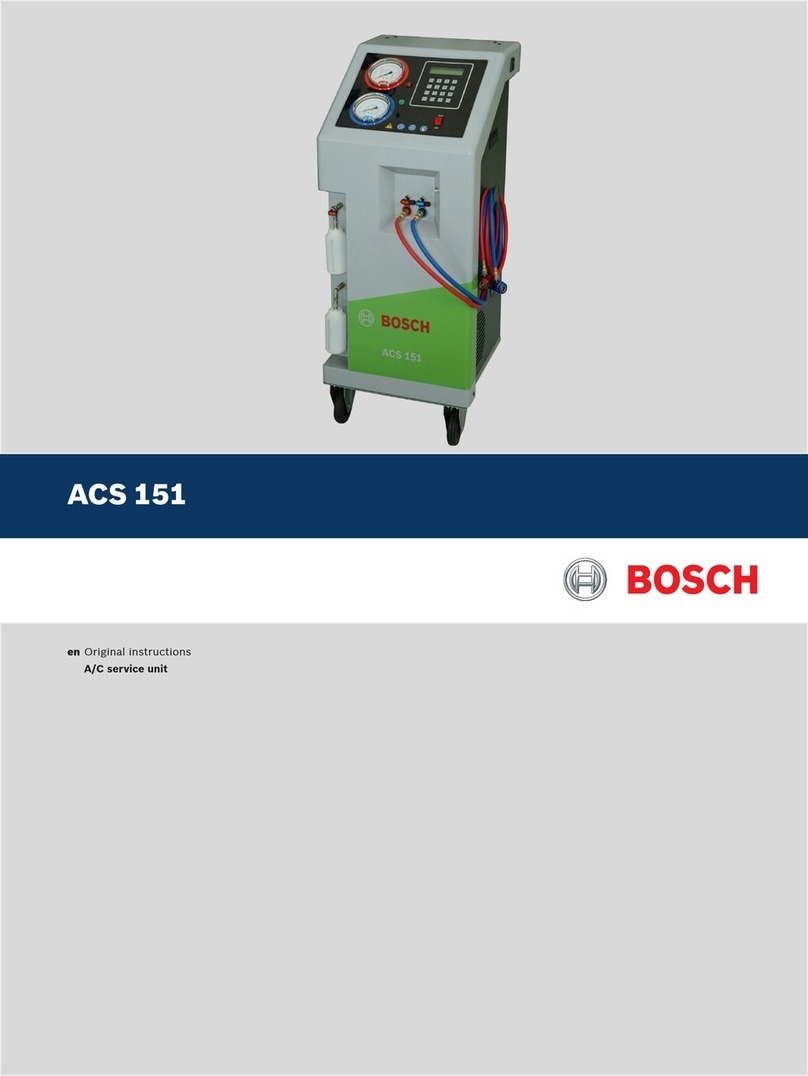Dickson FT620 Instruction manual

While battery operated:
•If AC power is removed while the logger is on, a rechargeable battery will
provide backup for up to 20 hours
•The Logger will display “NO A/C” in the lower right corner of the display
•The display will remain on for 2 minutes and will then turn off to conserve
battery power
•To reactivate the display, press the On/Off button The display will power
on, displaying the most recent data, for 2 minutes before turning the display
off After 20 hours the logger must be powered via AC in order to turn on
•The logger will continue to log data while operating on battery only power
while the display is off, for up to 20 hours
•The logger will not sound an audible alarm when an alarm condition is
present while operating on battery power
•The unit must run for 24 hours before the backup battery is fully charged
NOTE: The logger is set to wrap when full Depend
NOTE: The logger is set to wrap when full DependNOTE: The logger is set to wrap when full Depend
NOTE: The logger is set to wrap when full Depending on the time graph
ing on the time graph ing on the time graph
ing on the time graph
interval and the duration of lost AC,
interval and the duration of lost AC, interval and the duration of lost AC,
interval and the duration of lost AC, older data will be lost
older data will be lostolder data will be lost
older data will be lost
Wall Mounting
Wall MountingWall Mounting
Wall Mounting
Your Touchscreen includes a wall mount plate, two each: wall anchors, #4 screws
Follow the steps below for proper placement:
•Whenever possible, mount plate to studs using #4 screws (included)
•If studs are not available:
oUse a 5/32 drill bit to drill 2 pilot holes
oGently tap wall anchors (included) into holes
oSecure plate to wall using #4 screws (included)
Warranty
WarrantyWarranty
Warranty
Dickson warrants this line of instruments will be free from defects in material and
workmanship under normal use and service for a period of twelve months, after
delivery This warranty does not cover routine calibration or battery replacement
For Specifications and Technical Support, go to
http://www dicksondata com
http://www dicksondata comhttp://www dicksondata com
http://www dicksondata com
or contact us via telephone at 800 323 2448
R24 07022012 V3
DICKSON
DICKSON DICKSON
DICKSON Touch
TouchTouch
Touchs
ss
screen Logger
creen Logger creen Logger
creen Logger
FT620/FT625/FT6
FT620/FT625/FT6FT620/FT625/FT6
FT620/FT625/FT63
33
30
00
0/
//
/FT640
FT640FT640
FT640/
//
/FT6
FT6FT6
FT645/
45/45/
45/FT660
FT660FT660
FT660
Getting Started
Getting StartedGetting Started
Getting Started
Your Color Touchs
Your Color TouchsYour Color Touchs
Your Color Touchscreen Logger includes the following
creen Logger includes the followingcreen Logger includes the following
creen Logger includes the following:
::
:
•AC Adapter
•Probe or Pod
•Certificate of Calibration
•Quick Start Manual
*
**
*SD
SD SD
SD Flash Memory Card
Flash Memory CardFlash Memory Card
Flash Memory Card,
, ,
, USB Cable and DicksonWa
USB Cable and DicksonWaUSB Cable and DicksonWa
USB Cable and DicksonWare
re re
re S
SS
So
oo
of
ff
ft
tt
tw
ww
wa
aa
ar
rr
re
ee
e
a
aa
ar
rr
re
ee
e
s
ss
so
oo
ol
ll
ld
dd
d
s
ss
se
ee
ep
pp
pa
aa
ar
rr
ra
aa
at
tt
te
ee
el
ll
ly
yy
y
Presets
PresetsPresets
Presets
•Model: FT
FTFT
FT6
66
620/FT
20/FT20/FT
20/FT6
66
625/FT
25/FT25/FT
25/FT6
66
630
3030
30/FT
/FT/FT
/FT6
66
640/FT
40/FT40/FT
40/FT6
66
645
4545
45/FT
/FT/FT
/FT6
66
660
6060
60
Time Scale: 1 Hour / Sample every 6 sec
Temperature Range: 0 to 100
Unit of Measure: Deg F
Alarm: OFF
Quick Start
Quick StartQuick Start
Quick Start
The Touch
The TouchThe Touch
The Touchs
ss
screen Logger is a computer
creen Logger is a computercreen Logger is a computer
creen Logger is a computer device and must be set and restarted
device and must be set and restarted device and must be set and restarted
device and must be set and restarted p
pp
pr
rr
ri
ii
io
oo
or
rr
r
t
tt
to
oo
o
use
useuse
use
1) Plug the AC adapter into a standard electrical outlet, connect the logger to
the AC adapter and slide the power switch up to the “On” position
2) Set Time: Press Menu Setup Set Time Save OK
3) Set Date: Press Menu Setup Set Date Save OK
4) Set Time Scale: Press Menu Set Scales Set Time Scales Save OK
5) Power off the logger, wait 10 seconds and power on the logger
6) Press Current to view current readings The logger is ready for use when
readings are displayed If no readings are displayed, repeat the above steps
Logger Time:
Logger Time:Logger Time:
Logger Time: The logger does not automatically adjust for daylight savings You
must manually adjust the logger time during the start and end of Daylight Savings
Exporting Data:
Exporting Data:Exporting Data:
Exporting Data:
Saved data can be exported to and viewed in DicksonWare
•The logger must be CLEARED via DicksonWare 17 12 or greater prior to
logging and downloading data
•Export data using the USB cable or Flash Memory Card Open DicksonWare
to view exported data
•When running
When runningWhen running
When running DicksonWare on a computer
DicksonWare on a computer DicksonWare on a computer
DicksonWare on a computer with Da
with Da with Da
with Day
yy
yl
ll
li
ii
ig
gg
gh
hh
ht
tt
t
S
SS
Sa
aa
av
vv
vi
ii
in
nn
ng
gg
gs
ss
s
s
ss
se
ee
et
tt
tt
tt
ti
ii
in
nn
ng
gg
gs
ss
s,
,,
,
adjust
adjust adjust
adjust the computer
the computer the computer
the computer as follows:
as follows:as follows:
as follows:
From Time & Date Settings:

oSelect Time Zone
oDeselect "Automatically adjust clock for Daylight Saving Time"
oClick OK
oSelect Internet Time
oDeselect "Synchronize with an Internet time server"
oClick OK
•Note: You must manually adjust your computer time during the start and
end of Daylight Savings
Additional Touchscreen User Settings include
Additional Touchscreen User Settings includeAdditional Touchscreen User Settings include
Additional Touchscreen User Settings include:
::
:
•Set Channel 1/2 Unit of Measure/Range(s) Menu Setup Set Ranges
•Set High/Low Alarms Menu Setup Set Alarms
Alarm Operation
Alarm OperationAlarm Operation
Alarm Operation
•Alarm ON: Alarm setting arrows will appear on the graph to indicate min
and max settings These arrows can be dragged and dropped to adjust
alarm min and max settings
•Alarm Triggered: Out of range alarm setting arrow will blink, the alarm
symbol will display and an audible alarm will sound
•Press the logger’s display to clear the alarm
•If the alarm condition still exists after two minutes, the alarm will sound and
display again
•If the display is not pressed after 30 seconds, the alarm will stop sounding
and beep 2x every 5 minutes until the alarm is cleared
Note:
Note: Note:
Note: The a
The aThe a
The alarm
larmlarm
larm is inaudible while the unit is battery operated
is inaudible while the unit is battery operated is inaudible while the unit is battery operated
is inaudible while the unit is battery operated
VIEW
VIEW VIEW
VIEW
•There are 3 selectable views; Press the “View” button to scroll through
each view
•Current Readings will update every 10 seconds or per the sample rate,
whichever is greater
•Note: The Current Reading Window can be dragged and dropped to set a
new display location
Minimum and Maximum Readings
Minimum and Maximum ReadingsMinimum and Maximum Readings
Minimum and Maximum Readings
•Min/Max readings displayed reflects the Min and Max for all samples
currently displayed
displayeddisplayed
displayed on the graph
•When scrolling through logged data or zooming, the Min/Max readings will
change to reflect the data being displayed
Scroll Bar
Scroll BarScroll Bar
Scroll Bar
•A full graph will trigger the “Scroll” bar icon to display
•Press and drag the bar to the left to view all saved data
•When the scroll bar is in the right most position, the most recently saved
data is displayed on the graph When in the left most position, the oldest
saved data is displayed on the graph
Zoom
ZoomZoom
Zoom
•Press the ZOOM button to activate Zoom
•Place your finger on the graph and drag along the graph to draw a box
over the desired data
•To exit Zoom, press the Unzoom button The graph will default to the
standard Time Scale with the most recent data displayed
Screen Lock
Screen LockScreen Lock
Screen Lock
•Prevents unauthorized users from clearing the logger or changing settings
•Press Menu, Setup, Set Screen Lock, enter code: 9 3 0
•Press OK
•Turn the Screen Lock Off/On, set screen lock delay and set new code
•The screen lock will activate once the preset delay period has passed after
the last screen touch
•Contact Dickson if the Screen Lock code is forgotten
Stop or Wrap When Full
Stop or Wrap When FullStop or Wrap When Full
Stop or Wrap When Full
Your Touchscreen logger is set to log continuously, “wrap when full” To change, in
DicksonWare, go to Setup Samples to set the logger to “stop when full”
Display
DisplayDisplay
Display
The Touchscreen Logger display may show colored lines during the start-up
process This is part of the display testing process; however, the display should
display normally within a few seconds
The display will show when the unit is battery operated, but the battery will drain
very quickly The unit should be connected via AC power and the battery should
only be used for backup purposes
Relays
RelaysRelays
Relays
FH535 features 2 (1 per channel) SPST 24VDC 0 5A, NO/NC Relays Relays do not
operate under battery power
A
AA
A Relay wiring diagram
Relay wiring diagram Relay wiring diagram
Relay wiring diagram is
is is
is available at
available at available at
available at
http://www dicksondata com
http://www dicksondata comhttp://www dicksondata com
http://www dicksondata com
Pin number 1 is the lowest pin position and Pin
number 6 is the top pin position
Clear Logger
Clear LoggerClear Logger
Clear Logger
The Touchscreen Logger can be cleared via DicksonWare or by saving a current or
new Time Scale or changing the Date or Time via the Touchscreen Menu
Power
PowerPower
Power
The Touch Screen logger operates on a 120V AC adapter A
AA
A
U
UU
UP
PP
PS
SS
S
i
ii
is
ss
s
r
rr
re
ee
ec
cc
co
oo
om
mm
mm
mm
me
ee
en
nn
nd
dd
de
ee
ed
dd
d
for longer backup life
for longer backup life for longer backup life
for longer backup life
Turning the unit Off via the On/Off switch will stop logging Backup battery will
continue to charge while the logger is off but still powered via AC
(cont )
This manual suits for next models
6
Other Dickson Other manuals
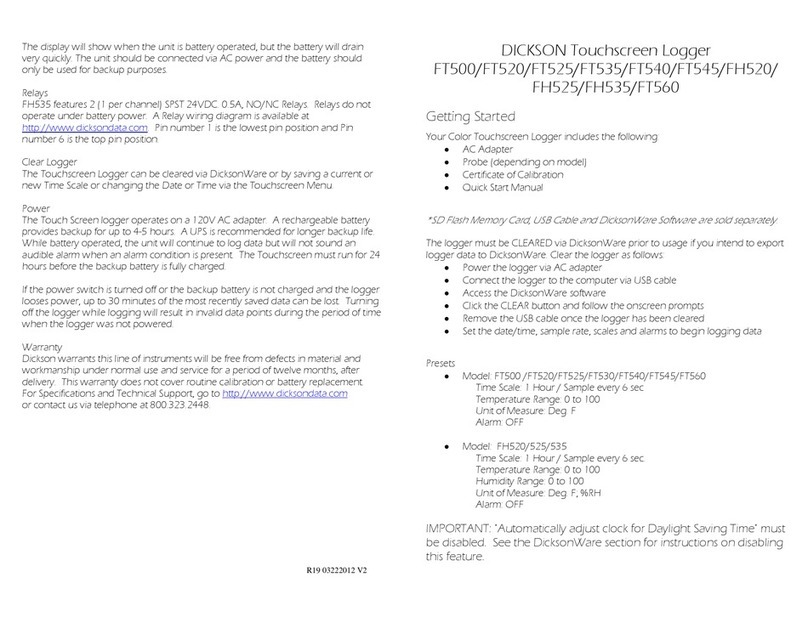
Dickson
Dickson FT500 User manual
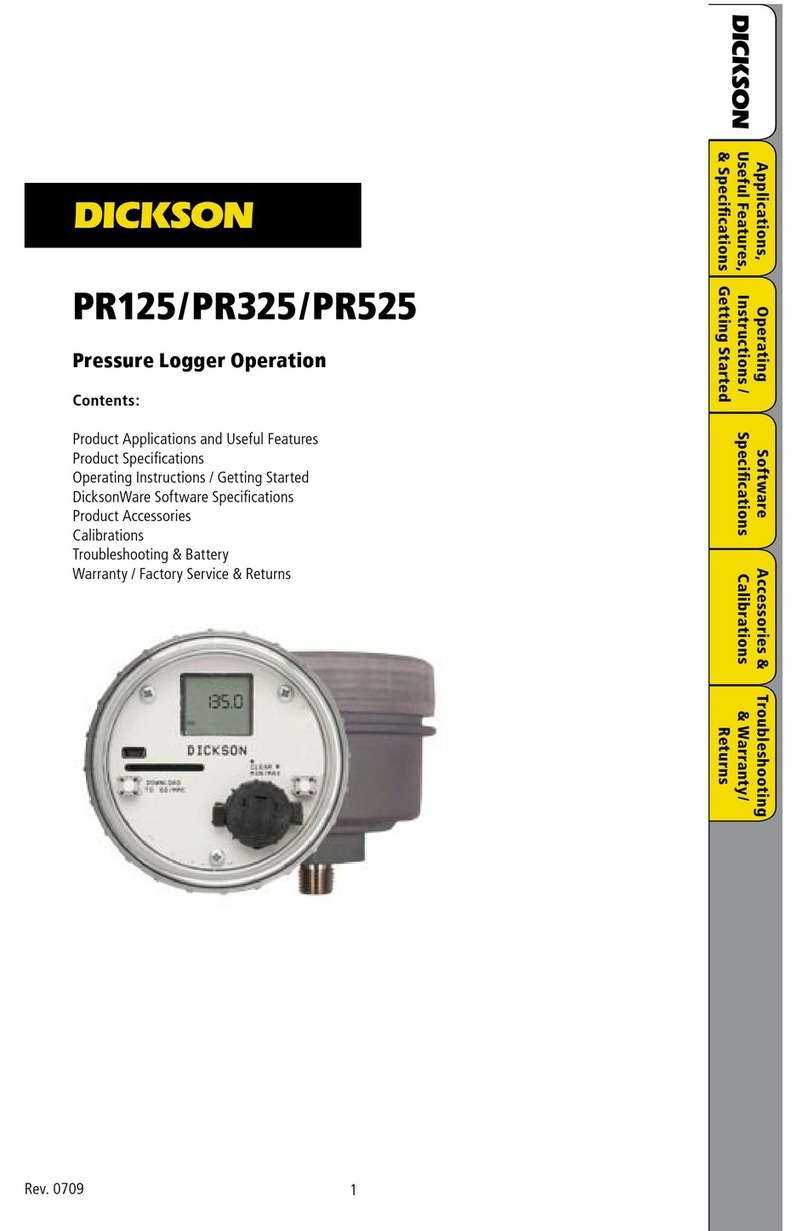
Dickson
Dickson PR125 User manual
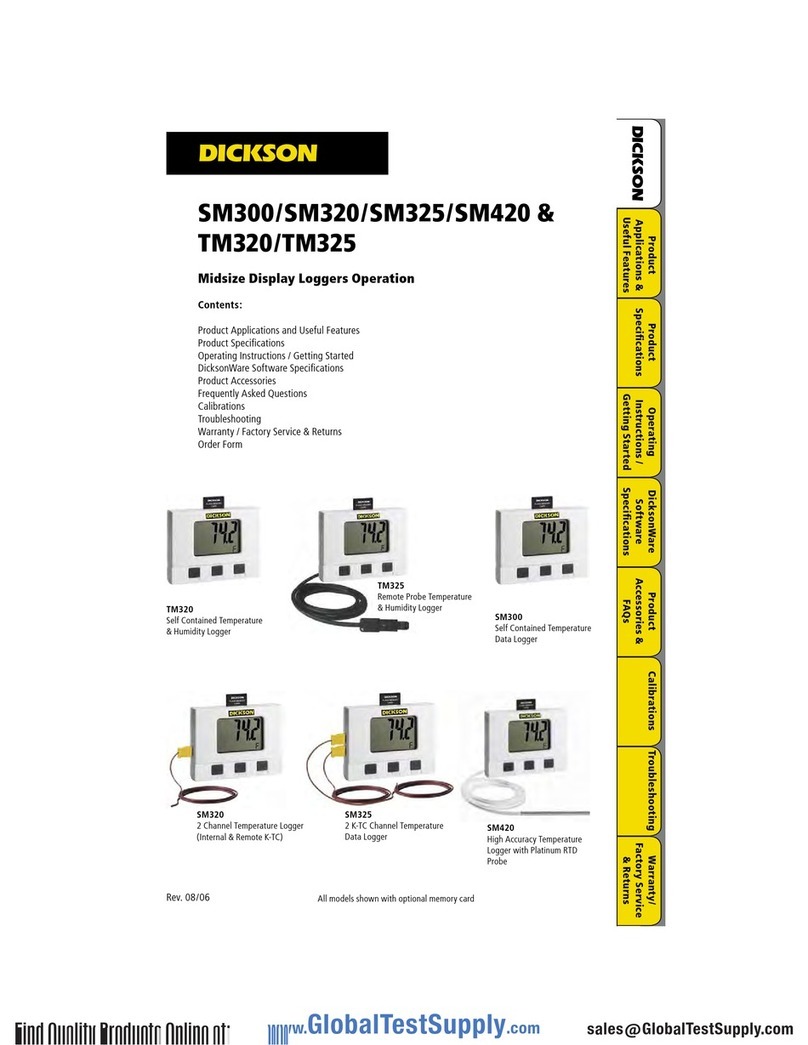
Dickson
Dickson SM300 User manual
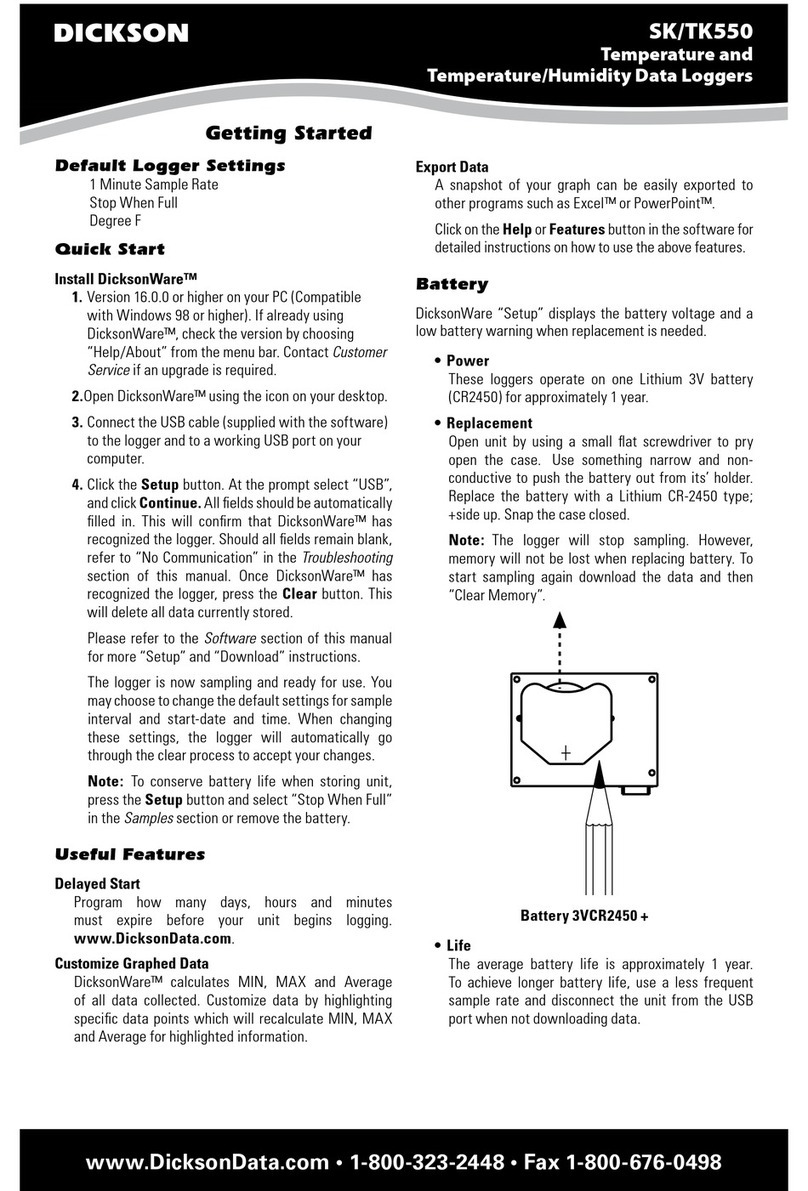
Dickson
Dickson SK550 User manual

Dickson
Dickson SP425 User manual
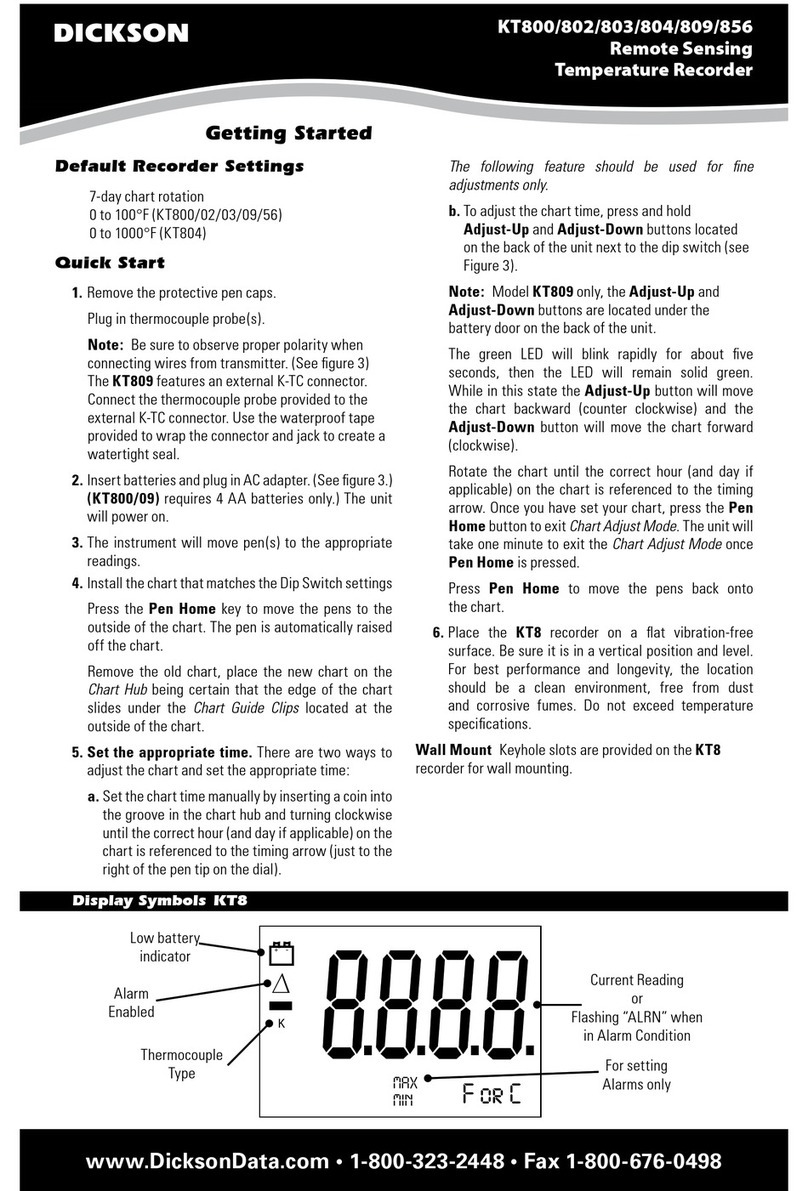
Dickson
Dickson KT800 User manual

Dickson
Dickson TH8P0 User manual

Dickson
Dickson DicksonOne User manual

Dickson
Dickson DSB Operating and maintenance instructions