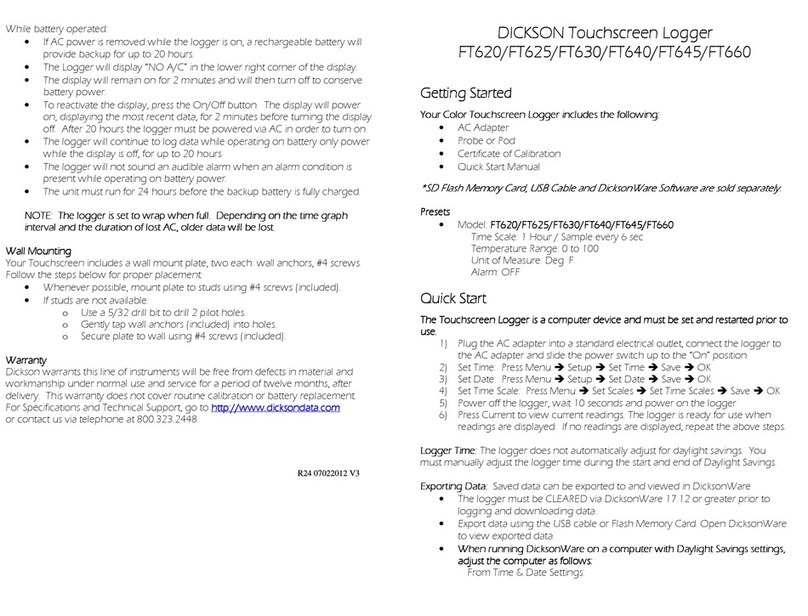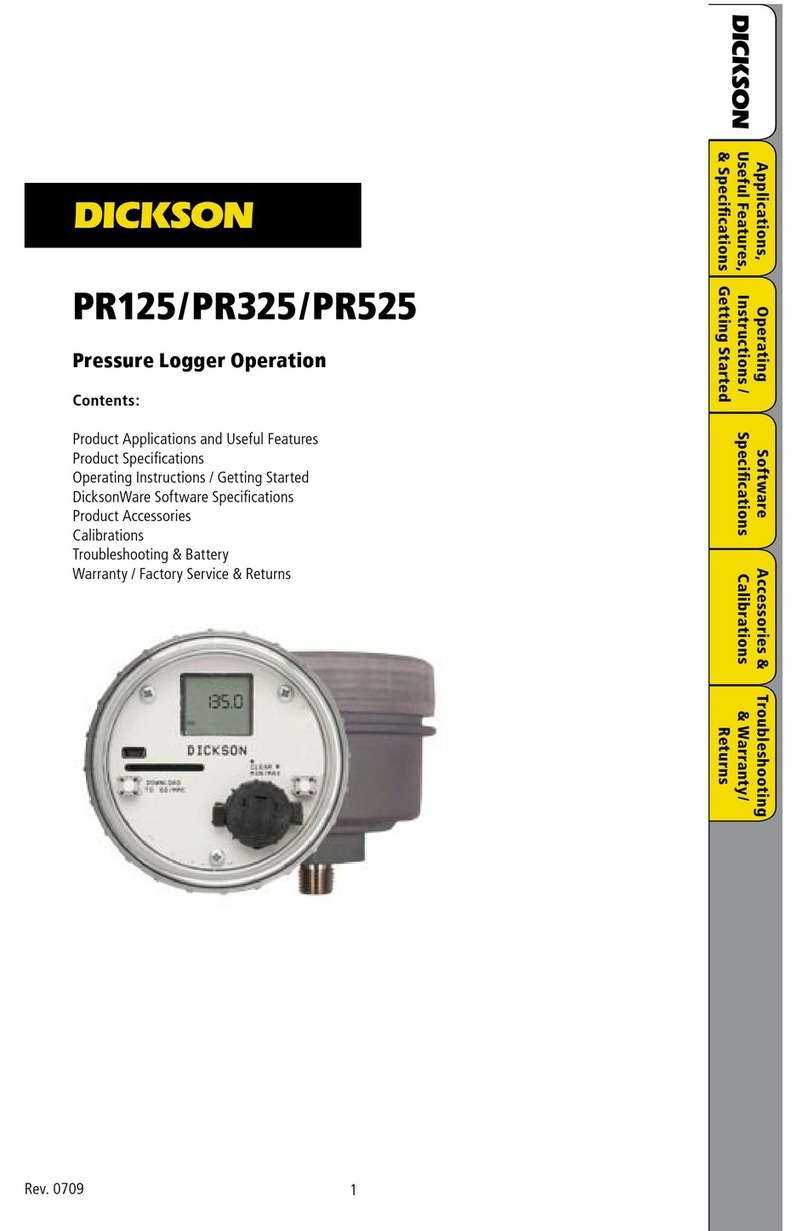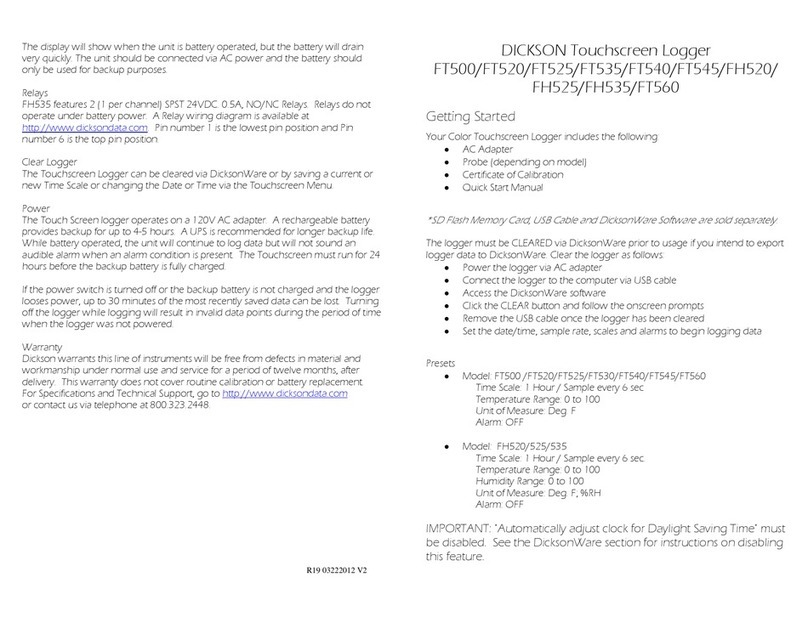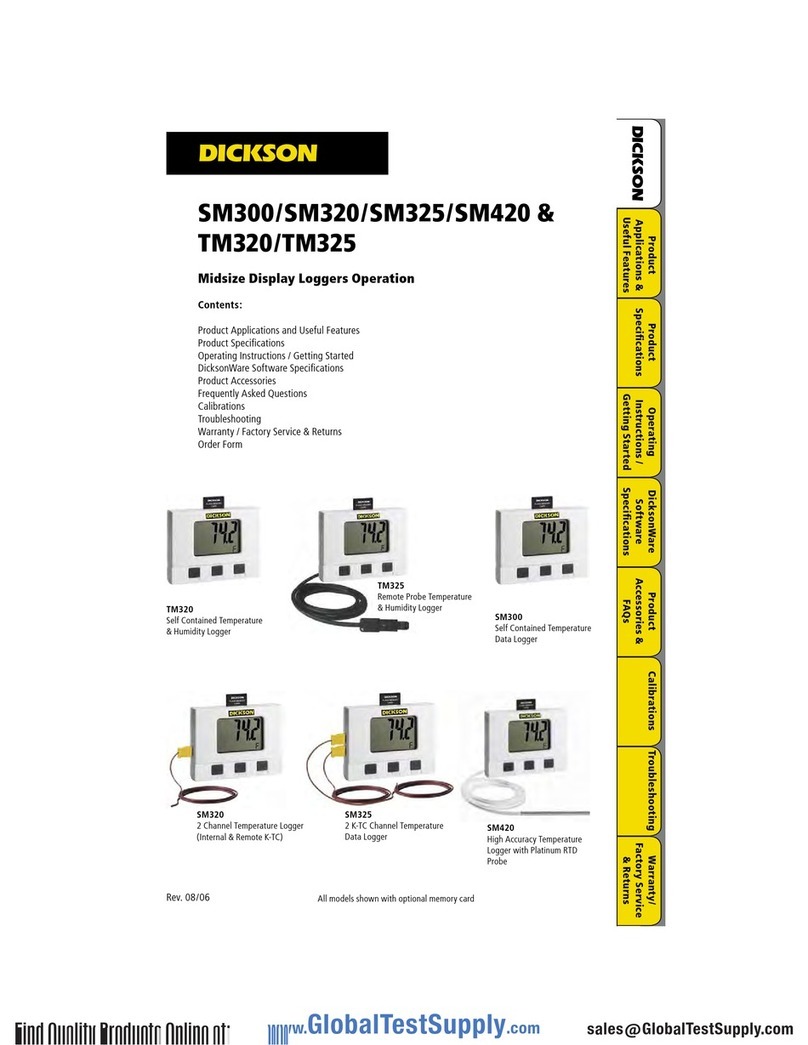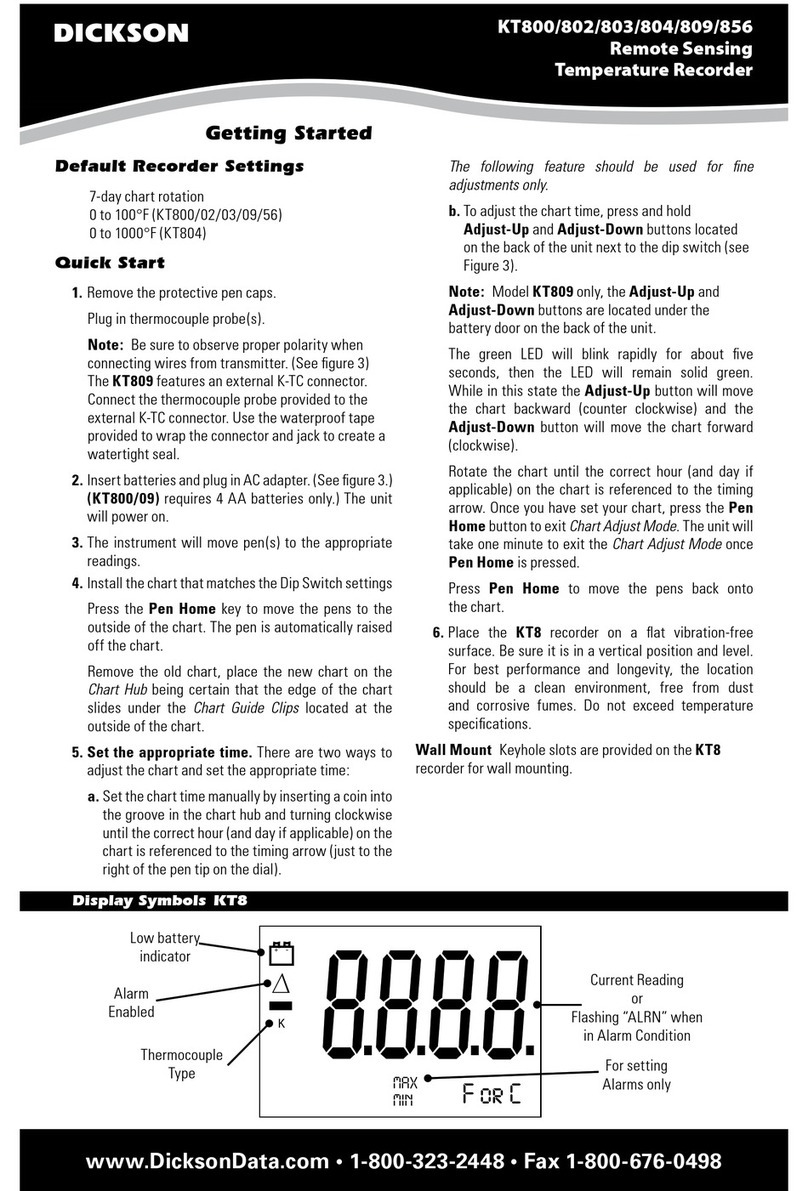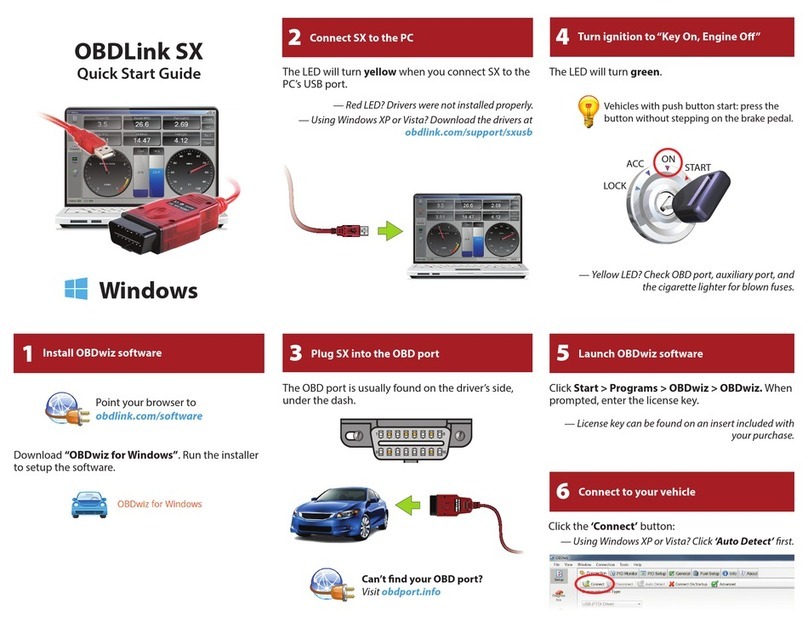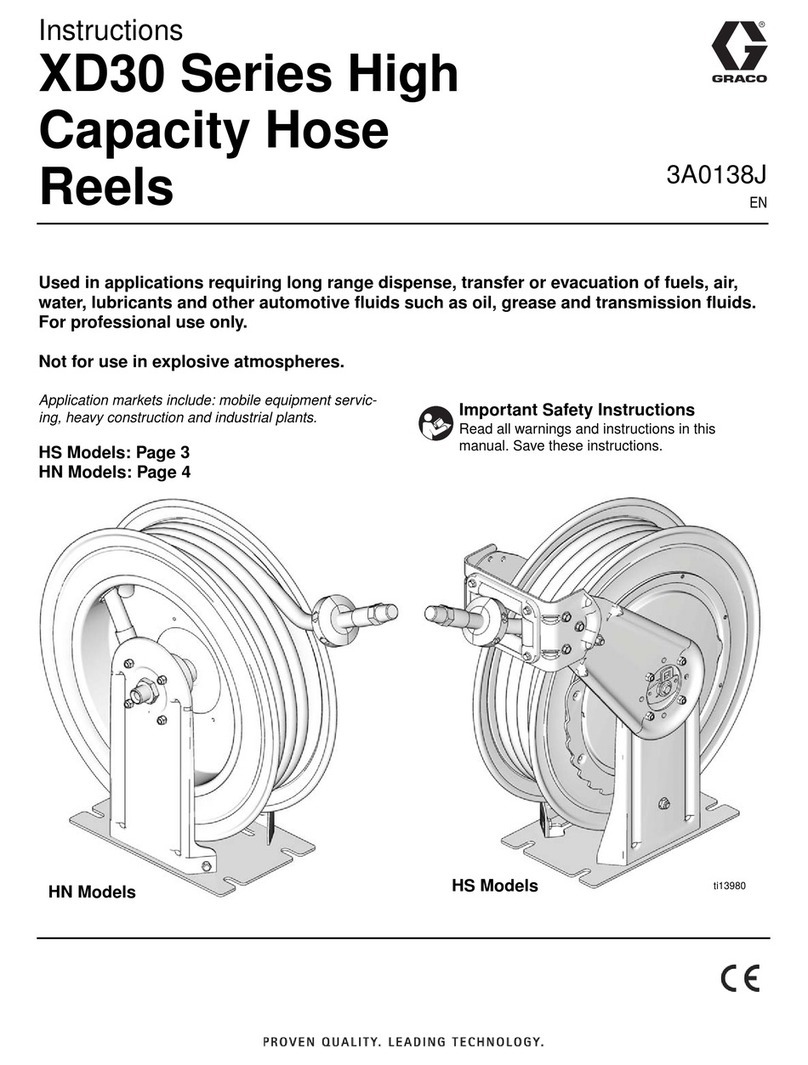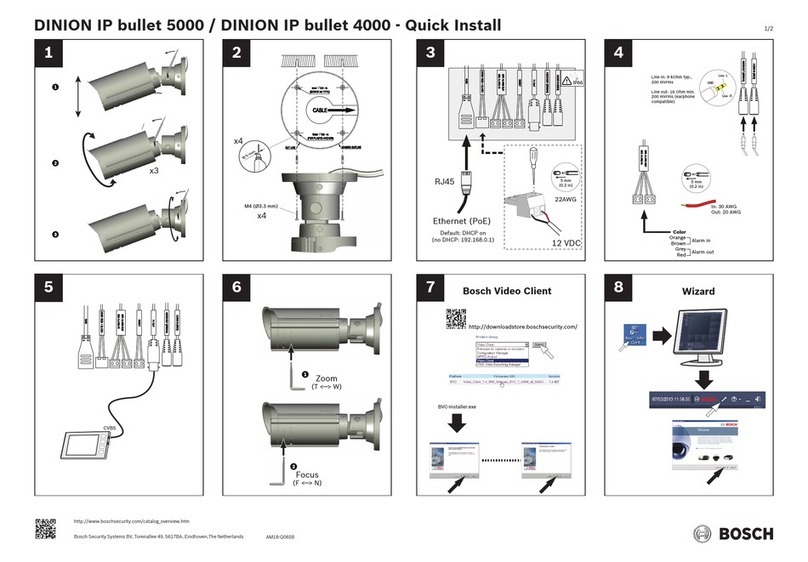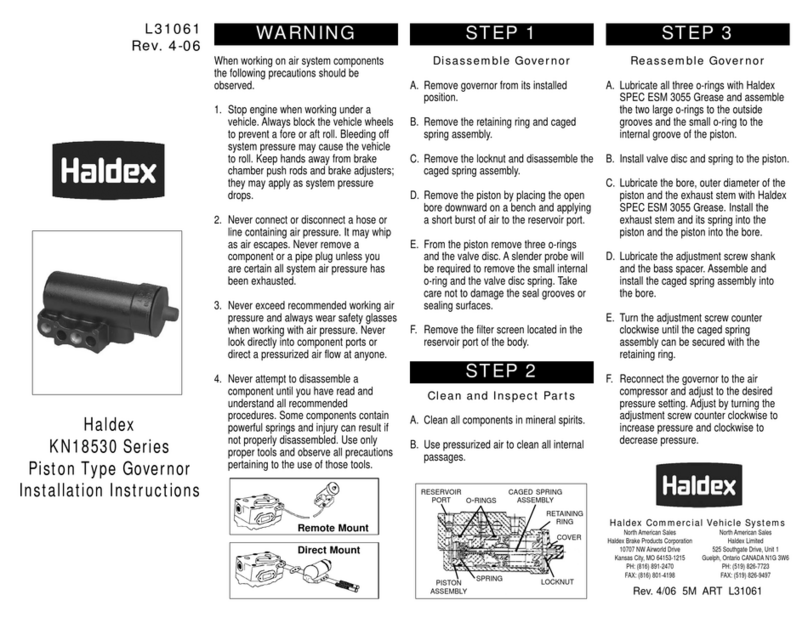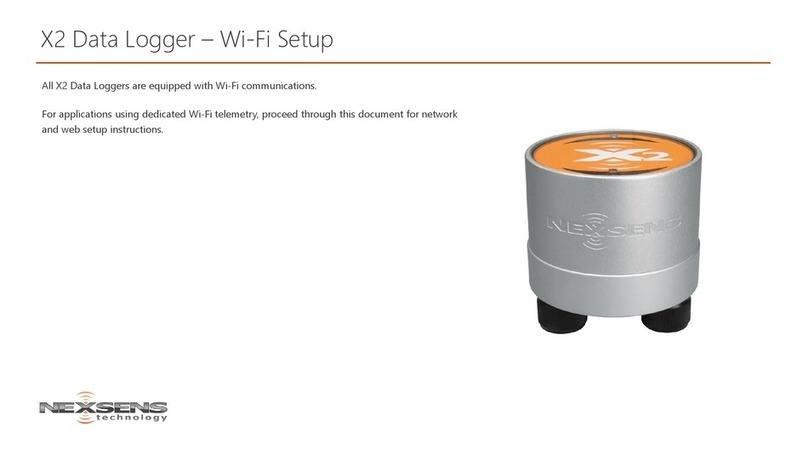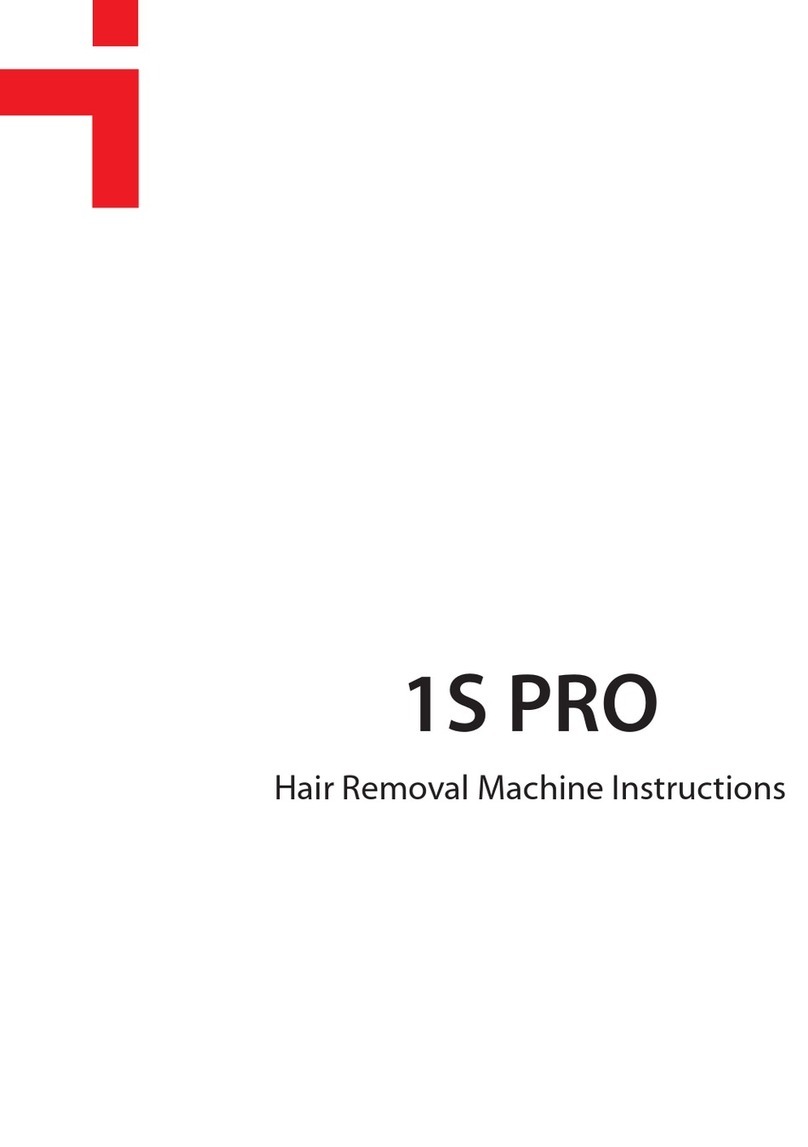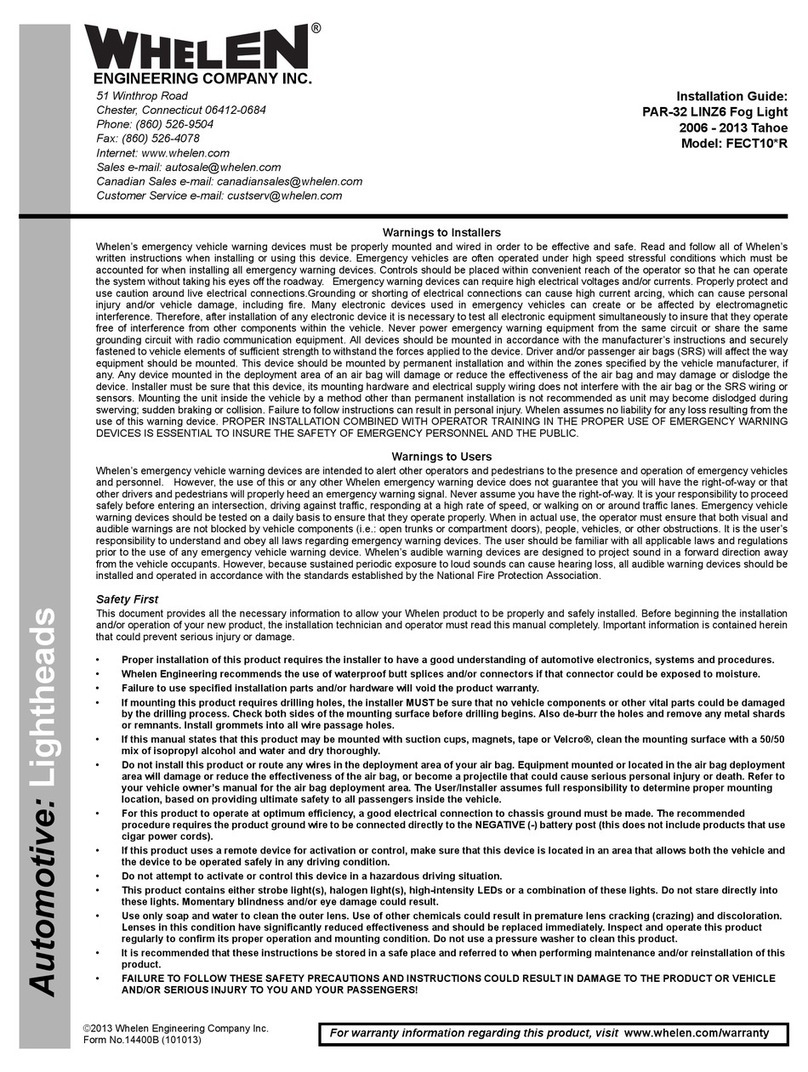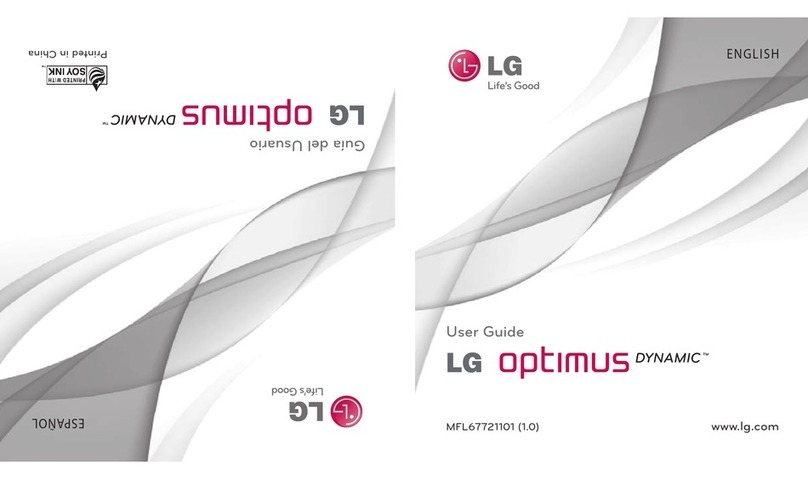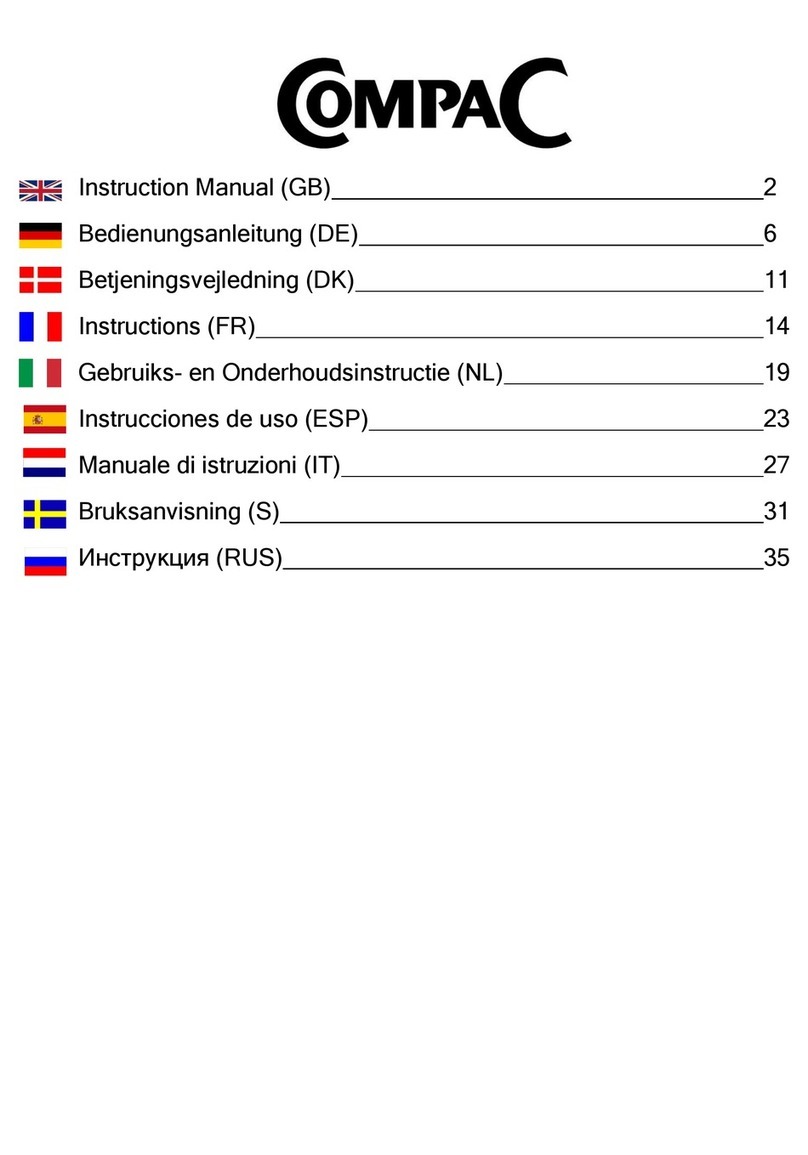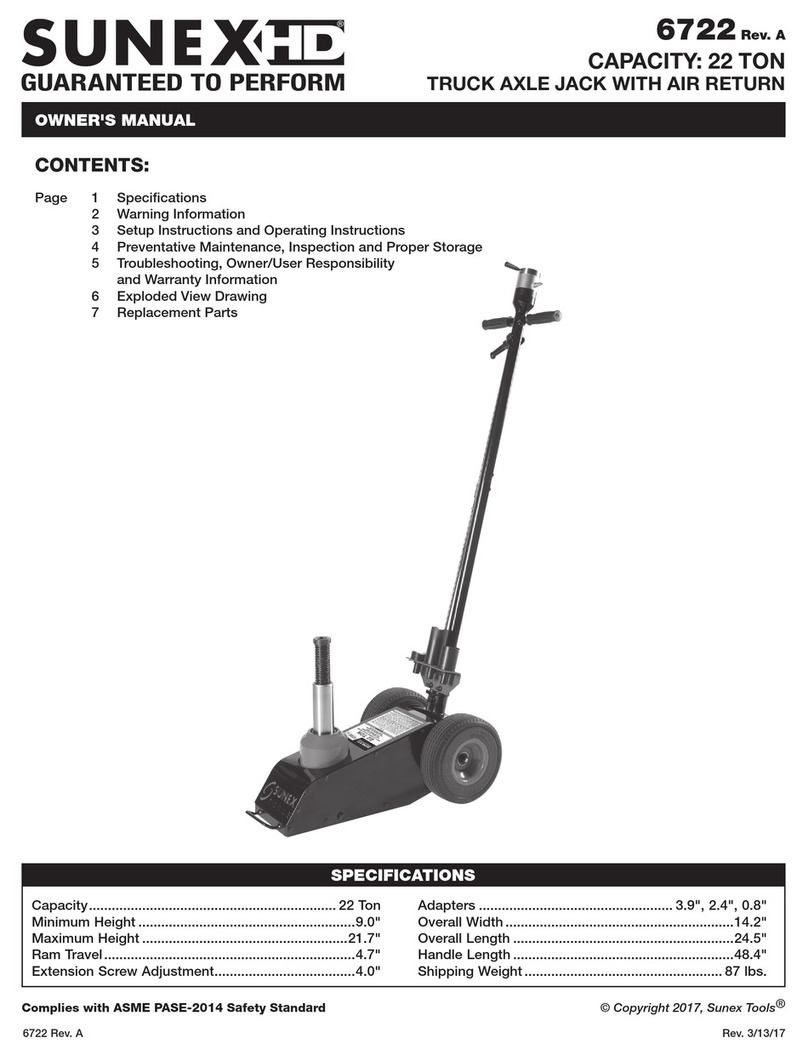SK/TK550
Temperature and
Temperature/Humidity Data Loggers
www.DicksonData.com • 1-800-323-2448 • Fax 1-800-676-0498
Software
(All of these features can be modified by clicking on the
main Setup button.)
Samples (tab)
The majority of the setup process takes place in this
section. Each field with an active “Setup” button to the
right, is a parameter that you can customize.
Sample Interval Tells your logger how frequently you
want it to take and store readings. This can be done in
1 or 10 second intervals. The dialog box that allows you
to change the sample interval will also inform you how
much time your chosen sample rate will cover. “Sub ten
second interval” should be enabled for desired sample
intervals under 10 seconds.
Stop or Wrap when Full Determines what the logger
should do when it has collected all possible samples.
The logger will either stop and discontinue logging, or
continue logging by wrapping the newest data over the
oldest.
Note: When changing logger settings (sample
interval, stop/wrap, and start date and time) the logger
will automatically clear all stored data.
Channels (tab)
By clicking the Adjust button to the right of the
temperature value for channel 1, you will be allowed to
change the name of the channel. The default labels are
“Temp” and “R/H”, however, you may want the labels
to reflect something more specific to your application.
Download (button)
From the main menu, click on the Download button to
automatically extract all logged data into a graph and
table format.
Temperature data will be presented on a Fahrenheit
scale.
Prior to downloading, you may convert your
“Temperature” or “Humidity” readings to another
variable such as Celsius or Kelvin for temperature, or
change your “Humidity” to “Dew Point”, by going to
File/Preferences, and selecting the “Temperature”
or “Humidity” tab to view all temperature or humidity
variables available to you.
Troubleshooting
No Communication
•If the logger has communicated before
on the same PC, try resetting the unit by
removing and reinstalling the battery.
•Verify that you have the correct version of Dickson
software installed on your PC. Version 16.0.0 or
higher is required for models SK550/TK550.
•Make sure that USB is select under File/
Preferences/Communications.
•Unplug USB cable and plug back in.
•If the logger was used in a moist or humid environment
condensation may have formed on the unit. Place
the unit in a warm dry environment for 24 hours.
Clear the memory and try again. These loggers are
designed for use in a non-condensing environment.
If the environment creates condensation, try
placing the unit (SK550 only) in a small sealed
plastic bag to protect it from condensation.
•If possible, try another PC.
Warranty
Dickson warrants that this line of instruments will be
free from defects in material and workmanship under
normal use and service for a period of twelve months
after delivery.
This warranty does not cover routine calibration and
battery replacement.
For Specifications and Technical Support go to
www.DicksonData.com
Factory Service & Returns
Contact Customer Service 630.543.3747 for a Return
Authorization Number (RA) before returning any
instrument. Please have the model number, serial
number and a PO ready before calling.
www.DicksonData.com
930SouthWestwoodAvenue•Addison,IL60101-4917
Telephone 630.543.3747•Fax 630.543.0498•Email DicksonCSR@DicksonData.com Rev. 08/09