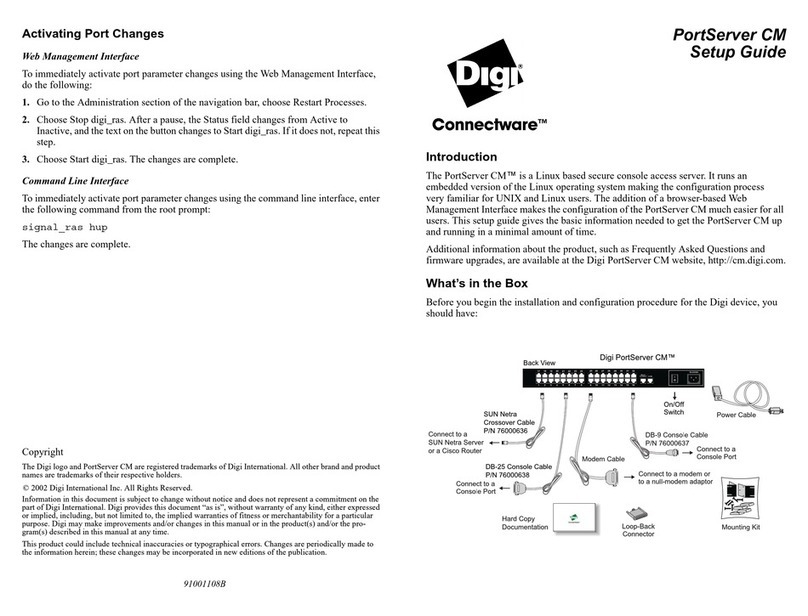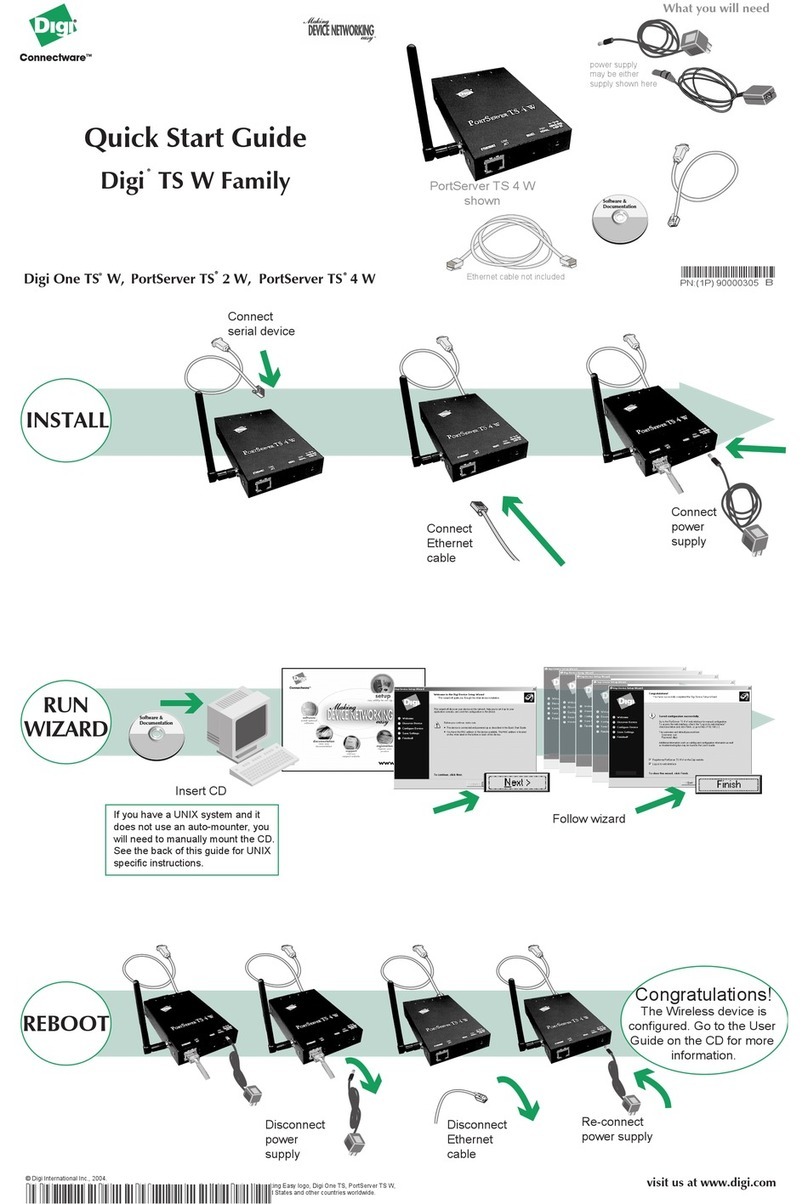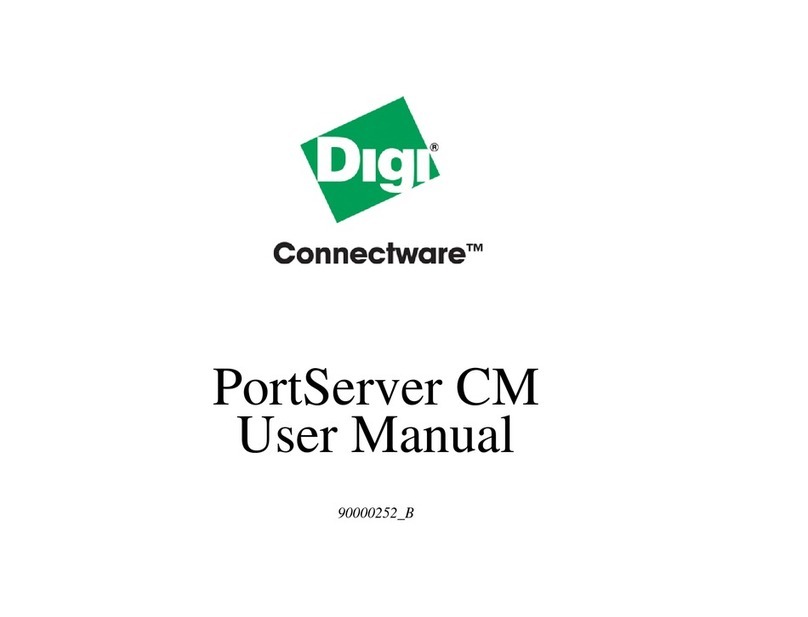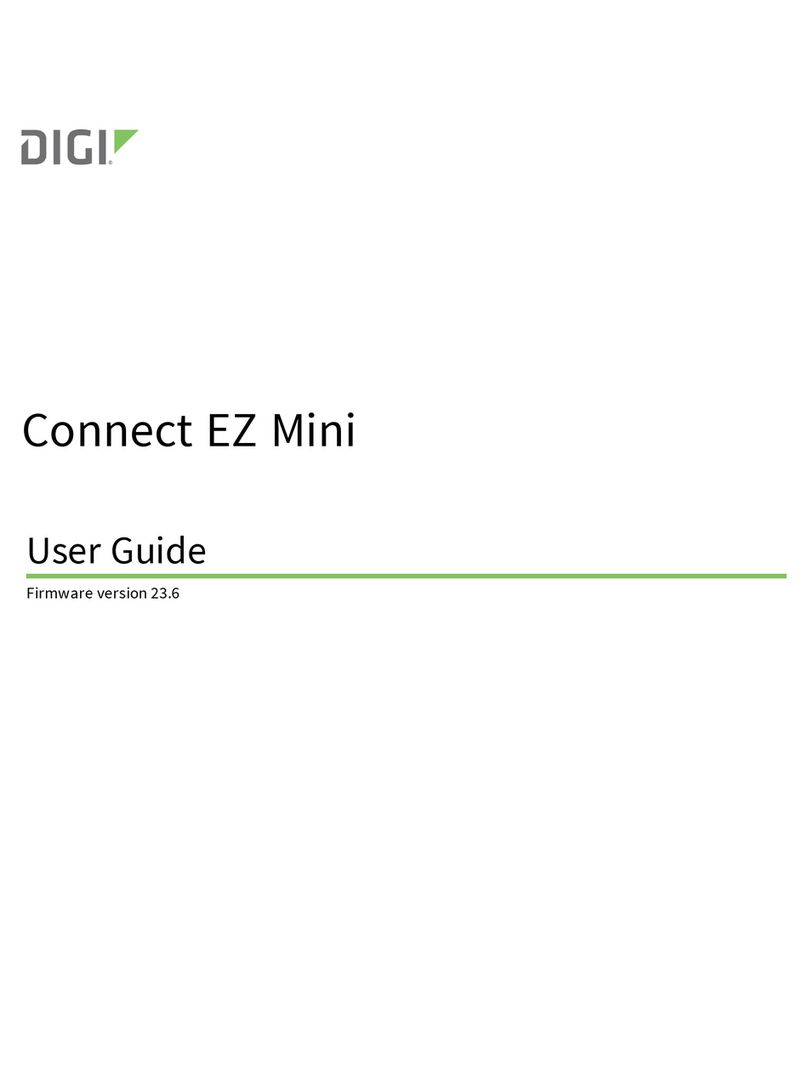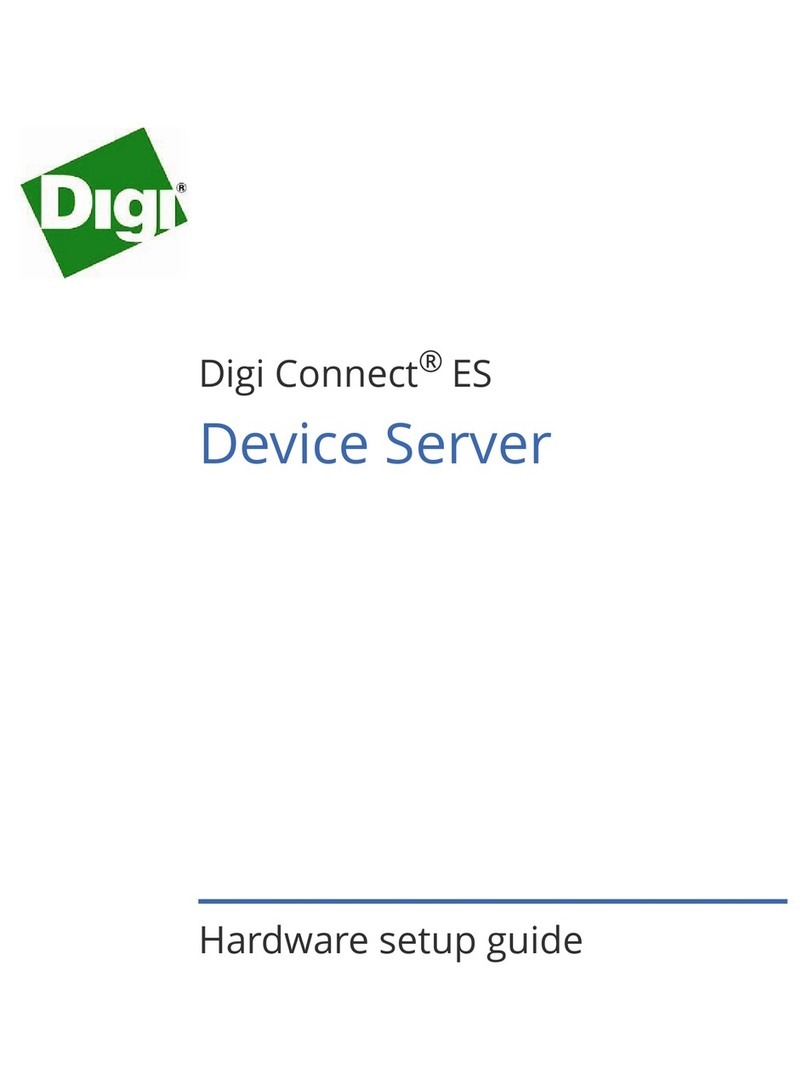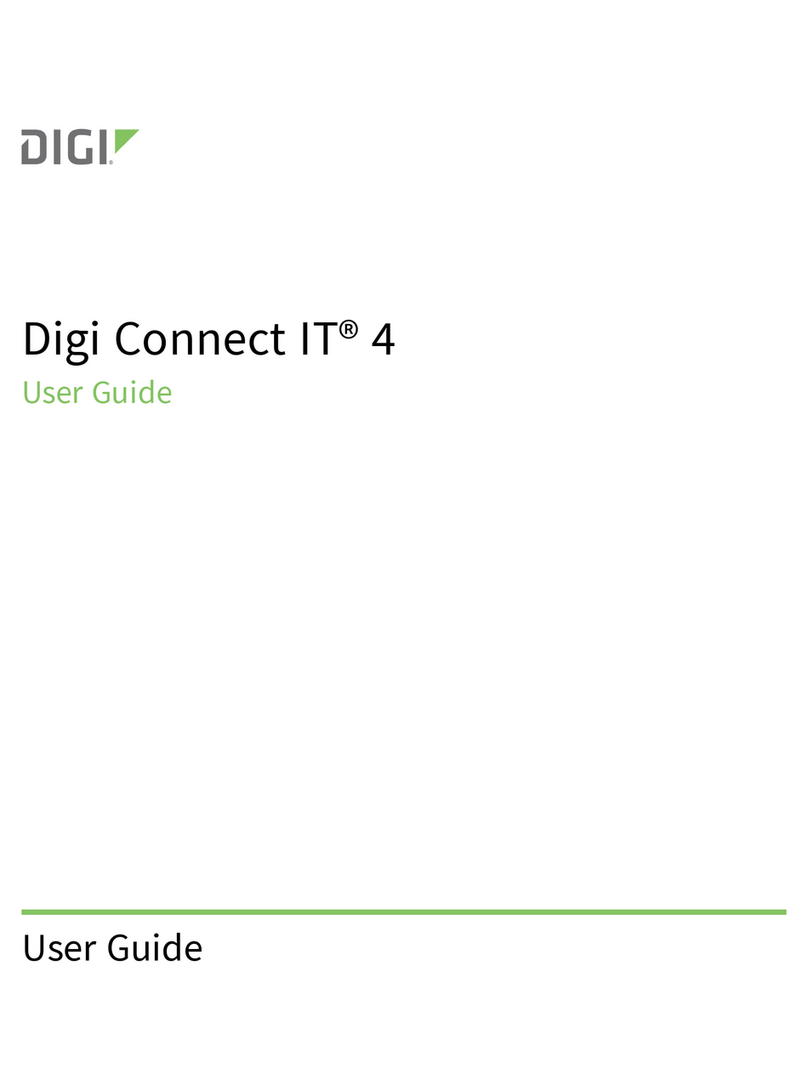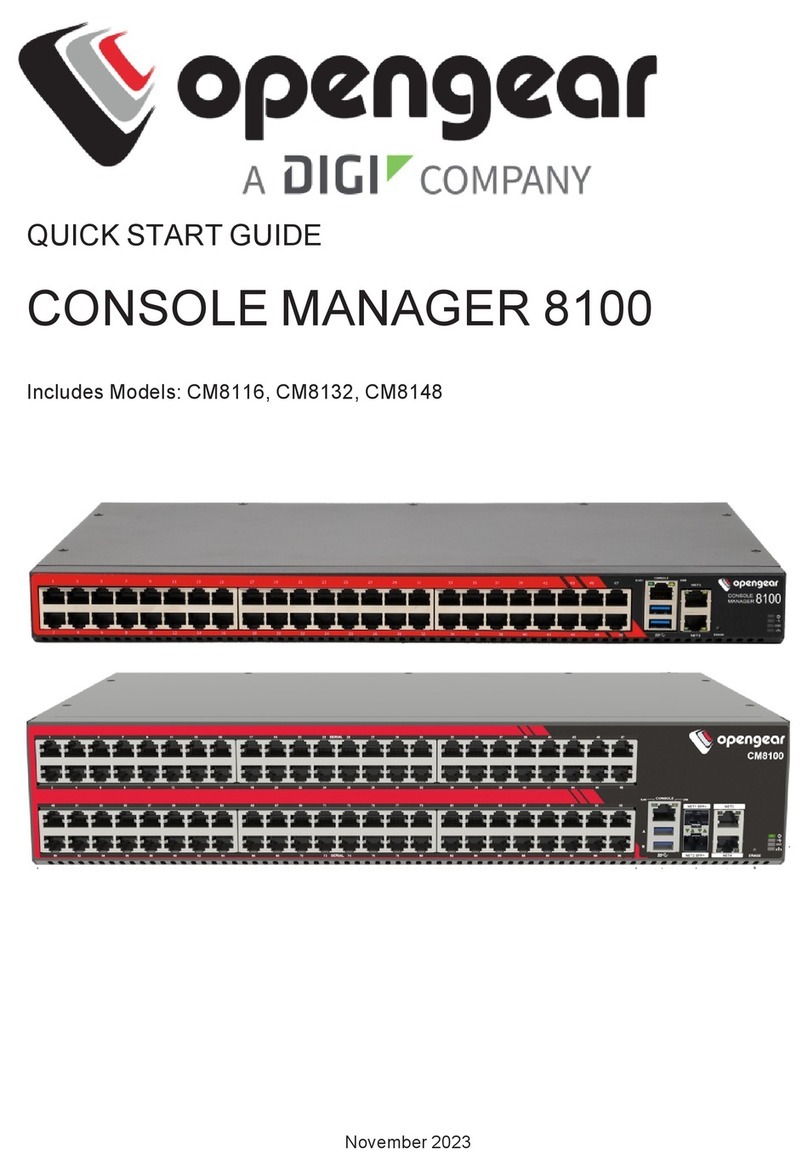nLink LED: (green) On: Physical network detected.
nPower LED: (green) Steady blinking: seeking or waiting for an IP address.
nCD/ACTLED: (yellow) Modem carrier detect; modem is online.
nACTLED: (yellow):
lON: Bad Initialization
lOFF: Ready
lBLINKING: network activity
4Download required software
Digi provides several utilities that discover devices present on a network. You will need to download the Device Discovery Utility.
1. Navigate to: www.digi.com/support/portservertsmmei.
2. Scroll down and click Product Support.
3. Click Utilities.
4. Under Operating System Specific Utilities, select your operating system. A list of available drivers appears.
5. Download and run Device Discovery Utility.
If you will use Digi's RealPort software to manage the serial ports for your products, download the RealPort software.
1. Navigate to: www.digi.com/support/portservertsmmei.
2. Scroll down and click Product Support.
3. Click Drivers.
4. Under Operating System Specific Drivers, select your operating system. A list of available downloads and release notes appears.
5. Download the RealPort driver and the release notes.
Note For Windows operating systems, unzip the download package and run the executable. For Linux or Unix operating systems, follow instructions in the release notes.
5Configure the serial ports
1. Navigate to www.digi.com/support/portservertsmmei.
2. Download and install the Digi Discovery Utility.
a. Click Product Support > Utilities.
b. From the Operating System Specific Utilities list box, select your operating system.
c. Click Device Discovery Utility for Windows to download the utility.
d. Click the downloaded utility to install it.
3. Use Digi Discovery Utility to discover devices on your network and open the web interface:
a. In the list of discovered devices, select the PortServer TS M MEI device. Configure the IP address, if necessary.
b. Click Open web interface.
c. A login prompt for the web interface appears. Enter the default user name: root. The default password is printed on the device label. If a password is not on
the device label, the default password is dbps. If neither password works, the password may have been changed. Contact your system administrator.
4. Configure serial port settings using port profiles. Port profiles are a defined set of serial port parameters for a particular use. For PortServer TS M MEI products, Digi
recommends the RealPort port profile. To configure ports to use the RealPort port profile:
a. In the web interface, under Configuration, click Serial Ports.
b. On the Serial Port Configuration page, click the port to be configured and click Change Profile.
c. In the list of profiles, select the RealPort port profile, then click Apply.
d. For EIA-232 devices that will be connected using 8-wire cables, configure the Altpin setting. The default for this setting is off; it must be enabled as needed
for each serial port. For each applicable serial port, click Advanced Serial Settings and select the Enable DCD on 8-pin RJ45 connectors (Altpin) setting,
then click Apply.
6Pinouts